기본적으로 사용자가 Looker에 로그인하면 로그인 상태를 유지하는 옵션이 제공됩니다. 이 옵션은 로그인 페이지 하단에 체크박스로 표시됩니다.
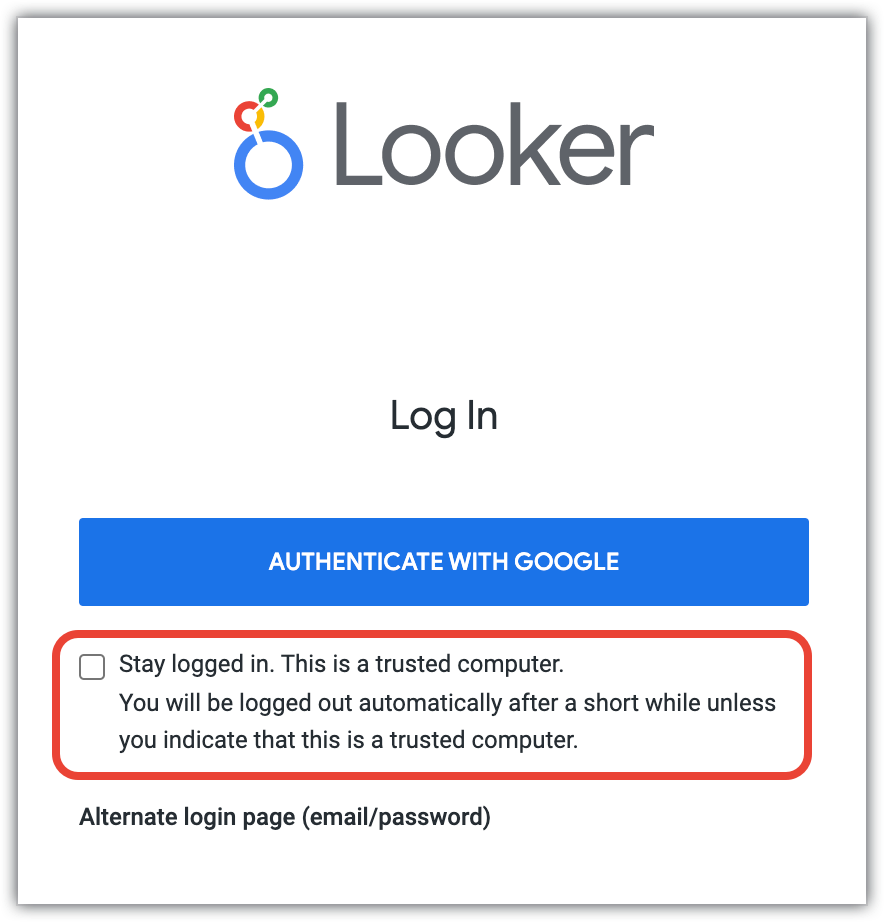
관리 메뉴의 인증 섹션에 있는 세션 페이지에서는 사용자에게 로그인 상태를 유지할 수 있는 옵션이 있는지 여부, 사용자가 이 옵션을 선택하지 않은 상태에서도 로그인 상태를 유지할 수 있는 시간, 여러 기기에서 로그인 상태를 유지할 수 있는지 여부를 구성할 수 있습니다.
비활성 로그아웃
기본적으로 사용자는 사용자가 Looker를 활발하게 사용하는지와 관계없이 영구 세션 및 세션 시간 설정에 따라 설정된 시간 동안 Looker에 로그인한 상태로 유지됩니다.
비활성 로그아웃을 사용 설정하면 15분 동안 활동이 없으면 사용자가 Looker에서 자동으로 로그아웃됩니다. 활동은 사용자가 Looker의 아무 곳이나 클릭하거나 터치스크린의 경우 화면을 터치하거나 Looker에 아무것이나 입력하는 것으로 정의됩니다. 따라서 이 설정이 사용 설정된 상태에서 사용자가 15분 동안 아무것도 클릭하거나 입력하지 않으면 로그아웃됩니다.
사용자가 로그아웃되기 2분 전에 Looker에서 사용자에게 경고하고 로그인 상태를 유지할 수 있는 기회를 제공하는 대화상자를 표시합니다.
비활성 상태로 인해 사용자가 강제로 로그아웃되면 비활성 세션에서 로그아웃됩니다. 세션은 브라우저마다 다르므로 사용자가 여러 탭을 열어 Looker에 로그인한 경우 모든 탭에서 로그아웃됩니다. 하지만 여러 브라우저를 통해 로그인한 경우에는 비활성 브라우저의 세션에서만 로그아웃됩니다.
Looker IDE에 저장되지 않은 모든 변경사항이 저장됩니다. 사용자가 다시 로그인하여 저장되지 않은 변경사항이 있는 파일을 로드하면 저장되지 않은 변경사항을 복원할 수 있는 옵션이 제공됩니다.
비활성 로그아웃이 사용 설정되면 영구 세션은 자동으로 사용 중지됩니다. 또한 세션 시간을 기본값인 1일로 설정합니다. 세션 시간 설정은 계속 변경할 수 있습니다. 세션 시간에 설정된 값은 전체 기간 동안 사용자가 로그인 상태를 유지할 수 있는 최대 시간을 유지합니다.
예를 들어 비활성 로그아웃이 사용 설정되고 세션 시간이 5시간으로 설정된 경우 사용자는 다음과 같은 상황에서 로그아웃됩니다.
- 사용자가 5시간 중에 15분 동안 활동하지 않으면 15분 비활성 기간 후에 로그아웃됩니다.
- 사용자가 5시간 내내 활성 상태였던 경우 대화상자에 작업을 계속하려면 다시 인증하라는 메시지가 표시됩니다. 사용자가 다시 인증하지 않으면 로그아웃됩니다.
또한 이 설정을 사용하면 4시간 50분 동안 활성 상태였다가 10분 동안 활동이 없는 사용자는 10분 비활성 기간 후에도 로그아웃됩니다. 세션 시간은 사용자가 로그인 상태를 유지할 수 있는 최대 시간으로 유지됩니다. Looker API 또는 서명된 삽입을 통해 Looker에 액세스하는 사용자는 비활성 로그아웃의 영향을 받지 않습니다.
영구 세션
사용자가 로그인 상태를 유지하는 옵션을 선택하면 30일 동안 Looker에 액세스할 수 있는 권한이 부여됩니다. 브라우저를 닫았다가 다시 열면 다시 로그인할 필요 없이 Looker로 이동할 수 있습니다.
영구 세션을 중지하면 로그인 화면에서 '로그인 상태 유지' 옵션이 삭제됩니다. 세션 시간 섹션에 지정된 시간이 지나면 또는 브라우저를 닫을 때마다 사용자가 자동으로 로그아웃됩니다. 이렇게 하면 사용자가 다음에 Looker에 액세스할 때 다시 인증해야 합니다.
비활성 로그아웃이 사용 설정되면 영구 세션은 자동으로 사용 중지됩니다.
세션 시간
기본적으로 사용자가 로그인 상태를 유지하는 옵션을 선택하지 않으면 세션이 30분 후에 만료됩니다.
세션이 만료되기 2분 전에 사용자에게 세션 연장 옵션이 제공됩니다. 사용자가 세션을 연장하지 않으면 세션이 종료되고 Looker에서 로그아웃됩니다.
세션 시간 필드를 통해 사용자에게 알림이 전송되고 세션이 만료되기 전에 로그인 상태를 유지할 수 있는 시간을 변경할 수 있습니다. 이 값은 5분~30일 범위에서 설정할 수 있습니다.
- 세션 시간이 30분 이하인 경우 연장된 세션은 세션 시간과 동일한 시간으로 설정됩니다. 예를 들어 세션 시간이 5분이면 연장된 세션도 5분입니다.
- 세션 시간이 30분을 초과하더라도 연장된 세션은 여전히 30분입니다. 예를 들어 세션 시간이 1일이면 연장된 세션은 30분이 됩니다.
비활성 로그아웃을 사용 설정하면 세션 시간이 15분~1일 사이의 값으로 설정됩니다. 세션 시간이 이 범위를 벗어나는 값으로 설정되면 값이 1일로 설정됩니다.
동시 세션
기본적으로 사용자는 여러 브라우저 및 기기에서 Looker에 동시에 로그인한 상태를 유지할 수 있습니다. 동시 세션을 사용 중지하면 사용자가 한 번에 하나의 브라우저 및 기기에서만 로그인할 수 있습니다. 동시 세션이 사용 중지된 경우 사용자가 다른 브라우저 또는 기기에서 로그인하면 다른 브라우저 세션에서 자동으로 로그아웃됩니다.
세션 위치
세션 위치를 사용 설정하면 사용자가 Looker에 로그인할 때 사용자 위치가 추적됩니다. 이 위치 정보는 사용자의 브라우저 IP 주소를 기반으로 하며 세션 페이지에서 사용자와 관리자가 세션을 보고 관리하는 데 사용할 수 있습니다. 관리자는 위치 정보를 통해 현재 세션과 삭제해야 하는 세션을 결정할 수 있습니다.
세션 위치를 사용 중지하면 사용자가 Looker에 로그인할 때마다 위치가 추적되지 않습니다.

