Com o recurso de relatórios do Looker, é possível criar, acessar e editar relatórios do Looker Studio na sua instância do Looker, incluindo dados controlados e ad hoc. Você pode compartilhar e gerenciar seus relatórios nas pastas do Looker e conferir os relatórios recentes e os marcados como favoritos na página Início do Looker.
Antes de começar
Para usar os relatórios do Looker, sua instância precisa atender a todos os requisitos, e o administrador do Looker precisa ativar os relatórios.
Talvez seja necessário conceder aos usuários permissões para interagir com os recursos de relatórios do Looker. Consulte a página de visão geral das permissões para relatórios do Looker para mais informações sobre as permissões de relatórios do Looker.
Acessar relatórios do Looker
É possível acessar os relatórios do Looker das seguintes maneiras, dependendo das permissões concedidas pelo administrador da instância:
- No painel de navegação principal do Looker
- Em uma página "Análise"
- Em um relatório criado ou compartilhado anteriormente
- Na pesquisa do Looker
No painel de navegação principal do Looker
No painel de navegação principal do Looker, clique no botão Criar e selecione o item de menu Relatório para abrir a ferramenta de edição de relatórios do Looker, onde você pode criar um relatório.
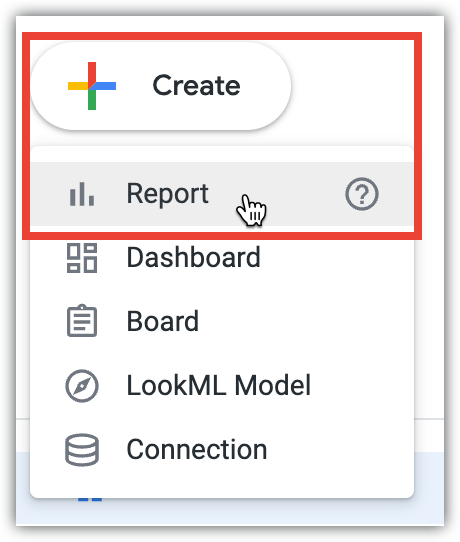
Se o administrador do Looker tiver ativado o Gemini no Looker e os relatórios do Looker na sua instância, você poderá consultar os dados da Análise em linguagem natural com as Análises de conversação. Para acessar as análises de conversação, selecione Conversas no painel de navegação principal ou clique no botão Criar e selecione o item de menu Conversa.
Em uma página "Análise"
Em uma página de análise do Looker, é possível abrir um relatório do Looker ou consultar seus dados com o Conversational Analytics.
Criar um relatório do Looker
Clique no botão Criar relatório com base em campos para abrir a ferramenta de editor de relatórios do Looker, onde você pode criar um relatório.
Consultar seus dados com as Análises de conversação
Se o administrador do Looker tiver ativado o Gemini no Looker e os relatórios do Looker para sua instância do Looker, você poderá consultar os dados da Análise em linguagem natural com as Análises de conversação.
Para acessar as Análises de conversação em uma análise detalhada, clique em Iniciar uma conversa.
De um relatório criado ou compartilhado anteriormente
Se você já criou relatórios do Looker ou se outro usuário compartilhou um relatório com você, ele vai aparecer na pasta em que foi salvo, na seção Relatórios. Também é possível acessar esses relatórios na pesquisa do Looker.
Para mais informações sobre como salvar, mover, copiar e compartilhar relatórios do Looker, consulte a página de documentação Mover, compartilhar e copiar relatórios.
Na pesquisa do Looker
Use a Pesquisa do Looker para encontrar relatórios criados por você ou compartilhados por outros usuários.
Para pesquisar um relatório, siga estas etapas:
- Coloque o cursor na caixa de entrada de pesquisa Comece a digitar para pesquisar no cabeçalho do aplicativo. Se a janela do aplicativo for estreita, a caixa de entrada será substituída por um ícone Pesquisar.
- Digite o termo de pesquisa.
- Na seção Relatórios dos resultados da pesquisa, o Looker mostra uma lista de relatórios correspondentes que podem ser acessados. O Looker também mostra o nome da pasta mãe do relatório ao lado do nome dele.
- Se quiser ver mais resultados da pesquisa, clique em Mostrar mais.
- Selecione um relatório nos resultados da pesquisa para conferir.
Como usar relatórios do Looker
Os relatórios do Looker têm a maioria dos recursos do Looker Studio. Esta seção apresenta uma lista de links para tarefas comuns que vão direcionar você à documentação do Looker Studio.
Antes de começar a criar ou editar relatórios, talvez seja necessário usar o conector do Looker para se conectar a uma Análise do Looker como fonte de dados do Looker Studio. Talvez seja necessário conceder aos usuários permissões para interagir com os recursos de relatórios do Looker. Consulte a página de visão geral das permissões para relatórios do Looker para mais informações sobre as permissões de relatórios do Looker.
Confira a seguir uma lista de páginas de documentação do Looker Studio para tarefas comuns:
- Guia de início rápido
- Um fluxo de trabalho típico do Looker Studio
- Criar um relatório
- Editar um relatório
- Adicionar dados a um relatório
- Adicionar gráficos e controles ao relatório
- Renomear relatórios, fontes de dados e combinações

