If access to the Looker mobile app is enabled for your instance, you can view Looks and dashboards on your mobile device in the Looker mobile app.
While viewing a Look in the app, you can switch between portrait mode and landscape mode, and select the options to add or remove the Look from your favorites, share a link to the Look, copy the link to the Look to your clipboard, and view information about the Look from the Look's three-dot menu.
Opening a Look
You can navigate to Looks from the Recently Viewed and Favorites screens, while viewing a board that you follow, or while browsing content in folders in the Looker mobile app.
To open a Look in the app, select the content card for the Look you want to view:
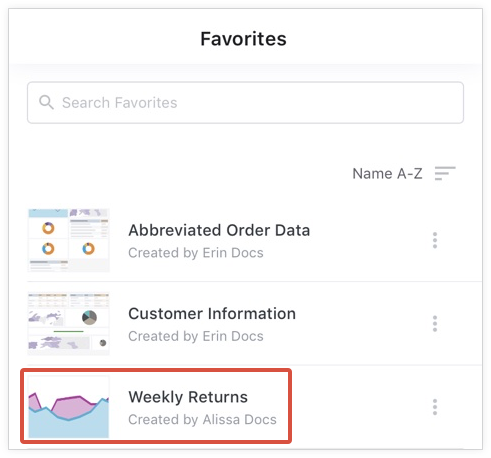
You can also search for a specific Look on the Recently Viewed and Favorites screens.
Viewing a Look
Looks in the Looker mobile app include the following elements:

- Back button: Returns you to the previous screen
- Look title: Displays the title of the Look
- Three-dot menu: Provides the options to add or remove the Look from your favorites, share the Look, copy the link to the Look, or view information about the Look
- Filters: If an admin has enabled the Show Filters on Embedded Looks option in the Admin panel, this section displays any filters that have been applied to a Look
You can also tap a data point on the visualization to show a tooltip with more information about that data point.

Switching between portrait mode and landscape mode
When you view a Look or a dashboard in the Looker mobile app, you can rotate the screen of your mobile device to switch between portrait mode and landscape mode.
The app displays content in portrait mode by default.

In landscape mode, the Look's visualization expands horizontally to fill the width of the screen.

Using the three-dot menu for a Look
The Looker mobile app displays a three-dot menu at the top of a Look.
Select the three-dot menu for a Look to use the following options:
- Add to Favorites or Remove from Favorites: Add a Look to your favorites, or remove a Look from your favorites.
- Share: Share a link to a Look from your mobile device.
- Copy link: Copy the link to a Look.
- Get info: View information about a Look, including its title, information about views and favorites, the date the Look was created, and the name of the user who created the Look.
You can also access the three-dot menu for a Look from the Recently Viewed and Favorites screens, a board, or a folder that contains the Look.
Adding or removing a Look from your favorites
The Favorites screen in the Looker mobile app lists the Looks that you have added to your favorites.
To add a Look to your favorites while viewing the Look, or from the Recently Viewed screen, a board, or a folder:
- Select the three-dot menu for the Look.
- Choose Add to Favorites.
To remove a Look from your favorites while viewing the Look, or from the Recently Viewed screen, the Favorites screen, a board, or a folder:
- Select the three-dot menu for a Look that you have added to your favorites.
- Choose Remove from Favorites.
Sharing a Look
You can share Looks with other users using the sharing options available on your mobile device, or with a third-party service that is integrated with Looker, such as Slack.
Copying the link to a Look
You can copy the link to a Look to your mobile device's clipboard:
- Select the three-dot menu for the Look.
- Select Copy link.
After you copy a link, the app displays the message Link copied to clipboard.
Viewing information about a Look
Select Get info from the three-dot menu for a Look to view the following information:
- Title: Shows the title of the Look, the number of views, and the number of favorites
- Description: Displays the description of the Look, if a description was added
- Created: Displays the date the Look was created and the name of the user who created it
