The LookML Projects page provides list of all the LookML projects on the Looker instance and shows all the models in each project.
To access the LookML projects page, perform the following steps:
- Open the Develop panel by selecting the Develop option in the navigation panel.
- In the Develop panel, select Projects.
Creating projects
This documentation page assumes that you have already created a project using one of the following methods:
- as part of model generation through the Create a Model page in Looker
- as a blank project through the Create a Model page in Looker
- using the legacy process for creating a project
Viewing existing projects and their models
To view a list of existing projects, navigate to the LookML projects page.
In Production Mode, the LookML projects page lists projects that have been generated and pushed to production. In Development Mode, the page lists projects that you have pulled from production or that you have generated yourself in Development Mode. The LookML Projects page includes the following basic categories:
- Top section: Projects that are listed in the top section have been created and may include generated model and view files. If you're a Looker admin, or if you have
developpermission for at least one model in a project, you can see the project in the Develop panel and in the top section of the page. - Pending Projects section: Projects that are listed in the Pending Projects section are projects where the Looker admin has configured the allowed connections for a model but the Looker developers have not yet added the LookML. If you have
developpermission, you can see these projects. - Marketplace Projects section: Projects that are listed in the Marketplace Projects section were created when an application, a block, or a plug-in was installed using the Looker Marketplace.
For information on specifying a new project or a new model for an existing project, see the Generating a Model documentation page.
Viewing the listing for a project
The LookML Projects page displays the following elements for each project:
- Project column: The name of the project. Each project may have one or more models listed next to it. Select the project name to navigate to the LookML for that project.
- Models column: The set of LookML model files for the given project. If your Development Mode environment differs from production, this list can change between Development Mode and Production Mode. For example, you might have created a new model in Development Mode that you have not yet pushed to production.
- Configuration issues column: If there is a problem with a model, the model shows a status that indicates the problem with the configuration.
- Configure button: If the Configure button is available for a project, you can add or edit the model configuration for that project.
If there is a problem with a model, the model shows a status that indicates the problem with the configuration.
| Issue | Explanation |
|---|---|
| LookML model file doesn't exist yet | You see this issue if someone configured a model on this page but has not yet created a corresponding LookML file for it. |
| Configuration required for use | You see this issue if someone created a new LookML model file in an existing project, but has not configured it on this page yet. |
| Connection 'x' does not exist | The connection declared in the model file does not exist (such as if someone misspelled it or has not created it yet). |
| Model 'x' is not allowed to use connection 'y' | The connection declared in the model file is not permitted according to the configuration on this page. |
| A model named 'x' is already configured in project 'y' | Model names must be unique within your Looker instance, even if they are in different projects. |
Viewing the listing for a Marketplace project
The Marketplace Projects section of the LookML Projects page lists projects that were created during the installation of a Marketplace application, block, or plug-in. The listing for each Marketplace project includes the following elements:
- Listing: A link to the listing for the application, block, or plug-in in the Looker Marketplace.
- Project: The name of the project. You can click the name of the project to view or edit its LookML.
- View LookML or Edit LookML button: You can navigate to a Marketplace project by selecting the View LookML button for a Marketplace block's read-only core project, or the Edit LookML for its config project, the latter of which can be customized. For more information on customizing Marketplace blocks, see the Customizing Looker Marketplace Blocks documentation page.
- Models: The set of LookML model files for the given project.
- Configure button: If the Configure button is available next to the project's listing, then you can add or edit the project's model configuration.
Viewing the listing for a pending project
The Pending Projects section contains projects and models that are configured but that don't yet have LookML generated or manually defined.
Configuring models before the project exists is useful if you have developers who have not been given either the manage_models or the manage_project_models permission. Because the model has already been configured, those developers can run queries as soon as they create the project and that model. When the project is generated, then the listing for that project moves to the top section of the LookML Projects page.
The Pending Projects section includes the following elements:
- Project column: This section lists projects that are configured but not yet generated. The project name in this field is the intended name of the project. Select the project name to display the New Project page where you can generate that project. You must be in Development Mode to reach the New Project page.
- Models column: The model name that was specified when creating the model configuration.
- Allowed connections column: The column to the right of the model name shows the connections that were allowed for this model when the model configuration was created.
- Configure button: The Configuration button lets you change the project name and the connections that are permitted for this model.
- Add LookML button: The Add LookML button opens the New Project page for that project, where you can automatically generate LookML that is based on a set of tables in your database.
Adding and editing model configurations
If the Configure button is available next to an existing project's listing, you can add or edit the project's model configuration.
If the model does not have a configuration, when you click Configure, Looker displays the Configure a Model window. In the Configure a Model window, you can specify the model name, the project name, and the connections that are available to the model.
The list of connections includes only connections that can be used with the model's project. Connections that are configured for use across all projects have the label (Instance wide).
You can also click the Configure New Model button at the top of the Projects page to open the Configure a Model window. In this scenario, you can use the Configure a Model window to create and configure a new model. The new model won't have any LookML but it will be associated with a connection. To complete this process, enter a new name for the model in the Model field and complete the Project field with a new name or select the same name as the model, select the connections, and click Save. Later, you or another Looker developer can add LookML to the new project to define the model.
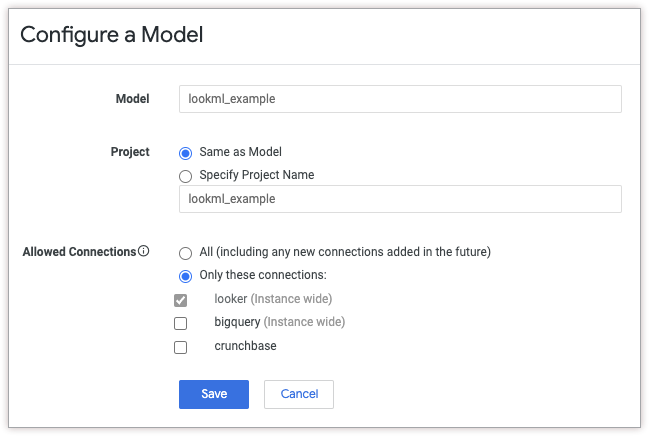
If the model has a configuration, when you click Configure, Looker displays the Edit Model Configuration window. In the Edit Model Configuration window, you can change the connections that are available to the model.
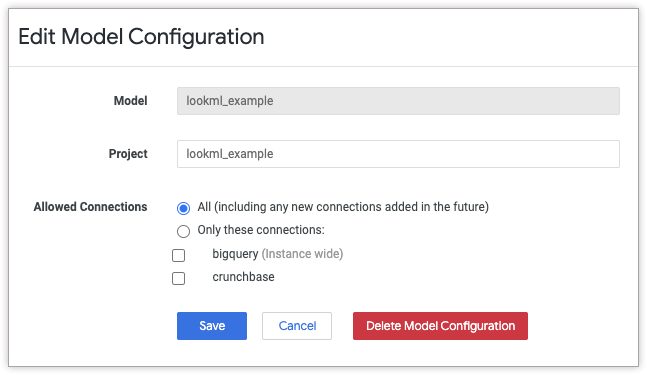
When you edit the configuration for a model, you can view the model name but not rename it. Models are named according to the filenames that you use when you edit the model files in the Looker IDE.
In the Project field, you can specify that the model should be associated with a different project. For example, if you created a new project including a model with the same name, you can transition the model configuration to be associated with the new project's model.
In the Allowed Connections field, you can limit the model to use a list of specific connections, or you can allow the model to use any connection (all current and future connections).
Renaming a project
When a Looker admin creates a LookML project, the admin provides a project name. The project name should be considered a permanent ID for the project, since Looker uses the project name in the following ways:
- To identify the project for API calls that have
project_idas parameter. - To identify the project in the Looker instance's internal database.
- To identify the project for local project import.
- To display the project on the LookML Projects page.
- To display the project in the Develop section of the Looker navigation panel.
- As part of the URL for project files. For example, on a Looker instance with a URL of
example.looker.com, the project manifest file for the project namedecommercecan be found at this URL:https://example.looker.com/projects/ecommerce/files/manifest.lkml.
If you have the Looker manage_models permission, you can change a LookML project's name in the project's Project Configuration page. Looker developers who are not admins can view the Project Configuration page but cannot change the options on the page.
To rename a project, perform the following steps:
- Verify that you have Development Mode turned on.
- Navigate to your project in the Looker IDE.
- In your project, click Settings in the IDE navigation bar to open the project settings panel.
- Select Configuration in the project settings panel.
- Use the Name field under Project Configuration to edit the name of your project.
- In the Project Configuration page, click Save Project Configuration to save the new project name.
Deleting a project
If you're a Looker admin, you can delete an existing project with the project's project settings. To see the project settings, open your project and click Settings in the IDE navigation bar.
A deleted project no longer appears in the Projects section of the LookML Projects page, but still appears in the Configured Projects section.
To remove the project configuration, which removes the project from your development environment completely:
- Navigate to your project in the Looker IDE.
- In your project, click Settings in the IDE navigation bar to open the project settings panel.
- In the project settings panel, choose Configuration to see the project configuration.
- Under Project Configuration, select Delete Project.
- In the Delete Project window, verify the warnings and the unsynced changes that are lost if the project is deleted.
- If you're sure that the project should be deleted, type the project's name in the field. To cancel the operation and navigate back to your project, use your browser's Back button.
- Click the Permanently Delete <project name> button.
