以下是一个简单的示例,展示了界面组件如何增强嵌入式应用:使用界面组件为信息中心创建标签式导航:
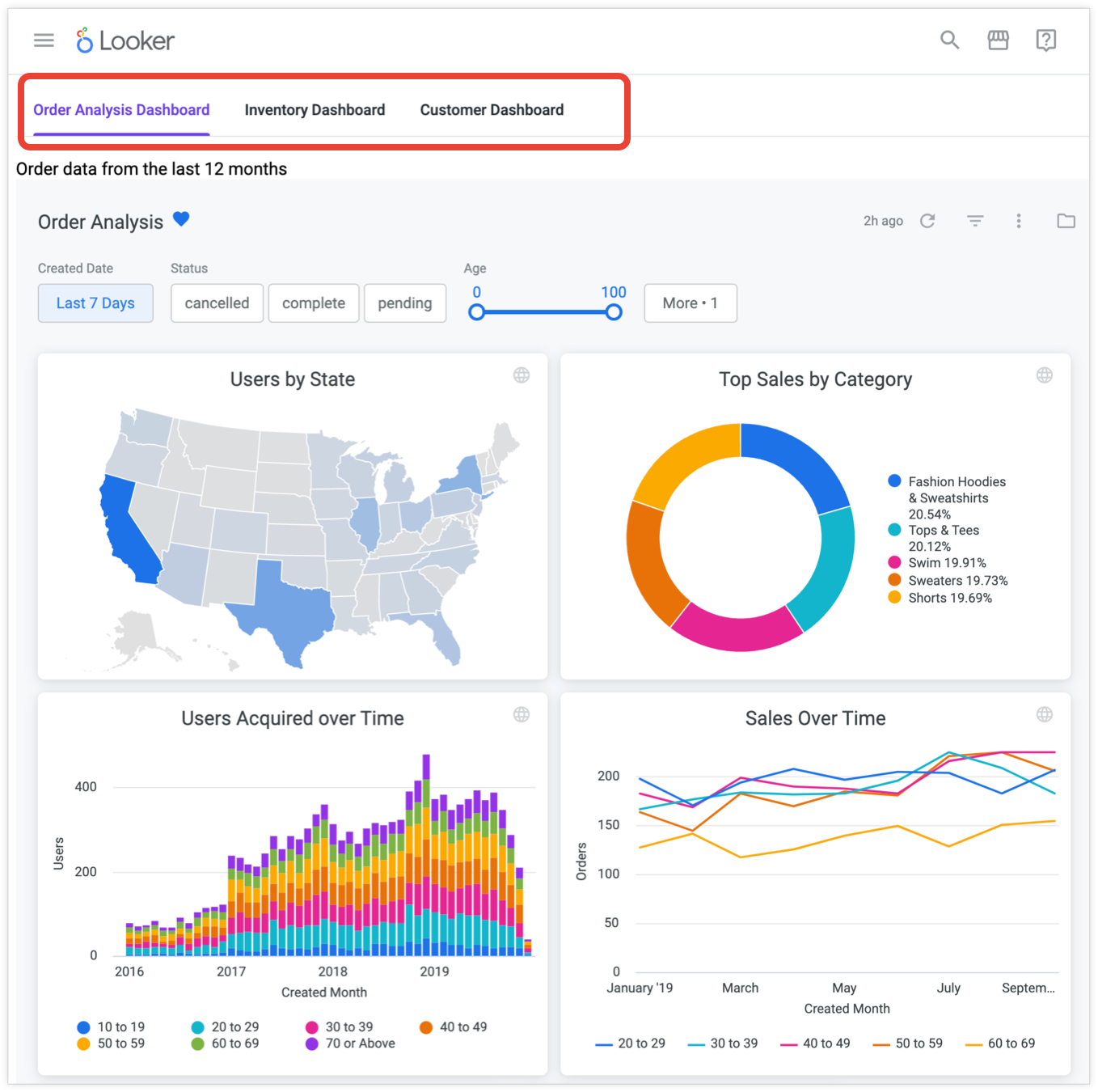
以下示例向使用 Looker 的扩展框架构建的基本 TypeScript 扩展程序添加了标签页式信息中心。
如需完成此示例,请确保您的设置满足相关要求,然后按以下步骤操作:
- 构建基本的 TypeScript 扩展程序。
- 创建文件
src/Dashboards.tsx以连接和存储信息中心。 - 创建文件
src/Tabs.tsx以存储Tabs组件。 - 替换
src/App.tsx中的 HelloWorld 引用。 - 使用嵌入式授权更新
manifest.lkml文件。 - 将扩展程序发布到 Looker 实例。
要求
在开始之前,您需要准备好以下几项内容:
- 您必须有权访问已启用扩展框架的 Looker 实例。
- 您必须拥有
develop权限。 - 您应该在 Looker 中创建多个用户定义的信息中心,以便放置在界面标签页中。
- 无论您是在扩展框架中构建还是在自己的独立 React 应用中构建,都必须通过 Looker 的 API 进行身份验证,并有权访问 Looker SDK 对象。如需了解详情,请参阅 Looker API 身份验证或我们的扩展框架。
- 此示例使用 Looker Embed SDK。如需允许嵌入 SDK 针对您的实例运行,必须在管理面板的嵌入页面内的嵌入网域许可名单中添加
http://localhost:8080。 确保您已安装 Looker Components NPM 软件包。如需了解如何安装和使用组件软件包,请参阅 GitHub 和 NPM 上提供的 README 文档:
第 1 步:构建基本的 TypeScript 扩展程序
如需构建扩展程序,请按照构建 Looker 扩展程序简介文档页面上的说明操作。如需将扩展程序设为 TypeScript 扩展程序,请进行以下修改:
- 如果您使用
create-looker-extension工具创建扩展程序模板,请选择 React 作为框架,并选择 TypeScript 作为语言。 - 如果您克隆 Git 代码库来创建扩展程序模板,请在第二步中前往
extension-examples/react/TypeScript/helloworld-ts目录。
第 2 步:创建文件 src/Dashboards.tsx 以连接和存储信息中心
在新扩展程序的 src 目录中,创建一个 Dashboards.tsx 文件。此文件将连接并存储您在 Looker 中构建的信息中心。
在文件中,粘贴以下代码。此代码会创建一个可重用的信息中心组件。
实例网址的代码中有一个位置,即 https://mycompany.looker.com。请将此网址更改为您的 Looker 实例网址。
import React, { useCallback } from "react";
import { LookerEmbedSDK } from "@looker/embed-sdk";
import styled from "styled-components";
export const EmbeddedDashboard = (props: { id: number | string }) => {
const [dashboard, setDashboard] = React.useState();
const setupDashboard = (dashboard: any) => {
setDashboard(dashboard);
};
const embedCtrRef = useCallback((el) => {
const hostUrl = "https://mycompany.looker.com";
if (el && hostUrl) {
el.innerHTML = "";
LookerEmbedSDK.init(hostUrl);
LookerEmbedSDK.createDashboardWithId(props.id)
.withNext()
.appendTo(el)
.build()
.connect()
.then(setupDashboard)
.catch((error) => {
console.error("Connection error", error);
});
}
}, []);
return <EmbedContainer ref={embedCtrRef}></EmbedContainer>;
};
export const EmbedContainer = styled.div`
width: 100%;
height: 95vh;
& > iframe {
width: 100%;
height: 100%;
}
`;
在前面的代码示例中,发生了以下情况:
import 语句用于引入所需的依赖项。
import React, { useCallback } from "react"; import { LookerEmbedSDK } from "@looker/embed-sdk"; import styled from "styled-components";下一个代码块会创建一个
EmbeddedDashboard对象,该对象是一个包含信息中心 iframe 的EmbedContainer对象。此组件可重复使用;您可以通过传递不同的id属性将其用于任何信息中心。iframe 是使用传递给它的信息中心 ID 通过 Looker Embed SDK 生成的。请务必将https://mycompany.looker.com/更新为您的 Looker 实例网址。export const EmbeddedDashboard = (props: { id: number | string }) => { const [dashboard, setDashboard] = React.useState(); const setupDashboard = (dashboard: any) => { setDashboard(dashboard); }; const embedCtrRef = useCallback((el) => { const hostUrl = "https://mycompany.looker.com/"; if (el && hostUrl) { el.innerHTML = ""; LookerEmbedSDK.init(hostUrl); LookerEmbedSDK.createDashboardWithId(props.id) .withNext() .appendTo(el) .build() .connect() .then(setupDashboard) .catch((error) => { console.error("Connection error", error); }); } }, []); return <EmbedContainer ref={embedCtrRef}></EmbedContainer>; };最后一个块用于设置 EmbedContainer 的样式。
export const EmbedContainer = styled.div` width: 100%; height: 95vh; & > iframe { width: 100%; height: 100%; } `;
第 3 步:创建文件 src/Tabs.tsx 以存储 Tabs 组件
在新扩展程序的 src 目录中,创建一个 Tabs.tsx 文件。此文件存储 Tabs 组件,并引用每个信息中心的 Looker 信息中心 ID。
在该文件中,粘贴以下代码(下一部分将说明代码的作用):
import React from "react";
import { ComponentsProvider, Tabs2, Tab2 } from "@looker/components";
import { EmbeddedDashboard } from "./Dashboards";
export const Tabs = () => (
<ComponentsProvider>
<Tabs2>
<Tab2 id="5" label="Order Analysis Dashboard">
Order data from the last 12 months
<EmbeddedDashboard1 id={5} />
</Tab2>
<Tab2 id="2" label="Inventory Dashboard">
Current global inventory
<EmbeddedDashboard2 id={2} />
</Tab2>
<Tab2 id="7" label="Customer Dashboard">
Anonymized customer data
<EmbeddedDashboard3 id={7} />
</Tab2>
</Tabs2>
</ComponentsProvider>
)
在前面的代码示例中,发生了以下情况:
导入语句用于引入所需的依赖项和组件,以及在
Dashboards.tsx文件中创建的EmbeddedDashboard对象。import React from "react"; import { ComponentsProvider, Tabs2, Tab2 } from "@looker/components"; import { EmbeddedDashboard } from "./Dashboard";导出语句使
Tabs对象可供导入到其他组件中。export const Tabs = () => (ComponentsProvider用于封装各个组件,以帮助实现主题设置。<ComponentsProvider> </ComponentsProvider>Tabs2组件及其子组件Tab2会创建三个标签页,并将它们与 Looker 信息中心相关联。<Tabs2> <Tab2 id="5" label="Order Analysis Dashboard"> Order data from the last 12 months <EmbeddedDashboard id={5} /> </Tab2> <Tab2 id="2" label="Inventory Dashboard"> Current global inventory <EmbeddedDashboard id={2} /> </Tab2> <Tab2 id="7" label="Customer Dashboard"> Anonymized customer data <EmbeddedDashboard id={7} /> </Tab2> </Tabs2>Tab2的id属性接受唯一标签页 ID。根据需要更新 ID 以适应您的环境。label属性接受将显示在每个标签页上的标签。根据您使用的信息中心相应地更新 ID。- 放置在 Tab2 标记内的字符串将显示在该标签页的内容区域顶部。根据需要更新或移除该字符串。
EmbeddedDashboard对象放置在相应标签页中。其id属性接受要嵌入相应标签页中的信息中心的 ID。在构建自己的标签页式信息中心时,请将此值替换为您要使用的信息中心的 ID。您可以在网址中dashboards/之后找到数字信息中心 ID。例如,如果网址为https://example.looker.com/dashboards/61?Recording+Date=10+weeks&Country=US,则信息中心 ID 为61。
第 4 步:替换 src/App.tsx 中的 HelloWorld 引用
前往 src 目录中的 App.tsx 文件。移除 HelloWorld import 语句:
import { HelloWorld } from './HelloWorld'
并将其替换为:
import { Tabs } from './Tabs'
此外,在 src/App.tsx 文件中,将 <HelloWorld/> 替换为 <Tabs/>。
(可选)您还可以删除此目录中的 HelloWorld.tsx 文件,因为您将不再使用它。
第 5 步:使用嵌入授权更新 manifest.lkml 文件
将以下 entitlement 添加到 LookML 项目中 manifest.lkml 文件的 entitlements 部分:
use_embeds: yes
manifest.lkml 文件应如下所示:
application: name {
label: "label"
url: "http://localhost:8080/bundle.js"
# file: "bundle.js
entitlements: {
core_api_methods: ["me"] #Add more entitlements here as you develop new functionality
use_embeds: yes
}
}
现在,您可以前往扩展程序,该扩展程序会显示在左侧导航面板的 Applications 文件夹中。如果您已使用 yarn develop 启动本地开发服务器,则可以查看嵌入式标签页式信息中心。
第 6 步:将扩展程序发布到 Looker 实例
如需向其他 Looker 用户显示扩展程序,请按照以下步骤将扩展程序发布到您的 Looker 实例:
- 在开发服务器运行的情况下,前往
localhost:8080/bundle.js。 - 将浏览器窗口的内容以
.js文件的形式保存到本地计算机上。 - 确保您处于开发模式,然后将
.js文件拖放到扩展程序项目中。保存更改。 - 在
manifest.lkml文件中,注释掉url: "http://localhost:8080/bundle.js"行。 - 在
manifest.lkml文件中,取消注释# file: "bundle.js"行,并确保文件名与您上传到项目的.js文件的文件名一致。保存更改。 - 提交并部署您的更改。
部署更改后,您将不再需要启动本地开发服务器即可查看扩展程序,并且 Looker 实例中的用户应该能够通过在主导航面板的 Applications 文件夹中找到该扩展程序。

