Hinweise
- Wenn Sie Cloud Logging zum Logging der Ausgabe des seriellen Ports verwenden möchten, machen Sie sich mit Cloud Logging vertraut.
-
Richten Sie die Authentifizierung ein, falls Sie dies noch nicht getan haben.
Bei der Authentifizierung wird Ihre Identität für den Zugriff auf Google Cloud -Dienste und APIs überprüft. Zum Ausführen von Code oder Beispielen aus einer lokalen Entwicklungsumgebung können Sie sich so bei Compute Engine authentifizieren:
Select the tab for how you plan to use the samples on this page:
Console
When you use the Google Cloud console to access Google Cloud services and APIs, you don't need to set up authentication.
gcloud
-
Installieren Sie die Google Cloud CLI. Initialisieren Sie die Google Cloud CLI nach der Installation mit dem folgenden Befehl:
gcloud initWenn Sie einen externen Identitätsanbieter (IdP) verwenden, müssen Sie sich zuerst mit Ihrer föderierten Identität in der gcloud CLI anmelden.
- Set a default region and zone.
REST
Wenn Sie die REST API-Beispiele auf dieser Seite in einer lokalen Entwicklungsumgebung verwenden möchten, verwenden Sie die Anmeldedaten, die Sie der gcloud CLI bereitstellen.
Installieren Sie die Google Cloud CLI. Initialisieren Sie die Google Cloud CLI nach der Installation mit dem folgenden Befehl:
gcloud initWenn Sie einen externen Identitätsanbieter (IdP) verwenden, müssen Sie sich zuerst mit Ihrer föderierten Identität in der gcloud CLI anmelden.
Weitere Informationen finden Sie in der Dokumentation zur Google Cloud -Authentifizierung unter Für die Verwendung von REST authentifizieren.
Kernel Panic
Ein Kernel Panic kann auftreten, wenn der Kernel nicht ordnungsgemäß
initramfs-Module laden kann, die für das Booten des Gastbetriebssystems erforderlich sind.Eine andere Form von Kernel-Panic kann auftreten, wenn der Kernel nicht weiß, wie er eine bestimmte Anfrage verarbeiten soll, und sich selbst schützt, indem er die Verarbeitung beendet. Kernel Panic kann auf einer Compute Engine-VM unter RedHat, SUSE, CentOS oder Ubuntu auftreten.
Häufige Fehlermeldungen
Im Folgenden sind einige der häufigsten Kernel Panic-Ereignisse als Beispiel aufgeführt:
Kernel panic - not syncing: hung_task: blocked tasks
Kernel Panic - not syncing: VFS: Unable to mount root fs on unknown-block(0,0)
Kernel panic - not syncing: NMI: Not continuing
Kernel panic - not syncing: out of memory. panic_on_oom is selected
Kernel panic - not syncing: Fatal Machine check
Allgemeine Ursachen
Der Kernel Panic-Fehler kann aus verschiedenen Gründen auftreten. Einige der häufigsten Gründe sind:
- Der Eintrag für die Datei
initramfs, der dem Kernel entspricht, ist in der Dateigrub.cfgnicht vorhanden. - Die Datei
initramfswird während der Kernelinstallation nicht im Verzeichnis/bootgeneriert. - Die Datei
initramfswird nur teilweise generiert oder ist beschädigt.
Symptome
Wenn auf einer VM-Instanz ein Kernel-Panic auftritt, ist ein häufiges Symptom, dass der Kernel keine Verbindung zur VM zulässt, auch nicht über die serielle Konsole.
Sie sollten die Logs der seriellen Konsole prüfen, um den vom Gastbetriebssystem geladenen Kernel zu ermitteln, z. B.:
[ 0.000000] Initializing cgroup subsys cpu [ 0.000000] Initializing cgroup subsys cpuacct [ 0.000000] Linux version 3.10.0-1160.95.1.el7.x86_64 (mockbuild@x86-vm-42.build.eng.bos.redhat.com) (gcc version 4.8.5 20150623 (Red Hat 4.8.5-44) (GCC) ) #1 SMP Thu Aug 10 10:46:21 EDT 2023
Das folgende Beispiel zeigt ein Kernel Panic-Ereignis aufgrund von
initramfs-Problemen:[ 1.520840] No filesystem could mount root, tried: [ 1.520840] [ 1.521964] Kernel panic - not syncing: VFS: Unable to mount root fs on unknown-block(0,0) [ 1.523495] CPU: 1 PID: 1 Comm: swapper/0 Not tainted 3.10.0-1160.95.1.el7.x86_64 #1 [ 1.524932] Hardware name: Google Google Compute Engine/Google Compute Engine, BIOS Google 10/11/2022 [ 1.526901] Call Trace: [ 1.527421] dump_stack+0x41/0x60 [ 1.527978] panic+0xe7/0x2ac [ 1.528578] mount_block_root+0x2be/0x2e6 [ 1.529693] ? do_early_param+0x95/0x95 [ 1.530441] prepare_namespace+0x135/0x16b [ 1.531237] kernel_init_freeable+0x203/0x22d [ 1.532081] ? rest_init+0xaa/0xaa [ 1.532808] kernel_init+0xa/0x103 [ 1.533395] ret_from_fork+0x35/0x40 [ 1.535229] Kernel Offset: 0x23a00000 from 0xffffffff81000000
Kernel-Panik-Fehler beheben
Führen Sie die folgenden Schritte aus, um den Kernel-Panic-Fehler zu beheben:
Stellen Sie eine Verbindung zur seriellen Konsole her und melden Sie sich über die Google Cloud Konsole in der VM an.
Klicken Sie in der Google Cloud Console für die VM auf Zurücksetzen.
Wenn der GRUB-Ladebildschirm angezeigt wird, wählen Sie den zuvor funktionierenden Kernel oder Rettungs-Kernel aus und starten Sie dann das System. Dadurch wird die VM mit dem ausgewählten Kernel gestartet.
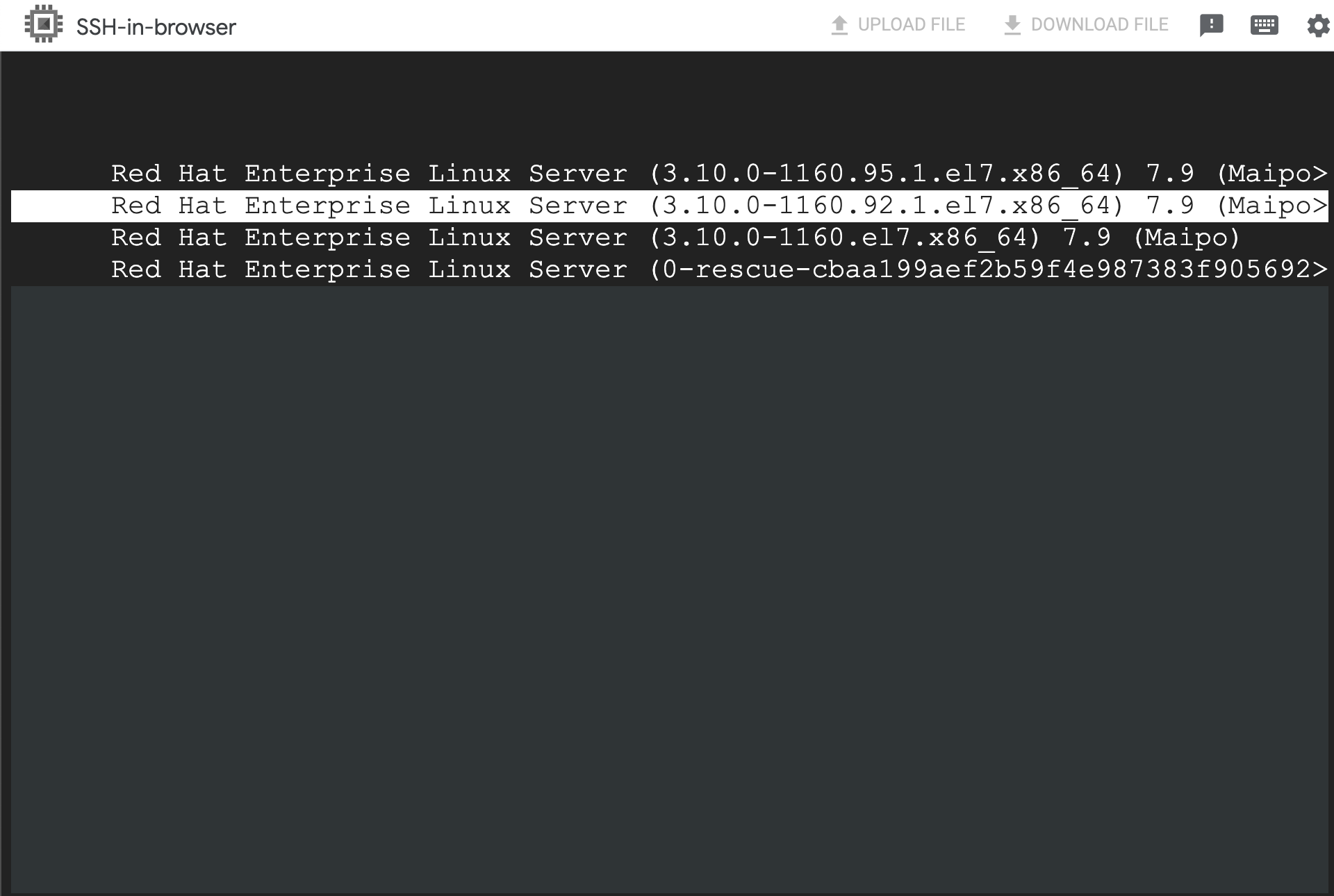
Wenn die VM zugänglich ist, können Sie eine SSH-Verbindung zur VM herstellen.
Identifizieren Sie die Ursache des Problems und ergreifen Sie entsprechende Maßnahmen.
Wenn beispielsweise die Datei
initramfsfehlt oder beschädigt ist, führen Sie die folgenden Schritte aus:Generieren Sie die Datei
initramfs, die dem ursprünglichen Kernel entspricht, mit dem Befehldracut:dracut -f /boot/initramfs-KERNEL_VERSION.img KERNEL_VERSION
Ersetzen Sie
KERNEL_VERSIONdurch die aktuelle Kernelversion der VM. Beispiel:3.10.0-1160.95.1.el7.x86_64.Aktualisieren Sie die Datei
grub2.cfgmit dem Befehlgrub2-mkconfig, z. B.:grub2-mkconfig -o /boot/grub2/grub.cfg
Nachdem die Datei
initramfsgeneriert wurde, können Sie die VM ohne Fehler neu starten.
Sofern nicht anders angegeben, sind die Inhalte dieser Seite unter der Creative Commons Attribution 4.0 License und Codebeispiele unter der Apache 2.0 License lizenziert. Weitere Informationen finden Sie in den Websiterichtlinien von Google Developers. Java ist eine eingetragene Marke von Oracle und/oder seinen Partnern.
Zuletzt aktualisiert: 2025-10-19 (UTC).
-

