Essayer BigQuery avec le bac à sable
Le bac à sable BigQuery vous permet d'explorer des fonctionnalités limitées de BigQuery sans frais pour vérifier si BigQuery répond à vos besoins. Le bac à sable BigQuery vous permet de tester BigQuery sans avoir à fournir de carte de crédit ou à créer un compte de facturation pour votre projet. Si vous avez déjà créé un compte de facturation, vous pouvez toujours utiliser BigQuery sans frais avec le niveau d'utilisation gratuite.
Ce bac à sable vous permet d'apprendre à utiliser BigQuery avec un ensemble limité de fonctionnalités sans frais. Vous pouvez évaluer BigQuery en utilisant le bac à sable BigQuery pour afficher et interroger un ensemble de données public.
Google Cloud propose des ensembles de données publics stockés dans BigQuery et mis à la disposition du grand public via le Programme d'ensembles de données publics de Google Cloud. Pour en savoir plus sur l'utilisation des ensembles de données publics, consultez Ensembles de données publics BigQuery.
Pour obtenir des instructions détaillées sur cette tâche directement dans la console Google Cloud , cliquez sur Visite guidée :
Avant de commencer
Activer le bac à sable BigQuery
Dans la console Google Cloud , accédez à la page BigQuery.
Vous pouvez également ouvrir BigQuery dans la console Google Cloud en saisissant l'URL suivante dans votre navigateur :
https://console.cloud.google.com/bigquery
La console Google Cloud est l'interface graphique qui vous permet de créer et de gérer des ressources BigQuery, et d'exécuter des requêtes SQL.
Authentifiez-vous à l'aide de votre compte Google ou créez-en un.
Sur la page d'accueil, procédez comme suit :
Pour Pays, sélectionnez votre pays.
Pour Conditions d'utilisation, cochez la case si vous acceptez les conditions d'utilisation.
Facultatif : si un message vous propose des notifications par e-mail, cochez la case si vous souhaitez recevoir des notifications par e-mail.
Cliquez sur Accepter et continuer.
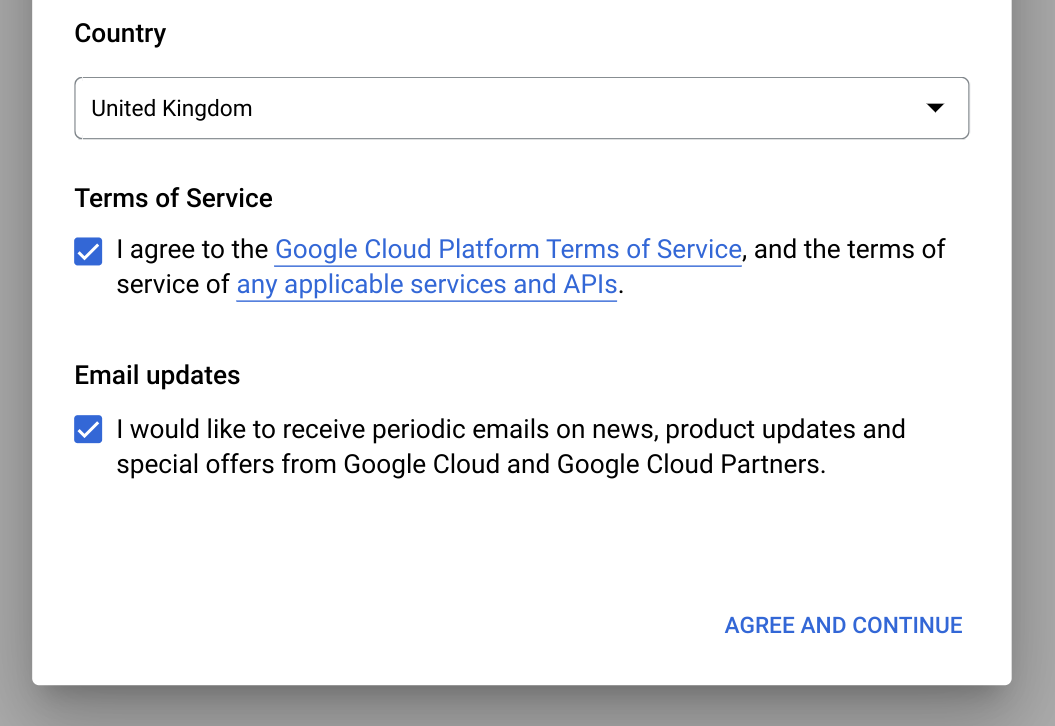
Cliquez sur Créer un projet.
Sur la page Nouveau projet, procédez comme suit :
Pour Nom du projet, saisissez le nom souhaité pour ce projet.
Pour Organisation, sélectionnez une organisation ou Aucune organisation si vous ne faites pas partie d'une organisation. Les comptes gérés, tels que ceux associés aux établissements d'enseignement, doivent sélectionner une organisation.
Si vous êtes invité à sélectionner un emplacement, cliquez sur Parcourir et sélectionnez un emplacement pour votre projet.
Cliquez sur Créer. Vous êtes redirigé vers la page BigQuery dans la console Google Cloud .
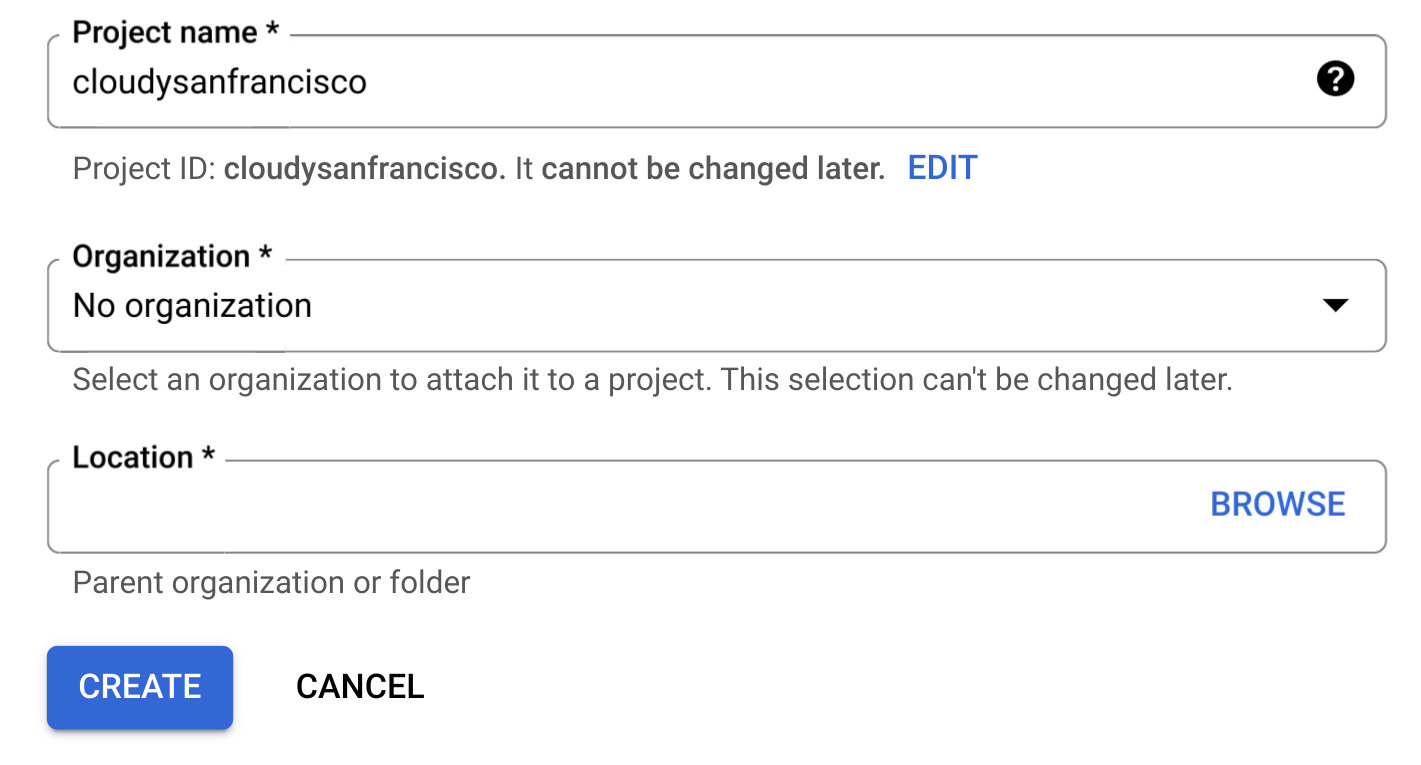
Vous avez activé le bac à sable BigQuery. Une notification de bac à sable BigQuery s'affiche désormais sur la page BigQuery :

Limites
Le bac à sable BigQuery est soumis aux limites suivantes :
- Tous les quotas et limites BigQuery s'appliquent.
- Vous bénéficiez des mêmes limites d'utilisation gratuite que le niveau gratuit de BigQuery, avec 10 Go de stockage actif et 1 To de données de requête traitées par mois.
- Tous les ensembles de données BigQuery ont un délai d'expiration de table par défaut, et toutes les tables, vues et partitions expirent automatiquement au bout de 60 jours.
Le bac à sable BigQuery n'est pas compatible avec plusieurs fonctionnalités de BigQuery, y compris les suivantes :
Afficher un ensemble de données public
Les ensembles de données publics BigQuery sont disponibles par défaut dans BigQuery Studio, dans un projet nommé bigquery-public-data. Dans ce tutoriel, vous allez interroger l'ensemble de données "Trajets Citi Bike effectués dans la ville de New York". Citi Bike est un grand programme de partage de vélos, avec 10 000 vélos et 600 stations à Manhattan, Brooklyn, dans le Queens et à Jersey City. Cet ensemble de données inclut les trajets Citi Bike depuis le lancement du service en septembre 2013.
Dans la console Google Cloud , accédez à la page BigQuery.
Dans le panneau de gauche, cliquez sur Explorer :

Si le volet de gauche n'apparaît pas, cliquez sur Développer le volet de gauche pour l'ouvrir.
Dans le volet Explorateur, cliquez sur Ajouter des données.
Dans la boîte de dialogue Ajouter des données, dans le volet Filtrer par, cliquez sur
 Ensembles de données publics.
Ensembles de données publics.Sur la page Marketplace, dans le champ Rechercher dans Marketplace, saisissez
NYC Citi Bike Tripspour affiner votre recherche.Dans les résultats de recherche, cliquez sur NYC Citi Bike Trips.
Sur la page Informations détaillées sur le produit, cliquez sur Afficher l'ensemble de données. Vous pouvez afficher des informations sur l'ensemble de données dans l'onglet Détails.
Interroger un ensemble de données public
Dans les étapes suivantes, vous allez interroger la table citibike_trips pour déterminer les 100 stations Citi Bike les plus populaires dans l'ensemble de données public "NYC Citi Bike Trips".
La requête récupère le nom et l'emplacement de la station, ainsi que le nombre de trajets ayant commencé à cette station.
La requête utilise la fonction ST_GEOGPOINT pour créer un point à partir des paramètres de longitude et de latitude de chaque station, et renvoie ce point dans une colonne GEOGRAPHY. La colonne GEOGRAPHY permet de générer une carte de densité dans le lecteur de données géographiques intégré.
Dans la console Google Cloud , ouvrez la page BigQuery.
Cliquez sur
Requête SQL .Dans l'
éditeur de requête , saisissez la requête suivante :SELECT start_station_name, start_station_latitude, start_station_longitude, ST_GEOGPOINT(start_station_longitude, start_station_latitude) AS geo_location, COUNT(*) AS num_trips FROM `bigquery-public-data.new_york.citibike_trips` GROUP BY 1, 2, 3 ORDER BY num_trips DESC LIMIT 100;Si la requête est valide, une coche apparaît avec la quantité de données traitées par la requête. Si la requête n'est pas valide, un point d'exclamation apparaît avec un message d'erreur.

Cliquez sur
Exécuter . Les stations les plus populaires sont listées dans la sectionRésultats de la requête .
Facultatif : Pour afficher la durée du job et la quantité de données traitées par le job de requête, cliquez sur l'onglet Informations sur le job dans la section Résultats de la requête.
Passez à l'onglet
Visualisation . Cet onglet génère une carte pour visualiser rapidement vos résultats.Dans le panneau Configuration de la visualisation :
- Vérifiez que Type de visualisation est défini sur Carte.
- Vérifiez que Colonne "Zone géographique" est définie sur
geo_location. - Pour Colonne de données, choisissez
num_trips. - Utilisez l'option Faire un zoom avant pour afficher la carte de Manhattan.
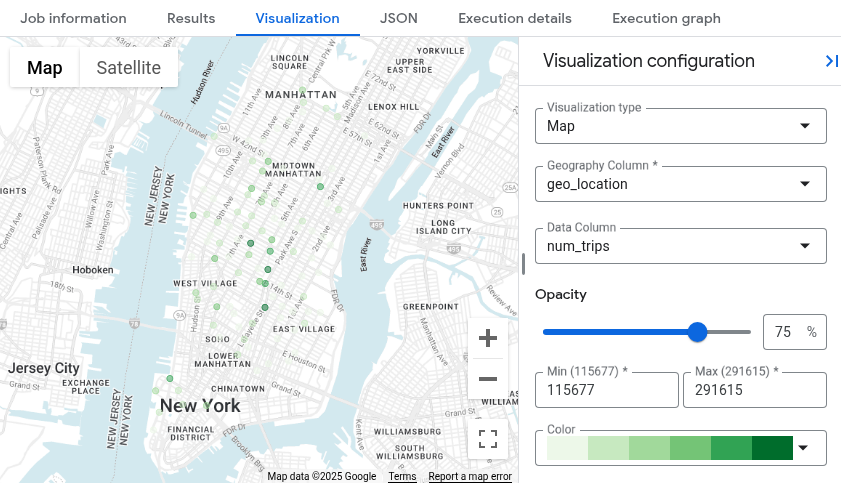
Mise à niveau depuis le bac à sable BigQuery
Le bac à sable BigQuery vous permet d'explorer des fonctionnalités limitées de BigQuery sans frais. Lorsque vous êtes prêt à augmenter vos capacités de stockage et de requête, effectuez une mise à niveau depuis le bac à sable BigQuery.
Pour effectuer la mise à niveau, procédez comme suit :
Activez la facturation pour votre projet.
Parcourez les éditions BigQuery et déterminez le modèle de tarification qui vous convient le mieux.
Une fois la mise à niveau effectuée depuis le bac à sable BigQuery, vous devez mettre à jour les délais d'expiration par défaut pour vos ressources BigQuery, telles que les tables, les vues et les partitions.
Effectuer un nettoyage
Pour éviter que les ressources utilisées dans cette démonstration soient facturées sur votre compte Google Cloud , procédez comme suit :
Supprimer le projet
Si vous avez utilisé le bac à sable BigQuery pour interroger l'ensemble de données public, la facturation n'est pas activée pour votre projet. Vous n'avez donc pas besoin de le supprimer.
Le moyen le plus simple d'empêcher la facturation est de supprimer le projet que vous avez créé pour ce tutoriel.
Pour supprimer le projet :
- In the Google Cloud console, go to the Manage resources page.
- In the project list, select the project that you want to delete, and then click Delete.
- In the dialog, type the project ID, and then click Shut down to delete the project.
Étapes suivantes
- Pour en savoir plus sur l'utilisation sans frais de BigQuery avec le niveau d'utilisation gratuite, consultez la section Niveau d'utilisation gratuite.
- Découvrez comment créer un ensemble de données, charger des données et interroger des tables dans BigQuery.

