Create saved queries
When you write SQL in the query editor, you can save your query and share your query with others. Saved queries are BigQuery Studio code assets powered by Dataform.
For more information on deleting saved queries and managing saved query history, see Manage saved queries.
Required permissions
Set the appropriate permissions to create, edit, or view saved queries.
All users with the
Dataform Admin (roles/dataform.admin) role
have owner access to all saved queries created in the project.
For more information about BigQuery Identity and Access Management (IAM), see Access control with IAM.
Permissions to create saved queries
To create and run saved queries, you need the following IAM permissions:
dataform.locations.getdataform.locations.listdataform.repositories.listdataform.repositories.create
You can get these permissions from the following IAM roles:
- BigQuery Job User (
roles/bigquery.jobUser) - BigQuery Read Session User (
roles/bigquery.readSessionUser)
Permissions to edit saved queries
To edit and run saved queries, you need the following IAM roles:
- BigQuery Job User (
roles/bigquery.jobUser) - BigQuery Read Session User (
roles/bigquery.readSessionUser) - Code Editor (
roles/dataform.codeEditor)
Permissions to view saved queries
To view and run saved queries, you need the following IAM roles:
- BigQuery Job User (
roles/bigquery.jobUser) - BigQuery Read Session User (
roles/bigquery.readSessionUser) - Code Viewer (
roles/dataform.codeViewer)
Set the default region for code assets
If this is the first time you are creating a code asset, you should set the default region for code assets. You can't change the region for a code asset after it is created.
All code assets in BigQuery Studio use the same default region. To set the default region for code assets, follow these steps:
Go to the BigQuery page.
In the Explorer pane, find the project in which you have enabled code assets.
Click View actions next to the project, and then click Change my default code region.
For Region, select the region that you want to use for code assets.
Click Select.
For a list of supported regions, see BigQuery Studio locations.
Create saved queries
To create a saved query, follow these steps:
In the Google Cloud console, go to the BigQuery page.
Click SQL query.
In the query editor, enter a valid SQL query. For example, you can query a public dataset:
SELECT name, SUM(number) AS total FROM `bigquery-public-data.usa_names.usa_1910_2013` GROUP BY name ORDER BY total DESC LIMIT 10;
Alternatively, you can use the Reference panel to construct new queries.
Click
 Save > Save query or press Control+S (or Command+S on macOS).
Save > Save query or press Control+S (or Command+S on macOS).In the Save query dialog, type a name for the saved query.
Optional: To change the region used by this saved query and all other code assets in the future, select a new region in the Region field.
Click Save.
The first version of the saved query is created.
Optional: After you save the query, use the following toolbar to view the query details or the version history, add new comments, or reply to or get a link to an existing comment:

The Details, Version history, and Comments toolbar features are in Preview. To provide feedback or request support for these features, send an email to bqui-workspace-pod@google.com.
Share saved queries
To share a saved query with a user, you first grant that user access to the saved query and add them to an appropriate IAM role. Then you generate a link to the saved query and share that link with the user.
Users that you share a query with only see the most recent version of a query. Autosaved changes that you haven't explicitly saved don't appear in the shared query.
In the Google Cloud console, go to the BigQuery page.
In the left pane, click Explorer:

If you don't see the left pane, click Expand left pane to open the pane.
In the Explorer pane, expand your project and click Queries.
Find and click the saved query that you want to grant access to. You can use the search feature or filters to find your query.
Click Share, and then click Manage permissions.
In the Manage permissions pane, click Add user/group.
In the New principals field, enter a principal.
In the Role list, select one of the following roles:
- Code Owner: can perform any action on the saved query, including deleting or sharing it.
- Code Editor: can edit the query.
- Code Viewer: can view the query.
Optional: To view a complete list of roles and advanced sharing settings, click Advanced sharing.
Click Save.
To return to the saved query info, click Close.
To generate a link to the saved query, click Share, and then click Get link.
The link is copied to your clipboard.
Open a saved query version as a new query
To open any version of an existing saved query as a new query, follow these steps:
In the Google Cloud console, go to the BigQuery page.
In the left pane, click Explorer:

If you don't see the left pane, click Expand left pane to open the pane.
In the Explorer pane, expand your project and click Queries.
Select a saved query. You can use the search feature or filters to find your query.
Click Version history.
Click View actions next to a saved query version and then click Open as new query.
Update saved queries
Changes that you make to the text of a saved query are automatically saved two seconds after you stop typing and appear in your Version history as Your changes. Autosaved changes aren't a new version of the query. Your autosaved changes reappear any time you open the query but aren't visible to anyone else unless you explicitly save them as a new version of the query. Autosaved queries are in Preview.
In the Google Cloud console, go to the BigQuery page.
In the left pane, click Explorer:

In the Explorer pane, expand your project and click Queries.
Select a saved query. You can use the search feature or filters to find your query.
Modify the query.
To save the modified query, click
 Save query > Save query
or press Control+S (or Command+S on macOS).
Save query > Save query
or press Control+S (or Command+S on macOS).A new version of the query is created.
Upload saved queries
You can upload a local SQL query to use it as a saved query in BigQuery Studio. The uploaded saved query is then also visible in the BigQuery page of the Google Cloud console.
To upload a saved query, follow these steps:
In the Google Cloud console, go to the BigQuery page.
In the left pane, click Explorer:

In the Explorer pane, expand your project, and then do one of the following:
- Next to Queries, click View actions > Upload SQL query.
- Next to the Google Cloud project name, click View actions > Upload to project > SQL query.
In the Upload SQL dialog, in the SQL field, click Browse, and then select the query that you want to upload.
Optional: In the SQL name field, edit the name of the query.
In the Region field, select the region where you want to upload your saved query.
Click Upload.
Your saved query can be accessed through the Explorer pane.
Classic saved queries
Use the following sections to learn how to create and update classic saved queries. For more information on sharing, migrating, and deleting classic saved queries, see Classic saved queries.
Required permissions for classic saved queries
The following IAM permissions are required to create, view, update, and delete classic saved queries:
- Private classic saved queries:
- Creating private classic saved queries requires no special permissions. You can save a private query in any project, but only you can view, update, or delete the query.
- Project-level classic saved queries:
- Creating a project-level classic saved query requires
bigquery.savedqueries.createpermissions. Thebigquery.adminpredefined role includesbigquery.savedqueries.createpermissions. - Viewing a project-level classic saved query requires
bigquery.savedqueries.getandbigquery.savedqueries.listpermissions. Thebigquery.adminandbigquery.userpredefined roles includebigquery.savedqueries.getandbigquery.savedqueries.listpermissions. - Updating a project-level classic saved query requires
bigquery.savedqueries.updatepermissions. Thebigquery.adminpredefined role includesbigquery.savedqueries.updatepermissions. - Deleting a project-level classic saved query requires
bigquery.savedqueries.deletepermissions. Thebigquery.adminpredefined role includesbigquery.savedqueries.deletepermissions.
- Creating a project-level classic saved query requires
- Public classic saved queries:
- Creating public classic saved queries requires no special permissions. You can save a public classic saved query in any project, but only you can update or delete the query. Anyone with the link can view a public classic saved query.
For more information on IAM roles in BigQuery, see Predefined roles and permissions.
Create classic saved queries
In the Google Cloud console, go to the BigQuery page.
Click SQL query.
In the query editor, enter a valid SQL query. For example, you can query a public dataset:
SELECT name, SUM(number) AS total FROM `bigquery-public-data.usa_names.usa_1910_2013` GROUP BY name ORDER BY total DESC LIMIT 10;
Click
 Save Query (Classic) > Save query (Classic).
Save Query (Classic) > Save query (Classic).In the Save query dialog, enter a name for your query, and then set Visibility to one of the following options:
- Personal (editable only by you) for a private clasic shared query.
- Project (editable by principals with appropriate permissions) for a project-level classic saved query.
- Public for a public classic saved query.
Click Save.
Share classic saved queries
You can share classic saved queries that you have given project or public visibility. Project visibility allows principals with the required permissions to view, update, or delete the query. Public visibility allows anyone with the query link to view but not update or delete the query.
You share a classic saved query with other users by generating and sharing a link to the classic saved query.
To run a classic shared query, users must have access to the data that the query accesses. For more information, see Grant access to a dataset.
If you are plan to share a classic saved query, consider including a comment in the query that describes its purpose.
In the left pane, click category Classic Explorer:
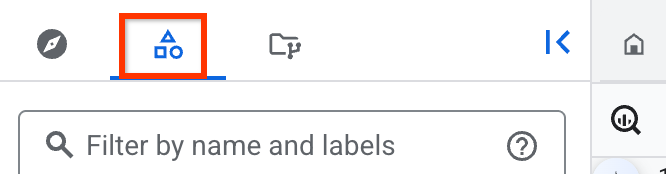
If you don't see the left pane, click Expand left pane to open the pane.
In the Classic Explorer pane, expand your project, click (Classic) Queries, and then find the classic saved query you want to share.
Click View actions next to the query and then click Get link.
Share the link with the users you want to grant access to the query.
Update classic saved queries
In the Google Cloud console, go to the BigQuery page.
In the left pane, click category Classic Explorer:
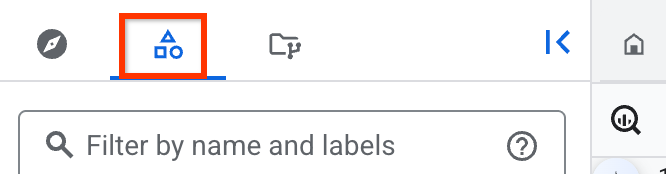
In the Classic Explorer pane, expand your project and the (Classic) Queries folder, and if necessary, the Project queries folder.
Click the name of a classic saved query to open it.
Modify the query.
To save the modified query, click
 Save Query (Classic) > Save query (Classic).
Save Query (Classic) > Save query (Classic).
What's next
- Learn how to manage saved queries.
