Commercialize listings on Google Cloud Marketplace
As an Analytics Hub publisher, you can use the BigQuery sharing integration with Google Cloud Marketplace to create revenue by listing your own data products on Cloud Marketplace. By using the publisher-subscriber model, you can share data offerings with your customers at scale, without having to manage every transaction and subscription. You can configure aspects of the data product, such as the kind of data you provide (for example, BigQuery datasets), the price of the subscription (paid, free, or trial), and the duration.
As an Analytics Hub subscriber, you can use this integration to discover and consume a wide range of Google and third-party data products and commercial datasets.
Before continuing, you should be familiar with sharing data exchanges.
Before you begin
- Grant Identity and Access Management (IAM) roles that give users the necessary permissions to perform each task in this document.
- Enable the Analytics Hub API.
Required roles
To get the permissions that you need to use Cloud Marketplace-integrated listings, ask your administrator to grant you the following IAM roles:
-
Create and manage BigQuery sharing listings:
-
Analytics Hub Admin (
roles/analyticshub.admin) -
BigQuery Data Owner (
roles/bigquery.dataOwner) -
Service Management Administrator (
roles/servicemanagement.admin)
-
Analytics Hub Admin (
-
Create and manage data product listings on Cloud Marketplace:
Commerce Producer Admin (
roles/commerceproducer.admin) -
Subscribe to paid BigQuery sharing listings on Cloud Marketplace:
-
Billing Account Administrator (
roles/billing.admin) -
Analytics Hub Viewer (
roles/analyticshub.viewer)
-
Billing Account Administrator (
For more information about granting roles, see Manage access to projects, folders, and organizations.
You might also be able to get the required permissions through custom roles or other predefined roles.
Enable the Analytics Hub API
To enable the Analytics Hub API, select one of the following options:
Console
Go to the Analytics Hub API page and enable the Analytics Hub API for your Google Cloud project.
gcloud
Run the gcloud services enable command:
gcloud services enable analyticshub.googleapis.com
After you enable the Analytics Hub API, you can access the Sharing (Analytics Hub) page in the Google Cloud console.
Limitations
Cloud Marketplace-integrated listings have the following limitations:
- All BigQuery sharing limitations apply.
- Publishers and subscribers must be located in a supported Cloud Marketplace Agency Jurisdiction.
- Cloud Marketplace-integrated listings are indexed in Data Catalog (deprecated) and Dataplex Universal Catalog, but you can't specifically filter for its resource type.
- Billing usage metrics for Cloud Marketplace-integrated listings
aren't captured in provider usage metrics or in
INFORMATION_SCHEMAviews. - Data clean rooms and Pub/Sub topics aren't supported for Cloud Marketplace integration.
Architecture and terminology
The following diagram shows the interaction between Cloud Marketplace and BigQuery sharing for commercial listings:
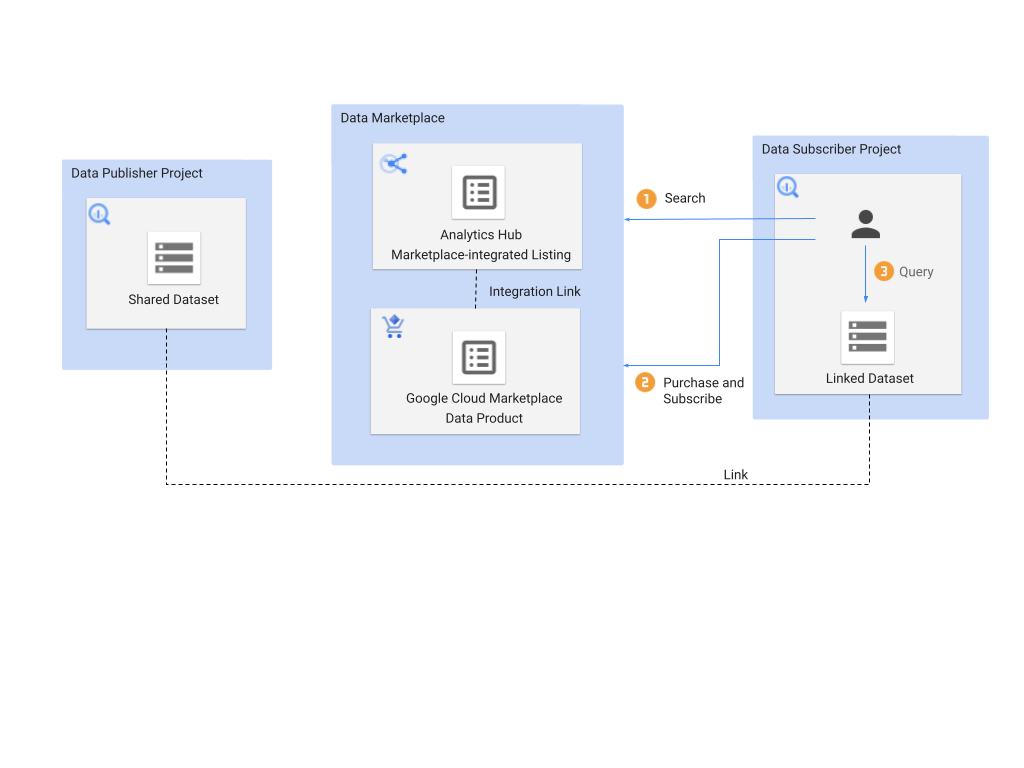
Data product on Cloud Marketplace
A Cloud Marketplace data product listing is created by selecting a BigQuery sharing listing, choosing a pricing model, and submitting the product to Cloud Marketplace for review.
Cloud Marketplace-integrated listing on BigQuery sharing
A BigQuery sharing listing becomes a Cloud Marketplace-integrated listing when the Cloud Marketplace data product listing is approved and published, creating an integration link between sharing and Cloud Marketplace and making the listing eligible for purchase. This type of BigQuery sharing listing supports shared datasets.
Linked resource
When subscribing to a Cloud Marketplace-integrated listing, a linked resource is created in the subscriber project. Access to the linked resource is managed by active Cloud Marketplace orders. Linked datasets are supported in Cloud Marketplace-integrated listings.
Create a Cloud Marketplace-integrated listing
To create a BigQuery sharing listing and publish it on Cloud Marketplace, do the following:
In the Google Cloud console, go to the Sharing (Analytics Hub) page.
Create a new sharing data exchange. Alternatively, choose an existing data exchange to retain existing subscriptions.
Create listings in the data exchange. Alternatively, choose existing listings to retain existing subscriptions.
In the row of your data exchange, click More actions > List on Marketplace. You are redirected to the Cloud Marketplace Producer Portal.
Follow the instructions on the Cloud Marketplace Producer Portal to onboard your BigQuery sharing listing as a data product.
Navigate back to the Sharing (Analytics Hub) page. In the row of your data exchange, the phrase Not Published appears in the Marketplace column, indicating that your data product was created and submitted for approval. Clicking the phrase Not Published redirects you to the Cloud Marketplace Producer Portal where you can check the status.
After approval, the word Published appears in the Marketplace column. Clicking the word Published redirects you to the listing in Cloud Marketplace.
See Offer software on Google Cloud Marketplace for additional requirements.
Update a Cloud Marketplace-integrated listing
Updating a Cloud Marketplace-integrated listing follows the same process as updating a standard listing in a data exchange. You might also need to update the data product listing in the Cloud Marketplace Producer Portal, which might require another review and approval.
Manage subscriptions for a Cloud Marketplace-integrated listing
Commercial subscriptions to Cloud Marketplace-integrated listings are managed by Cloud Marketplace orders. You can still manually add and update subscribers by following the same process that you would with a standard listing, but the associated Cloud Marketplace transactions don't take place.
You can also manually revoke subscriptions by following the same process that you would use for a standard listing and entering your Marketplace Service ID to accept the warning notification. However, be aware that revoking commercial subscriptions might impact your customers and violate the Cloud Marketplace Terms of Service. Additionally, revoking subscriptions doesn't remove the listing from BigQuery sharing or Cloud Marketplace.
Delete a Cloud Marketplace-integrated listing
To delete a listing from BigQuery sharing and Cloud Marketplace, do the following:
- Revoke all commercial subscriptions for your Cloud Marketplace-integrated listing by following the same process that you would use for a data exchange. You can't delete Cloud Marketplace-integrated listings with active commercial subscriptions.
- Follow the standard process to delete a data exchange.
- When you are prompted with a warning notification, enter your Marketplace Service ID to accept, and then click Confirm.
Subscribe to a Cloud Marketplace-integrated listing
To subscribe to a BigQuery sharing listing on Cloud Marketplace, do the following:
In the Google Cloud console, go to the Sharing (Analytics Hub) page.
Click Search listings.
Search for the listing that you want to subscribe to.
Click the listing.
If your organization has already purchased the listing (the Subscribe button and purchase date are visible), do the following:
- Click Subscribe.
- Specify the project and linked dataset name.
- Click Save.
If your organization hasn't purchased the listing (the Purchase via Marketplace button is visible), do the following:
- Click Purchase via Marketplace.
- From the Cloud Marketplace Order Summary page, specify your subscription plan, purchase details, and accept the terms if you agree with them.
- Click Manage on Sharing (Analytics Hub). You are redirected back to Sharing (Analytics Hub).
- Wait a few minutes, then click Subscribe on the BigQuery sharing listing page.
- Specify the project and linked dataset name.
- Click Save.
Any project with the same billing account can also subscribe to the listing.
Pricing
Standard BigQuery sharing pricing applies. Additionally, the Cloud Marketplace revenue sharing requirement applies for Cloud Marketplace-integrated listings. For more information about how subscribers are charged by publishers for use of data products, see Managing billing for Cloud Marketplace products.
What's next
- Learn more about Cloud Marketplace.
- If you're a VPC Service Controls user, see VPC Service Controls.
