Avant de commencer
- Si vous souhaitez journaliser la sortie du port série sur Cloud Logging, familiarisez-vous avec Cloud Logging.
-
Si ce n'est pas déjà fait, configurez l'authentification.
L'authentification permet de valider votre identité pour accéder aux services et aux API Google Cloud . Pour exécuter du code ou des exemples depuis un environnement de développement local, vous pouvez vous authentifier auprès de Compute Engine en sélectionnant l'une des options suivantes :
Select the tab for how you plan to use the samples on this page:
Console
When you use the Google Cloud console to access Google Cloud services and APIs, you don't need to set up authentication.
gcloud
-
Installez la Google Cloud CLI. Une fois que la Google Cloud CLI est installée, initialisez-la en exécutant la commande suivante :
gcloud initSi vous utilisez un fournisseur d'identité (IdP) externe, vous devez d'abord vous connecter à la gcloud CLI avec votre identité fédérée.
- Set a default region and zone.
REST
Pour utiliser les exemples API REST de cette page dans un environnement de développement local, vous devez utiliser les identifiants que vous fournissez à la gcloud CLI.
Installez la Google Cloud CLI. Une fois que la Google Cloud CLI est installée, initialisez-la en exécutant la commande suivante :
gcloud initSi vous utilisez un fournisseur d'identité (IdP) externe, vous devez d'abord vous connecter à la gcloud CLI avec votre identité fédérée.
Pour en savoir plus, consultez la section S'authentifier pour utiliser REST dans la documentation sur l'authentification Google Cloud .
Panique du noyau
Une panique du noyau peut se produire lorsque le noyau ne peut pas charger correctement les modules
initramfs, qui sont requis pour que le système d'exploitation invité démarre.Une autre forme de panique du noyau peut se produire dans une situation où le noyau ne sait pas comment gérer une requête donnée et se protège en s'arrêtant. La panique du noyau peut se produire sur une VM Compute Engine exécutant RedHat, SUSE, CentOS ou Ubuntu.
Messages d'erreur fréquents
Voici quelques-uns des événements de panique du noyau les plus courants, à titre de référence :
Kernel panic - not syncing: hung_task: blocked tasks
Kernel Panic - not syncing: VFS: Unable to mount root fs on unknown-block(0,0)
Kernel panic - not syncing: NMI: Not continuing
Kernel panic - not syncing: out of memory. panic_on_oom is selected
Kernel panic - not syncing: Fatal Machine check
Causes courantes
L'erreur de panique du noyau peut se produire pour plusieurs raisons. Voici quelques-unes des raisons les plus courantes :
- L'entrée associée au fichier
initramfscorrespondant au noyau n'existe pas dans le fichiergrub.cfg. - Le fichier
initramfsn'est pas généré dans le répertoire/bootlors de l'installation du noyau. - Le fichier
initramfsn'est que partiellement généré ou corrompu.
Symptômes
En cas de panique du noyau sur une instance de VM, l'un des symptômes courants est que le noyau ne vous permet pas de vous connecter à la VM, même lorsque vous utilisez la console série.
Vous devez vérifier les journaux de la console série pour identifier le noyau chargé par le système d'exploitation invité, par exemple :
[ 0.000000] Initializing cgroup subsys cpu [ 0.000000] Initializing cgroup subsys cpuacct [ 0.000000] Linux version 3.10.0-1160.95.1.el7.x86_64 (mockbuild@x86-vm-42.build.eng.bos.redhat.com) (gcc version 4.8.5 20150623 (Red Hat 4.8.5-44) (GCC) ) #1 SMP Thu Aug 10 10:46:21 EDT 2023
L'exemple suivant montre une panique du noyau en raison de problèmes
initramfs:[ 1.520840] No filesystem could mount root, tried: [ 1.520840] [ 1.521964] Kernel panic - not syncing: VFS: Unable to mount root fs on unknown-block(0,0) [ 1.523495] CPU: 1 PID: 1 Comm: swapper/0 Not tainted 3.10.0-1160.95.1.el7.x86_64 #1 [ 1.524932] Hardware name: Google Google Compute Engine/Google Compute Engine, BIOS Google 10/11/2022 [ 1.526901] Call Trace: [ 1.527421] dump_stack+0x41/0x60 [ 1.527978] panic+0xe7/0x2ac [ 1.528578] mount_block_root+0x2be/0x2e6 [ 1.529693] ? do_early_param+0x95/0x95 [ 1.530441] prepare_namespace+0x135/0x16b [ 1.531237] kernel_init_freeable+0x203/0x22d [ 1.532081] ? rest_init+0xaa/0xaa [ 1.532808] kernel_init+0xa/0x103 [ 1.533395] ret_from_fork+0x35/0x40 [ 1.535229] Kernel Offset: 0x23a00000 from 0xffffffff81000000
Résoudre l'erreur de panique du noyau
Pour résoudre l'erreur de panique du noyau, procédez comme suit :
Connectez-vous à la console série, puis connectez-vous à la VM à partir de la console Google Cloud .
Cliquez sur Réinitialiser pour la VM dans la console Google Cloud .
Une fois que l'écran d'accueil GRUB s'affiche, sélectionnez le noyau préalablement opérationnel ou le noyau de secours, puis démarrez le système. La VM démarre alors avec le noyau sélectionné.
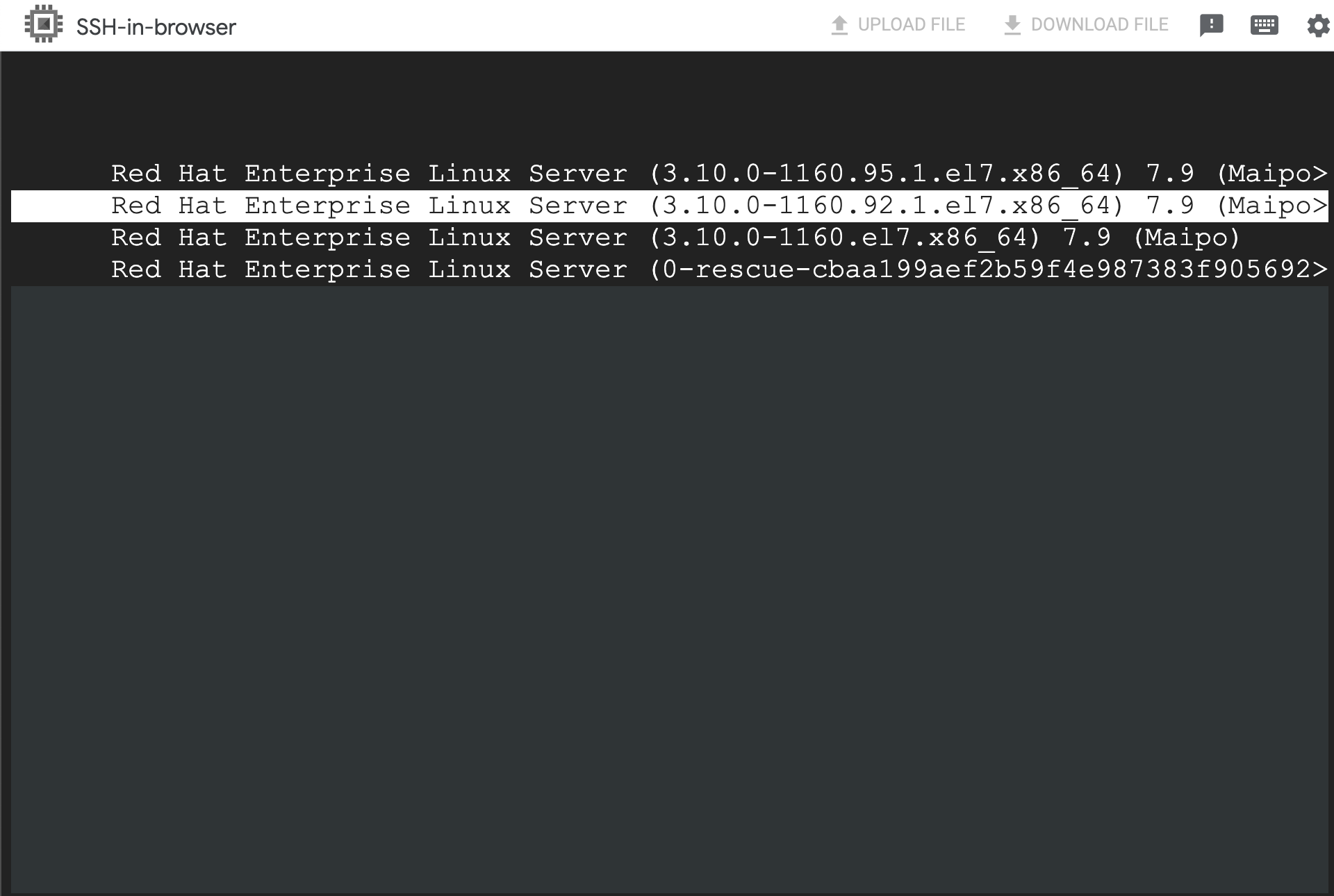
Lorsque la VM est accessible, vous pouvez établir une connexion SSH à la VM.
Identifiez la cause du problème et prenez les mesures nécessaires.
Par exemple, si le fichier
initramfsest manquant ou corrompu, procédez comme suit :Générez le fichier
initramfscorrespondant au noyau d'origine à l'aide de la commandedracut:dracut -f /boot/initramfs-KERNEL_VERSION.img KERNEL_VERSION
Remplacez
KERNEL_VERSIONpar la version actuelle du noyau de la VM. Exemple :3.10.0-1160.95.1.el7.x86_64Mettez à jour le fichier
grub2.cfgà l'aide de la commandegrub2-mkconfig, par exemple :grub2-mkconfig -o /boot/grub2/grub.cfg
Une fois le fichier
initramfsgénéré, vous pouvez redémarrer la VM sans aucune erreur.
Sauf indication contraire, le contenu de cette page est régi par une licence Creative Commons Attribution 4.0, et les échantillons de code sont régis par une licence Apache 2.0. Pour en savoir plus, consultez les Règles du site Google Developers. Java est une marque déposée d'Oracle et/ou de ses sociétés affiliées.
Dernière mise à jour le 2025/10/19 (UTC).
-

