A managed instance group (MIG) creates each of its managed instances based on the configuration components that you use: instance template, optional all-instances configuration, and optional stateful configuration.
Each managed instance is a data entity that represents the intended state for an actual virtual machine (VM) instance in a MIG.
Read this document to learn how to reliably work with the managed instances in a MIG. For example, you might need to add, remove, update, or view information about a specific instance.
To ensure that your configuration changes aren't reverted by the MIG, it's important to use the methods that are described in this document. If you work outside the group's methods to modify a MIG's VMs, the MIG might or might not detect that those VMs are no longer using the group's intended configuration, and you might experience unexpected results. For example, if you delete or update a VM in a MIG by using the instances API instead of the required instance group manager API, the MIG will not be aware of your intent and, at any time in the future, the MIG might automatically attempt to recreate or revert that VM according to the MIG's configuration.
Before you begin
- Review the limitations then create a group.
-
If you haven't already, set up authentication.
Authentication verifies your identity for access to Google Cloud services and APIs. To run
code or samples from a local development environment, you can authenticate to
Compute Engine by selecting one of the following options:
Select the tab for how you plan to use the samples on this page:
Console
When you use the Google Cloud console to access Google Cloud services and APIs, you don't need to set up authentication.
gcloud
-
Install the Google Cloud CLI. After installation, initialize the Google Cloud CLI by running the following command:
gcloud initIf you're using an external identity provider (IdP), you must first sign in to the gcloud CLI with your federated identity.
- Set a default region and zone.
REST
To use the REST API samples on this page in a local development environment, you use the credentials you provide to the gcloud CLI.
Install the Google Cloud CLI. After installation, initialize the Google Cloud CLI by running the following command:
gcloud initIf you're using an external identity provider (IdP), you must first sign in to the gcloud CLI with your federated identity.
For more information, see Authenticate for using REST in the Google Cloud authentication documentation.
-
What is a managed instance?
A managed instance is a data entity within a MIG that contains the current status and intended state for an actual VM instance.
The current status of a managed instance includes the following fields:
- Instance lifecycle status—for
example,
RUNNING,STOPPING. - Current action
performed by the MIG on an instance—for example:
RESTARTING,VERIFYING,NONE. - Instance
health state—for
example,
HEALTHY,UNHEALTHY.
A managed instance's intended state for an actual VM instance includes the following:
- Intended version, that is, the version name and instance template to be used for the instance.
- Preserved state of items (such as disks or metadata) to be preserved.
As shown in figure 1, for each managed instance in a MIG, the MIG keeps an actual VM up and running according to the managed instance's specification.
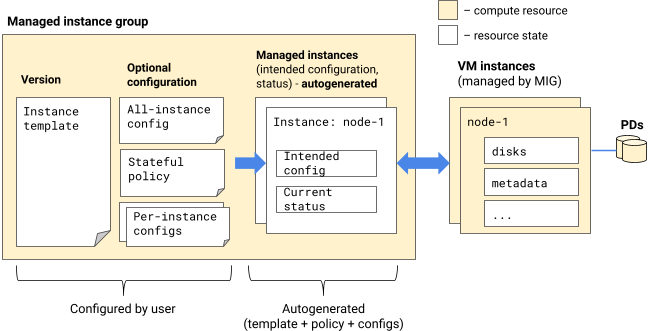
Figure 1. Relationship between managed instances and corresponding VMs.
To view the specifications of a managed instance, see Viewing information about the managed instances in a MIG.
Add instances to a MIG
To add more instances to a MIG, you can do the following:
- Manually set the size of the MIG
- Use resize requests to create VMs all at once
- Use autoscaling for stateless applications
- Add instances with specific names
To verify that newly added instances are up and running, verify the status of the group or verify the status of the managed instances.
Manually set the size of the MIG
If a managed instance group isn't already set to automatically scale, then you can manually set the size of the group to change the number of instances in the group. For more information, see Manually resizing a MIG.
Use resize requests to create VMs all at once
You can use resize requests to add GPU VMs to a MIG all at once. This feature helps you avoid charges for partial capacity while Compute Engine provisions all resources. MIG resize requests use the flex-start or reservation-bound provisioning models. These models let you obtain vCPUs and GPUs at a discounted price. For more information, see About resize requests in a MIG.
Use autoscaling for stateless applications
You can configure managed instance groups to automatically add or remove instances based on their workloads. Your applications can gracefully handle increases in traffic, and you can reduce your costs when the need for compute resources is lower. For more information about automatically scaling your MIG, see Autoscaling groups of instances.
Add instances with specific names
If your workload or orchestration system requires specific instance names, you can add instances with those names to an existing MIG. The names that you assign to these instances persist if the MIG recreates them.
Based on how you want to add instances with specific names to a MIG, use one of the following methods:
To add GPU instances all at once to a MIG, create a resize request.
To add instances to a MIG as resources become available, create instances with specific names.
Delete instances from a MIG
When you delete managed instances, the MIG
reduces the targetSize of the group and deletes the corresponding VM
instances.
If you set up a stateful MIG, then the MIG deletes the instances' preserved state configurations. The MIG also removes the instances from any target pools of which they are a member.
If the group is part of a backend service that has enabled connection draining, it can take up to an additional 60 seconds after the connection draining duration has elapsed before the VM instance is removed or deleted.
To delete a managed instance, you can:
- Resize the MIG. The MIG chooses which instances to delete.
- Manually resize the MIG.
- Use autoscaling for stateless applications.
- Delete the whole group.
- Delete or abandon specific instances explicitly.
Update VM configuration in a MIG
If you need to change the configuration of VMs in a MIG—for example, to modify the boot disk or machine type, add disks, or change other VM properties—see Updating VM configuration in a MIG.
Recreate instances in a MIG
Use this method to update selected VMs so that they use the group's latest VM configuration components. If you need to recreate all of the VMs in a managed instance group, start a rolling update instead.
If the group is part of a backend service that has enabled connection draining, it can take up to an additional 60 seconds after the connection draining duration has elapsed before the VM instance is removed or deleted.
Recreate selected VM instances in a managed instance group using the gcloud CLI, or REST.
gcloud
Use the
instance-groups managed recreate-instances command.
gcloud compute instance-groups managed recreate-instances INSTANCE_GROUP_NAME \
--instances INSTANCE_NAME_1,INSTANCE_NAME_2 \
[--region REGION | --zone ZONE]REST
In the API, make a POST request to the
regionInstanceGroupManagers.recreateInstances
method. For a zonal managed instance group, use the
instanceGroupManagers.recreateInstances
method.
POST https://compute.googleapis.com/compute/v1/projects/PROJECT_ID/regions/REGION/instanceGroupManagers/INSTANCE_GROUP_NAME/recreateInstances
{
"instances": [
"zones/ZONE/instances/INSTANCE_NAME_1",
"zones/ZONE/instances/INSTANCE_NAME_2"
]
}After you make a request to recreate VM instances in a managed instance group, the new VMs start as soon as the system can provision them. This process can take a significant amount of time depending on the number of instances that you recreate. Verify the status of the group or verify the status of the managed instances.
The recreate operation preserves the VM instance name, but the instance creation timestamp might not change. To confirm that the recreate operation has created a new instance when the instance creation timestamp has not changed, check the creation timestamp of the boot disk attached to that instance.
View information about instances in a MIG
See Viewing info about the managed instances in a MIG.
Configure stateful instances in a MIG
See Configuring stateful MIGs.
What's next
- Learn about applying new configurations to VMs in a MIGs.
- Learn about Applying machine type recommendations for MIGs.
- Try a tutorial:
