Utiliser l'extension Google Cloud pour Visual Studio Code
L'extension Google Cloud Visual Studio Code (VS Code) vous permet d'effectuer les opérations suivantes dans VS Code :
- Développer et exécuter des notebooks BigQuery.
- Parcourir, inspecter et prévisualiser les ensembles de données BigQuery
Avant de commencer
Dans votre terminal local, vérifiez que Python 3.11 ou une version ultérieure est installée sur votre système :
python3 --versionDans votre terminal local, initialisez gcloud CLI :
gcloud initConfigurez un projet par défaut :
gcloud config set project PROJECT_ID
Remplacez
PROJECT_IDpar votre projet par défaut.Configurez les identifiants par défaut de l'application :
gcloud auth application-default login
Ouvrez VS Code, puis cliquez sur Extensions dans la barre d'activité.
Dans la barre de recherche, recherchez l'extension Jupyter, puis cliquez sur Install (Installer). Les fonctionnalités BigQuery de VS Code nécessitent l'extension Jupyter de Microsoft comme dépendance.
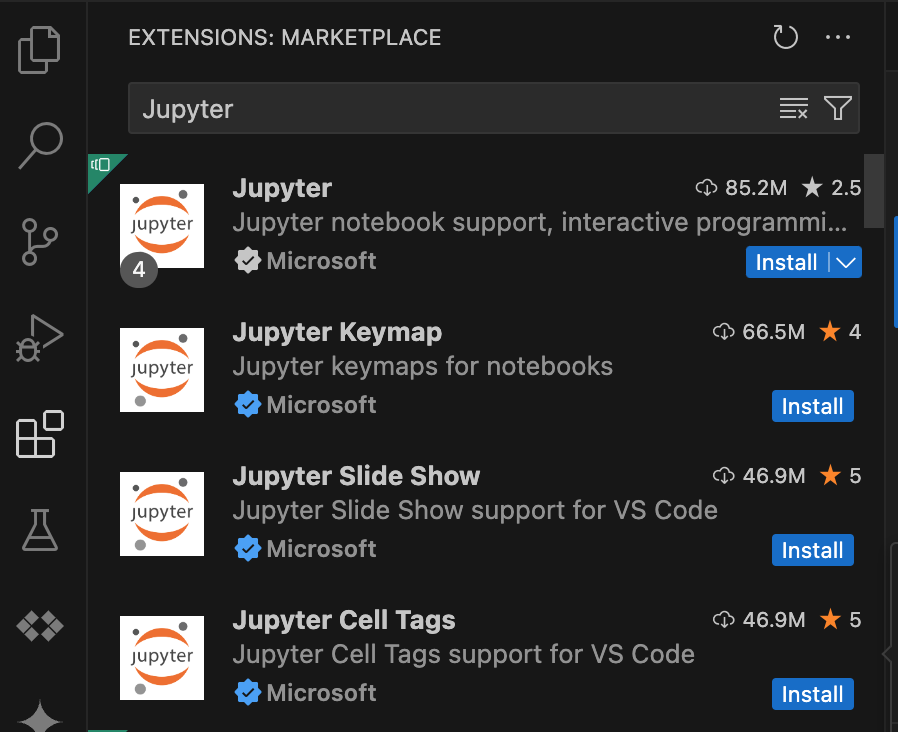
Installer l'extension Google Cloud
- Ouvrez VS Code, puis cliquez sur Extensions dans la barre d'activité.
Dans la barre de recherche, recherchez l'extension Google Cloud Code, puis cliquez sur Installer.
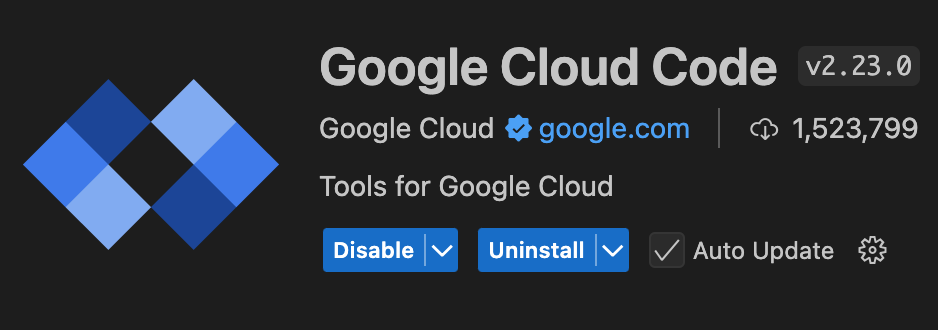
Si vous y êtes invité, redémarrez VS Code.
L'icône Google Cloud Code est désormais visible dans la barre d'activité.
Configurer l'extension
- Ouvrez VS Code, puis cliquez sur Google Cloud Code dans la barre d'activité.
- Ouvrez la section Notebooks BigQuery.
- Cliquez sur Se connecter à Google Cloud. Vous êtes redirigé pour vous connecter avec vos identifiants.
- Utilisez la barre des tâches de niveau supérieur de l'application pour accéder à Code > Paramètres > Paramètres > Extensions.
- Recherchez Google Cloud Code, puis cliquez sur l'icône Gérer pour ouvrir le menu.
- Sélectionnez Paramètres.
- Pour le paramètre Cloud Code : Projet, saisissez le nom du projetGoogle Cloud que vous souhaitez utiliser pour exécuter des notebooks et afficher des ensembles de données BigQuery.
- Pour le paramètre Cloud Code > Bêta : Région BigQuery, saisissez un emplacement BigQuery. L'extension affiche les ensembles de données de cet emplacement.
Développer des notebooks BigQuery
- Ouvrez VS Code, puis cliquez sur Google Cloud Code dans la barre d'activité.
- Ouvrez la section Notebooks BigQuery, puis cliquez sur Notebook BigQuery. Un fichier
.ipynbcontenant un exemple de code est créé et ouvert dans l'éditeur. Dans le nouveau notebook, cliquez sur Sélectionner le noyau, puis sélectionnez un noyau Python. Les notebooks BigQuery nécessitent un noyau Python local pour l'exécution. Vous pouvez créer un environnement virtuel ou en utiliser un existant.
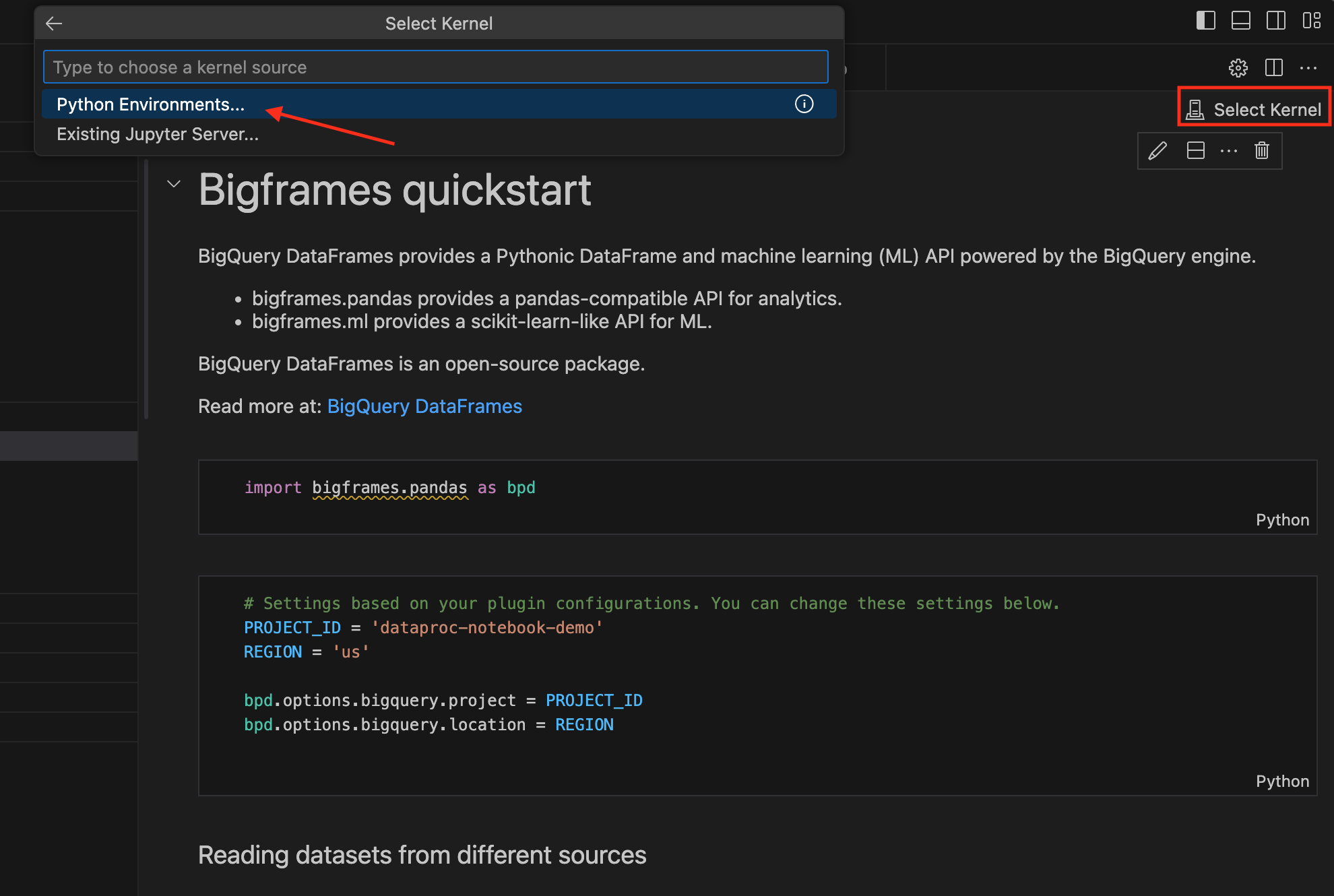
Si elle n'a pas encore été installée dans votre environnement virtuel, installez la bibliothèque cliente
bigframes:- Ouvrez la fenêtre Terminal.
- Exécutez la commande
pip install bigframes.
Vous pouvez désormais écrire et exécuter du code dans votre notebook BigQuery.
Explorer et prévisualiser les ensembles de données BigQuery
- Ouvrez VS Code, puis cliquez sur Google Cloud Code dans la barre d'activité.
- Pour afficher les ensembles de données et les tables du projet et de la région que vous avez spécifiés, ouvrez la section Ensembles de données BigQuery. Les ensembles de données publics BigQuery sont également visibles.
- Pour ouvrir un nouvel onglet dans l'éditeur, cliquez sur le nom d'un tableau. Cet onglet contient les détails, le schéma et l'aperçu de la table.
Tarifs
L'extension Visual Studio Code est gratuite, mais les servicesGoogle Cloud (BigQuery, Dataproc, Cloud Storage) que vous utilisez vous sont facturés.
Étapes suivantes
- En savoir plus sur les notebooks dans BigQuery
- En savoir plus sur les DataFrames BigQuery

