Try BigQuery using the sandbox
The BigQuery sandbox lets you explore limited BigQuery capabilities at no cost to confirm whether BigQuery fits your needs. The BigQuery sandbox lets you experience BigQuery without providing a credit card or creating a billing account for your project. If you already created a billing account, you can still use BigQuery at no cost in the free usage tier.
The BigQuery sandbox lets you learn BigQuery with a limited set of BigQuery features at no charge. You can evaluate BigQuery by using the BigQuery sandbox to view and query a public dataset.
Google Cloud offers public datasets that are stored in BigQuery and made available to the general public through the Google Cloud Public Dataset Program. For more information about working with public datasets, see BigQuery public datasets.
To follow step-by-step guidance for this task directly in the Google Cloud console, click Guide me:
Before you begin
Enable the BigQuery sandbox
In the Google Cloud console, go to the BigQuery page.
You can also open BigQuery in the Google Cloud console by entering the following URL in your browser:
https://console.cloud.google.com/bigquery
The Google Cloud console is the graphical interface that you use to create and manage BigQuery resources and to run SQL queries.
Authenticate with your Google Account, or create a new one.
On the welcome page, do the following:
For Country, select your country.
For Terms of Service, select the checkbox if you agree to the terms of service.
Optional: If you are asked about email updates, select the checkbox if you want to receive email updates.
Click Agree and continue.
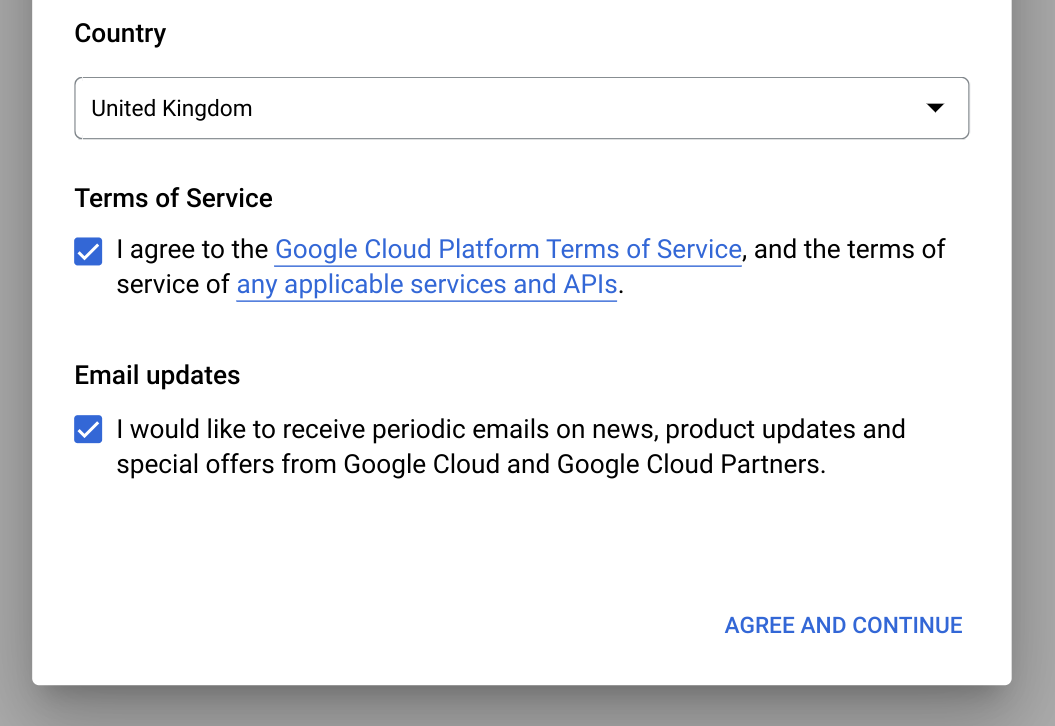
Click Create project.
On the New Project page, do the following:
For Project name, enter a name for your project.
For Organization, select an organization or select No organization if you are not part of one. Managed accounts, such as those associated with academic institutions, must select an organization.
If you are asked to select a Location, click Browse and select a location for your project.
Click Create. You are redirected back to the BigQuery page in the Google Cloud console.
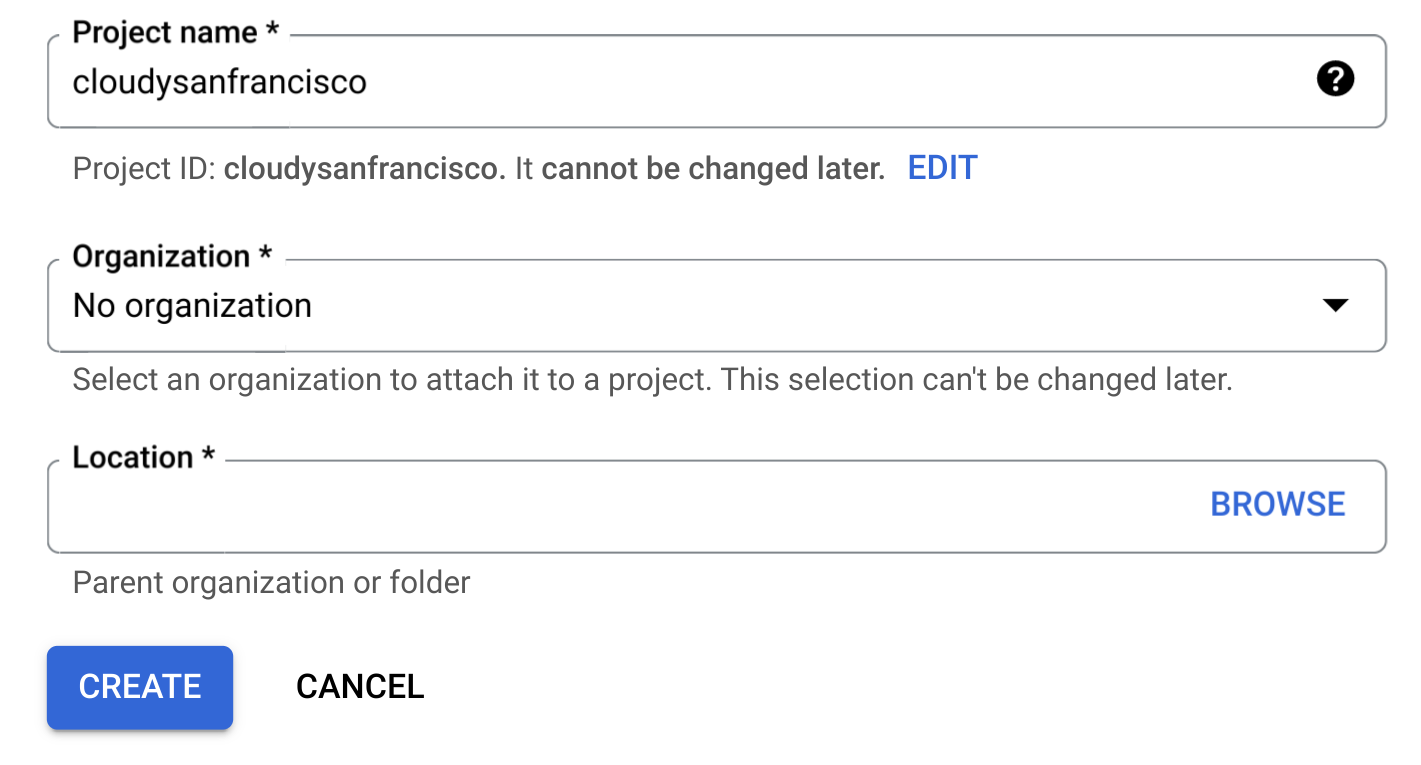
You have successfully enabled the BigQuery sandbox. A BigQuery sandbox notice is now displayed on the BigQuery page:

Limitations
The BigQuery sandbox is subject to the following limits:
- All BigQuery quotas and limits apply.
- You are granted the same free usage limits as the BigQuery free tier, including 10 GB of active storage and 1 TB of processed query data each month.
- All BigQuery datasets have a default table expiration time, and all tables, views, and partitions automatically expire after 60 days.
The BigQuery sandbox does not support several BigQuery features, including the following:
View a public dataset
BigQuery public datasets are available by default in
BigQuery Studio in a project named bigquery-public-data. In this
tutorial you query the NYC Citi Bike Trips dataset. Citi Bike is a large bike
share program, with 10,000 bikes and 600 stations across Manhattan, Brooklyn,
Queens, and Jersey City. This dataset includes Citi Bike trips since Citi Bike
launched in September 2013.
In the Google Cloud console, go to the BigQuery page.
In the left pane, click Explorer:

If you don't see the left pane, click Expand left pane to open the pane.
In the Explorer pane, click Add data.
In the Add data dialog, in the Filter By pane, click
 Public datasets.
Public datasets.On the Marketplace page, in the Search Marketplace field, type
NYC Citi Bike Tripsto narrow your search.In the search results, click NYC Citi Bike Trips.
On the Product details page, click View dataset. You can view information about the dataset on the Details tab.
Query a public dataset
In the following steps, you query the citibike_trips table to determine the
100 most popular Citi Bike stations in the NYC Citi Bike Trips public dataset.
The query retrieves the station's name and location, and the number of
trips that started at that station.
The query uses the ST_GEOGPOINT function
to create a point from each station's longitude and latitude parameters and
returns that point in a GEOGRAPHY column. The GEOGRAPHY column is used to
generate a heatmap in the integrated geography data viewer.
In the Google Cloud console, open the BigQuery page.
Click
SQL query .In the
query editor , enter the following query:SELECT start_station_name, start_station_latitude, start_station_longitude, ST_GEOGPOINT(start_station_longitude, start_station_latitude) AS geo_location, COUNT(*) AS num_trips FROM `bigquery-public-data.new_york.citibike_trips` GROUP BY 1, 2, 3 ORDER BY num_trips DESC LIMIT 100;If the query is valid, then a check mark appears along with the amount of data that the query processes. If the query is invalid, then an exclamation point appears along with an error message.
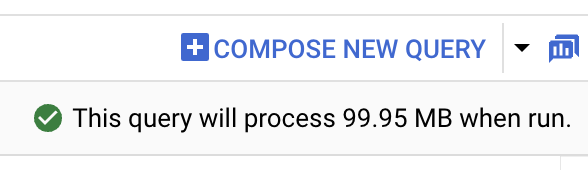
Click
Run . The most popular stations are listed in theQuery results section.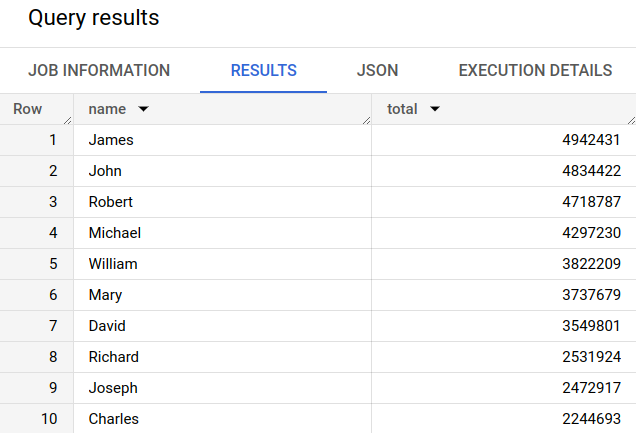
Optional: To display the duration of the job and the amount of data that the query job processed, click the Job information tab in the Query results section.
Switch to the
Visualization tab. This tab generates a map to quickly visualize your results.In the Visualization configuration panel:
- Verify that Visualization type is set to Map.
- Verify that Geography column is set to
geo_location. - For Data column, choose
num_trips. - Use the Zoom in option to reveal the map of Manhattan.
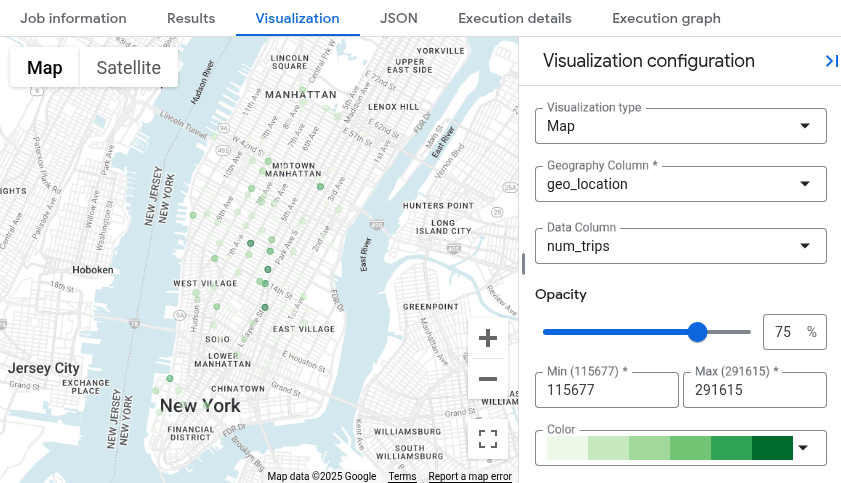
Upgrade from the BigQuery sandbox
The BigQuery sandbox lets you explore limited BigQuery capabilities at no cost. When you are ready to increase your storage and query capabilities, upgrade from the BigQuery sandbox.
To upgrade, do the following:
Enable billing for your project.
Explore BigQuery editions and determine the pricing model that is right for you.
Once you have upgraded from the BigQuery sandbox, you should update the default expiration times for your BigQuery resources such as tables, views, and partitions.
Clean up
To avoid incurring charges to your Google Cloud account for the resources used on this page, follow these steps.
Delete the project
If you used the BigQuery sandbox to query the public dataset, then billing is not enabled for your project, and you don't need to delete the project.
The easiest way to eliminate billing is to delete the project that you created for the tutorial.
To delete the project:
- In the Google Cloud console, go to the Manage resources page.
- In the project list, select the project that you want to delete, and then click Delete.
- In the dialog, type the project ID, and then click Shut down to delete the project.
What's next
- For more information about using BigQuery at no cost in the free usage tier, see Free usage tier.
- Learn how to create a dataset, load data, and query tables in BigQuery.
