Experience the power of state-of-the-art vector search technology with the Vector Search interactive demo. Leveraging real-world datasets, the demo provides a realistic example that will help you learn how Vector Search works, explore semantic and hybrid search, and see reranking in action. Submit a brief description of an animal, plant, ecommerce merchandise, or other item, and let Vector Search do the rest!
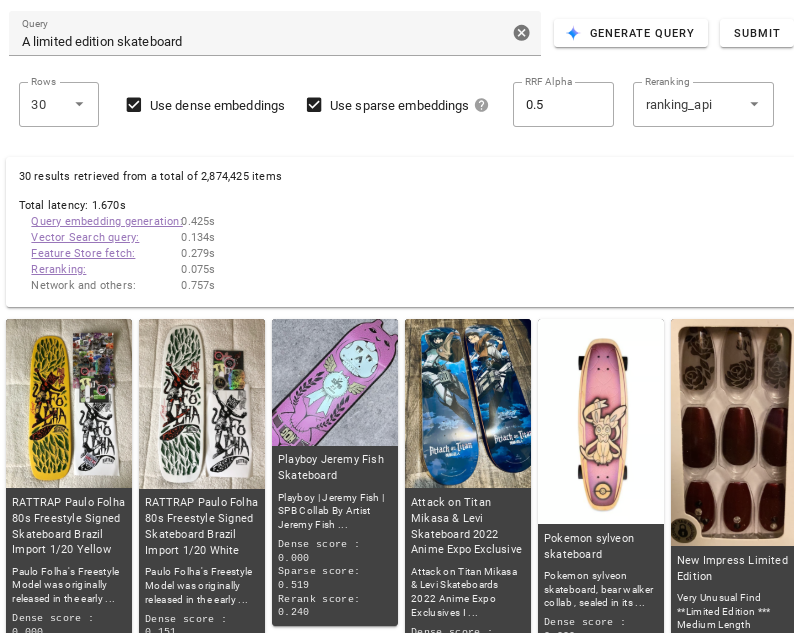
Try it!
Experiment with the different options in the demo to get a head start with Vector Search and understand the basics of vector search technology.
To run:
In the Query text field, describe the items you want to query for (for example,
vintage 1970s pinball machine). Alternatively, click Generate Query to auto-generate a description.Click Submit.
To learn more about what you can do in the demo, see User Interface.
User Interface
This section describes settings in the UI you can use to control the results Vector Search returns and how they are ranked.
Dataset
Use the Dataset drop-down to choose which dataset Vector Search will run your query against. See Datasets for details about each one.
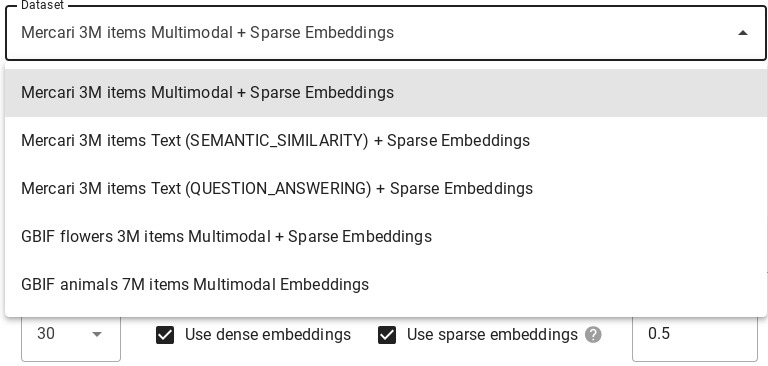
Query
For the Query field, add a description or one or more keywords to specify what items you want Vector Search to find. Alternatively, click Generate Query to auto-generate a description.

Modify
Several options are available that modify the results Vector Search returns:

Click Rows and choose the maximum number of search results that you want Vector Search to return.
Select Use dense embeddings if you want Vector Search to return semantically similar results.
Select Use sparse embeddings if you want Vector Search to return results based on your query's text syntax. Not all available datasets support sparse embedding models.
Select both Use dense embeddings and Use sparse embeddings if you want Vector Search to use hybrid search. Not all datasets support this model. Hybrid search combines elements of both dense and sparse embeddings which can improve the quality of search results. To learn more, go to About hybrid search.
In the RRF Alpha field, enter between 0.0 and 1.0 to specify RRF ranking effect.
To rerank search results, select ranking_api from the Reranking drop-down or select None to disable reranking.
Metrics
After a query runs, you are provided with latency metrics that breakdown the time it took for different stages of search to complete.
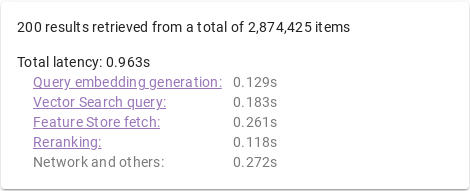
Query Process
When a query is processed, the following occurs:
Query embedding generation: An embedding is generated for the specified query text.
Vector Search query: The query is run with the Vector Search index.
Vertex AI Feature Store fetch: Features are read (for example, item name, description, or image URL) from Vertex AI Feature Store using the list of item IDs Vector Search returns.
Reranking: Retrieved items are sorted through ranking APIs which uses query text, item name, and item description to calculate relevance score.
Embeddings
Multimodal: Multimodal semantic search on item images. For details, go to What is Multimodal Search: "LLMs with vision" change businesses.
Text (semantic similarity): Text semantic search on item names and descriptions based on semantic similarity. To learn more, go to Vertex AI Embeddings for Text: Grounding LLMs made easy.
Text (question-answering): Text semantic search on item names and descriptions, with improved search quality by task type QUESTION_ANSWERING. This is suited for Q&A types of applications. For information about task type embeddings, go to Enhancing your gen AI use case with Vertex AI embeddings and task types.
Sparse (Hybrid Search): Keyword (token-based) search on item names and descriptions, generated with the TF-IDF algorithm. For more information, go to About hybrid search.
Datasets
The interactive demo includes several datasets you can run queries on. Datasets differ from each other by embedding model, support for sparse embeddings, embedding dimensions, and number of stored items.
| Dataset | Embedding Model | Sparse Embedding Model | Embedding Dimensions | Item Count |
|---|---|---|---|---|
| Mercari Multimodal + Sparse embeddings | Multimodal embedding | TF-IDF (item name and description) |
1408 | ~3 million |
| Mercari Text (semantic similarity) + Sparse embeddings | text-embedding-005 (Task type: SEMANTIC_SIMILARITY) |
TF-IDF (item name and description) |
768 | ~3 million |
| Mercari Text (question answering) + Sparse embeddings | text-embedding-005 (Task type: QUESTION_ANSWERING) |
TF-IDF (item name and description) |
768 | ~3 million |
| GBIF Flowers Multimodal + Sparse embeddings | Multimodal embedding | TF-IDF (item name and description) |
1408 | ~3.3 million |
| GBIF Animals Multimodal embeddings | Multimodal embedding | N/A | 1408 | ~7 million |
Next steps
Now that you've familiar with the demo, you are ready to take a deeper dive into learning how to use Vector Search.
Quickstart: Use a example dataset to create and deploy an index in 30 minutes or less.
Before you begin: Discover what to do to prepare embeddings and decide the kind of endpoint to deploy your index to.
