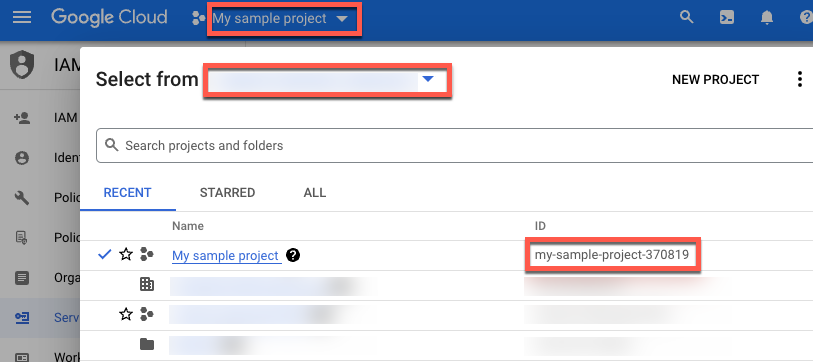Create a Google Cloud account
If you don't have a Google Cloud account, go to https://console.cloud.google.com/ to create one.
Create a Google Cloud project
If you have a Google Cloud project that you want to use for this tutorial, you can skip this step and continue with Find your project ID. Otherwise, follow the steps in Set up a project. For more information, see Creating and managing projects.
Find your Google Cloud project ID
A Google Cloud project ID is a unique string used to differentiate your project from all others in Google Cloud. You use your Google Cloud project ID in this tutorial to initialize the Vertex AI SDK for Python. If you know your Google Cloud project ID, you can skip this step.
To locate your Google Cloud project ID:
In the Google Cloud console, click the list of projects in the top menu.
In the dialog that appears, locate your project. If you don't see your project, you might need to choose a different organization. Select No organization to view projects that aren't associated with an organization or that are associated with an organization that you don't have access to view.
To find a Google Cloud project that you haven't accessed recently, you might need to click All instead of Recent or Starred.
After you locate your project, make a note of its Google Cloud project ID in the ID column.