After your AutoML image classification model is done training, use the Google Cloud console to create an endpoint and deploy your model to the endpoint. After your model is deployed to this new endpoint, send an image to the model for label prediction.
This tutorial has several pages:
Deploy a model to an endpoint, and send a prediction.
Each page assumes that you have already performed the instructions from the previous pages of the tutorial.
Deploy your model to an endpoint
Access your trained model to deploy it to a new or existing endpoint from the Models page:
In the Google Cloud console, in the Vertex AI section, go to the Training page.
Select your trained AutoML model. This takes you to the Evaluate tab where you can view model performance metrics.
Choose the Deploy & test tab.
Click Deploy to endpoint.
Choose Create new endpoint, set the endpoint name to
hello_automl_image, then click Continue.In Model settings, accept the Traffic split of 100%, enter 1 in Number of compute nodes, then click Done.
Click Deploy to deploy your model to your new endpoint.
It takes several minutes to create the endpoint and deploy the AutoML model to the new endpoint.
Send a prediction to your model
After the endpoint creation process finishes you can send a single image annotation (prediction) request in the Google Cloud console.
Navigate to the "Test your model" section of the same Deploy & test tab you used to create an endpoint in the previous step (Models > your_model > Deploy & test).
Click Upload image and choose a locally saved image for prediction, and view its predicted label.
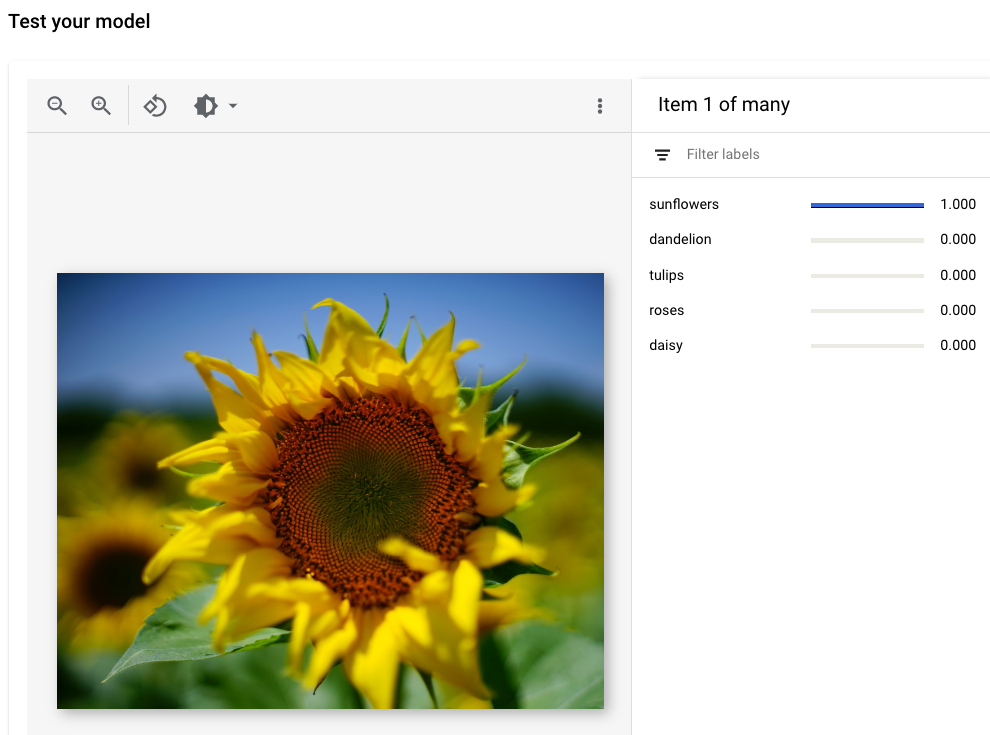
Image credit: Siming Ye, Unsplash (shown in UI view).
What's next
Follow the last page of the tutorial to clean up resources that you have created.
