This tutorial has several pages:
Deploying the model for batch predictions.
Each page assumes that you've already performed the instructions from the previous pages of the tutorial.
The email you receive informing you that Vertex AI has completed
training your model has a link to your models:
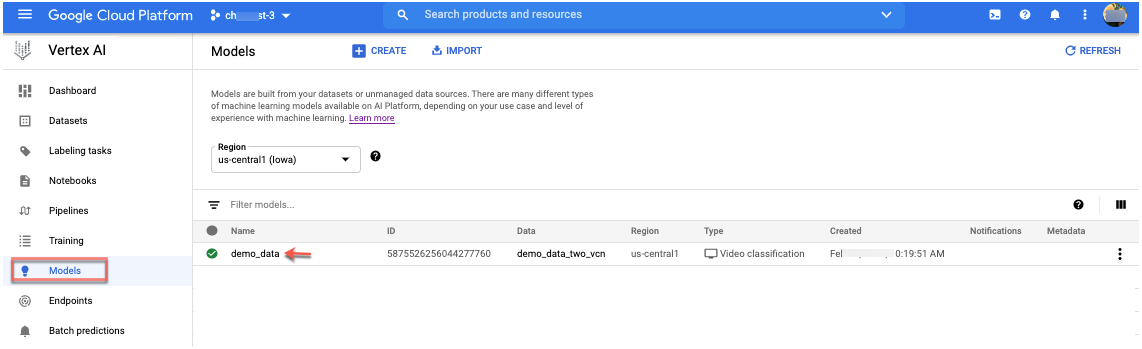
Select the model to continue.
Create batch predictions
Select the Batch predictions tab in the model page, then select Create batch prediction.
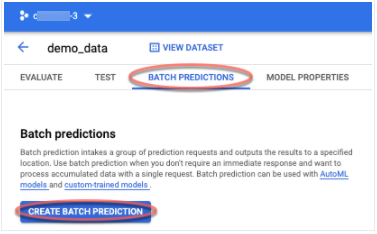
The New batch prediction form appears. You will be providing a list of videos (source file) to be classified.
- Provide a Batch prediction name.
- For the Source path use
[gs://]automl-video-demo-data/hmdb_split1_predict.jsonl - Provide the Destination path to your bucket. Results are added to the
predict_resultsfolder
[gs://]your-own-gsc-path/predict_results - Select Create.
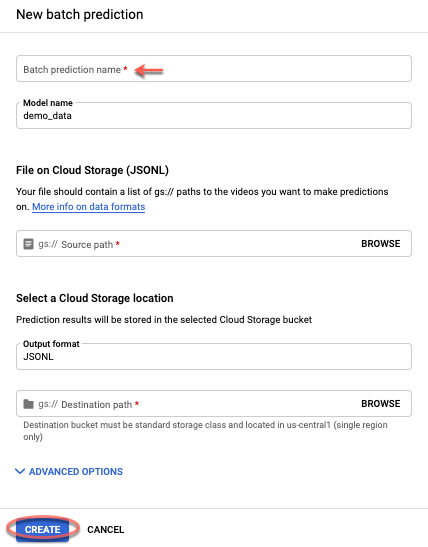
View results
Once the job is done, demo_data_predictions shows up under the
Batch prediction tab.
Click the demo-model-prediction link in the Batch predictions view.
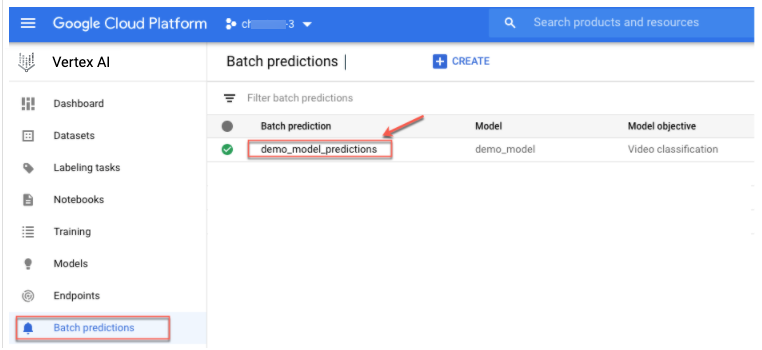
Details of the batch prediction job appear.To view the results in your storage bucket, click the link to the right of Export location.
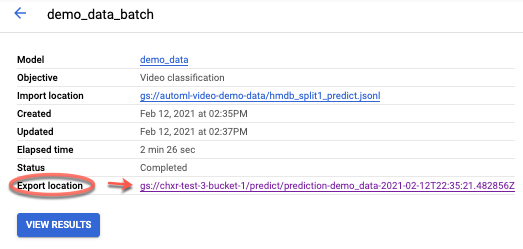
The results in your storage bucket appear.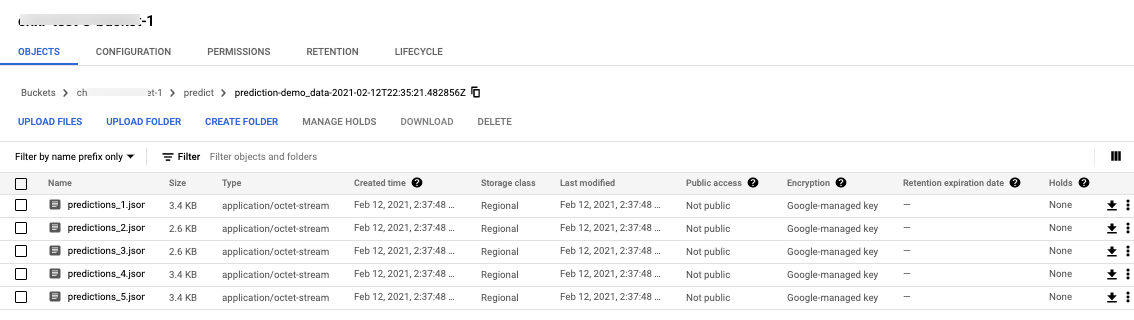
To see your results in the Google Cloud console, click View results.
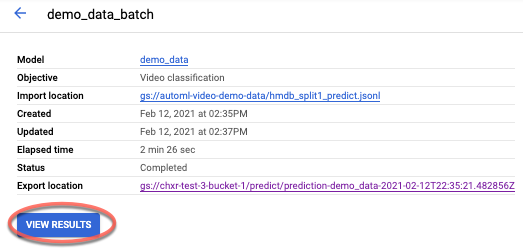
A video appears.
From the drop-down, you can select other videos you want to see the results for.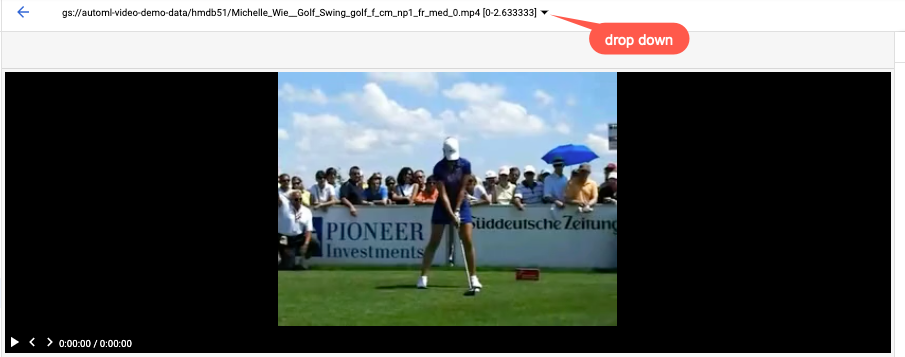
You can also adjust the confidence threshold to hide/show the predictions.
View the results
In the results for your video annotation, Vertex AI provides three types of information:
- Labels for the video. You can find this information under the Segment tab below the video on the results page.
- Labels for shots within the video. You can find this information under the Shot tab below the video on the results page.
- Labels for each 1-second interval within the video. You can find this information under the 1 Second Interval tab below the video on the results page.
If you want to see more labels, you can change the threshold score when you request a prediction. AutoML video only displays the labels that are above the specified threshold.
If the prediction fails, the status of the prediction shows "Failed" and a red icon under the Batch Predictions list.
If all predictions succeeded, the status of the prediction shows "Finished" and a green icon under Batch Predictions list. On the results page for that prediction, you can view the results for the videos that Vertex AI has annotated.
What's next
- To clean up resources that you have created, follow the last page of the tutorial.
