Map users in the Google SecOps platform
This document explains how to provision, authenticate, and map users with secure identification to the Google Security Operations platform. It outlines the configuration process with Google Workspace as the external Identity Provider (IdP), though the steps are similar for other IdPs. When you use the Cloud Identity Provider, you should configure the service with email groups instead of IdP groups. For details, see Map users in Google SecOps platform using Cloud Identity.
Set up SAML attributes for provisioning
To set up SAML attributes and groups in the external IdP, do the following:- In the Google Workspace, go to the SAML Attributes mapping section.
- Add the following mandatory attributes:
first_namelast_nameuser_emailgroups- In Google Groups, enter the IdP group names. For example,
Google SecOps administratorsorGcp-security-admins. Note these group names; you need them later for mapping in the Google SecOps platform. (In other external providers, such as Okta, this is referred to as IdP Groups).
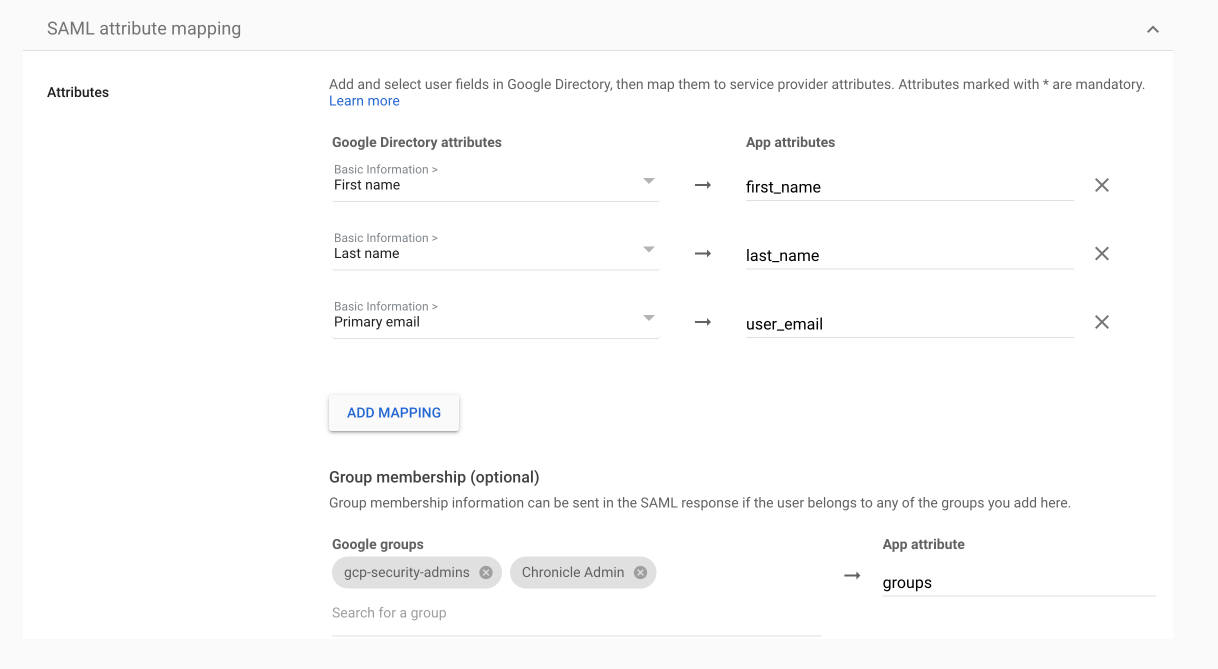
Set up IdP provisioning
To setup IdP provisioning, follow the steps in Configure the IdP and Create a workforce identity pool provider.
The following example is the workforce pool creation command for the app configuration
described in
Configure Workforce Identity Federation:
gcloud iam workforce-pools providers create-saml WORKFORCE_PROVIDER_ID \ --workforce-pool=WORKFORCE_POOL_ID \ --location="global" \ --display-name=WORKFORCE_PROVIDER_DISPLAY_NAME \ --description=WORKFORCE_PROVIDER_DESCRIPTION \ --idp-metadata-path=PATH_TO_METADATA_XML \ --attribute-mapping="google.subject=assertion.subject,attribute.first_name=assertion.attributes.first_name[0],attribute.last_name=assertion.attributes.last_name[0],attribute.user_email=assertion.attributes.user_email[0],google.groups=assertion.attributes.groups"
Control user access
There are multiple ways to manage user access to different aspects of the platform:
- Permissions groups: Set user access levels by assigning them to specific permission groups. These groups determine which modules and submodules users can view or edit. For example, a user might have access to Cases and Workdesk pages, but be restricted from Playbooks and Settings. For more information, see Work with permission groups.
- SOC roles: Define the role of a group of users. You can assign users to SOC roles to streamline task management. Instead of assigning cases, actions, or playbooks to individuals, they can be assigned to a SOC role. Users can see cases assigned to them, their role, or additional roles. For more information, see Work with roles.
- Environments or environment groups: Configure environments or environment groups to segment data across different networks or business units, commonly used by businesses and Managed Security Service Providers (MSSPs). Users can only access data within the environments or groups assigned to them. For more information, see Work with environments.
Map and authenticate users
The combination of permission groups, SOC roles, and environments determines the Google SecOps user journey for each IdP group in the Google SecOps platform.
- For customers who use a third-party provider, map each IdP group defined in the SAML settings on the IdP Group Mapping page.
- For customers who use Cloud Identity Provider, map email groups on the Group Mapping page. For more information, see Map users in the Google SecOps platform using Cloud Identity.
You can map IdP groups with multiple permission groups, SOC roles, and environments. This makes sure that different users mapped to different IdP groups in the SAML provider inherit all required permission levels. For more information, including how Google SecOps manages this, see Multiple permissions in IdP group mapping.
You can also choose to map IdP groups to individual control access parameters. This enables a more granular level of mapping and can be helpful for large customers. For more information, see Map IdP groups to access control parameters.
By default, the Google SecOps platform includes an IdP group of default administrators.
To map IdP groups, follow these steps:
- In Google SecOps, go to Settings > SOAR Settings > Advanced > IdP Group Mapping.
- Make sure you have the names of the IdP groups available.
- Click Add Add and start mapping the parameters for each IdP group.
- Once you've finished, click Add. Each time a user signs in to the platform, they are automatically added to the User Management page, found under Settings > Organization.
When users attempt to sign in to the Google SecOps platform, but their IdP group hasn't been mapped, for users not to be rejected, we recommend enabling the Default Access Settings and setting administrator permissions on this page. After the initial administrator setup is complete, we suggest adjusting the administrator permissions to a more minimal level.
Map IdP groups to access control parameters
This section describes how to map different IdP groups to one or more access control parameters within the IdP Group Mapping page. This approach is beneficial for customers who want to onboard and provision user groups based on specific customizations, rather than adhering to the standardization of the Google SecOps SOAR platform. While mapping groups to parameters may require you to create more groups initially, once the mapping is set, new users can join Google SecOps without the need to create additional groups.
For information about multiple permission in group mapping, see Map users with multiple control access parameters.
Delete users
If you delete groups from here, make sure to delete the individual users from the User Management screen. For more information, see Delete Google SecOps SOAR users.Use Case: Assign unique permission fields to each IdP group
The following example illustrates how to use this feature to help onboard and provision users according to your company's needs.
Your company has three different personas:
- Security analysts (containing group members Sasha and Tal)
- SOC engineers (containing group members Quinn and Noam)
- NOC engineers (containing group members Kim and Kai)
This scenario is illustrated in the following table:
| Persona | Permission Group | SOC Role | Environment |
|---|---|---|---|
| Security analysts | Analyst | Tier 1 | London |
| SOC engineers | Analyst | Tier 1 | Manchester |
| NOC engineers | Basic | Tier 2 | London |
For this example, assume that you already set up the necessary permission groups, SOC roles, and environments in Google SecOps.
Here is how you would set up the IdP groups in the SAML provider and in the Google SecOps platform:
-
In your SAML provider, create the following user groups:
- Security analysts (containing Sasha and Tal)
- SOC engineers (containing Quinn and Noam)
- NOC engineers (containing Kim and Kai)
- London (containing Sasha, Tal, Kim and Kai)
- Manchester (containing Quinn and Noam)
- Go to Settings > SOAR Settings > Advanced > IdP Group Mapping.
- Click Add IdP Group.
- Enter the following details in the dialog:
- IdP Group:
Security analysts - Permission Group:
Analyst - SOC Role:
Tier 1 - Environment: leave blank
- Enter the following details in the next dialog:
- IdP Group:
SOC engineers - Permission Group:
Analyst - SOC Role:
Tier 1 - Environment: leave blank
- Enter the following details in the next dialog:
- IdP Group:
NOC engineers - Permission Group:
Basic - SOC Role:
Tier 2 - Environment: leave blank
- Enter the following details in the next dialog:
- IdP Group:
London - Permission Group: leave blank
- SOC Role: leave blank
- Environment:
London - Enter the following details in the next dialog:
- IdP Group:
Manchester - Permission Group: leave blank
- SOC Role: leave blank
- Environment:
Manchester
For customers using the Case Federation feature, see Set up federated case access for Google SecOps.
Need more help? Get answers from Community members and Google SecOps professionals.
