Manage Tags from the Cases page
Tags help you keep track of your cases and categorize them in meaningful ways. You can quickly identify cases by searching for them according to their tags.
You can manage tags from the following places:
- Case Top Bar — you can manually add and remove tags from the Case Top Bar.
- Settings Menu — refer to the Define Tags in Cases (Admin).
- Playbooks — You can trigger a Playbook on a tag name by using the tag trigger and you can also add a case tag via a Google Security Operations action.
To add a tag from the Case Top Bar:
-
Click
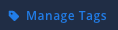 and the Manage Tags dialog box opens.
and the Manage Tags dialog box opens.
- Type the name of the tag or select one from the menu, press Enter, and then click Add.
You can remove a tag from a case via the Case Top Bar.

