Load Oracle data into BigQuery
You can load data from Oracle to BigQuery using the BigQuery Data Transfer Service for Oracle connector. With the BigQuery Data Transfer Service, you can schedule recurring transfer jobs that add your latest data from Oracle to BigQuery.
Limitations
Oracle transfers are subject to the following limitations:
- The maximum number of simultaneous connections to an Oracle database is limited, and as a result, the number of simultaneous transfer runs to a single Oracle database is limited to that maximum amount.
- You must set up a network
attachment in cases where a
public IP is not available for an Oracle database connection,
with the following requirements:
- The data source must be accessible from the subnet where the network attachment resides.
- The network attachment must not be in the subnet within the range
240.0.0.0/24. - Network attachments cannot be deleted if there are active connections to the attachment. To delete a network attachment, contact Cloud Customer Care.
- For the
usmulti-region, the network attachment must be in theus-central1region. For theeumulti-region, the network attachment must be in theeurope-west4region.
- The Google Cloud console only supports the use of the
NORMALOracle user role to connector Oracle to the BigQuery Data Transfer Service. You must use the BigQuery CLI to connect using theSYSDBAandSYSOPEROracle user roles. - The minimum interval time between recurring Oracle transfers is 15 minutes. The default interval for a recurring transfer is 24 hours.
- A single transfer configuration can only support one data transfer run at a given
time. In the case where a second data transfer is scheduled to run before the
first transfer is completed, then only the first data transfer completes while
any other data transfers that overlap with the first transfer is skipped.
- To avoid skipped transfers within a single transfer configuration, we recommend that you increase the duration of time between large data transfers by configuring the Repeat frequency.
- If your configured network attachment and virtual machine (VM) instance are located in different regions, there might be cross-region data movement when you transfer data from Oracle.
Before you begin
The following sections describe the steps that you need to take before you create an Oracle transfer.
Oracle prerequisites
- Create a User credential in the Oracle database.
- Grant
Create Sessionsystem privileges to the user to allow session creation. - Assign a tablespace to the user account.
You must also have the following Oracle database information when creating an Oracle transfer.
| Parameter Name | Description |
|---|---|
database |
Name of the database. |
host |
Hostname or IP address of the database. |
port |
Port number of the database. |
username |
Username to access the database. |
password |
Password to access the database. |
connectionType |
The connection type. This can be |
encryptionMode |
The encryption mode. This can be |
oracleObjects |
List of Oracle objects to transfer. |
BigQuery prerequisites
- Verify that you have completed all actions required to enable the BigQuery Data Transfer Service.
- Create a BigQuery dataset to store your data.
- If you intend to set up transfer run notifications for Pub/Sub,
verify that you have the
pubsub.topics.setIamPolicyIdentity and Access Management (IAM) permission. Pub/Sub permissions are not required if you only set up email notifications. For more information, see BigQuery Data Transfer Service run notifications.
Required BigQuery roles
To get the permissions that
you need to create a BigQuery Data Transfer Service data transfer,
ask your administrator to grant you the
BigQuery Admin (roles/bigquery.admin)
IAM role on your project.
For more information about granting roles, see Manage access to projects, folders, and organizations.
This predefined role contains the permissions required to create a BigQuery Data Transfer Service data transfer. To see the exact permissions that are required, expand the Required permissions section:
Required permissions
The following permissions are required to create a BigQuery Data Transfer Service data transfer:
-
BigQuery Data Transfer Service permissions:
-
bigquery.transfers.update -
bigquery.transfers.get
-
-
BigQuery permissions:
-
bigquery.datasets.get -
bigquery.datasets.getIamPolicy -
bigquery.datasets.update -
bigquery.datasets.setIamPolicy -
bigquery.jobs.create
-
You might also be able to get these permissions with custom roles or other predefined roles.
For more information, see Grant bigquery.admin access.
Load Oracle data into BigQuery
Add Oracle data into BigQuery by setting up a transfer configuration using one of the following options:
Console
Go to the Data transfers page in the Google Cloud console.
Click Create transfer.
In the Source type section, for Source, select Oracle.
In the Data source details section, do the following:
- For Network attachment, select an existing network attachment or click Create Network Attachment.
- For Host, enter the hostname or IP of the database.
- For Port, enter the port number that the Oracle
database is using for incoming connections, such as
1521. - For Database name, enter the name of the Oracle database.
- For Connection type, enter the connection URL type, either
SERVICE,SID, orTNS. - For Username, enter the username of the user initiating the Oracle database connection.
- For Password, enter the password of the user initiating the Oracle database connection.
- For Encryption mode, select FULL from the drop-down menu to enable full SSL validation when connecting to the Oracle database, or DISABLE for no SSL validation.
For Oracle objects to transfer, click BROWSE to select any tables to be transferred to the BigQuery destination dataset. You can also manually enter any objects to include in the data transfer in this field.
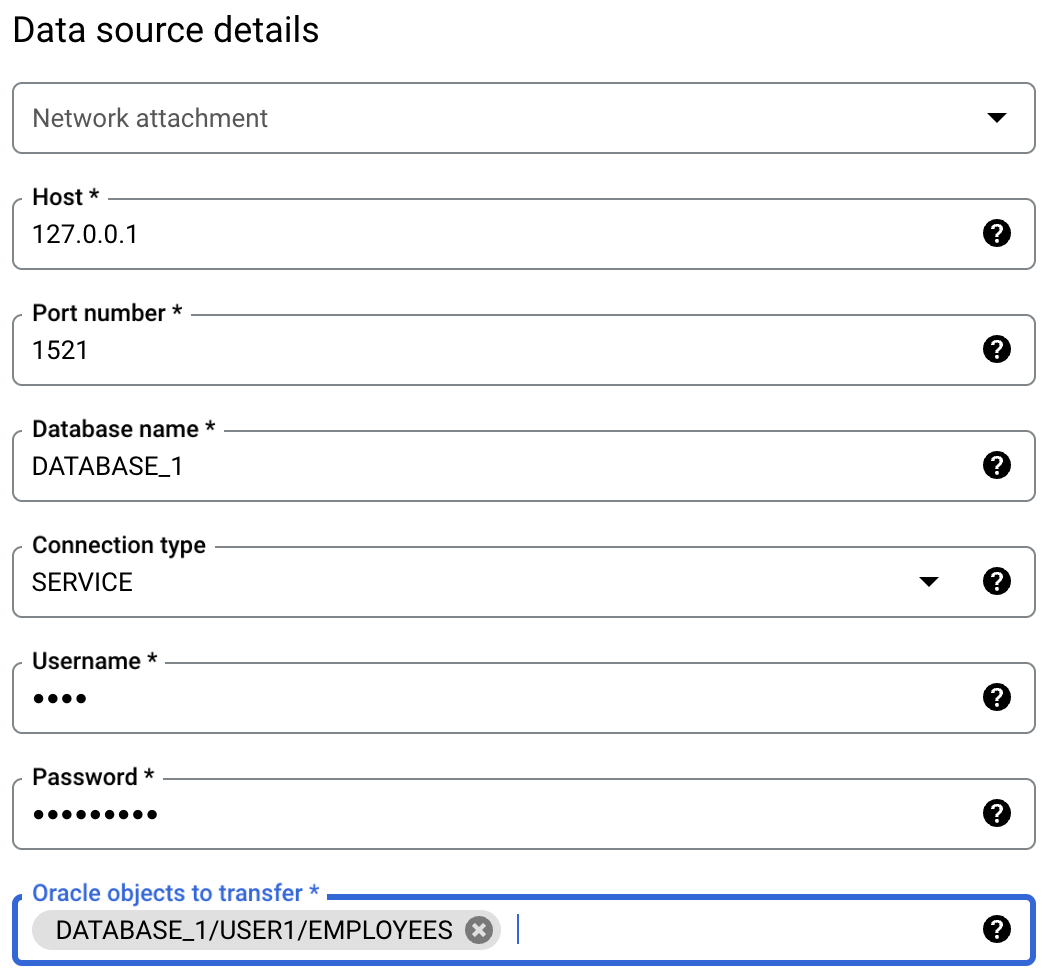
In the Destination settings section, for Dataset, select the dataset that you created to store your data.
In the Transfer config name section, for Display name, enter a name for the data transfer.
In the Schedule options section:
- In the Repeat frequency list, select an option to specify how often this data transfer runs. To specify a custom repeat frequency, select Custom. If you select On-demand, then this transfer runs when you manually trigger the transfer.
- If applicable, select either Start now or Start at set time, and provide a start date and run time.
Optional: In the Notification options section, do the following:
- To enable email notifications, click the Email notification toggle. When you enable this option, the transfer administrator receives an email notification when a transfer run fails.
- To enable Pub/Sub transfer run notifications for this transfer, click the Pub/Sub notifications toggle. You can select your topic name, or you can click Create a topic to create one.
Click Save.
bq
Enter the bq mk command
and supply the transfer creation flag
--transfer_config:
bq mk --transfer_config --project_id=PROJECT_ID --data_source=DATA_SOURCE --display_name=DISPLAY_NAME --target_dataset=DATASET --params='PARAMETERS'
Where:
- PROJECT_ID (optional): your Google Cloud project ID.
If
--project_idisn't supplied to specify a particular project, the default project is used. - DATA_SOURCE: the data source —
oracle. - DISPLAY_NAME: the display name for the transfer configuration. The data transfer name can be any value that lets you identify the transfer if you need to modify it later.
- DATASET: the target dataset for the transfer configuration.
PARAMETERS: the parameters for the created transfer configuration in JSON format. For example:
--params='{"param":"param_value"}'. The following are the parameters for an Oracle data transfer:connector.networkAttachment(optional): name of the network attachment to connect to the Oracle database.connector.authentication.Username: username of the Oracle account.connector.authentication.Password: password of the Oracle account.connector.database: name of the Oracle database.connector.endpoint.host: the hostname or IP of the database.connector.endpoint.port: the port number that the Oracle database is using for incoming connections, such as1520.connector.connectionType: the connection URL type, eitherSERVICE,SID, orTNS.assets: the path to the Oracle objects to be transferred to BigQuery, using the format:DATABASE_NAME/SCHEMA_NAME/TABLE_NAME
For example, the following command creates an Oracle data transfer in the default project with all the required parameters:
bq mk --transfer_config --target_dataset=mydataset --data_source=oracle --display_name='My Transfer' --params='{"assets":["DB1/USER1/DEPARTMENT","DB1/USER1/EMPLOYEES"], "connector.authentication.username": "User1", "connector.authentication.password":"ABC12345", "connector.database":"DB1", "connector.endpoint.host":"192.168.0.1", "connector.endpoint.port":1520, "connector.connectionType":"SERVICE", "connector.networkAttachment": "projects/dev-project1/regions/us-central1/networkattachments/na1"}'
API
Use the projects.locations.transferConfigs.create
method and supply an instance of the TransferConfig
resource.
To manually run a data transfer outside of your regular schedule, you can start a backfill run.
Data type mapping
The following table maps Oracle data types to the corresponding BigQuery data types.
| Oracle data type | BigQuery data type |
|---|---|
BFILE |
BYTES |
BINARY_DOUBLE |
FLOAT |
BINARY_FLOAT |
FLOAT |
BLOB |
BYTES |
CHAR |
STRING |
CLOB |
STRING |
DATE |
DATETIME |
FLOAT |
FLOAT |
INTERVAL DAY TO SECOND |
STRING |
INTERVAL YEAR TO MONTH |
STRING |
LONG |
STRING |
LONG RAW |
BYTES |
NCHAR |
STRING |
NCLOB |
STRING |
NUMBER (without precision and scale) |
STRING |
NUMBER (with precision and scale lower than the BigQuery Numeric range) |
NUMERIC |
NUMBER (with precision and scale lower than the BigQuery BigNumeric range) |
BIGNUMERIC |
NUMBER (with precision and scale greater than the BigQuery BigNumeric range) |
STRING |
NVARCHAR2 |
STRING |
RAW |
BYTES |
ROWID |
STRING |
TIMESTAMP |
DATETIME |
TIMESTAMP WITH LOCAL TIME ZONE |
DATETIME |
TIMESTAMP WITH TIME ZONE |
TIMESTAMP |
UROWID |
STRING |
VARCHAR |
STRING |
VARCHAR2 |
STRING |
Troubleshoot transfer setup
If you are having issues setting up your data transfer, see Oracle transfer issues.
Pricing
There is no cost to transfer Oracle data into BigQuery while this feature is in Preview.
What's next
- For an overview of the BigQuery Data Transfer Service, see Introduction to BigQuery Data Transfer Service.
- For information on using transfers including getting information about a transfer configuration, listing transfer configurations, and viewing a transfer's run history, see Working with transfers.
- Learn how to load data with cross-cloud operations.
