Programa una transferencia de Comparison Shopping Service Center
En este documento, se muestra cómo programar y administrar trabajos de carga recurrentes para los datos de informes de CSS Center con el Servicio de transferencia de datos de BigQuery.
Antes de comenzar
Antes de crear una transferencia de datos de CSS Center, haz lo siguiente:
- Habilita el Servicio de transferencia de datos de BigQuery.
- Crea un conjunto de datos de BigQuery
para almacenar los datos de CSS Center.
- Para la región del conjunto de datos, admitimos el uso de la opción predeterminada, multirregión, en US o EU.
- Si deseas crear un conjunto de datos en una región específica, la transferencia de datos de CSS Center solo se admite en las siguientes regiones:
us-east4 (Northern Virginia),asia-northeast1 (Tokyo)asia-southeast1 (Singapore)australia-southeast1 (Sydney)europe-north1 (Findland)europe-west2 (London)europe-west6 (Zurich).
- Debes tener tu ID de dominio de CSS para crear una transferencia de datos de CSS Center.
- Si quieres configurar las notificaciones de ejecución de transferencias para Pub/Sub, debes tener los permisos
pubsub.topics.setIamPolicy. Los permisos de Pub/Sub no son necesarios si solo configuras las notificaciones por correo electrónico. Para obtener más información, consulta la sección sobre notificaciones de ejecución del Servicio de transferencia de datos de BigQuery.
Permisos necesarios
Asegúrate de haber otorgado los siguientes permisos.
Roles de BigQuery requeridos
Para obtener los permisos que necesitas para crear una transferencia de datos de Servicio de transferencia de datos de BigQuery,
pídele a tu administrador que te otorgue el
rol de IAM de administrador de BigQuery (roles/bigquery.admin)
en tu proyecto.
Para obtener más información sobre cómo otorgar roles, consulta Administra el acceso a proyectos, carpetas y organizaciones.
Este rol predefinido contiene los permisos necesarios para crear una transferencia de datos del Servicio de transferencia de datos de BigQuery. Para ver los permisos exactos que son necesarios, expande la sección Permisos requeridos:
Permisos necesarios
Se requieren los siguientes permisos para crear una transferencia de datos del Servicio de transferencia de datos de BigQuery:
-
Permisos del Servicio de transferencia de datos de BigQuery:
-
bigquery.transfers.update -
bigquery.transfers.get
-
-
Permisos de BigQuery:
-
bigquery.datasets.get -
bigquery.datasets.getIamPolicy -
bigquery.datasets.update -
bigquery.datasets.setIamPolicy -
bigquery.jobs.create
-
También puedes obtener estos permisos con roles personalizados o con otros roles predefinidos.
Para obtener más información, consulta Cómo otorgar acceso a bigquery.admin.
Roles obligatorios de CSS Center
Debes tener acceso a la cuenta de CSS Center que se usa en la configuración de la transferencia.
Configura una transferencia de CSS Center
Si quieres crear una transferencia de datos para los informes de CSS Center, sigue estos pasos:
Console
Ve a la página Transferencia de datos en la Google Cloud consola.
Haz clic en Crear transferencia.
En la página Crear transferencia, sigue estos pasos:
- En la sección Tipo de fuente, en Fuente, elige Google CSS Center.
En la sección Nombre de la configuración de transferencia (Transfer config name), en Nombre visible, ingresa el nombre de la transferencia de datos, como
My Transfer. El nombre de la transferencia puede ser cualquier valor que te permita identificarla si necesitas modificarla más adelante.
La sección Opciones de programación no se puede configurar. Las transferencias de datos de CSS Center están programadas para ejecutarse una vez cada 24 horas.
En la sección Configuración de destino, en Conjunto de datos de destino, elige el conjunto de datos que creaste para almacenar tus datos.
En la sección Detalles de la fuente de datos, en ID de CSS, ingresa tu ID de dominio de CSS.
Selecciona los informes que deseas transferir. Consulta Informes compatibles para obtener más detalles.
De forma opcional, en la sección Opciones de notificación, haz lo siguiente:
- Haz clic en el botón de activación para habilitar las notificaciones por correo electrónico. Si habilitas esta opción, el administrador de transferencias recibirá una notificación por correo electrónico cuando falle la ejecución de una transferencia.
- En Selecciona un tema de Pub/Sub, elige el nombre de tu tema o haz clic en Crear un tema. Con esta opción, se configuran las notificaciones de ejecución de Pub/Sub para tu transferencia de datos.
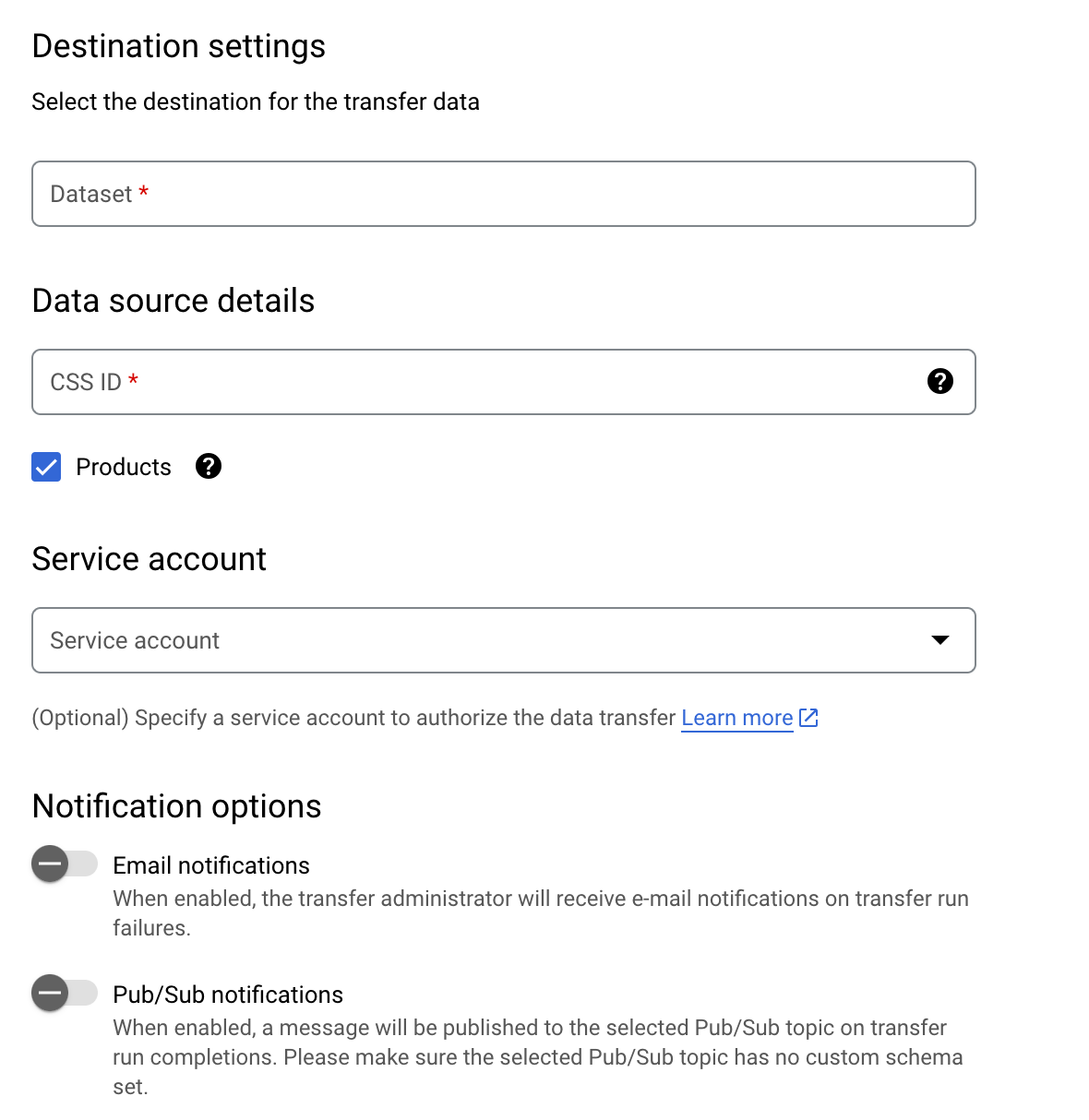
Haz clic en Guardar.
bq
Ingresa el comando bq mk y suministra la marca de creación de transferencias --transfer_config. También se requieren las siguientes marcas:
--data_source--target_dataset--display_name--params
También puedes proporcionar la marca --project_id para especificar un proyecto en particular. Si no se especifica --project_id, se usa el proyecto predeterminado.
bq mk \ --transfer_config \ --project_id=project_id \ --target_dataset=dataset \ --display_name=name \ --params='parameters' \ --data_source=data_source
Donde:
- project_id es el ID del proyecto.
- dataset es el conjunto de datos de destino para la configuración de transferencia de datos.
- name es el nombre visible de la configuración de transferencia de datos. El nombre de la transferencia puede ser cualquier valor que te permita identificarla si es necesario hacerle modificaciones más tarde.
- parameters contiene los parámetros para la configuración de la transferencia de datos creada en formato JSON. Por ejemplo:
--params='{"param":"param_value"}'css_id: el ID del dominio de CSS.export_products: indica si se deben transferir o no los datos de productos y problemas de productos. Este parámetro se incluye de forma predeterminada, incluso si no especificas el parámetroexport_products. Te recomendamos incluir este parámetro de forma explícita y configurarlo comotrue.
- data_source es la fuente de datos:
css_center.
Por ejemplo, el siguiente comando crea una transferencia de datos de CSS Center
llamada My Transfer con el ID de dominio de CSS 1234 y el conjunto de datos de destino
mydataset. La transferencia de datos se crea en tu proyecto predeterminado.
bq mk \
--transfer_config \
--target_dataset=mydataset \
--display_name='My Transfer' \
--params='{"css_id":"1234","export_products":"true","export_regional_inventories":"true","export_local_inventories":"true","export_price_benchmarks":"true","export_best_sellers":"true"}' \
--data_source=css_center
La primera vez que ejecutes el comando, recibirás un mensaje similar al siguiente:
[URL omitted] Please copy and paste the above URL into your web browser and
follow the instructions to retrieve an authentication code.
Sigue las instrucciones del mensaje y pega el código de autenticación en la línea de comandos.
API
Usa el método projects.locations.transferConfigs.create y suministra una instancia del recurso TransferConfig.

