Quando chiami un'API Compute Engine che modifica una risorsa, Compute Engine aggiunge una voce all'elenco delle operazioni. Ad esempio, quando apporti un aggiornamento a una VM che muta (modifica) i dati o quando si verifica un evento host che cambia lo stato di una VM, vengono create le operazioni. Questa pagina descrive come visualizzare un elenco di operazioni di Compute Engine utilizzando la consoleGoogle Cloud , Google Cloud CLI o REST.
Ricorda che le operazioni possono richiedere del tempo per essere completate, pertanto potresti trovare operazioni incomplete durante la visualizzazione. Quando vuoi visualizzare lo stato finale delle operazioni incomplete, non è consigliabile visualizzarle ripetutamente. Devi invece attendere il completamento delle operazioni.
Prima di iniziare
-
Se non l'hai ancora fatto, configura l'autenticazione.
L'autenticazione verifica la tua identità per l'accesso a Google Cloud servizi e API. Per eseguire
codice o esempi da un ambiente di sviluppo locale, puoi autenticarti su
Compute Engine selezionando una delle seguenti opzioni:
Select the tab for how you plan to use the samples on this page:
Console
When you use the Google Cloud console to access Google Cloud services and APIs, you don't need to set up authentication.
gcloud
-
Installa Google Cloud CLI. Dopo l'installazione, inizializza Google Cloud CLI eseguendo il seguente comando:
gcloud initSe utilizzi un provider di identità (IdP) esterno, devi prima accedere a gcloud CLI con la tua identità federata.
- Set a default region and zone.
REST
Per utilizzare gli esempi di API REST in questa pagina in un ambiente di sviluppo locale, utilizza le credenziali che fornisci a gcloud CLI.
Installa Google Cloud CLI. Dopo l'installazione, inizializza Google Cloud CLI eseguendo il seguente comando:
gcloud initSe utilizzi un provider di identità (IdP) esterno, devi prima accedere a gcloud CLI con la tua identità federata.
Per saperne di più, consulta Autenticarsi per l'utilizzo di REST nella documentazione sull'autenticazione di Google Cloud .
Periodo di conservazione delle operazioni
Durante le operazioni di query, tieni presente che le operazioni completate vengono rimosse automaticamente dal database dopo un determinato periodo.
Compute Engine conserva le operazioni completate per almeno il periodo di conservazione minimo di 1 ora e fino al periodo di conservazione massimo di 14 giorni. Sebbene i progetti spesso prevedano un periodo di conservazione per le operazioni completate superiore al minimo di 1 ora, non è consigliabile fare affidamento su periodi di conservazione aggiuntivi.
Tieni presente che i periodi di conservazione non si applicano alle operazioni eliminate dagli utenti tramite il metodo
Operations.delete.Visualizzazione delle operazioni
Per visualizzare un elenco di operazioni per il tuo progetto, segui i passaggi descritti di seguito:
Console
Nella console Google Cloud , vai alla pagina Operazioni.
Per ulteriori dettagli su un'operazione, fai clic sul riepilogo dell'operazione. Ad esempio, per visualizzare i dettagli della migrazione della VM
my-instance, fai clic sull'operazione Esegui la migrazione automatica di un'istanza.

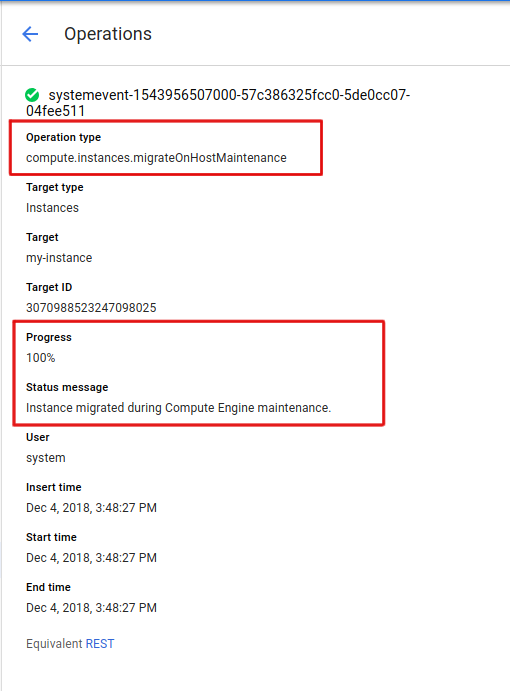
gcloud
Per visualizzare un elenco di operazioni per il tuo progetto utilizzando
gcloud compute, usa il sottocomandooperations list.Per visualizzare l'elenco delle operazioni in una zona specificata, aggiungi il flag
--filter.gcloud compute operations list --filter="zone:(ZONE)"
Sostituisci
ZONEcon la zona in cui vuoi visualizzare un elenco di operazioni. Ad esempio, per visualizzare l'elenco delle operazioni inus-cental1-c, esegui il seguente comando:gcloud compute operations list --filter="zone:(us-central1-c)"
L'output è simile al seguente:
NAME TYPE TARGET HTTP_STATUS STATUS TIMESTAMP systemevent-1543845145000... compute.instances.migrateOnHostMaintenance us-central1-c/instances/my-instance 200 DONE 2018-12-03T05:52:25.000-08:00REST
Le richieste API per le operazioni devono essere specificate a livello globale, regionale o di zona. La migrazione live, l'arresto delle VM e i riavvii automatici sono tutte operazioni a livello di zona.
Per le operazioni a livello di zona, invia una richiesta
GETal metodozoneOperations.list.GET https://compute.googleapis.com/compute/v1/projects/PROJECT_ID/zones/ZONE/operations
Sostituisci quanto segue:
PROJECT_ID: l'ID progetto per questa richiestaZONE: la zona per questa richiesta
Lascia vuoto il corpo della richiesta.
Di seguito è riportato un output di esempio per una richiesta di operazione a livello di zona. In questo output vengono visualizzati i dettagli di una migrazione dell'host.
{ "kind": "compute#operation", "id": "3216798767364213712", "name": "systemevent-1543845145000-57c1e7574b840-a195b637-5ff74d9b", "zone": "https://www.googleapis.com/compute/v1/projects/my-project/zones/us-central1-c", "operationType": "compute.instances.migrateOnHostMaintenance", "targetLink": "https://www.googleapis.com/compute/v1/projects/my-project/zones/us-central1-c/instances/my-instance", "targetId": "3070988523247098025", "status": "DONE", "statusMessage": "Instance migrated during Compute Engine maintenance.", "user": "system", "progress": 100, "insertTime": "2018-12-03T05:52:25.000-08:00", "startTime": "2018-12-03T05:52:25.000-08:00", "endTime": "2018-12-03T05:52:25.000-08:00", "selfLink": "https://www.googleapis.com/compute/v1/projects/my-project/zones/us-central1-c/operations/systemevent-1543845145000-57c1e7574b840-a195b637-5ff74d9b" }Salvo quando diversamente specificato, i contenuti di questa pagina sono concessi in base alla licenza Creative Commons Attribution 4.0, mentre gli esempi di codice sono concessi in base alla licenza Apache 2.0. Per ulteriori dettagli, consulta le norme del sito di Google Developers. Java è un marchio registrato di Oracle e/o delle sue consociate.
Ultimo aggiornamento 2025-10-19 UTC.
-

