Cuando llamas a una API de Compute Engine que muta un recurso, Compute Engine agrega una entrada a la lista de operaciones. Por ejemplo, cuando realizas una actualización en una VM que muta (modifica) datos o cuando ocurre un evento de host que cambia el estado de una VM, se crean operaciones. En esta página, se describe cómo puedes ver una lista de operaciones de Compute Engine con la consola deGoogle Cloud , Google Cloud CLI o REST.
Recuerda que las operaciones pueden tomar un tiempo en completarse, por lo que es posible que encuentres operaciones incompletas mientras se visualizan. Cuando quieras ver el estado final de las operaciones incompletas, no se recomienda ver las operaciones repetidas; en su lugar, debes esperar a que se realicen las operaciones.
Antes de comenzar
-
Si aún no lo hiciste, configura la autenticación.
La autenticación verifica tu identidad para acceder a los servicios y las APIs de Google Cloud . Para ejecutar código o muestras desde un entorno de desarrollo local, puedes autenticarte en Compute Engine seleccionando una de las siguientes opciones:
Select the tab for how you plan to use the samples on this page:
Console
When you use the Google Cloud console to access Google Cloud services and APIs, you don't need to set up authentication.
gcloud
-
Instala Google Cloud CLI. Después de la instalación, inicializa Google Cloud CLI ejecutando el siguiente comando:
gcloud initSi usas un proveedor de identidad externo (IdP), primero debes acceder a gcloud CLI con tu identidad federada.
- Set a default region and zone.
REST
Para usar las muestras de la API de REST en esta página en un entorno de desarrollo local, debes usar las credenciales que proporciones a gcloud CLI.
Instala Google Cloud CLI. Después de la instalación, inicializa Google Cloud CLI ejecutando el siguiente comando:
gcloud initSi usas un proveedor de identidad externo (IdP), primero debes acceder a gcloud CLI con tu identidad federada.
Para obtener más información, consulta Autentícate para usar REST en la documentación de autenticación de Google Cloud .
Período de retención de operaciones
Mientras consultas las operaciones, ten en cuenta que las operaciones completadas se quitan automáticamente de la base de datos después de un período determinado.
Compute Engine conserva las operaciones completadas por al menos el período de retención mínimo de 1 hora y hasta el período máximo de retención de 14 días. Aunque los proyectos a menudo observan un período de retención para las operaciones completadas que duran más de 1 hora, según el período de retención adicional, no se recomienda.
Ten en cuenta que los períodos de retención no se aplican a las operaciones que borran los usuarios a través del método
Operations.delete.Visualizar operaciones
Para ver una lista de operaciones de tu proyecto, realiza los siguientes pasos:
Console
En la consola de Google Cloud , ve a la página Operaciones.
Para obtener más detalles sobre una operación, haz clic en el resumen de la operación. Por ejemplo, para ver los detalles de migración de la VM
my-instance, haz clic en la operación Migrar una instancia de forma automática.
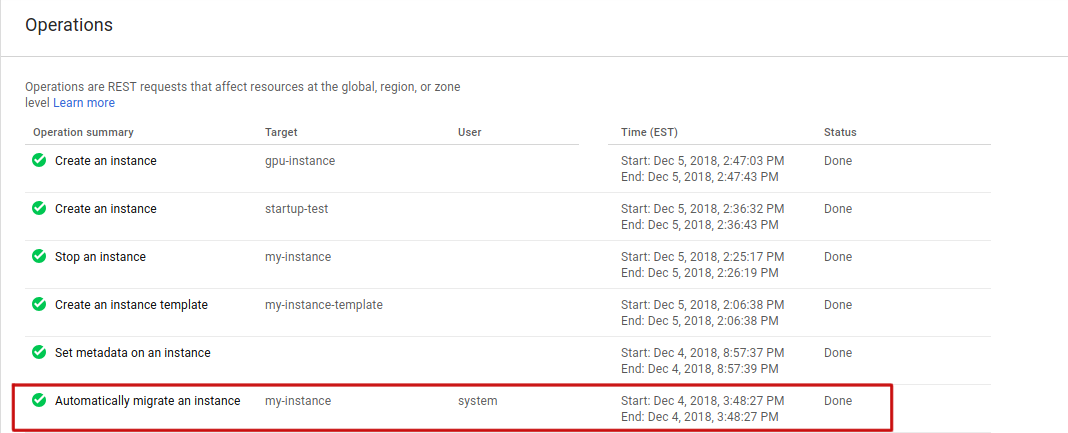
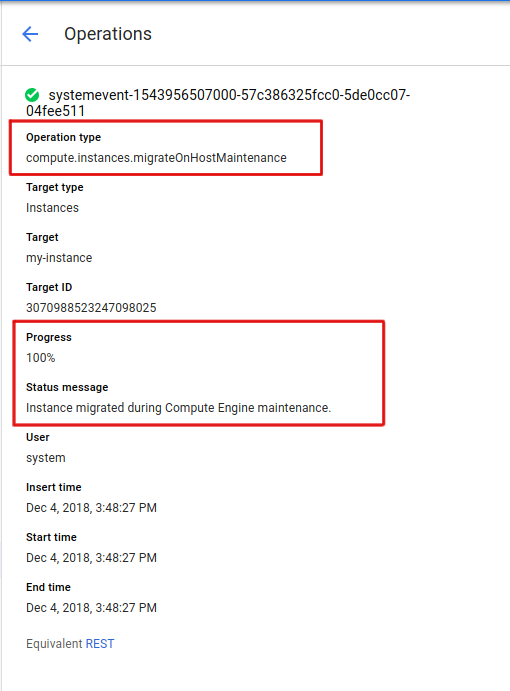
gcloud
Si deseas ver una lista de operaciones para tu proyecto con
gcloud compute, usa el subcomandooperations list.Para ver la lista de operaciones en una zona específica, agrega la marca
--filter.gcloud compute operations list --filter="zone:(ZONE)"
Reemplaza
ZONEpor la zona en la que deseas ver una lista de operaciones. Por ejemplo, si quieres ver la lista de operaciones enus-cental1-c, ejecuta el siguiente comando:gcloud compute operations list --filter="zone:(us-central1-c)"
El resultado es similar a este:
NAME TYPE TARGET HTTP_STATUS STATUS TIMESTAMP systemevent-1543845145000... compute.instances.migrateOnHostMaintenance us-central1-c/instances/my-instance 200 DONE 2018-12-03T05:52:25.000-08:00REST
Las solicitudes a la API para las operaciones deben especificarse a nivel global, regional o zonal. La migración en vivo, la detención de VM y los reinicios automáticos son todas operaciones a nivel zonal.
Para las operaciones zonales, haz una solicitud
GETal métodozoneOperations.list.GET https://compute.googleapis.com/compute/v1/projects/PROJECT_ID/zones/ZONE/operations
Reemplaza lo siguiente:
PROJECT_ID: Es el ID del proyecto de esta solicitud.ZONE: Es la zona para esta solicitud.
Deja el cuerpo de la solicitud vacío.
El siguiente es un resultado de muestra de una solicitud de operación de zona. En este resultado, se muestran los detalles de una migración de host.
{ "kind": "compute#operation", "id": "3216798767364213712", "name": "systemevent-1543845145000-57c1e7574b840-a195b637-5ff74d9b", "zone": "https://www.googleapis.com/compute/v1/projects/my-project/zones/us-central1-c", "operationType": "compute.instances.migrateOnHostMaintenance", "targetLink": "https://www.googleapis.com/compute/v1/projects/my-project/zones/us-central1-c/instances/my-instance", "targetId": "3070988523247098025", "status": "DONE", "statusMessage": "Instance migrated during Compute Engine maintenance.", "user": "system", "progress": 100, "insertTime": "2018-12-03T05:52:25.000-08:00", "startTime": "2018-12-03T05:52:25.000-08:00", "endTime": "2018-12-03T05:52:25.000-08:00", "selfLink": "https://www.googleapis.com/compute/v1/projects/my-project/zones/us-central1-c/operations/systemevent-1543845145000-57c1e7574b840-a195b637-5ff74d9b" }Salvo que se indique lo contrario, el contenido de esta página está sujeto a la licencia Atribución 4.0 de Creative Commons, y los ejemplos de código están sujetos a la licencia Apache 2.0. Para obtener más información, consulta las políticas del sitio de Google Developers. Java es una marca registrada de Oracle o sus afiliados.
Última actualización: 2025-10-19 (UTC)
-

