Saat Anda membuat instance virtual machine (VM), Google Cloud akan membuat nama DNS internal dari nama VM. Kecuali Anda menentukan nama host kustom, Google Cloud menggunakan nama DNS internal yang dibuat otomatis sebagai nama host yang diberikan ke VM.
Anda dapat membuat VM menggunakan nama host kustom dengan menentukan nama DNS yang sepenuhnya memenuhi syarat. Nama host kustom berguna untuk mempertahankan konvensi atau mendukung persyaratan untuk aplikasi yang mengharapkan nama host tertentu.
Meskipun Anda menentukan nama host kustom, Google Cloud akan membuat nama DNS internal Compute Engine. Anda dapat terhubung ke VM dengan menggunakan data DNS internal yang dibuat otomatis ini. Data DNS internal akan di-resolve ke nama DNS internal, bukan nama host kustom. Dengan nama host kustom, Anda tetap harus membuat data DNS yang sesuai di zona yang sesuai, misalnya, dengan menggunakan Cloud DNS.
Sebelum memulai
-
Jika Anda belum melakukannya, siapkan autentikasi.
Autentikasi memverifikasi identitas Anda untuk mengakses Google Cloud layanan dan API. Untuk menjalankan
kode atau sampel dari lingkungan pengembangan lokal, Anda dapat melakukan autentikasi ke
Compute Engine dengan memilih salah satu opsi berikut:
Select the tab for how you plan to use the samples on this page:
Console
When you use the Google Cloud console to access Google Cloud services and APIs, you don't need to set up authentication.
gcloud
-
Menginstal Google Cloud CLI. Setelah penginstalan, lakukan inisialisasi Google Cloud CLI dengan menjalankan perintah berikut:
gcloud initJika Anda menggunakan penyedia identitas (IdP) eksternal, Anda harus login ke gcloud CLI dengan identitas gabungan Anda terlebih dahulu.
- Set a default region and zone.
Terraform
Untuk menggunakan contoh Terraform di halaman ini dalam lingkungan pengembangan lokal, instal dan lakukan inisialisasi gcloud CLI, lalu siapkan Kredensial Default Aplikasi dengan kredensial pengguna Anda.
Menginstal Google Cloud CLI.
Jika Anda menggunakan penyedia identitas (IdP) eksternal, Anda harus login ke gcloud CLI dengan identitas gabungan Anda terlebih dahulu.
If you're using a local shell, then create local authentication credentials for your user account:
gcloud auth application-default login
You don't need to do this if you're using Cloud Shell.
If an authentication error is returned, and you are using an external identity provider (IdP), confirm that you have signed in to the gcloud CLI with your federated identity.
Untuk informasi selengkapnya, lihat Set up authentication for a local development environment.
Go
Untuk menggunakan contoh Go di halaman ini dalam lingkungan pengembangan lokal, instal dan lakukan inisialisasi gcloud CLI, lalu siapkan Kredensial Default Aplikasi dengan kredensial pengguna Anda.
Menginstal Google Cloud CLI.
Jika Anda menggunakan penyedia identitas (IdP) eksternal, Anda harus login ke gcloud CLI dengan identitas gabungan Anda terlebih dahulu.
If you're using a local shell, then create local authentication credentials for your user account:
gcloud auth application-default login
You don't need to do this if you're using Cloud Shell.
If an authentication error is returned, and you are using an external identity provider (IdP), confirm that you have signed in to the gcloud CLI with your federated identity.
Untuk informasi selengkapnya, lihat Set up authentication for a local development environment.
Java
Untuk menggunakan contoh Java di halaman ini dalam lingkungan pengembangan lokal, instal dan lakukan inisialisasi gcloud CLI, lalu siapkan Kredensial Default Aplikasi dengan kredensial pengguna Anda.
Menginstal Google Cloud CLI.
Jika Anda menggunakan penyedia identitas (IdP) eksternal, Anda harus login ke gcloud CLI dengan identitas gabungan Anda terlebih dahulu.
If you're using a local shell, then create local authentication credentials for your user account:
gcloud auth application-default login
You don't need to do this if you're using Cloud Shell.
If an authentication error is returned, and you are using an external identity provider (IdP), confirm that you have signed in to the gcloud CLI with your federated identity.
Untuk informasi selengkapnya, lihat Set up authentication for a local development environment.
Node.js
Untuk menggunakan contoh Node.js di halaman ini dalam lingkungan pengembangan lokal, instal dan lakukan inisialisasi gcloud CLI, lalu siapkan Kredensial Default Aplikasi dengan kredensial pengguna Anda.
Menginstal Google Cloud CLI.
Jika Anda menggunakan penyedia identitas (IdP) eksternal, Anda harus login ke gcloud CLI dengan identitas gabungan Anda terlebih dahulu.
If you're using a local shell, then create local authentication credentials for your user account:
gcloud auth application-default login
You don't need to do this if you're using Cloud Shell.
If an authentication error is returned, and you are using an external identity provider (IdP), confirm that you have signed in to the gcloud CLI with your federated identity.
Untuk informasi selengkapnya, lihat Set up authentication for a local development environment.
Python
Untuk menggunakan contoh Python di halaman ini dalam lingkungan pengembangan lokal, instal dan lakukan inisialisasi gcloud CLI, lalu siapkan Kredensial Default Aplikasi dengan kredensial pengguna Anda.
Menginstal Google Cloud CLI.
Jika Anda menggunakan penyedia identitas (IdP) eksternal, Anda harus login ke gcloud CLI dengan identitas gabungan Anda terlebih dahulu.
If you're using a local shell, then create local authentication credentials for your user account:
gcloud auth application-default login
You don't need to do this if you're using Cloud Shell.
If an authentication error is returned, and you are using an external identity provider (IdP), confirm that you have signed in to the gcloud CLI with your federated identity.
Untuk informasi selengkapnya, lihat Set up authentication for a local development environment.
REST
Untuk menggunakan contoh REST API di halaman ini dalam lingkungan pengembangan lokal, Anda menggunakan kredensial yang Anda berikan ke gcloud CLI.
Menginstal Google Cloud CLI.
Jika Anda menggunakan penyedia identitas (IdP) eksternal, Anda harus login ke gcloud CLI dengan identitas gabungan Anda terlebih dahulu.
Untuk mengetahui informasi selengkapnya, lihat Melakukan autentikasi untuk menggunakan REST dalam dokumentasi autentikasi Google Cloud .
Peran yang diperlukan
Agar mendapatkan izin yang diperlukan untuk membuat VM dengan nama host kustom, minta administrator untuk memberi Anda peran IAM Compute Instance Admin (v1) (
roles/compute.instanceAdmin.v1) di project. Untuk mengetahui informasi selengkapnya tentang cara memberikan peran, lihat Mengelola akses ke project, folder, dan organisasi.Peran bawaan ini berisi izin yang diperlukan untuk membuat VM dengan nama host kustom. Untuk melihat izin yang benar-benar diperlukan, luaskan bagian Izin yang diperlukan:
Izin yang diperlukan
Izin berikut diperlukan untuk membuat VM dengan nama host kustom:
-
compute.instances.createdi project -
Untuk menggunakan image kustom guna membuat VM:
compute.images.useReadOnlypada image -
Untuk menggunakan snapshot guna membuat VM:
compute.snapshots.useReadOnlypada snapshot -
Untuk menggunakan template instance guna membuat VM:
compute.instanceTemplates.useReadOnlypada template instance -
Untuk menentukan subnet bagi VM Anda:
compute.subnetworks.usedi project atau di subnet yang dipilih -
Untuk menentukan alamat IP statis untuk VM:
compute.addresses.usepada project -
Untuk menetapkan alamat IP eksternal ke VM saat menggunakan jaringan VPC:
compute.subnetworks.useExternalIpdi project atau di subnet yang dipilih -
Untuk menetapkan jaringan lama ke VM:
compute.networks.usepada project -
Untuk menetapkan alamat IP eksternal ke VM saat menggunakan jaringan lama:
compute.networks.useExternalIpdi project -
Untuk menetapkan metadata instance VM bagi VM:
compute.instances.setMetadatadi project -
Untuk menyetel tag untuk VM:
compute.instances.setTagsdi VM -
Untuk menetapkan label bagi VM:
compute.instances.setLabelsdi VM -
Untuk menetapkan akun layanan yang akan digunakan VM:
compute.instances.setServiceAccountdi VM -
Untuk membuat disk baru untuk VM:
compute.disks.createpada project -
Untuk memasang disk yang ada dalam mode hanya baca atau baca-tulis:
compute.disks.usepada disk -
Untuk memasang disk yang ada dalam mode hanya baca:
compute.disks.useReadOnlypada disk
Anda mungkin juga bisa mendapatkan izin ini dengan peran khusus atau peran bawaan lainnya.
Batasan
Anda harus mengonfigurasi data DNS secara manual untuk nama host kustom. Nama host kustom tidak ditangani berdasarkan data yang dibuat secara otomatis yang disediakan oleh DNS internal Compute Engine. Anda dapat menggunakan salah satu opsi berikut untuk menghosting data DNS untuk nama host kustom:
server nama DNS publik lainnya
Anda tidak dapat mengubah nama host kustom setelah membuat VM.
Sistem operasi yang didukung
Nama host kustom ditetapkan di lingkungan tamu menggunakan skrip hook yang terintegrasi dengan software jaringan tamu. Sistem operasi Linux yang tidak memiliki skrip untuk berintegrasi dengan software jaringan tamu mungkin tidak memiliki nama host yang benar.
Untuk mengetahui daftar lengkap versi sistem operasi yang mendukung nama host kustom, periksa dukungan lingkungan tamu di Detail sistem operasi.
Konvensi penamaan
Nama host kustom harus sesuai dengan persyaratan RFC 1035 untuk nama host yang valid. Untuk memenuhi persyaratan ini, nama host kustom harus memenuhi spesifikasi format berikut:
- Nama host berisi setidaknya dua label yang dijelaskan sebagai berikut:
- Setiap label berisi ekspresi reguler yang hanya menyertakan karakter berikut:
[a-z]([-a-z0-9]*[a-z0-9])?. - Label digabungkan dengan sebuah titik.
- Panjang setiap label adalah 1-63 karakter.
- Setiap label berisi ekspresi reguler yang hanya menyertakan karakter berikut:
- Nama host tidak lebih dari 253 karakter.
Tidak valid: berisi satu label
my-host1234
Valid: berisi tiga label yang digabungkan dengan titik
my-host1234.example.com
Membuat VM dengan nama host kustom
Konsol
Di konsol Google Cloud , buka halaman Create an instance.
Tentukan Name untuk VM Anda. Untuk informasi selengkapnya, lihat Konvensi penamaan resource.
Luaskan bagian Opsi lanjutan, lalu lakukan hal berikut:
- Luaskan bagian Networking.
- Di kolom Nama host, tentukan nama host kustom.
Buat penyesuaian VM tambahan, sesuai kebutuhan.
Untuk membuat dan meluncurkan VM, klik Buat.
Langkah berikutnya: Konfigurasikan data DNS Anda. Untuk informasi selengkapnya, lihat Mengelola kumpulan data.
gcloud
Dengan menggunakan Google Cloud CLI, ikuti petunjuk untuk membuat instance dari image atau snapshot, tambahkan
--hostname, dan gunakan perintahgcloud compute instances createsebagai berikut:gcloud compute instances create VM_NAME \ --hostname=HOST_NAMEGanti kode berikut:
VM_NAME: nama VMHOST_NAME: nama host domain yang sepenuhnya memenuhi syarat yang ingin Anda tetapkan
Misalnya, untuk membuat VM
myinstancedengan nama host kustomtest.example.com, jalankan perintah berikut:gcloud compute instances create myinstance \ --hostname=test.example.comLangkah berikutnya: Konfigurasikan data DNS Anda. Untuk informasi selengkapnya, lihat Mengelola kumpulan data.
Terraform
Anda dapat menggunakan resource Terraform untuk membuat instance dengan nama host kustom menggunakan argumen
Untuk membuat kode Terraform, Anda dapat menggunakan komponen Kode yang setara di konsol Google Cloud .hostname.- Di konsol Google Cloud , buka halaman VM instances.
- Klik Create instance.
- Tentukan parameter yang Anda inginkan.
- Di bagian atas atau bawah halaman, klik Equivalent code, lalu klik tab Terraform untuk melihat kode Terraform.
Langkah berikutnya: Konfigurasikan data DNS Anda. Untuk informasi selengkapnya, lihat Mengelola kumpulan data.
Go
Java
Node.js
Python
REST
Ikuti petunjuk API untuk membuat instance dari image atau snapshot, dan menentukan kolom
hostnamedi isi permintaan.POST https://compute.googleapis.com/compute/v1/projects/PROJECT_ID/zones/ZONE/instances { "name": "VM_NAME", "hostname": "HOST_NAME", ... }Ganti kode berikut:
Memverifikasi nama host kustom
Untuk VM Linux, Anda dapat memverifikasi nama host dengan menjalankan perintah
hostname -fpada VM.Anda juga dapat memverifikasi nama host kustom menggunakan konsol Google Cloud atau Google Cloud CLI.
Konsol
Untuk melihat nama host kustom VM Anda, buka halaman Instance VM.
Klik nama instance untuk membuka halaman Detail instance VM.
Tinjau bagian Nama host. Kolom Nama host hanya terlihat jika nama host kustom ditetapkan.
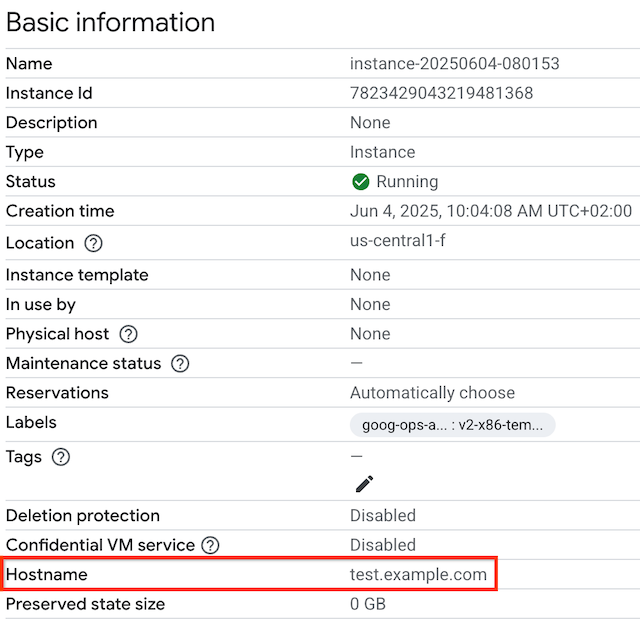
gcloud
Agar dapat melihat nama host kustom untuk VM Anda menggunakan
gcloud compute, gunakan sub-perintahinstances describedengan tanda--formatuntuk memfilter output singkat ini. GantiVM_NAMEdengan nama VM.gcloud compute instances describe VM_NAME \ --format='get(hostname)'Misalnya, guna melihat nama host kustom untuk VM yang bernama
myinstance, jalankan perintah berikut.gcloud compute instances describe myinstance \ --format='get(hostname)'Output-nya mungkin terlihat seperti berikut:
test.example.com
Jika nama host kustom tidak ditetapkan, output untuk perintah ini akan kosong.
Langkah berikutnya
Kecuali dinyatakan lain, konten di halaman ini dilisensikan berdasarkan Lisensi Creative Commons Attribution 4.0, sedangkan contoh kode dilisensikan berdasarkan Lisensi Apache 2.0. Untuk mengetahui informasi selengkapnya, lihat Kebijakan Situs Google Developers. Java adalah merek dagang terdaftar dari Oracle dan/atau afiliasinya.
Terakhir diperbarui pada 2025-10-19 UTC.
-

