Si vous avez associé un nouveau disque vide à votre VM, vous devez le formater et l'installer avant de pouvoir l'utiliser. Si vous avez associé un disque contenant déjà des données, vous devez l'installer avant de pouvoir l'utiliser.
Avant de commencer
-
Si ce n'est pas déjà fait, configurez l'authentification.
L'authentification permet de valider votre identité pour accéder aux services et aux API Google Cloud . Pour exécuter du code ou des exemples depuis un environnement de développement local, vous pouvez vous authentifier auprès de Compute Engine en sélectionnant l'une des options suivantes :
Select the tab for how you plan to use the samples on this page:
Console
When you use the Google Cloud console to access Google Cloud services and APIs, you don't need to set up authentication.
gcloud
-
Installez la Google Cloud CLI. Une fois que la Google Cloud CLI est installée, initialisez-la en exécutant la commande suivante :
gcloud initSi vous utilisez un fournisseur d'identité (IdP) externe, vous devez d'abord vous connecter à la gcloud CLI avec votre identité fédérée.
- Set a default region and zone.
REST
Pour utiliser les exemples API REST de cette page dans un environnement de développement local, vous devez utiliser les identifiants que vous fournissez à la gcloud CLI.
Installez la Google Cloud CLI. Une fois que la Google Cloud CLI est installée, initialisez-la en exécutant la commande suivante :
gcloud initSi vous utilisez un fournisseur d'identité (IdP) externe, vous devez d'abord vous connecter à la gcloud CLI avec votre identité fédérée.
Pour en savoir plus, consultez la section S'authentifier pour utiliser REST dans la documentation sur l'authentification Google Cloud .
Se connecter à la VM
Accédez à la page Instances de VM.
Cliquez sur le bouton RDP à côté de la VM à laquelle le nouveau disque vide est associé. Le navigateur ouvre une connexion RDP vers l'instance.
Formater et installer un disque non amorçable sur une VM Windows
Utilisez l'utilitaire de Gestion des disques de Windows pour formater et installer le nouveau disque sur une VM Windows.
Faites un clic droit sur le bouton "Démarrer" de Windows, puis sélectionnez Disk Management (Gestion du disque).
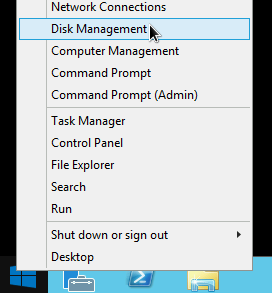
La gestion du disque vous invite à sélectionner un schéma de partitionnement pour le nouveau disque. Sélectionnez GPT, puis cliquez sur OK.
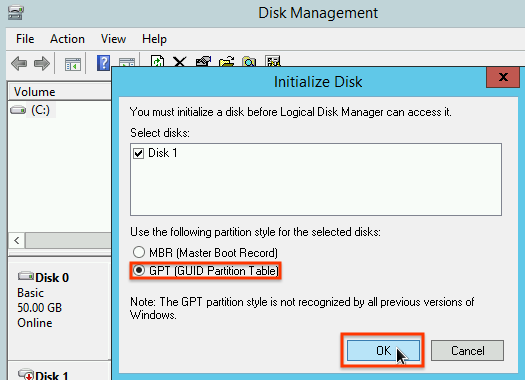
Une fois que le disque est initialisé, faites un clic droit sur l'espace disque non alloué, puis sélectionnez New Simple Volume (Nouveau volume simple).
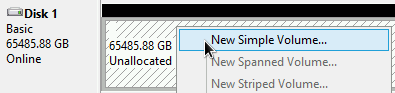
Suivez les instructions de l'écran New Simple Volume Wizard (Assistant Création d'un volume simple) pour configurer le nouveau volume. Vous pouvez utiliser le format de partition de votre choix. Toutefois, dans l'exemple ci-dessous, nous allons sélectionner
NTFS. Cochez la case Perform a quick format (Effectuer un formatage rapide) pour accélérer le processus de formatage. Vous pouvez également définir la taille du cluster dans le champ Allocation unit size (Taille d'unité d'allocation). La taille du cluster limite la taille maximale de la partition. Gardez cela à l'esprit si vous essayez de redimensionner le disque persistant zonal et cette partition ultérieurement.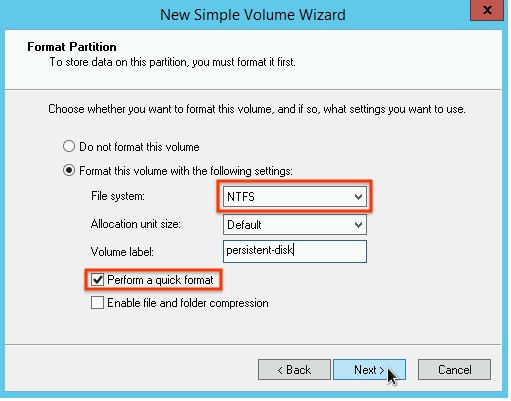
Une fois que vous avez achevé les étapes de l'assistant et que le formatage du volume est terminé, vérifiez dans la colonne
Status(Statut) de la liste des disques associés que l'état du nouveau disque est défini surHealthy(Sain).
Vous pouvez maintenant écrire des fichiers sur le disque.
Étape suivante
- Apprenez à redimensionner vos disques persistants.
- Apprenez à sauvegarder régulièrement vos disques à l'aide d'instantanés afin d'éviter toute perte de données inattendue.
Sauf indication contraire, le contenu de cette page est régi par une licence Creative Commons Attribution 4.0, et les échantillons de code sont régis par une licence Apache 2.0. Pour en savoir plus, consultez les Règles du site Google Developers. Java est une marque déposée d'Oracle et/ou de ses sociétés affiliées.
Dernière mise à jour le 2025/10/02 (UTC).
-

