In diesem Dokument erfahren Sie, wie Festplattenklone funktionieren und wie Sie einen Festplattenklon erstellen. Mit dem Klonen von Laufwerken können Sie sofort nutzbare Duplikate vorhandener Laufwerke erstellen. Erstellen Sie einen Laufwerkklon in Szenarien, in denen Sie eine identische Kopie eines vorhandenen Laufwerks erstellen möchten, die Sie sofort an eine VM anhängen können. Beispiele:
- Staging-Umgebungen erstellen, indem Produktionsdaten dupliziert werden, um Fehler zu beheben, ohne die Produktion zu stören
- Kopien zur Überprüfung von Datenbanksicherungen erstellen
- Daten von Laufwerken ohne Bootfunktion in ein neues Projekt verschieben
- Laufwerke beim Skalieren Ihrer VMs duplizieren
Sichern Sie Ihr Laufwerk mit Standard-Snapshots anstelle von Laufwerkklonen, um sich vor Notfallwiederherstellung zu schützen. Wenn Sie den Inhalt von Laufwerken in regelmäßigen Abständen erfassen möchten, ohne neue Laufwerke zu erstellen, verwenden Sie Instant Snapshots, da sie speichereffizienter als Klone sind. Weitere Optionen zum Schutz von Laufwerken finden Sie unter Datenschutzoptionen.
Hinweise
-
Richten Sie die Authentifizierung ein, falls Sie dies noch nicht getan haben.
Bei der Authentifizierung wird Ihre Identität für den Zugriff auf Google Cloud -Dienste und APIs überprüft. Zum Ausführen von Code oder Beispielen aus einer lokalen Entwicklungsumgebung können Sie sich so bei Compute Engine authentifizieren:
Select the tab for how you plan to use the samples on this page:
Console
When you use the Google Cloud console to access Google Cloud services and APIs, you don't need to set up authentication.
gcloud
-
Installieren Sie die Google Cloud CLI. Initialisieren Sie die Google Cloud CLI nach der Installation mit dem folgenden Befehl:
gcloud initWenn Sie einen externen Identitätsanbieter (IdP) verwenden, müssen Sie sich zuerst mit Ihrer föderierten Identität in der gcloud CLI anmelden.
- Set a default region and zone.
Terraform
Wenn Sie die Terraform-Beispiele auf dieser Seite in einer lokalen Entwicklungsumgebung verwenden möchten, installieren und initialisieren Sie die gcloud CLI und richten Sie dann die Standardanmeldedaten für Anwendungen mit Ihren Nutzeranmeldedaten ein.
Installieren Sie die Google Cloud CLI.
Wenn Sie einen externen Identitätsanbieter (IdP) verwenden, müssen Sie sich zuerst mit Ihrer föderierten Identität in der gcloud CLI anmelden.
If you're using a local shell, then create local authentication credentials for your user account:
gcloud auth application-default login
You don't need to do this if you're using Cloud Shell.
If an authentication error is returned, and you are using an external identity provider (IdP), confirm that you have signed in to the gcloud CLI with your federated identity.
Weitere Informationen finden Sie unter Set up authentication for a local development environment.
Go
Wenn Sie die Go -Beispiele auf dieser Seite in einer lokalen Entwicklungsumgebung verwenden möchten, installieren und initialisieren Sie die gcloud CLI und richten Sie dann die Standardanmeldedaten für Anwendungen mit Ihren Nutzeranmeldedaten ein.
Installieren Sie die Google Cloud CLI.
Wenn Sie einen externen Identitätsanbieter (IdP) verwenden, müssen Sie sich zuerst mit Ihrer föderierten Identität in der gcloud CLI anmelden.
If you're using a local shell, then create local authentication credentials for your user account:
gcloud auth application-default login
You don't need to do this if you're using Cloud Shell.
If an authentication error is returned, and you are using an external identity provider (IdP), confirm that you have signed in to the gcloud CLI with your federated identity.
Weitere Informationen finden Sie unter Set up authentication for a local development environment.
Java
Wenn Sie die Java -Beispiele auf dieser Seite in einer lokalen Entwicklungsumgebung verwenden möchten, installieren und initialisieren Sie die gcloud CLI und richten Sie dann die Standardanmeldedaten für Anwendungen mit Ihren Nutzeranmeldedaten ein.
Installieren Sie die Google Cloud CLI.
Wenn Sie einen externen Identitätsanbieter (IdP) verwenden, müssen Sie sich zuerst mit Ihrer föderierten Identität in der gcloud CLI anmelden.
If you're using a local shell, then create local authentication credentials for your user account:
gcloud auth application-default login
You don't need to do this if you're using Cloud Shell.
If an authentication error is returned, and you are using an external identity provider (IdP), confirm that you have signed in to the gcloud CLI with your federated identity.
Weitere Informationen finden Sie unter Set up authentication for a local development environment.
Python
Wenn Sie die Python -Beispiele auf dieser Seite in einer lokalen Entwicklungsumgebung verwenden möchten, installieren und initialisieren Sie die gcloud CLI und richten Sie dann die Standardanmeldedaten für Anwendungen mit Ihren Nutzeranmeldedaten ein.
Installieren Sie die Google Cloud CLI.
Wenn Sie einen externen Identitätsanbieter (IdP) verwenden, müssen Sie sich zuerst mit Ihrer föderierten Identität in der gcloud CLI anmelden.
If you're using a local shell, then create local authentication credentials for your user account:
gcloud auth application-default login
You don't need to do this if you're using Cloud Shell.
If an authentication error is returned, and you are using an external identity provider (IdP), confirm that you have signed in to the gcloud CLI with your federated identity.
Weitere Informationen finden Sie unter Set up authentication for a local development environment.
REST
Wenn Sie die REST API-Beispiele auf dieser Seite in einer lokalen Entwicklungsumgebung verwenden möchten, verwenden Sie die Anmeldedaten, die Sie der gcloud CLI bereitstellen.
Installieren Sie die Google Cloud CLI.
Wenn Sie einen externen Identitätsanbieter (IdP) verwenden, müssen Sie sich zuerst mit Ihrer föderierten Identität in der gcloud CLI anmelden.
Weitere Informationen finden Sie in der Dokumentation zur Google Cloud -Authentifizierung unter Für die Verwendung von REST authentifizieren.
So funktioniert das Klonen von Festplatten
Wenn Sie ein Laufwerk klonen, erstellen Sie ein neues Laufwerk, das alle Daten vom Quelllaufwerk enthält. Sie können einen Laufwerksklon erstellen, auch wenn das vorhandene Laufwerk an eine VM-Instanz angehängt ist.
Der Laufwerktyp des Klons muss mit dem des Quelllaufwerks übereinstimmen. Sie können jedoch Attribute für den Klon ändern, z. B. die Festplattengröße. Sie können das Quelllaufwerk auch löschen, ohne den Klon zu löschen.
Unterstützte Laufwerktypen
Sie können nur für die folgenden Festplattentypen Festplattenklone erstellen:
- Persistent Disk: Alle Arten von Persistent Disk
- Google Cloud Hyperdisk:
- Hyperdisk Balanced
- Hyperdisk mit ausgeglichener Hochverfügbarkeit
- Hyperdisk Extrem
- Hyperdisk Durchsatz
- Hyperdisk ML
Beschränkungen
Je nach Art des Laufwerks gelten für Laufwerksklone die folgenden Einschränkungen:
Allgemeine Einschränkungen
Für Klone aller Festplattentypen gelten die folgenden Einschränkungen:
- Der Laufwerktyp des Klons muss mit dem des Quelllaufwerks übereinstimmen.
- Sie können kein Laufwerk klonen, das sich in einem Speicherpool befindet.
- Sie können keinen zonalen Laufwerksklon eines vorhandenen zonalen Laufwerks in einer anderen Zone erstellen.
- Die Größe des Klons muss mindestens die Größe des Quelllaufwerks haben. Wenn Sie einen Klon mit der Google Cloud Konsole erstellen, können Sie keine Laufwerkgröße angeben. Der Klon hat dieselbe Größe wie das Quelllaufwerk.
- Wenn Sie das Quelllaufwerk mit einem vom Kunden bereitgestellten Verschlüsselungsschlüssel oder einem vom Kunden verwalteten Verschlüsselungsschlüssel verschlüsseln, müssen Sie denselben Schlüssel auch zum Verschlüsseln des Klons verwenden. Weitere Informationen finden Sie unter Klon eines verschlüsselten Quelllaufwerks erstellen.
- Sie können das Quelllaufwerk nicht löschen, während der Klon erstellt wird.
- Die Compute-Instanz, an die das Quelllaufwerk angehängt ist, kann während der Erstellung des Klons nicht eingeschaltet werden.
- Wenn das Quelllaufwerk zum Löschen zusammen mit der VM markiert wurde, an die es angehängt ist, können Sie die VM nicht löschen, während der Klon erstellt wird.
- Pro 30 Sekunden können Sie maximal einen Klon eines bestimmten Quelllaufwerks oder seiner Klone erstellen.
- Es kann maximal 1.000 gleichzeitige Laufwerkklone eines bestimmten Quelllaufwerk (oder von dessen Klonen) geben.
Bei Überschreiten dieses Limits wird ein
internalErrorzurückgegeben. Wenn Sie jedoch einen Laufwerkklon erstellen und später löschen, wird der gelöschte Laufwerkklon nicht für dieses Limit berücksichtigt. - Nachdem ein Laufwerk geklont wurde, werden alle nachfolgenden Klone dieses Laufwerks oder seiner Klone auf das Limit von 1.000 gleichzeitigen Laufwerkklonen für das ursprüngliche Quelllaufwerk und auf das Limit für die Erstellung von höchstens einem Klon alle 30 Sekunden angerechnet.
- Wenn Sie einen regionalen nichtflüchtigen Speicher durch Klonen eines zonalen Laufwerks erstellen, können Sie alle 15 Minuten höchstens 1 TiB Kapazität klonen, mit einem Burst-Anfragelimit von 257 TiB.
Einschränkungen für Klone von Persistent Disk
Für Festplattenklone für Persistent Disk gelten die folgenden Einschränkungen:
- Sie können keinen zonalen Laufwerksklon aus einem regionalen Laufwerk erstellen.
- Zum Erstellen eines regionalen Laufwerkklons aus einem zonalen Quelllaufwerk muss eine der Replikatzonen des regionalen Laufwerkklons der Zone des Quelllaufwerks entsprechen.
- Nach der Erstellung kann ein regionaler Laufwerkklon innerhalb von durchschnittlich 3 Minuten verwendet werden. Es kann jedoch einige Minuten dauern, bis das Laufwerk vollständig repliziert wurde und einen Status erreicht, in dem das Recovery Point Objective (RPO) fast null erreicht.
- Wenn Sie ein zonales Laufwerk aus einem Image erstellt haben, können Sie dieses zonale Laufwerk nicht zum Erstellen eines regionalen Laufwerksklons verwenden.
Einschränkungen für Google Cloud Hyperdisk-Klone
- Sie können kein Hyperdisk-Laufwerk mit ausgeglichenem Hochverfügbarkeitslaufwerk erstellen, indem Sie ein zonales Laufwerk klonen. Wenn Sie ein Hyperdisk-Volume mit ausgeglichener Hochverfügbarkeit aus einem vorhandenen zonalen Laufwerk erstellen möchten, führen Sie die Schritte unter Zonales Laufwerk in ein regionales Hyperdisk-Volume mit ausgeglichener Hochverfügbarkeit ändern aus.
Fehlermeldungen
Wenn Sie das Limit für das Klonen überschreiten, schlägt die Anfrage mit folgendem Fehler fehl:
RATE LIMIT: ERROR: (gcloud.compute.disks.create) Could not fetch resource: - Operation rate exceeded for resource RESOURCE. Too frequent operations from the source resource.
Laufwerkklone erstellen
In diesem Abschnitt wird erläutert, wie Sie ein vorhandenes Laufwerk duplizieren und einen Laufwerksklon erstellen.
Eine detaillierte Anleitung für die verschiedenen Arten der Erstellung von Laufwerksklonen finden Sie in einem der folgenden Abschnitte in diesem Dokument:
- Zonalen Laufwerksklon erstellen
- Regionalen Laufwerkklon aus einem zonalen Laufwerk erstellen
- Klon eines verschlüsselten Quelllaufwerks erstellen
Zonalen Laufwerksklon erstellen
Sie können zonale Festplattenklone einer vorhandenen Festplatte in derselben Zone wie die Quellfestplatte mit der Google Cloud Console, der Google Cloud CLI oder REST erstellen.
Console
Rufen Sie in der Google Cloud Console die Seite Laufwerke auf.
Suchen Sie in der Liste der Laufwerke nach dem Laufwerk, das Sie klonen möchten.
Klicken Sie in der Spalte Aktionen auf die Menüschaltfläche und wählen Sie Laufwerk klonen aus.
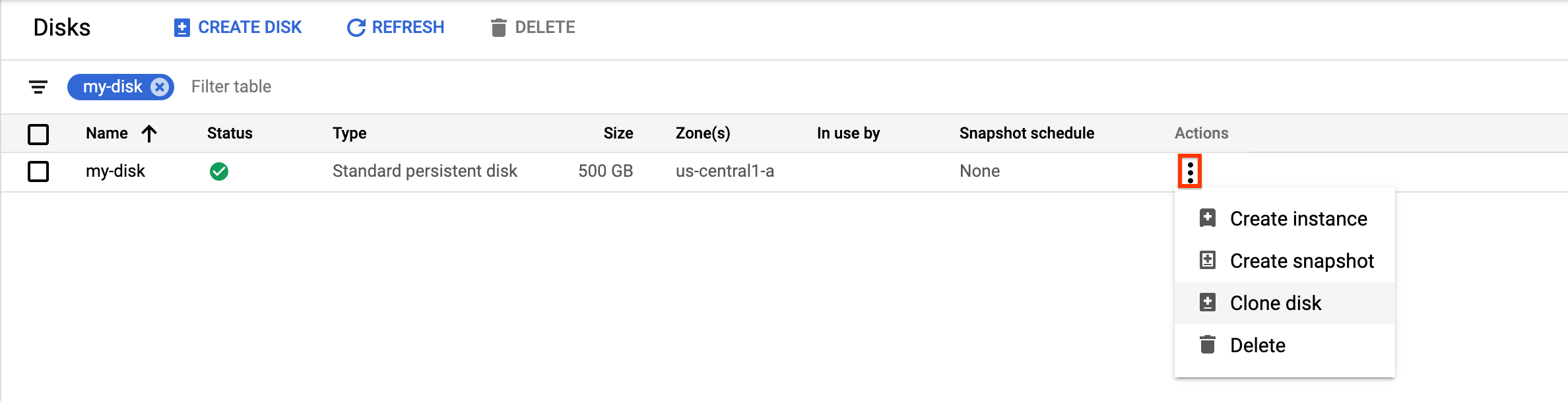
Führen Sie im angezeigten Bereich Laufwerk klonen die folgenden Schritte aus:
- Geben Sie im Feld Name einen Namen für das geklonte Laufwerk ein.
- Prüfen Sie, ob unter Standort die Option Einzelne Zone ausgewählt ist.
- Prüfen Sie unter Attribute die anderen Details für das geklonte Laufwerk.
- Klicken Sie auf Erstellen, um die Erstellung des geklonten Laufwerks abzuschließen.
gcloud
Führen Sie den Befehl
disks createaus und geben Sie das Flag--source-diskan, um ein zonales Quelllaufwerk zu klonen und ein neues zonales Laufwerk zu erstellen:gcloud compute disks create TARGET_DISK_NAME \ --description="cloned disk" \ --source-disk=projects/PROJECT_ID/zones/ZONE/disks/SOURCE_DISK_NAMEErsetzen Sie Folgendes:
TARGET_DISK_NAME: Name des neuen Laufwerks.PROJECT_ID: Die Projekt-ID, in der Sie das Laufwerk klonen möchten.ZONE: Zone des Quelllaufwerks und des neuen Laufwerks.SOURCE_DISK_NAME: der Name des Quelllaufwerks.
Terraform
Verwenden Sie zum Erstellen eines Laufwerkklons die Ressource
google_compute_disk.Informationen zum Anwenden oder Entfernen einer Terraform-Konfiguration finden Sie unter Grundlegende Terraform-Befehle.
Go
Go
Bevor Sie dieses Beispiel anwenden, folgen Sie den Schritten zur Einrichtung von Go in der Compute Engine-Kurzanleitung zur Verwendung von Clientbibliotheken. Weitere Informationen finden Sie in der Referenzdokumentation zur Compute Engine Go API.
Richten Sie die Standardanmeldedaten für Anwendungen ein, um sich bei Compute Engine zu authentifizieren. Weitere Informationen finden Sie unter Authentifizierung für eine lokale Entwicklungsumgebung einrichten.
Java
Java
Bevor Sie dieses Beispiel anwenden, folgen Sie den Schritten zur Einrichtung von Java in der Compute Engine-Kurzanleitung zur Verwendung von Clientbibliotheken. Weitere Informationen finden Sie in der Referenzdokumentation zur Compute Engine Java API.
Richten Sie die Standardanmeldedaten für Anwendungen ein, um sich bei Compute Engine zu authentifizieren. Weitere Informationen finden Sie unter Authentifizierung für eine lokale Entwicklungsumgebung einrichten.
Python
Python
Bevor Sie dieses Beispiel anwenden, folgen Sie den Schritten zur Einrichtung von Python in der Compute Engine-Kurzanleitung zur Verwendung von Clientbibliotheken. Weitere Informationen finden Sie in der Referenzdokumentation zur Compute Engine Python API.
Richten Sie die Standardanmeldedaten für Anwendungen ein, um sich bei Compute Engine zu authentifizieren. Weitere Informationen finden Sie unter Authentifizierung für eine lokale Entwicklungsumgebung einrichten.
REST
Senden Sie zum Klonen eines zonalen Quelllaufwerks und zum Erstellen eines neuen zonalen Laufwerks eine
POST-Anfrage an die Methodecompute.disks.insert. Geben Sie im Anfragetext die ParameternameundsourceDiskan. Alle nicht angegebenen Attribute werden im Klon vom Quelllaufwerk übernommen.POST https://compute.googleapis.com/compute/v1/projects/PROJECT_ID/zones/ZONE/disks { "name": "TARGET_DISK_NAME" "sourceDisk": "projects/PROJECT_ID/zones/ZONE/disks/SOURCE_DISK_NAME" }Ersetzen Sie Folgendes:
PROJECT_ID: Die Projekt-ID, in der Sie das Laufwerk klonen möchten.ZONE: Zone des Quelllaufwerks und des neuen Laufwerks.TARGET_DISK_NAME: Name des neuen Laufwerks.SOURCE_DISK_NAME: Name des Quelllaufwerks.
Regionalen Laufwerkklon aus einem zonalen Laufwerk erstellen
Sie können ein neues regionales Persistent Disk-Laufwerk erstellen, indem Sie ein vorhandenes zonales Persistent Disk-Volume klonen. Zum Migrieren eines zonalen Laufwerks auf ein regionales Laufwerk empfiehlt Google diese Option, anstatt einen Snapshot des zonalen Laufwerks zu erstellen und den Snapshot auf einem neuen regionalen Laufwerk wiederherzustellen.
Console
Rufen Sie in der Google Cloud Console die Seite Laufwerke auf.
Suchen Sie in der Liste der Laufwerke nach dem zonalen Persistent Disk-Volume, das Sie klonen möchten.
Klicken Sie in der Spalte Aktionen auf die Menüschaltfläche und wählen Sie Laufwerk klonen aus.
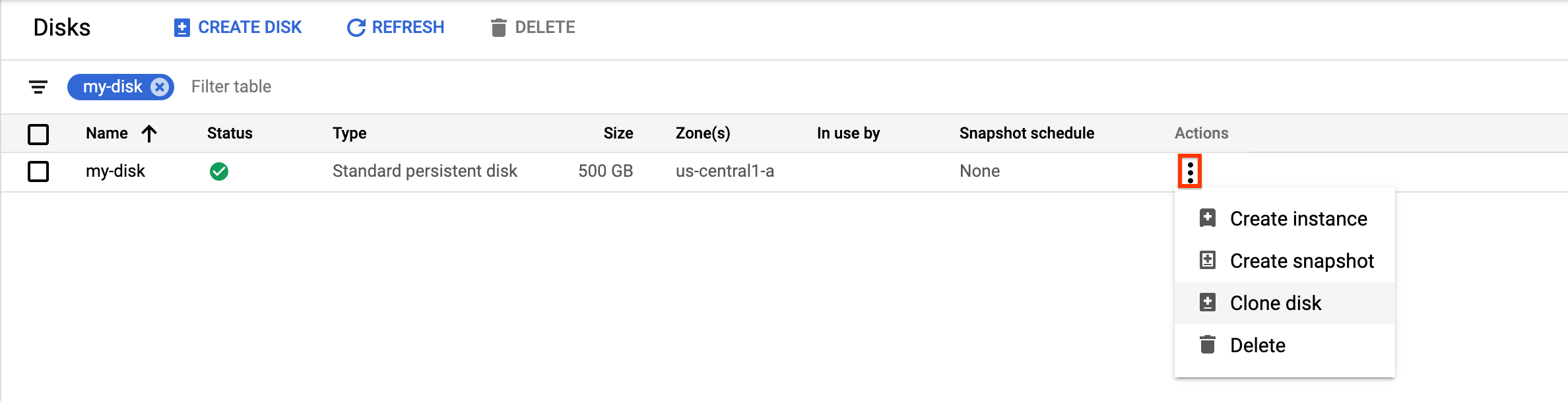
Führen Sie im angezeigten Bereich Laufwerk klonen die folgenden Schritte aus:
- Geben Sie im Feld Name einen Namen für das geklonte Laufwerk ein.
- Wählen Sie als Standort die Option Regional und dann die sekundäre Replikatzone für das neue regionale geklonte Laufwerk aus.
- Prüfen Sie unter Attribute die anderen Details für das geklonte Laufwerk.
- Klicken Sie auf Erstellen, um die Erstellung des geklonten Laufwerks abzuschließen.
gcloud
Führen Sie den Befehl
gcloud compute disks createaus und geben Sie die Parameter--regionund--replica-zonesan, um einen regionalen Laufwerkklon aus einem zonalen Laufwerk zu erstellen.gcloud compute disks create TARGET_DISK_NAME \ --description="zonal to regional cloned disk" \ --region=CLONED_REGION \ --source-disk=SOURCE_DISK_NAME \ --source-disk-zone=SOURCE_DISK_ZONE \ --replica-zones=SOURCE_DISK_ZONE,REPLICA_ZONE_2 \ --project=PROJECT_ID
Ersetzen Sie Folgendes:
TARGET_DISK_NAME: Name des neuen regionalen Laufwerks.CLONED_REGION: die Region des Quelllaufwerks und des geklonten Laufwerks.SOURCE_DISK_NAME: Name des zonalen Laufwerks, das geklont werden soll.SOURCE_DISK_ZONE: die Zone für das Quelllaufwerk. Dies ist auch die erste Replikatzone für den regionalen Laufwerksklon.REPLICA_ZONE_2: die zweite Replikatzone für den neuen regionalen Laufwerksklon.PROJECT_ID: Die Projekt-ID, in der Sie das Laufwerk klonen möchten.
Terraform
Zum Erstellen eines regionalen Laufwerksklons aus einem zonalen Laufwerk können Sie optional einen Snapshot des zonalen Laufwerks erstellen und dann den Snapshot klonen. Verwenden Sie dazu diese Ressourcen:
Informationen zum Anwenden oder Entfernen einer Terraform-Konfiguration finden Sie unter Grundlegende Terraform-Befehle.
Go
Go
Bevor Sie dieses Beispiel anwenden, folgen Sie den Schritten zur Einrichtung von Go in der Compute Engine-Kurzanleitung zur Verwendung von Clientbibliotheken. Weitere Informationen finden Sie in der Referenzdokumentation zur Compute Engine Go API.
Richten Sie die Standardanmeldedaten für Anwendungen ein, um sich bei Compute Engine zu authentifizieren. Weitere Informationen finden Sie unter Authentifizierung für eine lokale Entwicklungsumgebung einrichten.
Java
Java
Bevor Sie dieses Beispiel anwenden, folgen Sie den Schritten zur Einrichtung von Java in der Compute Engine-Kurzanleitung zur Verwendung von Clientbibliotheken. Weitere Informationen finden Sie in der Referenzdokumentation zur Compute Engine Java API.
Richten Sie die Standardanmeldedaten für Anwendungen ein, um sich bei Compute Engine zu authentifizieren. Weitere Informationen finden Sie unter Authentifizierung für eine lokale Entwicklungsumgebung einrichten.
Python
Python
Bevor Sie dieses Beispiel anwenden, folgen Sie den Schritten zur Einrichtung von Python in der Compute Engine-Kurzanleitung zur Verwendung von Clientbibliotheken. Weitere Informationen finden Sie in der Referenzdokumentation zur Compute Engine Python API.
Richten Sie die Standardanmeldedaten für Anwendungen ein, um sich bei Compute Engine zu authentifizieren. Weitere Informationen finden Sie unter Authentifizierung für eine lokale Entwicklungsumgebung einrichten.
REST
Senden Sie zum Erstellen eines regionalen Laufwerksklons aus einem zonalen Laufwerk eine
POST-Anfrage an die Methodecompute.disks.insertund geben Sie die ParametersourceDiskundreplicaZonean.POST https://compute.googleapis.com/compute/v1/projects/PROJECT_ID/regions/CLONED_REGION/disks { "name": "TARGET_DISK_NAME" "sourceDisk": "projects/PROJECT_ID/zones/SOURCE_DISK_ZONE/disks/SOURCE_DISK_NAME" "replicaZone": "SOURCE_DISK_ZONE,REPLICA_ZONE_2" }Ersetzen Sie Folgendes:
PROJECT_ID: Die Projekt-ID, in der Sie das Laufwerk klonen möchten.TARGET_DISK_NAME: Name des neuen regionalen Laufwerks.CLONED_REGION: die Region des Quelllaufwerks und des geklonten Laufwerks.SOURCE_DISK_NAME: Name des zonalen Laufwerks, das geklont werden soll.SOURCE_DISK_ZONE: die Zone für das Quelllaufwerk. Dies ist auch die erste Replikatzone für den regionalen Laufwerksklon.REPLICA_ZONE_2: die zweite Replikatzone für den neuen regionalen Laufwerksklon.
Laufwerkklon eines verschlüsselten Quelllaufwerks erstellen
Sie können Ihre Laufwerke mit einem vom Kunden bereitgestellten Verschlüsselungsschlüssel (Customer-Supplied Encryption Key, CSEK) oder einem vom Kunden verwalteten Verschlüsselungsschlüssel verschlüsseln.
Laufwerkklone für CSEK-verschlüsselte Laufwerke erstellen
Wenn Sie das Quelllaufwerk mit einem CSEK verschlüsseln, müssen Sie den gleichen Schlüssel auch zum Verschlüsseln des Klons verwenden.
Console
Rufen Sie in der Google Cloud Console die Seite Laufwerke auf.
Suchen Sie in der Liste der zonalen nichtflüchtigen Laufwerke nach dem Laufwerk, das Sie klonen möchten.
Klicken Sie in der Spalte Aktionen auf die Menüschaltfläche und wählen Sie Laufwerk klonen aus.
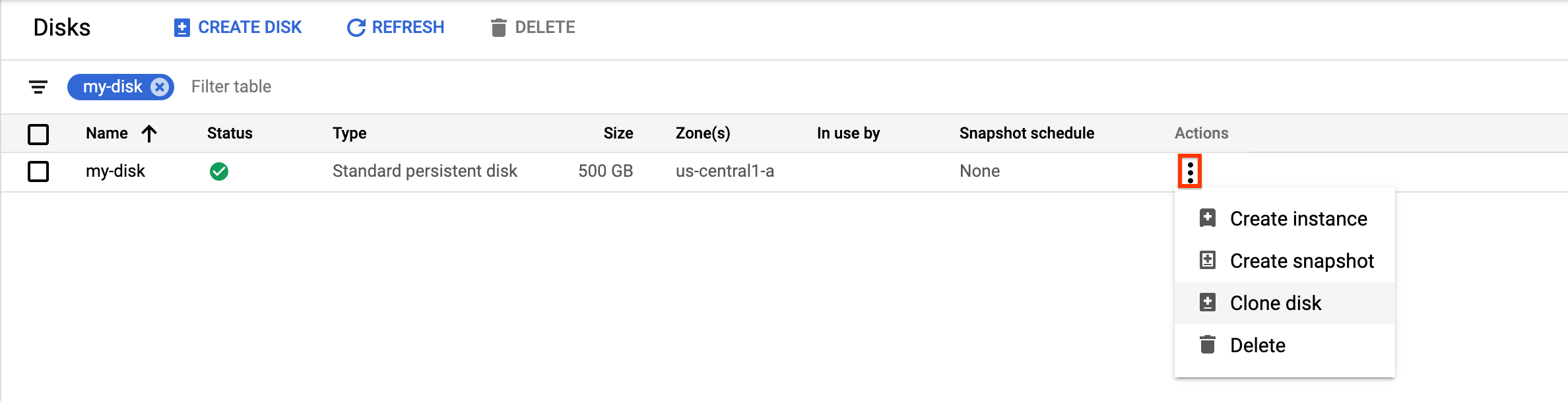
Führen Sie im angezeigten Bereich Laufwerk klonen die folgenden Schritte aus:
- Geben Sie im Feld Name einen Namen für das geklonte Laufwerk ein.
- Geben Sie im Feld Entschlüsselung und Verschlüsselung den Verschlüsselungsschlüssel des Quelllaufwerks an.
- Prüfen Sie unter Attribute die anderen Details für das geklonte Laufwerk.
- Klicken Sie auf Erstellen, um die Erstellung des geklonten Laufwerks abzuschließen.
gcloud
Führen Sie den Befehl
gcloud compute disks createaus und geben Sie den Verschlüsselungsschlüssel des Quelllaufwerks mit dem Flag--csek-key-filean, um einen Laufwerkklon für ein CSEK-verschlüsseltes Quelllaufwerk zu erstellen. Wenn Sie einen mit RSA verpackten Schlüssel verwenden, nutzen Sie den Befehlgcloud beta compute disks create.gcloud compute disks create TARGET_DISK_NAME \ --description="cloned disk" \ --source-disk=projects/PROJECT_ID/zones/ZONE/disks/SOURCE_DISK_NAME \ --csek-key-file example-key-file.json
Ersetzen Sie Folgendes:
TARGET_DISK_NAME: Name des neuen Laufwerks.PROJECT_ID: Die Projekt-ID, in der Sie das Laufwerk klonen möchten.ZONE: Zone des Quelllaufwerks und des neuen Laufwerks.SOURCE_DISK_NAME: Name des Quelllaufwerks.
Go
Go
Bevor Sie dieses Beispiel anwenden, folgen Sie den Schritten zur Einrichtung von Go in der Compute Engine-Kurzanleitung zur Verwendung von Clientbibliotheken. Weitere Informationen finden Sie in der Referenzdokumentation zur Compute Engine Go API.
Richten Sie die Standardanmeldedaten für Anwendungen ein, um sich bei Compute Engine zu authentifizieren. Weitere Informationen finden Sie unter Authentifizierung für eine lokale Entwicklungsumgebung einrichten.
Java
Java
Bevor Sie dieses Beispiel anwenden, folgen Sie den Schritten zur Einrichtung von Java in der Compute Engine-Kurzanleitung zur Verwendung von Clientbibliotheken. Weitere Informationen finden Sie in der Referenzdokumentation zur Compute Engine Java API.
Richten Sie die Standardanmeldedaten für Anwendungen ein, um sich bei Compute Engine zu authentifizieren. Weitere Informationen finden Sie unter Authentifizierung für eine lokale Entwicklungsumgebung einrichten.
Python
Python
Bevor Sie dieses Beispiel anwenden, folgen Sie den Schritten zur Einrichtung von Python in der Compute Engine-Kurzanleitung zur Verwendung von Clientbibliotheken. Weitere Informationen finden Sie in der Referenzdokumentation zur Compute Engine Python API.
Richten Sie die Standardanmeldedaten für Anwendungen ein, um sich bei Compute Engine zu authentifizieren. Weitere Informationen finden Sie unter Authentifizierung für eine lokale Entwicklungsumgebung einrichten.
REST
Um einen Laufwerkklon für ein CSEK-verschlüsseltes Quelllaufwerk zu erstellen, senden Sie eine
POST-Anfrage an die Methodecompute.disks.insertund geben Sie den Verschlüsselungsschlüssel des Quelllaufwerks mit dem AttributdiskEncryptionKeyan. Wenn Sie einen mit RSA verpackten Schlüssel verwenden, nutzen Sie diebeta-Version der Methode.POST https://compute.googleapis.com/compute/v1/projects/PROJECT_ID/zones/ZONE/disks { "name": "TARGET_DISK_NAME" "sourceDisk": "projects/PROJECT_ID/zones/ZONE/disks/SOURCE_DISK_NAME" "diskEncryptionKey": { "rsaEncryptedKey": "ieCx/NcW06PcT7Ep1X6LUTc/hLvUDYyzSZPPVCVPTVEohpeHASqC8uw5TzyO9U+Fka9JFHz0mBibXUInrC/jEk014kCK/NPjYgEMOyssZ4ZINPKxlUh2zn1bV+MCaTICrdmuSBTWlUUiFoDD6PYznLwh8ZNdaheCeZ8ewEXgFQ8V+sDroLaN3Xs3MDTXQEMMoNUXMCZEIpg9Vtp9x2oeQ5lAbtt7bYAAHf5l+gJWw3sUfs0/Glw5fpdjT8Uggrr+RMZezGrltJEF293rvTIjWOEB3z5OHyHwQkvdrPDFcTqsLfh+8Hr8g+mf+7zVPEC8nEbqpdl3GPv3A7AwpFp7MA==" }, }Ersetzen Sie Folgendes:
PROJECT_ID: Die Projekt-ID, in der Sie das Laufwerk klonen möchten.ZONE: Zone des Quelllaufwerks und des neuen Laufwerks.TARGET_DISK_NAME: Name des neuen Laufwerks.SOURCE_DISK_NAME: Name des Quelllaufwerks.
Laufwerkklone für CMEK-verschlüsselte Laufwerke erstellen
Wenn Sie das Quelllaufwerk mit einem CMEK verschlüsseln, müssen Sie denselben Schlüssel auch zum Verschlüsseln des Klons verwenden.
Console
Compute Engine verschlüsselt den Klon automatisch mit dem Verschlüsselungsschlüssel des Quelllaufwerks.
gcloud
Führen Sie den Befehl
gcloud compute disks createaus und geben Sie den Verschlüsselungsschlüssel des Quelllaufwerks mit dem Flag--kms-keyan, um einen Laufwerksklon für ein CMEK-verschlüsseltes Quelllaufwerk zu erstellen. Wenn Sie einen mit RSA verpackten Schlüssel verwenden, nutzen Sie den Befehlgcloud beta compute disks create.gcloud compute disks create TARGET_DISK_NAME \ --description="cloned disk" \ --source-disk=projects/PROJECT_ID/zones/ZONE/disks/SOURCE_DISK_NAME \ --kms-key projects/KMS_PROJECT_ID/locations/REGION/keyRings/KEY_RING/cryptoKeys/KEY
Ersetzen Sie Folgendes:
TARGET_DISK_NAME: Name des neuen Laufwerks.PROJECT_ID: Die Projekt-ID, in der Sie das Laufwerk klonen möchten.ZONE: Zone des Quelllaufwerks und des neuen Laufwerks.SOURCE_DISK_NAME: der Name des Quelllaufwerks.KMS_PROJECT_ID: Projekt-ID für den Verschlüsselungsschlüssel.REGION: Region des Verschlüsselungsschlüssels.KEY_RING: Schlüsselbund des Verschlüsselungsschlüssels.KEY: Name des Verschlüsselungsschlüssels.
Go
Go
Bevor Sie dieses Beispiel anwenden, folgen Sie den Schritten zur Einrichtung von Go in der Compute Engine-Kurzanleitung zur Verwendung von Clientbibliotheken. Weitere Informationen finden Sie in der Referenzdokumentation zur Compute Engine Go API.
Richten Sie die Standardanmeldedaten für Anwendungen ein, um sich bei Compute Engine zu authentifizieren. Weitere Informationen finden Sie unter Authentifizierung für eine lokale Entwicklungsumgebung einrichten.
Java
Java
Bevor Sie dieses Beispiel anwenden, folgen Sie den Schritten zur Einrichtung von Java in der Compute Engine-Kurzanleitung zur Verwendung von Clientbibliotheken. Weitere Informationen finden Sie in der Referenzdokumentation zur Compute Engine Java API.
Richten Sie die Standardanmeldedaten für Anwendungen ein, um sich bei Compute Engine zu authentifizieren. Weitere Informationen finden Sie unter Authentifizierung für eine lokale Entwicklungsumgebung einrichten.
Python
Python
Bevor Sie dieses Beispiel anwenden, folgen Sie den Schritten zur Einrichtung von Python in der Compute Engine-Kurzanleitung zur Verwendung von Clientbibliotheken. Weitere Informationen finden Sie in der Referenzdokumentation zur Compute Engine Python API.
Richten Sie die Standardanmeldedaten für Anwendungen ein, um sich bei Compute Engine zu authentifizieren. Weitere Informationen finden Sie unter Authentifizierung für eine lokale Entwicklungsumgebung einrichten.
REST
Um einen Laufwerksklon für ein CMEK-verschlüsseltes Quelllaufwerk zu erstellen, senden Sie eine
POST-Anfrage an die Methodecompute.disks.insertund geben Sie den Verschlüsselungsschlüssel des Quelllaufwerks mit dem AttributkmsKeyNamean. Wenn Sie einen mit RSA verpackten Schlüssel verwenden, nutzen Sie diebeta-Version der Methode.POST https://compute.googleapis.com/compute/v1/projects/PROJECT_ID/zones/ZONE/disks { "name": "TARGET_DISK_NAME" "sourceDisk": "projects/PROJECT_ID/zones/ZONE/disks/SOURCE_DISK_NAME" "diskEncryptionKey": { "kmsKeyName": "projects/KMS_PROJECT_ID/locations/REGION/keyRings/KEY_RING/cryptoKeys/KEY" }, }Ersetzen Sie Folgendes:
PROJECT_ID: Die Projekt-ID, in der Sie das Laufwerk klonen möchten.ZONE: Zone des Quelllaufwerks und des neuen Laufwerks.TARGET_DISK_NAME: Name des neuen Laufwerks.SOURCE_DISK_NAME: der Name des Quelllaufwerks.KMS_PROJECT_ID: Projekt-ID für den Verschlüsselungsschlüssel.REGION: Region des Verschlüsselungsschlüssels.KEY_RING: Schlüsselbund des Verschlüsselungsschlüssels.KEY: Name des Verschlüsselungsschlüssels.
Nächste Schritte
- Laufwerke regelmäßig mit Standard-Snapshots sichern, um unbeabsichtigte Datenverluste zu vermeiden
- Laufwerke mit Instant Snapshots sichern
- Regionale nichtflüchtige Laufwerke für die synchrone Replikation zwischen zwei Zonen nutzen.
- Weitere Informationen zur asynchronen Replikation
Sofern nicht anders angegeben, sind die Inhalte dieser Seite unter der Creative Commons Attribution 4.0 License und Codebeispiele unter der Apache 2.0 License lizenziert. Weitere Informationen finden Sie in den Websiterichtlinien von Google Developers. Java ist eine eingetragene Marke von Oracle und/oder seinen Partnern.
Zuletzt aktualisiert: 2025-09-19 (UTC).
-

