Work with Asset namespaces
When you search for an asset in Google Security Operations, for example using an IP address or a hostname, you are able to see all the activity associated with that asset. Sometimes there are multiple assets associated with the same IP address or hostname (for example, from overlapping RFC 1918 IP address assignments on different network segments).
The asset namespacing feature lets you classify categories of assets sharing a common network environment, or namespace, and then conduct searches for those assets within the Google SecOps user interface based on their namespace. For example, you could create namespaces for cloud networks, corp versus prod segmentation, merger and acquisition networks, and so on.
Create and assign namespace to data
All assets have a namespace that is either automatically defined or manually configured. If no namespace is provided in the logs, a default namespace is associated with the assets which is labeled untagged in the Google SecOps UI. Logs ingested into Google SecOps before namespace support are implicitly labeled as part of the default or untagged namespace.
You can configure namespaces using the following:
- Linux version of the Google SecOps Forwarder.
- Some of the normalization parsers (for example, for Google Cloud) can automatically populate namespace (for Google Cloud, based on project and VPC identifiers).
- Chronicle Ingestion API.
- Google SecOps Feeds Management.
Namespaces in the Google SecOps UI
You will see the namespace attached to your assets throughout the Google SecOps UI, especially whenever there is a list of assets, including the following:
- UDM Search
- Raw Log Scan
- Detection views
Search bar
When using the search bar, the namespaces associated with each asset are displayed. Selecting an asset within a specific namespace opens it in Asset view, showing the other activities associated with the same namespace.
Any asset not associated with a namespace is assigned to the default namespace. However, the default namespace is not displayed in lists.
Asset view
In Asset view, the namespace is indicated in the title of the asset at the top of the page. If you select the drop down menu by clicking on the down arrow, you can select the other namespaces associated with the asset.
 Asset view with namespaces
Asset view with namespaces
IP Address, Domain, and Hash views
Throughout the Google SecOps user interface, namespaces are shown anywhere an asset is referenced (except for the default or untagged namespace), including within the IP address, Domain, and Hash views.
For example, in IP Address view, namespaces are included in both the asset tab and in the prevalence graph.
Ingestion labels
To further narrow your search, you can use ingestion labels to set up separate feeds. For a full list of supported ingestion labels, see Supported default parsers.
Examples: three ways to add a namespace to logs
The following examples illustrate three different ways you can add a namespace to the logs you ingest to your Google SecOps account.
Assign a namespace using the Google SecOps Forwarder
You can configure a namespace by adding it to the Google SecOps Forwarder configuration file as a forwarder specific namespace, or a collector specific namespace. The following example forwarder configuration illustrates both types:
metadata:
namespace: FORWARDER
collectors:
- syslog:
common:
metadata:
namespace: CORPORATE
batch_n_bytes: 1048576
batch_n_seconds: 10
data_hint: null
data_type: NIX_SYSTEM
enabled: true
tcp_address: 0.0.0.0:30000
connection_timeout_sec: 60
- syslog:
common:
batch_n_bytes: 1048576
batch_n_seconds: 10
data_hint: null
data_type: WINEVTLOG
enabled: true
tcp_address: 0.0.0.0:30001
connection_timeout_sec: 60
As shown in this example, the logs originating from WINEVTLOG include the namespace tag FORWARDER. The logs originating from NIX_SYSTEM include the namespace tag CORPORATE.
This sets an overall namespace to the log collector. If your environment contains a mix of logs that belong to multiple namespaces and you are unable to segment these machines (or this is by design), Google recommends creating multiple collectors for the same log source that is filtering the logs to their respective namespace using regular expressions.
Assign a namespace using the Ingestion API
You can also configure a namespace when you send your logs through the unstructuredlogentries endpoint within the Chronicle ingestion API as shown in the following example:
{
"customer_id": "c8c65bfa-5f2c-42d4-9189-64bb7b939f2c",
"log_type": "BIND_DNS",
"namespace": "FORWARDER"
"entries": [
{
"log_text": "26-Feb-2019 13:35:02.187 client 10.120.20.32#4238: query: altostrat.com IN A + (203.0.113.102)",
"ts_epoch_microseconds": 1551188102187000
},
{
"log_text": "26-Feb-2019 13:37:04.523 client 10.50.100.33#1116: query: examplepetstore.com IN A + (203.0.113.102)",
"ts_rfc3339": "2019-26-02T13:37:04.523-08:00"
},
{
"log_text": "26-Feb-2019 13:39:01.115 client 10.1.2.3#3333: query: www.example.com IN A + (203.0.113.102)"
},
]
}
In this example, the namespace is a body parameter of the API POST call. Logs from BIND\_DNS forward their log data with the FORWARDER namespace tag.
Assign a namespace using Google SecOps Feeds Management
As stated in the Feed management user guide, Google SecOps Feeds Management lets you to set up and manage various log streams within your Google SecOps tenant.
In the following example, Office 365 Logs will be ingested with the FORWARDER namespace tag:
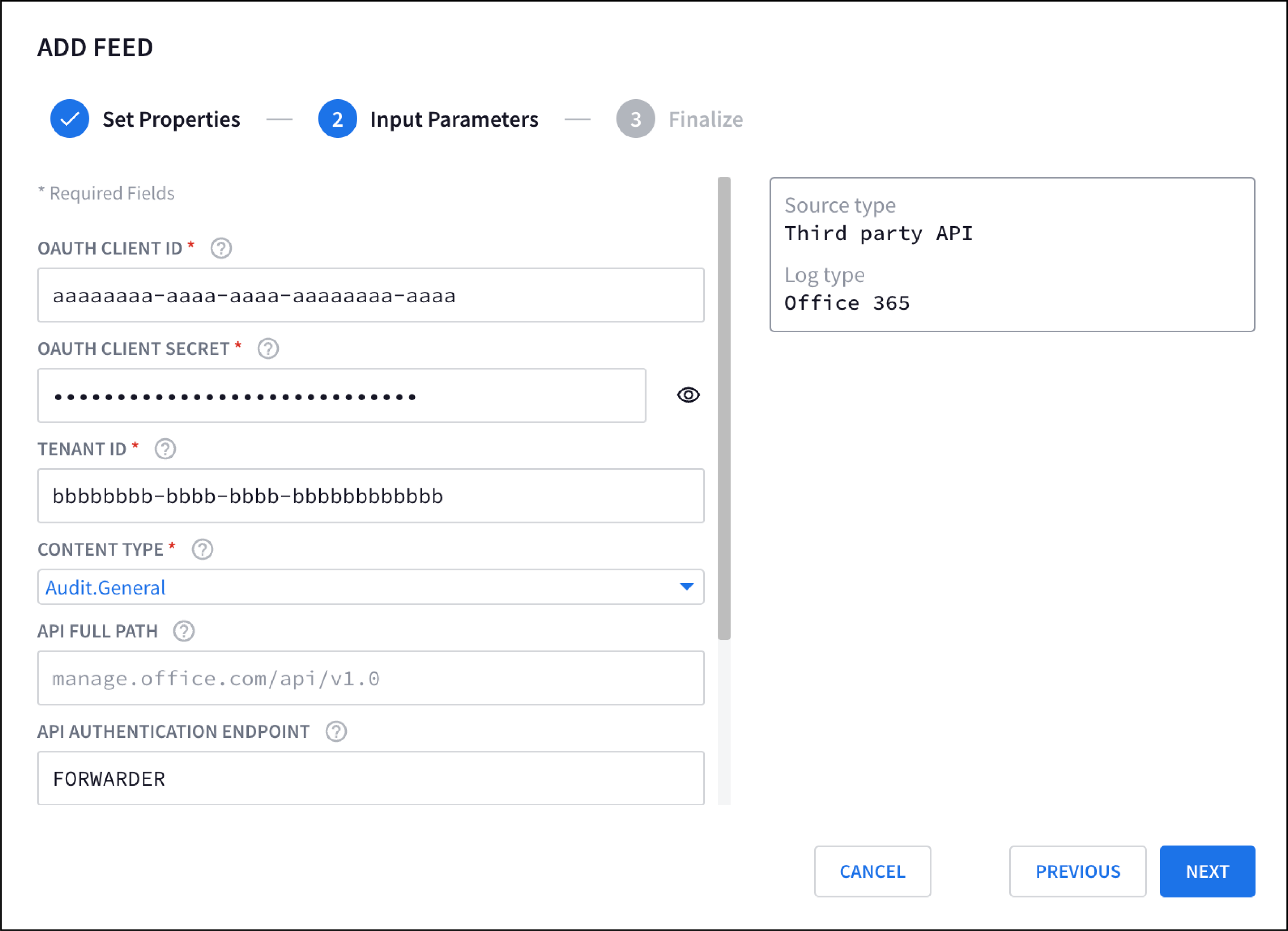
Figure 1: Feed Management configuration with the FORWARDER namespace tag
Need more help? Get answers from Community members and Google SecOps professionals.
