Translate text with the ML.TRANSLATE function
This document describes how to use the
ML.TRANSLATE function
with a
remote model
to translate text from a
BigQuery standard table.
Required roles
To create a remote model and translate text, you need the following Identity and Access Management (IAM) roles at the project level:
- Create and use BigQuery datasets, tables, and models:
BigQuery Data Editor (
roles/bigquery.dataEditor) Create, delegate, and use BigQuery connections: BigQuery Connections Admin (
roles/bigquery.connectionsAdmin)If you don't have a default connection configured, you can create and set one as part of running the
CREATE MODELstatement. To do so, you must have BigQuery Admin (roles/bigquery.admin) on your project. For more information, see Configure the default connection.Grant permissions to the connection's service account: Project IAM Admin (
roles/resourcemanager.projectIamAdmin)Create BigQuery jobs: BigQuery Job User (
roles/bigquery.jobUser)
These predefined roles contain the permissions required to perform the tasks in this document. To see the exact permissions that are required, expand the Required permissions section:
Required permissions
- Create a dataset:
bigquery.datasets.create - Create, delegate, and use a connection:
bigquery.connections.* - Set service account permissions:
resourcemanager.projects.getIamPolicyandresourcemanager.projects.setIamPolicy - Create a model and run inference:
bigquery.jobs.createbigquery.models.createbigquery.models.getDatabigquery.models.updateDatabigquery.models.updateMetadata
You might also be able to get these permissions with custom roles or other predefined roles.
Before you begin
- Sign in to your Google Cloud account. If you're new to Google Cloud, create an account to evaluate how our products perform in real-world scenarios. New customers also get $300 in free credits to run, test, and deploy workloads.
-
In the Google Cloud console, on the project selector page, select or create a Google Cloud project.
Roles required to select or create a project
- Select a project: Selecting a project doesn't require a specific IAM role—you can select any project that you've been granted a role on.
-
Create a project: To create a project, you need the Project Creator
(
roles/resourcemanager.projectCreator), which contains theresourcemanager.projects.createpermission. Learn how to grant roles.
-
Verify that billing is enabled for your Google Cloud project.
-
Enable the BigQuery, BigQuery Connection API, and Cloud Translation APIs.
Roles required to enable APIs
To enable APIs, you need the Service Usage Admin IAM role (
roles/serviceusage.serviceUsageAdmin), which contains theserviceusage.services.enablepermission. Learn how to grant roles. -
In the Google Cloud console, on the project selector page, select or create a Google Cloud project.
Roles required to select or create a project
- Select a project: Selecting a project doesn't require a specific IAM role—you can select any project that you've been granted a role on.
-
Create a project: To create a project, you need the Project Creator
(
roles/resourcemanager.projectCreator), which contains theresourcemanager.projects.createpermission. Learn how to grant roles.
-
Verify that billing is enabled for your Google Cloud project.
-
Enable the BigQuery, BigQuery Connection API, and Cloud Translation APIs.
Roles required to enable APIs
To enable APIs, you need the Service Usage Admin IAM role (
roles/serviceusage.serviceUsageAdmin), which contains theserviceusage.services.enablepermission. Learn how to grant roles.
Create a dataset
Create a BigQuery dataset to contain your resources:
Console
In the Google Cloud console, go to the BigQuery page.
In the left pane, click Explorer:

If you don't see the left pane, click Expand left pane to open the pane.
In the Explorer pane, click your project name.
Click View actions > Create dataset.
On the Create dataset page, do the following:
For Dataset ID, type a name for the dataset.
For Location type, select Region or Multi-region.
- If you selected Region, then select a location from the Region list.
- If you selected Multi-region, then select US or Europe from the Multi-region list.
Click Create dataset.
bq
Create a connection
You can skip this step if you either have a default connection configured, or you have the BigQuery Admin role.
Create a Cloud resource connection for the remote model to use, and get the connection's service account. Create the connection in the same location as the dataset that you created in the previous step.
Select one of the following options:
Console
Go to the BigQuery page.
In the Explorer pane, click Add data:
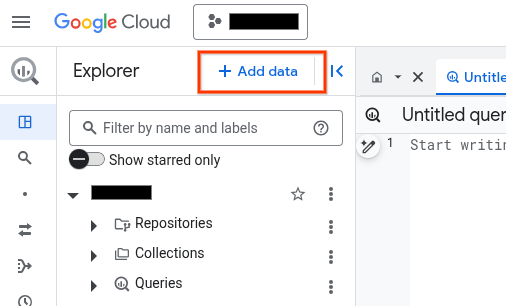
The Add data dialog opens.
In the Filter By pane, in the Data Source Type section, select Business Applications.
Alternatively, in the Search for data sources field, you can enter
Vertex AI.In the Featured data sources section, click Vertex AI.
Click the Vertex AI Models: BigQuery Federation solution card.
In the Connection type list, select Vertex AI remote models, remote functions, BigLake and Spanner (Cloud Resource).
In the Connection ID field, enter a name for your connection.
Click Create connection.
Click Go to connection.
In the Connection info pane, copy the service account ID for use in a later step.
bq
In a command-line environment, create a connection:
bq mk --connection --location=REGION --project_id=PROJECT_ID \ --connection_type=CLOUD_RESOURCE CONNECTION_ID
The
--project_idparameter overrides the default project.Replace the following:
REGION: your connection regionPROJECT_ID: your Google Cloud project IDCONNECTION_ID: an ID for your connection
When you create a connection resource, BigQuery creates a unique system service account and associates it with the connection.
Troubleshooting: If you get the following connection error, update the Google Cloud SDK:
Flags parsing error: flag --connection_type=CLOUD_RESOURCE: value should be one of...
Retrieve and copy the service account ID for use in a later step:
bq show --connection PROJECT_ID.REGION.CONNECTION_ID
The output is similar to the following:
name properties 1234.REGION.CONNECTION_ID {"serviceAccountId": "connection-1234-9u56h9@gcp-sa-bigquery-condel.iam.gserviceaccount.com"}
Terraform
Use the
google_bigquery_connection
resource.
To authenticate to BigQuery, set up Application Default Credentials. For more information, see Set up authentication for client libraries.
The following example creates a Cloud resource connection named
my_cloud_resource_connection in the US region:
To apply your Terraform configuration in a Google Cloud project, complete the steps in the following sections.
Prepare Cloud Shell
- Launch Cloud Shell.
-
Set the default Google Cloud project where you want to apply your Terraform configurations.
You only need to run this command once per project, and you can run it in any directory.
export GOOGLE_CLOUD_PROJECT=PROJECT_ID
Environment variables are overridden if you set explicit values in the Terraform configuration file.
Prepare the directory
Each Terraform configuration file must have its own directory (also called a root module).
-
In Cloud Shell, create a directory and a new
file within that directory. The filename must have the
.tfextension—for examplemain.tf. In this tutorial, the file is referred to asmain.tf.mkdir DIRECTORY && cd DIRECTORY && touch main.tf
-
If you are following a tutorial, you can copy the sample code in each section or step.
Copy the sample code into the newly created
main.tf.Optionally, copy the code from GitHub. This is recommended when the Terraform snippet is part of an end-to-end solution.
- Review and modify the sample parameters to apply to your environment.
- Save your changes.
-
Initialize Terraform. You only need to do this once per directory.
terraform init
Optionally, to use the latest Google provider version, include the
-upgradeoption:terraform init -upgrade
Apply the changes
-
Review the configuration and verify that the resources that Terraform is going to create or
update match your expectations:
terraform plan
Make corrections to the configuration as necessary.
-
Apply the Terraform configuration by running the following command and entering
yesat the prompt:terraform apply
Wait until Terraform displays the "Apply complete!" message.
- Open your Google Cloud project to view the results. In the Google Cloud console, navigate to your resources in the UI to make sure that Terraform has created or updated them.
Grant access to the service account
Select one of the following options:
Console
Go to the IAM & Admin page.
Click Add.
The Add principals dialog opens.
In the New principals field, enter the service account ID that you copied earlier.
In the Select a role field, select Service Usage, and then select Service Usage Consumer.
Click Add another role.
In the Select a role field, select BigQuery, and then select BigQuery Connection User.
Click Add another role.
In the Select a role field, select Cloud Translation, and then select Cloud Translation API User.
Click Save.
gcloud
Use the
gcloud projects add-iam-policy-binding command:
gcloud projects add-iam-policy-binding 'PROJECT_NUMBER' --member='serviceAccount:MEMBER' --role='roles/serviceusage.serviceUsageConsumer' --condition=None gcloud projects add-iam-policy-binding 'PROJECT_NUMBER' --member='serviceAccount:MEMBER' --role='roles/bigquery.connectionUser' --condition=None gcloud projects add-iam-policy-binding 'PROJECT_NUMBER' --member='serviceAccount:MEMBER' --role='roles/cloudtranslate.user' --condition=None
Replace the following:
PROJECT_NUMBER: your project number.MEMBER: the service account ID that you copied earlier.
Failure to grant the permission results in an error.
Create a model
Create a remote model with a
REMOTE_SERVICE_TYPE of
CLOUD_AI_TRANSLATE_V3:
CREATE OR REPLACE MODEL `PROJECT_ID.DATASET_ID.MODEL_NAME` REMOTE WITH CONNECTION {DEFAULT | `PROJECT_ID.REGION.CONNECTION_ID`} OPTIONS (REMOTE_SERVICE_TYPE = 'CLOUD_AI_TRANSLATE_V3');
Replace the following:
PROJECT_ID: your project ID.DATASET_ID: the ID of the dataset to contain the model. This dataset must be in the same location as the connection that you are using.MODEL_NAME: the name of the model.REGION: the region used by the connection.CONNECTION_ID: the connection ID—for example,myconnection.When you view the connection details in the Google Cloud console, the connection ID is the value in the last section of the fully qualified connection ID that is shown in Connection ID—for example
projects/myproject/locations/connection_location/connections/myconnection.
Translate text
Translate text with the ML.TRANSLATE function:
SELECT * FROM ML.TRANSLATE( MODEL `PROJECT_ID.DATASET_ID.MODEL_NAME`, { TABLE PROJECT_ID.DATASET_ID.TABLE_NAME | (QUERY) }, STRUCT('MODE' AS translate_mode, ['LANGUAGE' AS target_language_code]) );
Replace the following:
PROJECT_ID: your project ID.DATASET_ID: the ID of the dataset that contains the model.MODEL_NAME: the name of the model.TABLE_NAME: the name of the table that contains the text to translate in a column namedtext_content. If the text is in a column with a different name, specifytext_contentas an alias for that column.QUERY: a query that contains the text to translate in a column namedtext_content. If the text is in a column with a different name, specifytext_contentas an alias for that column.MODE: the name of a supported translation mode.LANGUAGE: the name of a supported language code. This argument is only required when you use theTRANSLATE_TEXTtranslation mode.
Example 1
The following example translates the text from the table's text_content column
into Hindi:
SELECT * FROM ML.TRANSLATE( MODEL `mydataset.mytranslatemodel`, TABLE mydataset.mytable, STRUCT('translate_text' AS translate_mode, 'hi' AS target_language_code) );
Example 2
The following example detects the language of the text in the table's comment
column:
SELECT * FROM ML.TRANSLATE( MODEL `mydataset.mytranslatemodel`, (SELECT comment AS text_content from mydataset.mytable), STRUCT('detect_language' AS translate_mode) );
What's next
- For more information about model inference in BigQuery ML, see Model inference overview.
- For more information about using Cloud AI APIs to perform AI tasks, see AI application overview.
- For more information about supported SQL statements and functions for generative AI models, see End-to-end user journeys for generative AI models.
- Try the Unstructured data analytics with BigQuery ML and Vertex AI pre-trained models notebook.
