Open Neural Network Exchange (ONNX) provides a uniform format designed to represent any machine learning framework. BigQuery ML support for ONNX lets you:
- Train a model using your favorite framework.
- Convert the model into ONNX model format.
- Import the ONNX model into BigQuery and make predictions using BigQuery ML.
This tutorial shows you how to import ONNX models trained with PyTorch into a BigQuery dataset and use them to make predictions from a SQL query.
Objectives
- Import a pretrained model using PyTorch.
- Convert the model to ONNX format using torch.onnx.
- Use the
CREATE MODELstatement to import the ONNX model into BigQuery. - Use the
ML.PREDICTfunction to make predictions with the imported ONNX model.
Costs
In this document, you use the following billable components of Google Cloud:
To generate a cost estimate based on your projected usage,
use the pricing calculator.
When you finish the tasks that are described in this document, you can avoid continued billing by deleting the resources that you created. For more information, see Clean up.
Before you begin
- Sign in to your Google Cloud account. If you're new to Google Cloud, create an account to evaluate how our products perform in real-world scenarios. New customers also get $300 in free credits to run, test, and deploy workloads.
-
In the Google Cloud console, on the project selector page, select or create a Google Cloud project.
Roles required to select or create a project
- Select a project: Selecting a project doesn't require a specific IAM role—you can select any project that you've been granted a role on.
-
Create a project: To create a project, you need the Project Creator
(
roles/resourcemanager.projectCreator), which contains theresourcemanager.projects.createpermission. Learn how to grant roles.
-
In the Google Cloud console, on the project selector page, select or create a Google Cloud project.
Roles required to select or create a project
- Select a project: Selecting a project doesn't require a specific IAM role—you can select any project that you've been granted a role on.
-
Create a project: To create a project, you need the Project Creator
(
roles/resourcemanager.projectCreator), which contains theresourcemanager.projects.createpermission. Learn how to grant roles.
-
Verify that billing is enabled for your Google Cloud project.
-
Enable the BigQuery, BigQuery Connection, and Cloud Storage APIs.
Roles required to enable APIs
To enable APIs, you need the Service Usage Admin IAM role (
roles/serviceusage.serviceUsageAdmin), which contains theserviceusage.services.enablepermission. Learn how to grant roles. - Ensure that you have the necessary permissions to perform the tasks in this document.
Required roles
If you create a new project, you're the project owner, and you're granted all of the required Identity and Access Management (IAM) permissions that you need to complete this tutorial.
If you are using an existing project, do the following.
Make sure that you have the following role or roles on the project:
- BigQuery Studio Admin (
roles/bigquery.studioAdmin) - BigQuery Connection Admin (
roles/bigquery.connectionAdmin) - Storage Admin
(roles/storage.admin)
Check for the roles
-
In the Google Cloud console, go to the IAM page.
Go to IAM - Select the project.
-
In the Principal column, find all rows that identify you or a group that you're included in. To learn which groups you're included in, contact your administrator.
- For all rows that specify or include you, check the Role column to see whether the list of roles includes the required roles.
Grant the roles
-
In the Google Cloud console, go to the IAM page.
Go to IAM - Select the project.
- Click Grant access.
-
In the New principals field, enter your user identifier. This is typically the email address for a Google Account.
- In the Select a role list, select a role.
- To grant additional roles, click Add another role and add each additional role.
- Click Save.
For more information about IAM permissions in BigQuery, see IAM permissions.
Optional: Train a model and convert it to ONNX format
The following code samples show you how to import a pretrained classification
model into PyTorch and how to convert the resulting model into ONNX format. This
tutorial uses a prebuilt example model stored at
gs://cloud-samples-data/bigquery/ml/onnx/resnet18.onnx. You don't have to
complete these steps if you're using the sample model.
Create a PyTorch vision model for image classification
Use the following code sample to import a PyTorch pretrained resnet18 model
that accepts decoded image data returned by the BigQuery ML
ML.DECODE_IMAGE and ML.RESIZE_IMAGE functions.
import torch
import torch.nn as nn
# Define model input format to match the output format of
# ML.DECODE_IMAGE function: [height, width, channels]
dummy_input = torch.randn(1, 224, 224, 3, device="cpu")
# Load a pretrained pytorch model for image classification
model = torch.hub.load('pytorch/vision:v0.10.0', 'resnet18', pretrained=True)
# Reshape input format from [batch_size, height, width, channels]
# to [batch_size, channels, height, width]
class ReshapeLayer(nn.Module):
def __init__(self):
super().__init__()
def forward(self, x):
x = x.permute(0, 3, 1, 2) # reorder dimensions
return x
class ArgMaxLayer(nn.Module):
def __init__(self):
super().__init__()
def forward(self, x):
return torch.argmax(x, dim=1)
final_model = nn.Sequential(
ReshapeLayer(),
model,
nn.Softmax(),
ArgMaxLayer()
)
Convert the model into ONNX format
Use the following sample to export the PyTorch vision model using
torch.onnx. The exported ONNX file is named resnet18.onnx.
torch.onnx.export(final_model, # model being run
dummy_input, # model input
"resnet18.onnx", # where to save the model
opset_version=10, # the ONNX version to export the model to
input_names = ['input'], # the model's input names
output_names = ['class_label']) # the model's output names
Upload the ONNX model to Cloud Storage
After you save your model, do the following:
- Create a Cloud Storage bucket to store the model.
- Upload the ONNX model to your Cloud Storage bucket.
Create a dataset
Create a BigQuery dataset to store your ML model.
Console
In the Google Cloud console, go to the BigQuery page.
In the Explorer pane, click your project name.
Click View actions > Create dataset
On the Create dataset page, do the following:
For Dataset ID, enter
bqml_tutorial.For Location type, select Multi-region, and then select US (multiple regions in United States).
Leave the remaining default settings as they are, and click Create dataset.
bq
To create a new dataset, use the
bq mk command
with the --location flag. For a full list of possible parameters, see the
bq mk --dataset command
reference.
Create a dataset named
bqml_tutorialwith the data location set toUSand a description ofBigQuery ML tutorial dataset:bq --location=US mk -d \ --description "BigQuery ML tutorial dataset." \ bqml_tutorial
Instead of using the
--datasetflag, the command uses the-dshortcut. If you omit-dand--dataset, the command defaults to creating a dataset.Confirm that the dataset was created:
bq ls
API
Call the datasets.insert
method with a defined dataset resource.
{ "datasetReference": { "datasetId": "bqml_tutorial" } }
BigQuery DataFrames
Before trying this sample, follow the BigQuery DataFrames setup instructions in the BigQuery quickstart using BigQuery DataFrames. For more information, see the BigQuery DataFrames reference documentation.
To authenticate to BigQuery, set up Application Default Credentials. For more information, see Set up ADC for a local development environment.
Import the ONNX model into BigQuery
The following steps show you how to import the sample ONNX model from
Cloud Storage into your dataset by using a CREATE MODEL
statement.
Console
In the Google Cloud console, go to the BigQuery Studio page.
In the query editor, enter the following
CREATE MODELstatement.CREATE OR REPLACE MODEL `bqml_tutorial.imported_onnx_model` OPTIONS (MODEL_TYPE='ONNX', MODEL_PATH='BUCKET_PATH')
Replace
BUCKET_PATHwith the path to the model that you uploaded to Cloud Storage. If you're using the sample model, replaceBUCKET_PATHwith the following value:gs://cloud-samples-data/bigquery/ml/onnx/resnet18.onnx.When the operation is complete, you see a message similar to the following:
Successfully created model named imported_onnx_model.Your new model appears in the Resources panel. Models are indicated by the model icon:
 If you select the new model in the Resources panel, information
about the model appears adjacent to the Query editor.
If you select the new model in the Resources panel, information
about the model appears adjacent to the Query editor.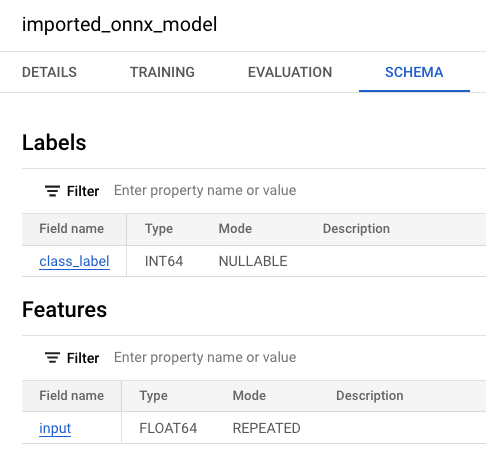
bq
Import the ONNX model from Cloud Storage by entering the following
CREATE MODELstatement.bq query --use_legacy_sql=false \ "CREATE OR REPLACE MODEL `bqml_tutorial.imported_onnx_model` OPTIONS (MODEL_TYPE='ONNX', MODEL_PATH='BUCKET_PATH')"
Replace
BUCKET_PATHwith the path to the model that you uploaded to Cloud Storage. If you're using the sample model, replaceBUCKET_PATHwith this value:gs://cloud-samples-data/bigquery/ml/onnx/resnet18.onnx.After you import the model, verify that the model appears in the dataset.
bq ls -m bqml_tutorial
The output is similar to the following:
tableId Type --------------------- ------- imported_onnx_model MODEL
For more information about importing ONNX models into BigQuery,
including format and storage requirements, see The CREATE MODEL statement for
importing ONNX models.
Create an object table in BigQuery to analyze image data
An object table is a read-only table over unstructured data objects that reside in Cloud Storage. Object tables let you analyze unstructured data from BigQuery.
In this tutorial, you use the ML.PREDICT function to output the predicted
class label of an input image that is stored in a Cloud Storage bucket.
Creating the object table requires you to do the following:
- Create a Cloud Storage bucket and upload an image of a goldfish.
- Create a Cloud resource connection that is used to access the object table.
- Grant access to the resource connection's service account.
Create a bucket and upload an image
Follow these steps to create a Cloud Storage bucket and to upload an image of a goldfish.
Console
- In the Google Cloud console, go to the Cloud Storage Buckets page.
Click Create.
On the Create a bucket page, enter your bucket information.
In the Get started section, do the following:
In the box, enter
bqml_images.Click Continue.
In the Choose where to store your data section, do the following:
For Location type, select Multi-region.
From the location type's menu, select US (multiple regions in United States).
Click Continue.
In the Choose a storage class for your data section:
Select Set a default class.
Select Standard.
Click Continue.
In the remaining sections, leave the default values.
Click Create.
Command line
Enter the following gcloud storage buckets create command:
gcloud storage buckets create gs://bqml_images --location=us
If the request is successful, the command returns the following message:
Creating gs://bqml_images/...
Upload an image to your Cloud Storage bucket
After the bucket is created, download an image of a goldfish, and upload it to your Cloud Storage bucket.
Complete the following steps to upload the image:
Console
- In the Google Cloud console, go to the Cloud Storage Buckets page.
In the list of buckets, click
bqml_images.In the Objects tab for the bucket, do one of the following:
Drag the file from your desktop or file manager to the main pane in the Google Cloud console.
Click Upload > Upload files, select the image file you want to upload in the dialog that appears, then click Open.
Command line
Enter the following gcloud storage cp command:
gcloud storage cp OBJECT_LOCATION gs://bqml_images/IMAGE_NAME
Replace the following:
OBJECT_LOCATION: the local path to your image file. For example,Desktop/goldfish.jpg.IMAGE_NAME: the name of the image. For example,goldfish.jpg.
If successful, the response is similar to the following:
Completed files 1/1 | 164.3kiB/164.3kiB
Create a BigQuery Cloud resource connection
You must have a Cloud resource connection to connect to the object table that you create later in this tutorial.
Cloud resource connections let you query data that's stored outside of BigQuery in Google Cloud services like Cloud Storage or Spanner, or in third-party sources like AWS or Azure. These external connections use the BigQuery Connection API.
Follow these steps to create your Cloud resource connection.
Console
Go to the BigQuery Studio page.
In the Explorer pane, click Add data.
The Add data dialog opens.
In the Filter By pane, in the Data Source Type section, select Databases.
Alternatively, in the Search for data sources field, you can enter
Vertex AI.In the Featured data sources section, click Vertex AI.
Click the Vertex AI Models: BigQuery Federation solution card.
In the Connection type list, select Vertex AI remote models, remote functions and BigLake (Cloud Resource).
In the Connection ID field, enter
bqml_tutorial.Verify that Multi-region—US is selected.
Click Create connection.
At the bottom of the window, click Go to connection. Alternatively, in the Explorer pane, expand External connections, and then click
us.bqml_tutorial.In the Connection info pane, copy the service account ID. You need this ID when you configure permissions for the connection. When you create a connection resource, BigQuery creates a unique system service account and associates it with the connection.
bq
Create a connection:
bq mk --connection --location=US --project_id=PROJECT_ID \ --connection_type=CLOUD_RESOURCE bqml_tutorial
Replace
PROJECT_IDwith your Google Cloud project ID. The--project_idparameter overrides the default project.When you create a connection resource, BigQuery creates a unique system service account and associates it with the connection.
Troubleshooting: If you get the following connection error, update the Google Cloud SDK:
Flags parsing error: flag --connection_type=CLOUD_RESOURCE: value should be one of...
Retrieve and copy the service account ID for use in a later step:
bq show --connection PROJECT_ID.us.bqml_tutorial
The output is similar to the following:
name properties 1234.REGION.CONNECTION_ID {"serviceAccountId": "connection-1234-9u56h9@gcp-sa-bigquery-condel.iam.gserviceaccount.com"}
Set up connection access
Grant the Storage Object Admin role to the Cloud resource connection's service account. You must grant this role in the same project where you uploaded the image files.
To grant the role, follow these steps:
Go to the IAM & Admin page.
Click Grant Access.
In the New principals field, enter the Cloud resource connection's Service account ID that you copied previously.
In the Select a role field, choose Cloud Storage, and then select Storage object admin.
Click Save.
Create the object table
Follow these steps to create an object table named goldfish_image_table using
the goldfish image you uploaded to Cloud Storage.
Console
Go to the BigQuery Studio page.
In the query editor, enter this query to create the object table.
CREATE EXTERNAL TABLE `bqml_tutorial.goldfish_image_table` WITH CONNECTION `us.bqml_tutorial` OPTIONS( object_metadata = 'SIMPLE', uris = ['gs://bqml_images/IMAGE_NAME'], max_staleness = INTERVAL 1 DAY, metadata_cache_mode = 'AUTOMATIC');
Replace
IMAGE_NAMEwith the name of the image file—for example,goldfish.jpg.When the operation is complete, you see a message like
This statement created a new table named goldfish_image_table.
bq
Create the object table by entering the following
CREATE EXTERNAL TABLEstatement.bq query --use_legacy_sql=false \ "CREATE EXTERNAL TABLE `bqml_tutorial.goldfish_image_table` WITH CONNECTION `us.bqml_tutorial` OPTIONS( object_metadata = 'SIMPLE', uris = ['gs://bqml_images/IMAGE_NAME'], max_staleness = INTERVAL 1 DAY, metadata_cache_mode = 'AUTOMATIC')"
Replace
IMAGE_NAMEwith the name of the image file—for example,goldfish.jpg.After you create the object table, verify that it appears in the dataset.
bq ls bqml_tutorial
The output is similar to the following:
tableId Type --------------------- -------- goldfish_image_table EXTERNAL
For more information, see Create object tables.
Make predictions with the imported ONNX model
You use the following query that contains the ML.PREDICT function to
make predictions from image data in the input object table
goldfish_image_table. This query outputs the predicted class label of the
input image based on the ImageNet labels dictionary.
In the query, the ML.DECODE_IMAGE function
is required to decode the image data so that it can be interpreted by
ML.PREDICT. The ML.RESIZE_IMAGE function is called to
resize the image to fit the size of the model's input (224*224).
For more information about running inference on image object tables, see Run inference on image object tables.
To make predictions from your image data, do the following.
Console
Go to the BigQuery Studio page.
In the query editor, enter the following
ML.PREDICTquery.SELECT class_label FROM ML.PREDICT(MODEL
bqml_tutorial.imported_onnx_model, ( SELECT ML.RESIZE_IMAGE(ML.DECODE_IMAGE(DATA), 224, 224, FALSE) AS input FROM bqml_tutorial.goldfish_image_table))The query results are similar to the following:
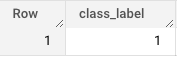
bq
Enter the following bq query command:
bq query --use_legacy_sql=false \
'SELECT
class_label
FROM
ML.PREDICT(MODEL `bqml_tutorial.imported_onnx_model`,
(
SELECT
ML.RESIZE_IMAGE(ML.DECODE_IMAGE(DATA),
224,
224,
FALSE) AS input
FROM
bqml_tutorial.goldfish_image_table))'Clean up
To avoid incurring charges to your Google Cloud account for the resources used in this tutorial, either delete the project that contains the resources, or keep the project and delete the individual resources.
Delete the project
Console
- In the Google Cloud console, go to the Manage resources page.
- In the project list, select the project that you want to delete, and then click Delete.
- In the dialog, type the project ID, and then click Shut down to delete the project.
gcloud
- In the Google Cloud console, go to the Manage resources page.
- In the project list, select the project that you want to delete, and then click Delete.
- In the dialog, type the project ID, and then click Shut down to delete the project.
Delete individual resources
Alternatively, to remove the individual resources used in this tutorial, do the following:
What's next
- For more information about importing ONNX models, see
The
CREATE MODELstatement for ONNX models. - For more information about available ONNX converters and tutorials, see Converting to ONNX format.
- For an overview of BigQuery ML, see Introduction to BigQuery ML.
- To get started using BigQuery ML, see Create machine learning models in BigQuery ML.
