Generate text by using a Gemini model and the ML.GENERATE_TEXT function
This tutorial shows you how to create a
remote model
that's based on the
gemini-2.0-flash model,
and then how to use that model with the
ML.GENERATE_TEXT function
to extract keywords from and perform sentiment analysis on movie reviews from
the bigquery-public-data.imdb.reviews public table.
Required roles
To run this tutorial, you need the following Identity and Access Management (IAM) roles:
- Create and use BigQuery datasets, connections, and models:
BigQuery Admin (
roles/bigquery.admin). - Grant permissions to the connection's service account: Project IAM Admin
(
roles/resourcemanager.projectIamAdmin).
These predefined roles contain the permissions required to perform the tasks in this document. To see the exact permissions that are required, expand the Required permissions section:
Required permissions
- Create a dataset:
bigquery.datasets.create - Create, delegate, and use a connection:
bigquery.connections.* - Set the default connection:
bigquery.config.* - Set service account permissions:
resourcemanager.projects.getIamPolicyandresourcemanager.projects.setIamPolicy - Create a model and run inference:
bigquery.jobs.createbigquery.models.createbigquery.models.getDatabigquery.models.updateDatabigquery.models.updateMetadata
You might also be able to get these permissions with custom roles or other predefined roles.
Costs
In this document, you use the following billable components of Google Cloud:
- BigQuery ML: You incur costs for the data that you process in BigQuery.
- Vertex AI: You incur costs for calls to the Vertex AI service that's represented by the remote model.
To generate a cost estimate based on your projected usage,
use the pricing calculator.
For more information about BigQuery pricing, see BigQuery pricing in the BigQuery documentation.
For more information about Vertex AI pricing, see the Vertex AI pricing page.
Before you begin
-
In the Google Cloud console, on the project selector page, select or create a Google Cloud project.
-
Verify that billing is enabled for your Google Cloud project.
-
Enable the BigQuery, BigQuery Connection, and Vertex AI APIs.
Create a dataset
Create a BigQuery dataset to store your ML model.
Console
In the Google Cloud console, go to the BigQuery page.
In the Explorer pane, click your project name.
Click View actions > Create dataset.
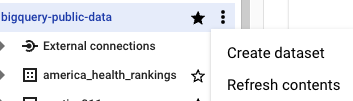
On the Create dataset page, do the following:
For Dataset ID, enter
bqml_tutorial.For Location type, select Multi-region, and then select US (multiple regions in United States).
Leave the remaining default settings as they are, and click Create dataset.
bq
To create a new dataset, use the
bq mk command
with the --location flag. For a full list of possible parameters, see the
bq mk --dataset command
reference.
Create a dataset named
bqml_tutorialwith the data location set toUSand a description ofBigQuery ML tutorial dataset:bq --location=US mk -d \ --description "BigQuery ML tutorial dataset." \ bqml_tutorial
Instead of using the
--datasetflag, the command uses the-dshortcut. If you omit-dand--dataset, the command defaults to creating a dataset.Confirm that the dataset was created:
bq ls
API
Call the datasets.insert
method with a defined dataset resource.
{ "datasetReference": { "datasetId": "bqml_tutorial" } }
BigQuery DataFrames
Before trying this sample, follow the BigQuery DataFrames setup instructions in the BigQuery quickstart using BigQuery DataFrames. For more information, see the BigQuery DataFrames reference documentation.
To authenticate to BigQuery, set up Application Default Credentials. For more information, see Set up ADC for a local development environment.
Create the remote model
Create a remote model that represents a hosted Vertex AI model:
In the Google Cloud console, go to the BigQuery page.
In the query editor, run the following statement:
CREATE OR REPLACE MODEL `bqml_tutorial.gemini_model` REMOTE WITH CONNECTION DEFAULT OPTIONS (ENDPOINT = 'gemini-2.0-flash');
The query takes several seconds to complete, after which the model
gemini_model appears in the bqml_tutorial dataset in the Explorer pane.
Because the query uses a CREATE MODEL statement to create a model, there
are no query results.
Perform keyword extraction
Perform keyword extraction on IMDB movie reviews by
using the remote model and the ML.GENERATE_TEXT function:
In the Google Cloud console, go to the BigQuery page.
In the query editor, enter the following statement to perform keyword extraction on five movie reviews:
SELECT ml_generate_text_result['candidates'][0]['content'] AS generated_text, * EXCEPT (ml_generate_text_result) FROM ML.GENERATE_TEXT( MODEL `bqml_tutorial.gemini_model`, ( SELECT CONCAT('Extract the key words from the text below: ', review) AS prompt, * FROM `bigquery-public-data.imdb.reviews` LIMIT 5 ), STRUCT( 0.2 AS temperature, 100 AS max_output_tokens));
The output is similar to the following, with non-generated columns omitted for clarity:
+----------------------------------------+-------------------------+----------------------------+-----+ | generated_text | ml_generate_text_status | prompt | ... | +----------------------------------------+-------------------------+----------------------------+-----+ | {"parts":[{"text":"## Key words:\n\n* | | Extract the key words from | | | **Negative sentiment:** \"terribly | | the text below: I had to | | | bad acting\", \"dumb story\", \"not | | see this on the British | | | even a kid would enjoy this\", | | Airways plane. It was | | | \"something to switch off\"\n* | | terribly bad acting and | | | **Context:** \"British Airways plane\" | | a dumb story. Not even | | | \n* **Genre:** \"movie\" (implied)... | | a kid would enjoy this... | | +----------------------------------------+-------------------------+----------------------------+-----+ | {"parts":[{"text":"## Key words:\n\n* | | Extract the key words from | | | **Movie:** The Real Howard Spitz\n* | | the text below: This is | | | **Genre:** Family movie\n* | | a family movie that was | | | **Broadcast:** ITV station, 1.00 am\n* | | broadcast on my local | | | **Director:** Vadim Jean\n* | | ITV station at 1.00 am a | | | **Main character:** Howard Spitz, | | couple of nights ago. | | | a children's author who hates... | | This might be a strange... | | +----------------------------------------+-------------------------+----------------------------+-----+The results include the following columns:
generated_text: the generated text.ml_generate_text_status: the API response status for the corresponding row. If the operation was successful, this value is empty.prompt: the prompt that is used for the sentiment analysis.- All of the columns from the
bigquery-public-data.imdb.reviewstable.
Optional: Instead of manually parsing the JSON returned by the function, as you did in the previous step, use the
flatten_json_outputargument to return the generated text and the safety attributes in separate columns.In the query editor, run the following statement:
SELECT * FROM ML.GENERATE_TEXT( MODEL `bqml_tutorial.gemini_model`, ( SELECT CONCAT('Extract the key words from the text below: ', review) AS prompt, * FROM `bigquery-public-data.imdb.reviews` LIMIT 5 ), STRUCT( 0.2 AS temperature, 100 AS max_output_tokens, TRUE AS flatten_json_output));
The output is similar to the following, with non-generated columns omitted for clarity:
+----------------------------------------+----------------------------------------------+-------------------------+----------------------------+-----+ | ml_generate_text_llm_result | ml_generate_text_rai_result | ml_generate_text_status | prompt | ... | +----------------------------------------+----------------------------------------------+-------------------------+----------------------------+-----+ | ## Keywords: | | | Extract the key words from | | | | | | the text below: I had to | | | * **Negative sentiment:** | | | see this on the British | | | "terribly bad acting", "dumb | | | Airways plane. It was | | | story", "not even a kid would | | | terribly bad acting and | | | enjoy this", "switch off" | | | a dumb story. Not even | | | * **Context:** "British | | | a kid would enjoy this... | | +----------------------------------------+----------------------------------------------+-------------------------+----------------------------+-----+ | ## Key words: | | | Extract the key words from | | | | | | the text below: This is | | | * **Movie:** The Real Howard Spitz | | | a family movie that was | | | * **Genre:** Family movie | | | broadcast on my local | | | * **Broadcast:** ITV, 1.00 | | | ITV station at 1.00 am a | | | am | | | couple of nights ago. | | | - ... | | | This might be a strange... | | +----------------------------------------+----------------------------------------------+-------------------------+----------------------------+-----+
The results include the following columns:
ml_generate_text_llm_result: the generated text.ml_generate_text_rai_result: the safety attributes, along with information about whether the content is blocked due to one of the blocking categories. For more information about the safety attributes, see Configure safety filters.ml_generate_text_status: the API response status for the corresponding row. If the operation was successful, this value is empty.prompt: the prompt that is used for the keyword extraction.- All of the columns from the
bigquery-public-data.imdb.reviewstable.
Perform sentiment analysis
Perform sentiment analysis on IMDB movie reviews by using the remote model and the ML.GENERATE_TEXT function:
In the Google Cloud console, go to the BigQuery page.
In the query editor, run the following statement to perform sentiment analysis on five movie reviews:
SELECT ml_generate_text_result['candidates'][0]['content'] AS generated_text, * EXCEPT (ml_generate_text_result) FROM ML.GENERATE_TEXT( MODEL `bqml_tutorial.gemini_model`, ( SELECT CONCAT( 'perform sentiment analysis on the following text, return one the following categories: positive, negative: ', review) AS prompt, * FROM `bigquery-public-data.imdb.reviews` LIMIT 5 ), STRUCT( 0.2 AS temperature, 100 AS max_output_tokens));
The output is similar to the following, with non-generated columns omitted for clarity:
+--------------------------------------------+-------------------------+----------------------------+-----+ | generated_text | ml_generate_text_status | prompt | ... | +--------------------------------------------+-------------------------+----------------------------+-----+ | {"parts":[{"text":"## Sentiment Analysis: | | perform sentiment analysis | | | Negative \n\nThis text expresses a | | on the following text, | | | strongly negative sentiment towards the | | return one the following | | | movie. Here's why:\n\n* **Negative | | negative: I had to see | | | like \"terribly,\" \"dumb,\" and | | this on the British | | | \"not even\" to describe the acting... | | Airways plane. It was... | | +--------------------------------------------+-------------------------+----------------------------+-----+ | {"parts":[{"text":"## Sentiment Analysis: | | perform sentiment analysis | | | Negative \n\nThis review expresses a | | on the following text, | | | predominantly negative sentiment towards | | return one the following | | | the movie \"The Real Howard Spitz.\" | | categories: positive, | | | Here's why:\n\n* **Criticism of the film's | | negative: This is a family | | | premise:** The reviewer finds it strange | | movie that was broadcast | | | that a film about a children's author... | | on my local ITV station... | | +--------------------------------------------+-------------------------+----------------------------+-----+The results include the same columns documented for Perform keyword extraction.
Clean up
- In the Google Cloud console, go to the Manage resources page.
- In the project list, select the project that you want to delete, and then click Delete.
- In the dialog, type the project ID, and then click Shut down to delete the project.
