Generate text embeddings by using the ML.GENERATE_EMBEDDING function
This document shows you how to create a BigQuery ML
remote model
that references an embedding model. You then use that model with the
ML.GENERATE_EMBEDDING function
to create text embeddings by using data from a BigQuery
standard table.
The following types of remote models are supported:
Required roles
To create a remote model and use the ML.GENERATE_EMBEDDING function, you
need the following Identity and Access Management (IAM) roles:
- Create and use BigQuery datasets, tables, and models:
BigQuery Data Editor (
roles/bigquery.dataEditor) on your project. Create, delegate, and use BigQuery connections: BigQuery Connections Admin (
roles/bigquery.connectionsAdmin) on your project.If you don't have a default connection configured, you can create and set one as part of running the
CREATE MODELstatement. To do so, you must have BigQuery Admin (roles/bigquery.admin) on your project. For more information, see Configure the default connection.Grant permissions to the connection's service account: Project IAM Admin (
roles/resourcemanager.projectIamAdmin) on the project that contains the Vertex AI endpoint. This is the current project for remote models that you create by specifying the model name as an endpoint. This is the project identified in the URL for remote models that you create by specifying a URL as an endpoint.Create BigQuery jobs: BigQuery Job User (
roles/bigquery.jobUser) on your project.
These predefined roles contain the permissions required to perform the tasks in this document. To see the exact permissions that are required, expand the Required permissions section:
Required permissions
- Create a dataset:
bigquery.datasets.create - Create, delegate, and use a connection:
bigquery.connections.* - Set service account permissions:
resourcemanager.projects.getIamPolicyandresourcemanager.projects.setIamPolicy - Create a model and run inference:
bigquery.jobs.createbigquery.models.createbigquery.models.getDatabigquery.models.updateDatabigquery.models.updateMetadata
- Query table data:
bigquery.tables.getData
You might also be able to get these permissions with custom roles or other predefined roles.
Before you begin
-
In the Google Cloud console, on the project selector page, select or create a Google Cloud project.
Roles required to select or create a project
- Select a project: Selecting a project doesn't require a specific IAM role—you can select any project that you've been granted a role on.
-
Create a project: To create a project, you need the Project Creator
(
roles/resourcemanager.projectCreator), which contains theresourcemanager.projects.createpermission. Learn how to grant roles.
-
Verify that billing is enabled for your Google Cloud project.
-
Enable the BigQuery, BigQuery Connection, and Vertex AI APIs.
Roles required to enable APIs
To enable APIs, you need the Service Usage Admin IAM role (
roles/serviceusage.serviceUsageAdmin), which contains theserviceusage.services.enablepermission. Learn how to grant roles.
Create a dataset
Create a BigQuery dataset to contain your resources:
Console
In the Google Cloud console, go to the BigQuery page.
In the Explorer pane, click your project name.
Click View actions > Create dataset.
On the Create dataset page, do the following:
For Dataset ID, type a name for the dataset.
For Location type, select a location for the dataset.
Click Create dataset.
bq
Create a connection
You can skip this step if you either have a default connection configured, or you have the BigQuery Admin role.
Create a Cloud resource connection for the remote model to use, and get the connection's service account. Create the connection in the same location as the dataset that you created in the previous step.
Select one of the following options:
Console
Go to the BigQuery page.
In the Explorer pane, click Add data:
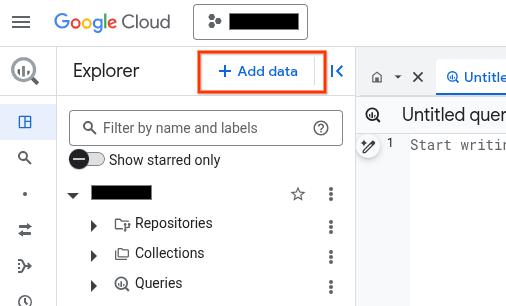
The Add data dialog opens.
In the Filter By pane, in the Data Source Type section, select Business Applications.
Alternatively, in the Search for data sources field, you can enter
Vertex AI.In the Featured data sources section, click Vertex AI.
Click the Vertex AI Models: BigQuery Federation solution card.
In the Connection type list, select Vertex AI remote models, remote functions and BigLake (Cloud Resource).
In the Connection ID field, enter a name for your connection.
Click Create connection.
Click Go to connection.
In the Connection info pane, copy the service account ID for use in a later step.
bq
In a command-line environment, create a connection:
bq mk --connection --location=REGION --project_id=PROJECT_ID \ --connection_type=CLOUD_RESOURCE CONNECTION_ID
The
--project_idparameter overrides the default project.Replace the following:
REGION: your connection regionPROJECT_ID: your Google Cloud project IDCONNECTION_ID: an ID for your connection
When you create a connection resource, BigQuery creates a unique system service account and associates it with the connection.
Troubleshooting: If you get the following connection error, update the Google Cloud SDK:
Flags parsing error: flag --connection_type=CLOUD_RESOURCE: value should be one of...
Retrieve and copy the service account ID for use in a later step:
bq show --connection PROJECT_ID.REGION.CONNECTION_ID
The output is similar to the following:
name properties 1234.REGION.CONNECTION_ID {"serviceAccountId": "connection-1234-9u56h9@gcp-sa-bigquery-condel.iam.gserviceaccount.com"}
Terraform
Use the
google_bigquery_connection
resource.
To authenticate to BigQuery, set up Application Default Credentials. For more information, see Set up authentication for client libraries.
The following example creates a Cloud resource connection named
my_cloud_resource_connection in the US region:
To apply your Terraform configuration in a Google Cloud project, complete the steps in the following sections.
Prepare Cloud Shell
- Launch Cloud Shell.
-
Set the default Google Cloud project where you want to apply your Terraform configurations.
You only need to run this command once per project, and you can run it in any directory.
export GOOGLE_CLOUD_PROJECT=PROJECT_ID
Environment variables are overridden if you set explicit values in the Terraform configuration file.
Prepare the directory
Each Terraform configuration file must have its own directory (also called a root module).
-
In Cloud Shell, create a directory and a new
file within that directory. The filename must have the
.tfextension—for examplemain.tf. In this tutorial, the file is referred to asmain.tf.mkdir DIRECTORY && cd DIRECTORY && touch main.tf
-
If you are following a tutorial, you can copy the sample code in each section or step.
Copy the sample code into the newly created
main.tf.Optionally, copy the code from GitHub. This is recommended when the Terraform snippet is part of an end-to-end solution.
- Review and modify the sample parameters to apply to your environment.
- Save your changes.
-
Initialize Terraform. You only need to do this once per directory.
terraform init
Optionally, to use the latest Google provider version, include the
-upgradeoption:terraform init -upgrade
Apply the changes
-
Review the configuration and verify that the resources that Terraform is going to create or
update match your expectations:
terraform plan
Make corrections to the configuration as necessary.
-
Apply the Terraform configuration by running the following command and entering
yesat the prompt:terraform apply
Wait until Terraform displays the "Apply complete!" message.
- Open your Google Cloud project to view the results. In the Google Cloud console, navigate to your resources in the UI to make sure that Terraform has created or updated them.
Give the service account access
Grant the connection's service account the Vertex AI User role.
If you plan to specify the endpoint as a URL when you create the remote model,
for example
endpoint = 'https://us-central1-aiplatform.googleapis.com/v1/projects/myproject/locations/us-central1/publishers/google/models/text-embedding-005',
grant this role in the same project you specify in the URL.
If you plan to specify the endpoint by using the model name when you create
the remote model, for example endpoint = 'text-embedding-005', grant this
role in the same project where you plan to create the remote model.
Granting the role in a different project results in the error
bqcx-1234567890-wxyz@gcp-sa-bigquery-condel.iam.gserviceaccount.com does not have the permission to access resource.
To grant the role, follow these steps:
Console
Go to the IAM & Admin page.
Click Grant access.
The Add principals dialog opens.
In the New principals field, enter the service account ID that you copied earlier.
In the Select a role field, select Vertex AI, and then select Vertex AI User.
Click Save.
gcloud
Use the
gcloud projects add-iam-policy-binding command:
gcloud projects add-iam-policy-binding 'PROJECT_NUMBER' --member='serviceAccount:MEMBER' --role='roles/aiplatform.user' --condition=None
Replace the following:
PROJECT_NUMBER: your project numberMEMBER: the service account ID that you copied earlier
Deploy an open model
If you want to use a supported open model, you must first deploy that model to Vertex AI. For more information on how to do this, see Deploy open models.
Create a model
In the Google Cloud console, go to the BigQuery page.
Using the SQL editor, create a remote model:
CREATE OR REPLACE MODEL `PROJECT_ID.DATASET_ID.MODEL_NAME` REMOTE WITH CONNECTION {DEFAULT | `PROJECT_ID.REGION.CONNECTION_ID`} OPTIONS (ENDPOINT = 'ENDPOINT');
Replace the following:
PROJECT_ID: your project IDDATASET_ID: the ID of the dataset to contain the modelMODEL_NAME: the name of the modelREGION: the region used by the connection.CONNECTION_ID: the ID of your BigQuery connectionWhen you view the connection details in the Google Cloud console, this is the value in the last section of the fully qualified connection ID that is shown in Connection ID, for example
projects/myproject/locations/connection_location/connections/myconnectionENDPOINT: the name of an embedding model to use. For more information about Vertex AI model versions and aliases, seeENDPOINT. For more information about open models, see supported open models.The Vertex AI model that you specify must be available in the location where you are creating the remote model. For more information, see Locations.
Generate text embeddings
Generate text embeddings with the
ML.GENERATE_EMBEDDING function
by using text data from a table column or a query.
Typically, you would use a text embedding model for text-only use cases, and a multimodal embedding model for cross-modal search use cases, where embeddings for text and visual content are generated in the same semantic space.
Vertex AI text
Generate text embeddings by using a remote model over a Vertex AI text embedding model:
SELECT * FROM ML.GENERATE_EMBEDDING( MODEL `PROJECT_ID.DATASET_ID.MODEL_NAME`, {TABLE PROJECT_ID.DATASET_ID.TABLE_NAME | (CONTENT_QUERY)}, STRUCT(FLATTEN_JSON AS flatten_json_output, TASK_TYPE AS task_type, OUTPUT_DIMENSIONALITY AS output_dimensionality) );
Replace the following:
PROJECT_ID: your project ID.DATASET_ID: the ID of the dataset that contains the model.MODEL_NAME: the name of the remote model over an embedding model.TABLE_NAME: the name of the table that contains the text to embed. This table must have a column that's namedcontent, or you can use an alias to use a differently named column.CONTENT_QUERY: a query whose result contains aSTRINGcolumn calledcontent.FLATTEN_JSON: aBOOLvalue that indicates whether to parse the embedding into a separate column. The default value isTRUE.TASK_TYPE: aSTRINGliteral that specifies the intended downstream application to help the model produce better quality embeddings.TASK_TYPEaccepts the following values:RETRIEVAL_QUERY: specifies that the given text is a query in a search or retrieval setting.RETRIEVAL_DOCUMENT: specifies that the given text is a document in a search or retrieval setting.When using this task type, it is helpful to include the document title in the query statement in order to improve embedding quality. The document title must be in a column either named
titleor aliased astitle, for example:SELECT * FROM ML.GENERATE_EMBEDDING( MODEL
mydataset.embedding_model, (SELECT abstract as content, header as title, publication_number FROMmydataset.publications), STRUCT(TRUE AS flatten_json_output, 'RETRIEVAL_DOCUMENT' as task_type) );Specifying the title column in the input query populates the
titlefield of the request body sent to the model. If you specify atitlevalue when using any other task type, that input is ignored and has no effect on the embedding results.SEMANTIC_SIMILARITY: specifies that the given text will be used for Semantic Textual Similarity (STS).CLASSIFICATION: specifies that the embeddings will be used for classification.CLUSTERING: specifies that the embeddings will be used for clustering.QUESTION_ANSWERING: specifies that the embeddings will be used for question answering.FACT_VERIFICATION: specifies that the embeddings will be used for fact verification.CODE_RETRIEVAL_QUERY: specifies that the embeddings will be used for code retrieval.
OUTPUT_DIMENSIONALITY: anINT64value that specifies the number of dimensions to use when generating embeddings. For example, if you specify256 AS output_dimensionality, then theml_generate_embedding_resultoutput column contains 256 embeddings for each input value.For remote models over
gemini-embedding-001models, theOUTPUT_DIMENSIONALITYvalue must be in the range[1, 3072]. The default value is3072. For remote models overtext-embeddingortext-multilingual-embeddingmodels, theOUTPUT_DIMENSIONALITYvalue must be in the range[1, 768]. The default value is768.If you are using a remote model over a
text-embeddingmodel, thetext-embeddingmodel version must betext-embedding-004or later. If you are using a remote model over atext-multilingual-embeddingmodel, thetext-multilingual-embeddingmodel version must betext-multilingual-embedding-002or later.
Example: embed text in a table
The following example shows a request to embed the content column
of the text_data table:
SELECT * FROM ML.GENERATE_EMBEDDING( MODEL `mydataset.embedding_model`, TABLE mydataset.text_data, STRUCT(TRUE AS flatten_json_output, 'CLASSIFICATION' AS task_type) );
Open text
Generate text embeddings by using a remote model over an open embedding model:
SELECT * FROM ML.GENERATE_EMBEDDING( MODEL `PROJECT_ID.DATASET_ID.MODEL_NAME`, {TABLE PROJECT_ID.DATASET_ID.TABLE_NAME | (CONTENT_QUERY)}, STRUCT(FLATTEN_JSON AS flatten_json_output) );
Replace the following:
PROJECT_ID: your project ID.DATASET_ID: the ID of the dataset that contains the model.MODEL_NAME: the name of the remote model over an embedding model.TABLE_NAME: the name of the table that contains the text to embed. This table must have a column that's namedcontent, or you can use an alias to use a differently named column.CONTENT_QUERY: a query whose result contains aSTRINGcolumn calledcontent.FLATTEN_JSON: aBOOLvalue that indicates whether to parse the embedding into a separate column. The default value isTRUE.
Vertex AI multimodal
Generate text embeddings by using a remote model over a Vertex AI multimodal embedding model:
SELECT * FROM ML.GENERATE_EMBEDDING( MODEL `PROJECT_ID.DATASET_ID.MODEL_NAME`, {TABLE PROJECT_ID.DATASET_ID.TABLE_NAME | (CONTENT_QUERY)}, STRUCT(FLATTEN_JSON AS flatten_json_output, OUTPUT_DIMENSIONALITY AS output_dimensionality) );
Replace the following:
PROJECT_ID: your project ID.DATASET_ID: the ID of the dataset that contains the model.MODEL_NAME: the name of the remote model over amultimodalembedding@001model.TABLE_NAME: the name of the table that contains the text to embed. This table must have a column that's namedcontent, or you can use an alias to use a differently named column.CONTENT_QUERY: a query whose result contains aSTRINGcolumn calledcontent.FLATTEN_JSON: aBOOLthat indicates whether to parse the embedding into a separate column. The default value isTRUE.OUTPUT_DIMENSIONALITY: anINT64value that specifies the number of dimensions to use when generating embeddings. Valid values are128,256,512, and1408. The default value is1408. For example, if you specify256 AS output_dimensionality, then theml_generate_embedding_resultoutput column contains 256 embeddings for each input value.
Example: use embeddings to rank semantic similarity
The following example embeds a collection of movie reviews and orders them by
cosine distance to the review "This movie was average" using the VECTOR_SEARCH function.
A smaller distance indicates more semantic similarity.
For more information about vector search and vector index, see Introduction to vector search.
CREATE TEMPORARY TABLE movie_review_embeddings AS ( SELECT * FROM ML.GENERATE_EMBEDDING( MODEL `bqml_tutorial.embedding_model`, ( SELECT "This movie was fantastic" AS content UNION ALL SELECT "This was the best movie I've ever seen!!" AS content UNION ALL SELECT "This movie was just okay..." AS content UNION ALL SELECT "This movie was terrible." AS content ), STRUCT(TRUE AS flatten_json_output) ) ); WITH average_review_embedding AS ( SELECT ml_generate_embedding_result FROM ML.GENERATE_EMBEDDING( MODEL `bqml_tutorial.embedding_model`, (SELECT "This movie was average" AS content), STRUCT(TRUE AS flatten_json_output) ) ) SELECT base.content AS content, distance AS distance_to_average_review FROM VECTOR_SEARCH( TABLE movie_review_embeddings, "ml_generate_embedding_result", (SELECT ml_generate_embedding_result FROM average_review_embedding), distance_type=>"COSINE", top_k=>-1 ) ORDER BY distance_to_average_review;
The result is the following:
+------------------------------------------+----------------------------+ | content | distance_to_average_review | +------------------------------------------+----------------------------+ | This movie was just okay... | 0.062789813467745592 | | This movie was fantastic | 0.18579561313064263 | | This movie was terrible. | 0.35707466240930985 | | This was the best movie I've ever seen!! | 0.41844932504542975 | +------------------------------------------+----------------------------+
What's next
- Learn how to use text and image embeddings to perform a text-to-image semantic search.
- Learn how to use text embeddings for semantic search and retrieval-augmented generation (RAG).
