Load Campaign Manager data into BigQuery
You can load data from Campaign Manager to BigQuery using the BigQuery Data Transfer Service for Campaign Manager connector. With the BigQuery Data Transfer Service, you can schedule recurring transfer jobs that add your latest data from your Campaign Manager to BigQuery.
Connector overview
The BigQuery Data Transfer Service for the Campaign Manager connector supports the following options for your data transfer.
| Data transfer options | Support |
|---|---|
| Supported reports | The Campaign Manager connector supports the transfer of data from the following reports: |
| Repeat frequency | The Campaign Manager connector supports data transfer every 8 hours. By default, Campaign Manager data transfers are scheduled at the time when the data transfer is created. |
| Refresh window | The Campaign Manager connector retrieves Campaign Manager data from up to 2 days at the time the data transfer is run. You cannot configure the refresh window for this connector.
For more information, see Refresh windows. |
| Backfill data availability | Run a data backfill to retrieve data outside of your scheduled data transfer. You can retrieve data as far back as the data retention policy on your data source allows. For information about the data retention policy for Display & Video 360, see Data deletion and retention controls. |
Data ingestion from Campaign Manager transfers
When you transfer data from Campaign Manager into BigQuery, the data is loaded into BigQuery tables that are partitioned by date. The table partition that the data is loaded into corresponds to the date from the data source. If you schedule multiple transfers for the same date, BigQuery Data Transfer Service overwrites the partition for that specific date with the latest data. Multiple transfers in the same day or running backfills don't result in duplicate data, and partitions for other dates are not affected.Refresh windows
A refresh window is the number of days that a data transfer retrieves data when a data transfer occurs. For example, if the refresh window is three days and a daily transfer occurs, the BigQuery Data Transfer Service retrieves all data from your source table from the past three days. In this example, when a daily transfer occurs, the BigQuery Data Transfer Service creates a new BigQuery destination table partition with a copy of your source table data from the current day, then automatically triggers backfill runs to update the BigQuery destination table partitions with your source table data from the past two days. The automatically triggered backfill runs will either overwrite or incrementally update your BigQuery destination table, depending on whether or not incremental updates are supported in the BigQuery Data Transfer Service connector.
When you run a data transfer for the first time, the data transfer retrieves all source data available within the refresh window. For example, if the refresh window is three days and you run the data transfer for the first time, the BigQuery Data Transfer Service retrieves all source data within three days.
To retrieve data outside the refresh window, such as historical data, or to recover data from any transfer outages or gaps, you can initiate or schedule a backfill run.
Before you begin
Before you create a Campaign Manager data transfer:
- Verify that you have completed all actions required to enable the BigQuery Data Transfer Service.
- Create a BigQuery dataset to store the Campaign Manager data.
Ensure that your organization has access to Campaign Manager Data Transfer v2 (Campaign Manager DTv2) files. These files are delivered by the Campaign Manager team to a Cloud Storage bucket. To gain access to Campaign Manager DTv2 files, your next step depends on if you have a direct contract with Campaign Manager. In both cases, additional charges might apply.
- If you have a contract with Campaign Manager, contact Campaign Manager support to setup Campaign Manager DTv2 files.
- If you do not have a contract with Campaign Manager, your agency or Campaign Manager reseller may have access to Campaign Manager DTv2 files. Contact your agency or reseller for access to these files.
After completing this step, you will receive a Cloud Storage bucket name similar to the following:
dcdt_-dcm_account123456If you intend to set up transfer run notifications for Pub/Sub, you must have
pubsub.topics.setIamPolicypermissions. For more information, see BigQuery Data Transfer Service run notifications.
Required permissions
BigQuery: Ensure that the person creating the data transfer has the following permissions in BigQuery:
bigquery.transfers.updatepermissions to create the data transfer- Both
bigquery.datasets.getandbigquery.datasets.updatepermissions on the target dataset
The
bigquery.adminpredefined IAM role includesbigquery.transfers.update,bigquery.datasets.updateandbigquery.datasets.getpermissions. For more information on IAM roles in BigQuery Data Transfer Service, see Access control.Campaign Manager: Read access to the Campaign Manager DTv2 files stored in Cloud Storage. Access is managed by the entity from which you received the Cloud Storage bucket.
Set up a Campaign Manager transfer
Setting up a Campaign Manager data transfer requires a:
Cloud Storage bucket: The Cloud Storage bucket URI for your Campaign Manager DTv2 files as described in Before you begin. The bucket name should look like the following:
dcdt_-dcm_account123456Campaign Manager ID: Your Campaign Manager Network, Advertiser, or Floodlight ID. Network ID is the parent in the hierarchy.
Find your Campaign Manager ID
To retrieve your Campaign Manager ID, you can use the Cloud Storage console to examine the files in your Campaign Manager Data Transfer Cloud Storage bucket. The Campaign Manager ID is used to match files in the provided Cloud Storage bucket. The ID is embedded in the file name, not the Cloud Storage bucket name.
For example:
- In a file named
dcm_account123456_activity_*, the ID is 123456. - In a file named
dcm_floodlight7890_activity_*, the ID is 7890. - In a file named
dcm_advertiser567_activity_*, the ID is 567.
Finding your filename prefix
In rare cases, the files in your Cloud Storage bucket may have custom, nonstandard file names that were set up for you by the Google Marketing Platform services team.
For example:
- In a file named
dcm_account123456custom_activity_*, the prefix is dcm_account123456custom — everything before_activity.
Contact Campaign Manager support if you need help.
Create a data transfer for Campaign Manager
Console
Go to the Data transfers page in the Google Cloud console.
Click Create transfer.
On the Create Transfer page:
In the Source type section, for Source, choose Campaign Manager.

In the Transfer config name section, for Display name, enter a name for the data transfer such as
My Transfer. The transfer name can be any value that lets you identify the transfer if you need to modify it later.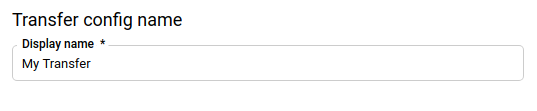
In the Schedule options section, for Schedule, leave the default value (Start now) or click Start at a set time.
- For Repeats, choose an option for how often to run the transfer. If you choose an option other than Daily, additional options are available. For example, if you choose Weekly, an option appears for you to select the day of the week.
- For Start date and run time, enter the date and time to start the data transfer. If you choose Start now, this option is disabled.
In the Destination settings section, for Destination dataset, choose the dataset you created to store your data.
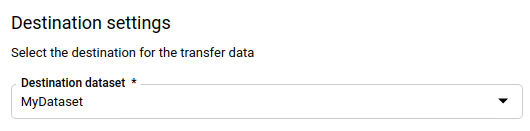
In the Data source details section:
- For Cloud Storage bucket, enter or browse for the name of
the Cloud Storage bucket that stores your Data Transfer V2.0
files. When you enter the bucket name, don't include
gs://. - For DoubleClick ID, enter the appropriate Campaign Manager ID.
- (Optional) If your files have standard names like these examples, leave the File name prefix field blank. Specify a filename prefix if the files in your Cloud Storage bucket have custom file names.
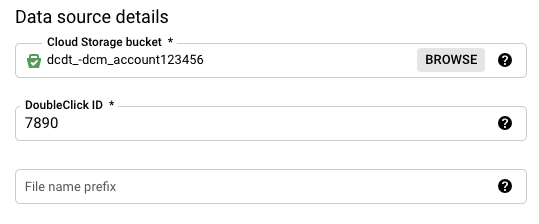
- For Cloud Storage bucket, enter or browse for the name of
the Cloud Storage bucket that stores your Data Transfer V2.0
files. When you enter the bucket name, don't include
(Optional) In the Notification options section:
- Click the toggle to enable email notifications. When you enable this option, the transfer administrator receives an email notification when a transfer run fails.
- For Select a Pub/Sub topic, choose your topic name or click Create a topic. This option configures Pub/Sub run notifications for your transfer.
Click Save.
bq
Enter the bq mk command and supply the transfer creation flag —
--transfer_config. The following flags are also required:
--data_source--target_dataset--display_name--params
bq mk --transfer_config \ --project_id=project_id \ --target_dataset=dataset \ --display_name=name \ --params='parameters' \ --data_source=data_source
Where:
- project_id is your project ID.
- dataset is the target dataset for the data transfer configuration.
- name is the display name for the data transfer configuration. The transfer name can be any value that lets you identify the transfer if you need to modify it later.
- parameters contains the parameters for the created data transfer
configuration in JSON format. For example:
--params='{"param":"param_value"}'. For Campaign Manager, you must supply thebucketandnetwork_id, parameters.bucketis the Cloud Storage bucket that contains your Campaign Manager DTv2 files.network_idis your network, floodlight, or advertiser ID. - data_source is the data source —
dcm_dt(Campaign Manager).
You can also supply the --project_id flag to specify a particular
project. If --project_id isn't specified, the default project is used.
For example, the following command creates a Campaign Manager
data transfer named My Transfer using Campaign Manager ID 123456,
Cloud Storage bucket dcdt_-dcm_account123456, and target dataset
mydataset. The parameter file_name_prefix is optional and used for rare,
custom file names only.
The data transfer is created in the default project:
bq mk --transfer_config \
--target_dataset=mydataset \
--display_name='My Transfer' \
--params='{"bucket": "dcdt_-dcm_account123456","network_id": "123456","file_name_prefix":"YYY"}' \
--data_source=dcm_dt
After running the command, you receive a message like the following:
[URL omitted] Please copy and paste the above URL into your web browser and
follow the instructions to retrieve an authentication code.
Follow the instructions and paste the authentication code on the command line.
API
Use the projects.locations.transferConfigs.create
method and supply an instance of the
TransferConfig
resource.
Java
Before trying this sample, follow the Java setup instructions in the BigQuery quickstart using client libraries. For more information, see the BigQuery Java API reference documentation.
To authenticate to BigQuery, set up Application Default Credentials. For more information, see Set up authentication for client libraries.
Troubleshoot Campaign Manager transfer setup
If you are having issues setting up your data transfer, see Campaign Manager transfer issues in Troubleshooting transfer configurations.
Query your data
When your data is transferred to BigQuery, the data is written to ingestion-time partitioned tables. For more information, see Introduction to partitioned tables.
If you query your tables directly instead of using the auto-generated views, you
must use the _PARTITIONTIME pseudocolumn in your query. For more information,
see Querying partitioned tables.
Campaign Manager sample queries
You can use the following Campaign Manager sample queries to analyze your transferred data. You can also use the queries in a visualization tool such as Looker Studio. These queries are provided to help you get started on querying your Campaign Manager data with BigQuery. For additional questions on what you can do with these reports, contact your Campaign Manager technical representative.
In each of the following queries, replace the variables like dataset with your values.
Latest campaigns
The following SQL sample query retrieves the latest campaigns.
SELECT Campaign, Campaign_ID FROM `dataset.match_table_campaigns_campaign_manager_id` WHERE _DATA_DATE = _LATEST_DATE
Impressions and distinct users by campaign
The following SQL sample query analyzes the number of impressions and distinct users by campaign over the past 30 days.
# START_DATE = DATE_ADD(CURRENT_DATE(), INTERVAL -31 DAY) # END_DATE = DATE_ADD(CURRENT_DATE(), INTERVAL -1 DAY) SELECT Campaign_ID, _DATA_DATE AS Date, COUNT(*) AS count, COUNT(DISTINCT User_ID) AS du FROM `dataset.impression_campaign_manager_id` WHERE _DATA_DATE BETWEEN start_date AND end_date GROUP BY Campaign_ID, Date
Latest campaigns ordered by campaign and date
The following SQL sample query analyzes the latest campaigns in the past 30 days, ordered by campaign and date.
# START_DATE = DATE_ADD(CURRENT_DATE(), INTERVAL -31 DAY) # END_DATE = DATE_ADD(CURRENT_DATE(), INTERVAL -1 DAY) SELECT Campaign, Campaign_ID, Date FROM ( SELECT Campaign, Campaign_ID FROM `dataset.match_table_campaigns_campaign_manager_id` WHERE _DATA_DATE = _LATEST_DATE ), ( SELECT date AS Date FROM `bigquery-public-data.utility_us.date_greg` WHERE Date BETWEEN start_date AND end_date ) ORDER BY Campaign_ID, Date
Impressions and distinct users by campaign within a date range
The following SQL sample query analyzes the number of impressions and distinct users by campaign between start_date and end_date.
# START_DATE = DATE_ADD(CURRENT_DATE(), INTERVAL -31 DAY) # END_DATE = DATE_ADD(CURRENT_DATE(), INTERVAL -1 DAY) SELECT base.*, imp.count AS imp_count, imp.du AS imp_du FROM ( SELECT * FROM ( SELECT Campaign, Campaign_ID FROM `dataset.match_table_campaigns_campaign_manager_id` WHERE _DATA_DATE = _LATEST_DATE ), ( SELECT date AS Date FROM `bigquery-public-data.utility_us.date_greg` WHERE Date BETWEEN start_date AND end_date ) ) AS base LEFT JOIN ( SELECT Campaign_ID, _DATA_DATE AS Date, COUNT(*) AS count, COUNT(DISTINCT User_ID) AS du FROM `dataset.impression_campaign_manager_id` WHERE _DATA_DATE BETWEEN start_date AND end_date GROUP BY Campaign_ID, Date ) AS imp ON base.Campaign_ID = imp.Campaign_ID AND base.Date = imp.Date WHERE base.Campaign_ID = imp.Campaign_ID AND base.Date = imp.Date ORDER BY base.Campaign_ID, base.Date
Impressions, clicks, activities and distinct users by campaign
The following SQL sample query analyzes the number of impressions, clicks, activities, and distinct users by campaign over the past 30 days. In this query, replace the variables like campaign_list with your values. For example, replace campaign_list with a comma separated list of all the Campaign Manager campaigns of interest within the scope of the query.
# START_DATE = DATE_ADD(CURRENT_DATE(), INTERVAL -31 DAY) # END_DATE = DATE_ADD(CURRENT_DATE(), INTERVAL -1 DAY) SELECT base.*, imp.count AS imp_count, imp.du AS imp_du, click.count AS click_count, click.du AS click_du, activity.count AS activity_count, activity.du AS activity_du FROM ( SELECT * FROM ( SELECT Campaign, Campaign_ID FROM `dataset.match_table_campaigns_campaign_manager_id` WHERE _DATA_DATE = _LATEST_DATE ), ( SELECT date AS Date FROM `bigquery-public-data.utility_us.date_greg` WHERE Date BETWEEN DATE_ADD(CURRENT_DATE(), INTERVAL -31 DAY) AND DATE_ADD(CURRENT_DATE(), INTERVAL -1 DAY) ) ) AS base LEFT JOIN ( SELECT Campaign_ID, _DATA_DATE AS Date, COUNT(*) AS count, COUNT(DISTINCT User_ID) AS du FROM `dataset.impression_campaign_manager_id` WHERE _DATA_DATE BETWEEN DATE_ADD(CURRENT_DATE(), INTERVAL -31 DAY) AND DATE_ADD(CURRENT_DATE(), INTERVAL -1 DAY) GROUP BY Campaign_ID, Date ) AS imp ON base.Campaign_ID = imp.Campaign_ID AND base.Date = imp.Date LEFT JOIN ( SELECT Campaign_ID, _DATA_DATE AS Date, COUNT(*) AS count, COUNT(DISTINCT User_ID) AS du FROM `dataset.click_campaign_manager_id` WHERE _DATA_DATE BETWEEN DATE_ADD(CURRENT_DATE(), INTERVAL -31 DAY) AND DATE_ADD(CURRENT_DATE(), INTERVAL -1 DAY) GROUP BY Campaign_ID, Date ) AS click ON base.Campaign_ID = click.Campaign_ID AND base.Date = click.Date LEFT JOIN ( SELECT Campaign_ID, _DATA_DATE AS Date, COUNT(*) AS count, COUNT(DISTINCT User_ID) AS du FROM `dataset.activity_campaign_manager_id` WHERE _DATA_DATE BETWEEN DATE_ADD(CURRENT_DATE(), INTERVAL -31 DAY) AND DATE_ADD(CURRENT_DATE(), INTERVAL -1 DAY) GROUP BY Campaign_ID, Date ) AS activity ON base.Campaign_ID = activity.Campaign_ID AND base.Date = activity.Date WHERE base.Campaign_ID IN campaign_list AND (base.Date = imp.Date OR base.Date = click.Date OR base.Date = activity.Date) ORDER BY base.Campaign_ID, base.Date
Campaign activity
The following SQL sample query analyzes campaign activity over the past 30 days. In this query, replace the variables like campaign_list with your values. For example, replace campaign_list with a comma separated list of all the Campaign Manager campaigns of interest within the scope of the query.
# START_DATE = DATE_ADD(CURRENT_DATE(), INTERVAL -31 DAY) # END_DATE = DATE_ADD(CURRENT_DATE(), INTERVAL -1 DAY) SELECT base.*, activity.count AS activity_count, activity.du AS activity_du FROM ( SELECT * FROM ( SELECT Campaign, Campaign_ID FROM `dataset.match_table_campaigns_campaign_manager_id` WHERE _DATA_DATE = _LATEST_DATE ), ( SELECT mt_at.Activity_Group, mt_ac.Activity, mt_ac.Activity_Type, mt_ac.Activity_Sub_Type, mt_ac.Activity_ID, mt_ac.Activity_Group_ID FROM `dataset.match_table_activity_cats_campaign_manager_id` AS mt_ac JOIN ( SELECT Activity_Group, Activity_Group_ID FROM `dataset.match_table_activity_types_campaign_manager_id` WHERE _DATA_DATE = _LATEST_DATE ) AS mt_at ON mt_at.Activity_Group_ID = mt_ac.Activity_Group_ID WHERE _DATA_DATE = _LATEST_DATE ), ( SELECT date AS Date FROM `bigquery-public-data.utility_us.date_greg` WHERE Date BETWEEN start_date AND end_date ) ) AS base LEFT JOIN ( SELECT Campaign_ID, Activity_ID, _DATA_DATE AS Date, COUNT(*) AS count, COUNT(DISTINCT User_ID) AS du FROM `dataset.activity_campaign_manager_id` WHERE _DATA_DATE BETWEEN DATE_ADD(CURRENT_DATE(), INTERVAL -31 DAY) AND DATE_ADD(CURRENT_DATE(), INTERVAL -1 DAY) GROUP BY Campaign_ID, Activity_ID, Date ) AS activity ON base.Campaign_ID = activity.Campaign_ID AND base.Activity_ID = activity.Activity_ID AND base.Date = activity.Date WHERE base.Campaign_ID IN campaign_list AND base.Activity_ID = activity.Activity_ID ORDER BY base.Campaign_ID, base.Activity_Group_ID, base.Activity_ID, base.Date
