Menyiapkan pemberitahuan dengan kueri terjadwal
Dokumen ini menjelaskan cara menyiapkan pemberitahuan menggunakan kueri terjadwal BigQuery. Pendekatan ini mendukung kasus penggunaan kustom yang ditentukan oleh logika kueri.
Sebelum memulai
Sebelum menggunakan Cloud Monitoring, pastikan Anda memiliki hal berikut:
- Akun Penagihan Cloud.
- Project BigQuery dengan penagihan diaktifkan.
Salah satu cara untuk memastikan Anda memiliki keduanya adalah dengan menyelesaikan Panduan memulai menggunakan Google Cloud konsol.
Membuat kueri SQL
Buat dan jalankan kueri SQL di BigQuery yang menghasilkan output untuk pemberitahuan Anda. Kueri ini mencakup logika yang ingin Anda pantau. Untuk mengetahui informasi selengkapnya, lihat Menjalankan kueri.
Menyiapkan kueri terjadwal
Anda dapat menjadwalkan kueri untuk dijalankan secara berulang, mulai dari setiap 15 menit hingga setiap beberapa bulan. Anda dapat menulis kueri apa pun di bucket log Anda. Untuk mengetahui informasi selengkapnya, lihat Menjadwalkan kueri.
Memahami metrik jumlah baris
Kueri terjadwal otomatis membuat metrik di Cloud Monitoring. Metrik ini mencatat jumlah baris yang ditampilkan kueri SQL selama evaluasi terakhirnya. Anda dapat membuat kebijakan pemberitahuan yang memantau metrik jumlah baris ini di Monitoring.
Metrik berikut adalah pengukur yang berisi jumlah baris terbaru dari kueri terjadwal:
bigquerydatatransfer.googleapis.com/transfer_config/last_execution_job_rows
Semua kueri terjadwal menulis jumlah barisnya ke metrik ini, menggunakan label yang berbeda. Anda memerlukan label config_id saat menentukan kebijakan pemberitahuan. Untuk menemukan label config_id, ikuti langkah-langkah berikut:
Di konsol Google Cloud , buka halaman Kueri terjadwal:
Klik kueri terjadwal yang ingin Anda buat pemberitahuannya.
Buka tab Detail.
Periksa string terakhir di Nama resource, seperti yang ditunjukkan pada screenshot berikut:
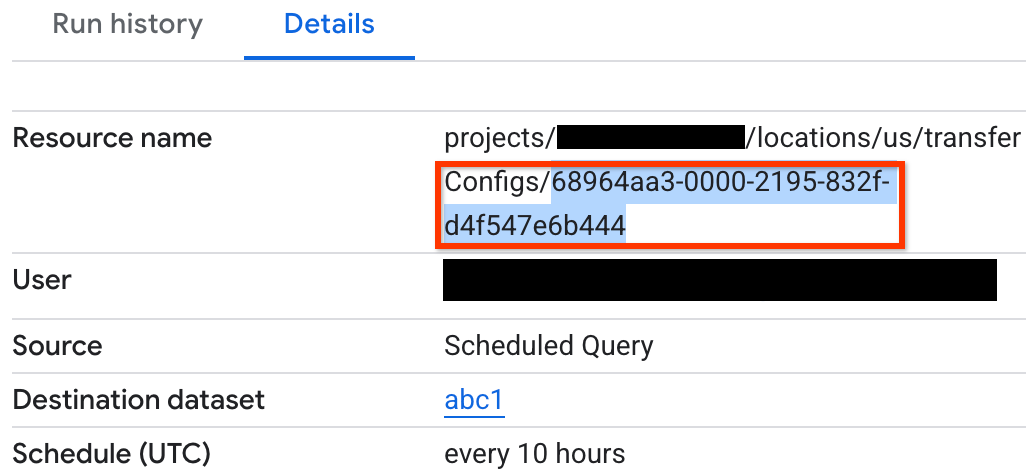
Jika terjadi masalah dengan kueri terjadwal, pesan error akan muncul di tab Histori proses kueri terjadwal Anda.
Memantau kueri terjadwal
Pantau kueri terjadwal untuk memastikan eksekusi berhasil:
- Cari error di tab Histori proses kueri terjadwal.
- Periksa status akhir setiap eksekusi terjadwal yang disimpan di kolom
completion_statedari metrikbigquerydatatransfer.googleapis.com/transfer_config/completed_runs. - Cari error di log BigQuery Data Transfer Service.
Buat kebijakan pemberitahuan
Gunakan pemberitahuan nilai minimum metrik untuk mendeteksi jika jumlah baris yang ditampilkan oleh kueri terjadwal berbeda dari nilai minimum.
Untuk menyiapkan pemberitahuan tentang jumlah baris yang ditampilkan oleh kueri terjadwal, ikuti langkah-langkah berikut:
-
Di konsol Google Cloud , buka halaman notifications Pemberitahuan:
Jika Anda menggunakan kotak penelusuran untuk menemukan halaman ini, pilih hasil yang subjudulnya adalah Monitoring.
Klik Create policy.
Pilih metrik jumlah baris untuk kueri terjadwal. Di menu Select a metric, klik BigQuery DTS Config > Transfer_config > Last executed job row count.
Di Tambahkan filter, klik Tambahkan filter.
Di menu Filter, pilih config_id.
Di menu Nilai, pilih
config_idkueri terjadwal yang ingin Anda buatkan pemberitahuan: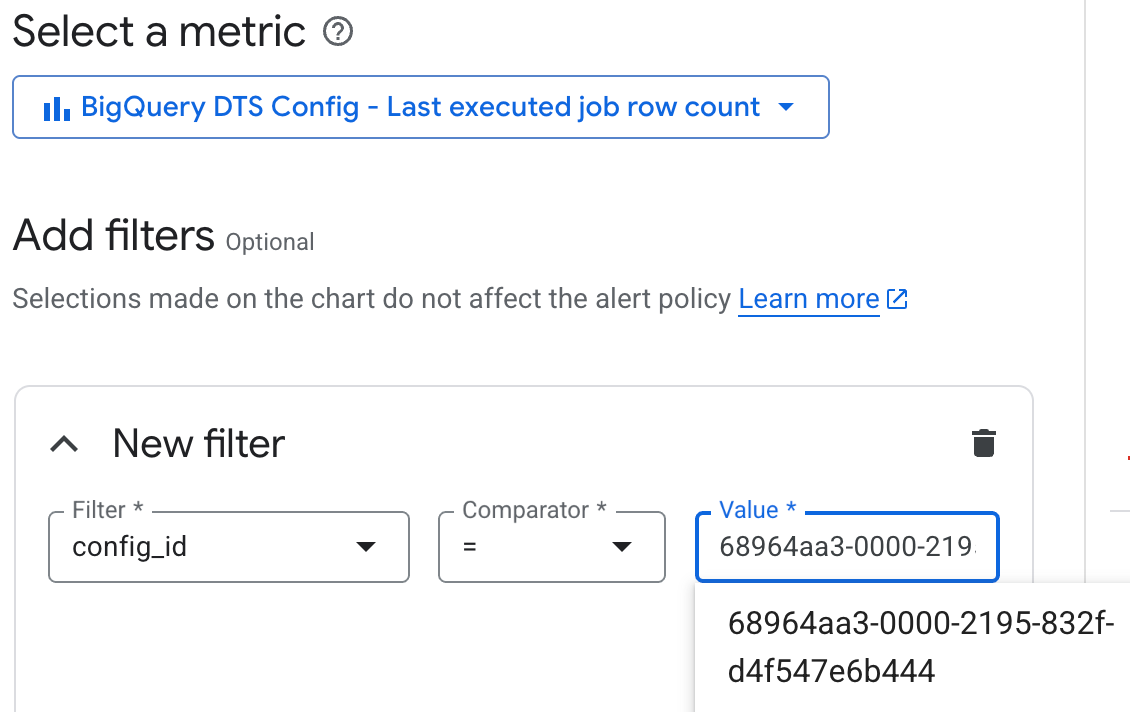
Jika Anda tidak menyetel filter, pemberitahuan akan menguji output setiap kueri terjadwal. Untuk menemukan
config_idkueri terjadwal, lihat Memahami metrik jumlah baris.Tetap gunakan setelan Transform data default, lalu klik Next.
Untuk Jenis kondisi, pilih Batas.
Pilih kondisi yang Anda inginkan. Misalnya, untuk memicu saat kueri menampilkan baris apa pun, tetapkan kondisi berikut:
- Untuk Pemicu pemberitahuan, pilih Deret waktu mana pun melanggar.
- Untuk Posisi nilai minimum, pilih Di atas nilai minimum.
- Di Nilai minimum, masukkan
0.
Biarkan Opsi Lanjutan default dan klik Berikutnya.
Opsional: Untuk mengonfigurasi notifikasi untuk pemberitahuan, klik tombol Gunakan saluran notifikasi, lalu tetapkan saluran dan baris subjek untuk notifikasi Anda. Anda juga dapat menyetel notifikasi untuk penutupan insiden.
Jika Anda tidak ingin menerima notifikasi, hapus pilihan tombol Gunakan saluran notifikasi.
Opsional: Jika memiliki banyak kebijakan pemberitahuan, Anda dapat menganotasi label pada kebijakan tersebut untuk menunjukkan bahwa kebijakan tersebut berasal dari kueri terjadwal.
Opsional: Di kolom Dokumentasi, Anda dapat menambahkan link yang membantu menafsirkan pemberitahuan. Misalnya, Anda dapat menambahkan link ke halaman Logs Explorer dengan kueri serupa, sehingga Anda dapat menjelajahi data yang memicu pemberitahuan. Anda juga dapat menautkan ke halaman detail kueri jadwal tertentu.
Di Name the alert policy, masukkan nama untuk pemberitahuan Anda.
Klik Create Policy.
Batasan
Kebijakan pemberitahuan untuk kueri terjadwal tunduk pada batasan berikut:
- Frekuensi eksekusi kueri terjadwal dan penundaan penyerapan memengaruhi total waktu dari emisi log hingga pemberitahuan. Misalnya, jika kueri Anda berjalan setiap 30 menit dan Anda menambahkan jeda 15 menit untuk penundaan penyerapan, pemberitahuan akan diaktifkan sekitar 15 menit setelah entri log yang melanggar dikeluarkan. Dalam beberapa kasus, mungkin diperlukan waktu hingga 45 menit.
- Konfigurasi antara kueri terjadwal dan kebijakan pemberitahuan tidak ditautkan atau disinkronkan. Mengedit konfigurasi di satu tempat dapat merusak hubungan yang memungkinkan fungsi pemberitahuan.
Langkah berikutnya
- Pelajari cara membuat dan menjalankan kueri terjadwal.

