Use administrative jobs explorer
As a BigQuery administrator, you can use the administrative jobs explorer to help you monitor jobs activity across your organization. Jobs explorer also provides an array of filters and sorting options to troubleshoot and identify problematic jobs.
Jobs explorer removes the need for you to have a deep understanding of INFORMATION_SCHEMA, and lets you quickly view job information such as owner, project, slot usage, duration, and more, without the need to write INFORMATION_SCHEMA queries.
BigQuery provides job details and insights through the following INFORMATION_SCHEMA views:
INFORMATION_SCHEMA.JOBS_BY_PROJECTINFORMATION_SCHEMA.JOBS_BY_ORGANIZATIONINFORMATION_SCHEMA.JOBS_BY_USER
Required roles
To get the permissions that
you need to use administrative jobs explorer,
ask your administrator to grant you the
BigQuery Resource Viewer (roles/bigquery.resourceViewer)
IAM role on your organization or project.
For more information about granting roles, see Manage access to projects, folders, and organizations.
This predefined role contains the permissions required to use administrative jobs explorer. To see the exact permissions that are required, expand the Required permissions section:
Required permissions
The following permissions are required to use administrative jobs explorer:
-
To see data at project level:
bigquery.jobs.listAllon the project -
To see data at organization level:
bigquery.jobs.listAllon the organization -
To filter by reservations in your organization:
bigquery.reservations.liston the organization
You might also be able to get these permissions with custom roles or other predefined roles.
Filter jobs
To filter jobs for queries that are contained in the
INFORMATION_SCHEMA.JOBS* views, do the following:
In the Google Cloud console, go to the BigQuery page.
In the navigation menu, click Jobs explorer.
From the Location list, select the location for which you want to view the jobs.
Apply optional Filters as needed:
- Job scope. Such as the current project, organization, and your jobs.
- Status. Such as completed, error, active, and queued.
- Job priority. Such as interactive or batch jobs.
- Job ID.
- Owner. Email ID of the job's owner (only applicable when job scope is project or organization).
- Project ID. (Only applicable when job scope is organization)
- Reservation ID. (Only applicable when job scope is organization)
- Slot time more than. Jobs that took more time than the specified slot time.
- Duration more than. Jobs that took longer than the specified duration.
- Bytes processed more than. Jobs that processed more bytes than the specified processed bytes.
- Query Insights. Types of query insights, such as slot contention, memory shuffle capacity exceeded, and data input scale change.
- Query Hash. Query hash contains the hashes of the query. It is a hexadecimal STRING hash that ignores comments, parameter values, UDFs, and literals. This field appears for successful GoogleSQL queries that are not cache hits.
- Labels.
key:valuepairs that can be assigned to a job. You can filter using a key, value, orkey:valuecombination. - Job category. The type of query, such as Standard or Continuous query.
View query execution details
To view query execution details of jobs, do the following:
Go to the Jobs explorer page.
To view jobs, click Jobs explorer.
Filter jobs to view limited jobs.
Click a job for which you want to view the query execution details.
In the Query results pane, click the Execution graph tab to see the execution details of your job.
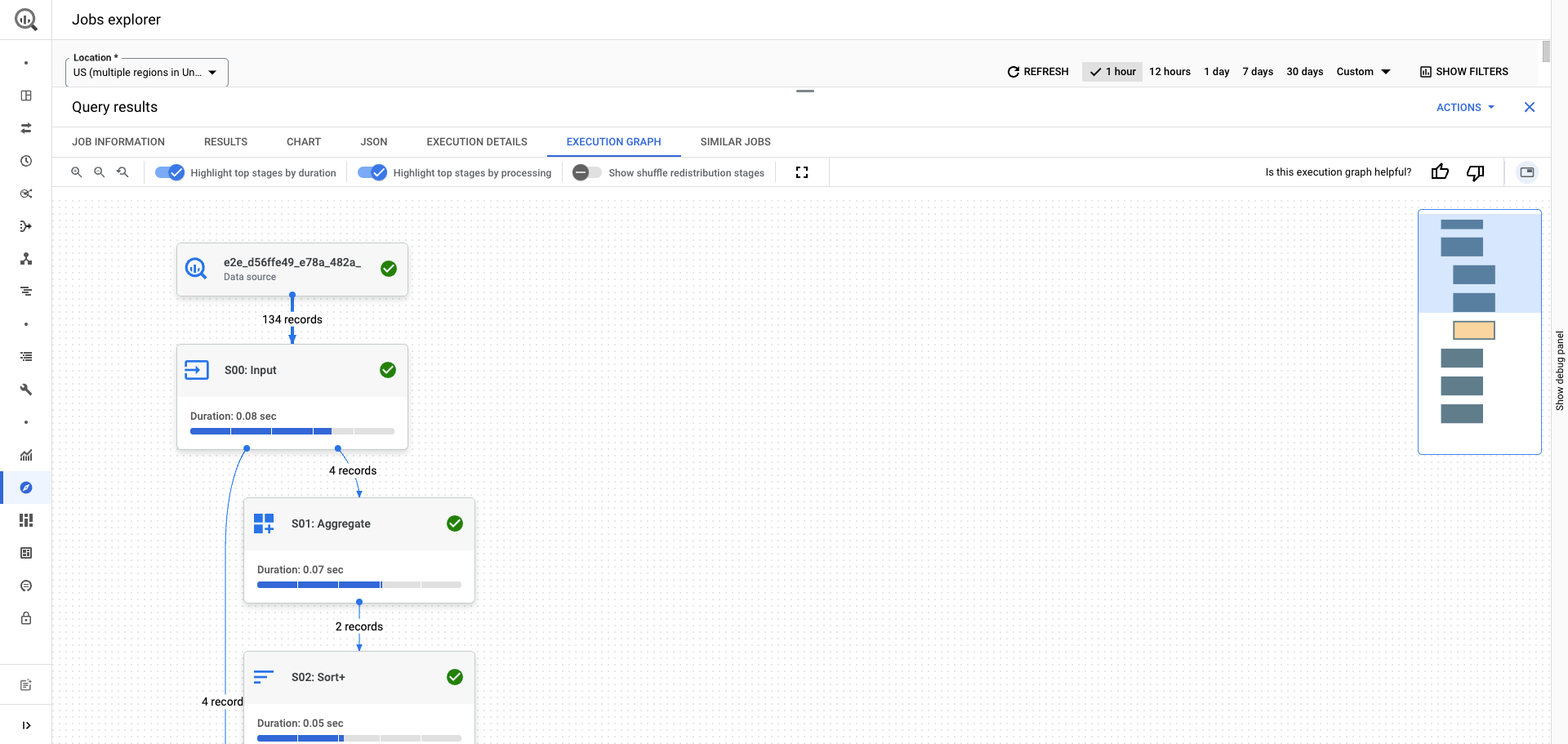
For information about how to interpret insights, see Interpret query performance insights.
Pricing
Jobs explorer is available at no additional cost. Queries that are used to populate these charts aren't billed and don't use slots in user-owned reservations. Queries that process too much data are timed out.
What's next
- Learn about reservations.
- Learn about purchasing slots.
- Learn how to estimate slot capacity requirements.
- Learn how to view slot recommendations and insights.
