Use the Google Cloud console to train an AutoML video classification model. After your dataset is created and data is imported, use the Google Cloud console to review the training videos, and begin model training.
This tutorial has several pages:
Training an AutoML video classification model.
Each page assumes that you've already performed the instructions from the previous pages of the tutorial.
Review imported videos
The email you received informing you that importing of the file is complete has
a link to the Browse tab for the dataset containing an annotation set.
This annotation set contains the data from the imported file.
 Alternatively, click
Go to the Datasets page and select the appropriate dataset.
Alternatively, click
Go to the Datasets page and select the appropriate dataset.
Begin AutoML model training
To begin training,
Select Train new model in the right panel.
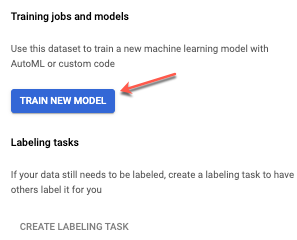
Choose training method. Defaults to AutoML. Leave as is.
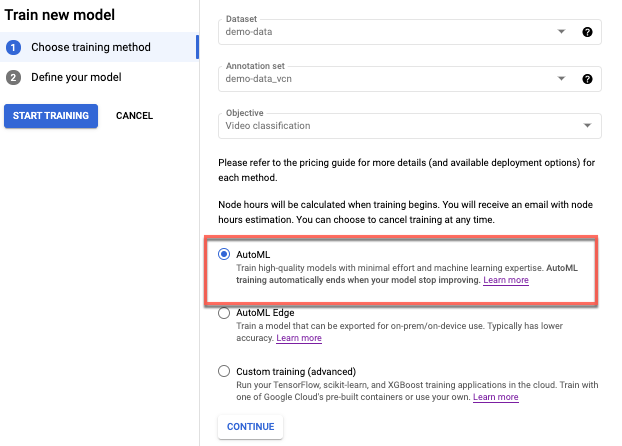
Click continue.
Edit Model name. Note: If you do not provide a name for your model, one will be assigned based on the dataset name.

Select Train new model. A "demo_data" training job appears under "Training jobs and models" in the right panel.
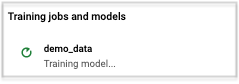
Training takes several hours for this demo dataset. You will receive an email letting you know what the training time is estimated to be around 15 minutes after training starts.
To check the current training status, click the training job "demo_data" in the panel on the right. A model property page appears.
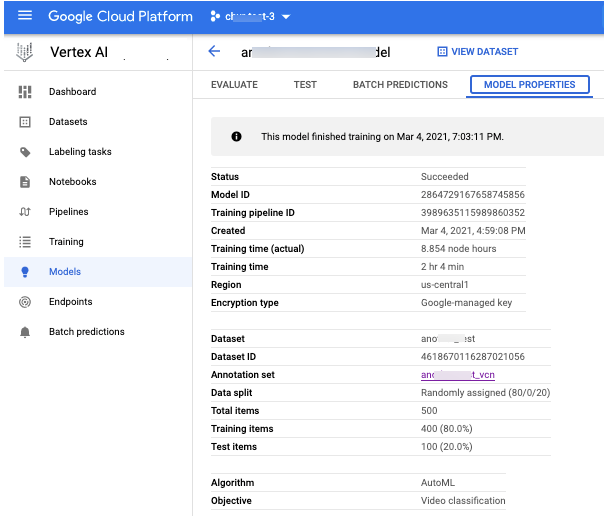
You will also get another notification email once the model training finishes.
Check evaluation results
After training is completed, select your demo_data model to check the model
evaluation results.
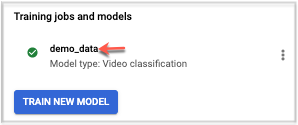
This takes you to the Evaluate tab where you can view model
performance metrics.
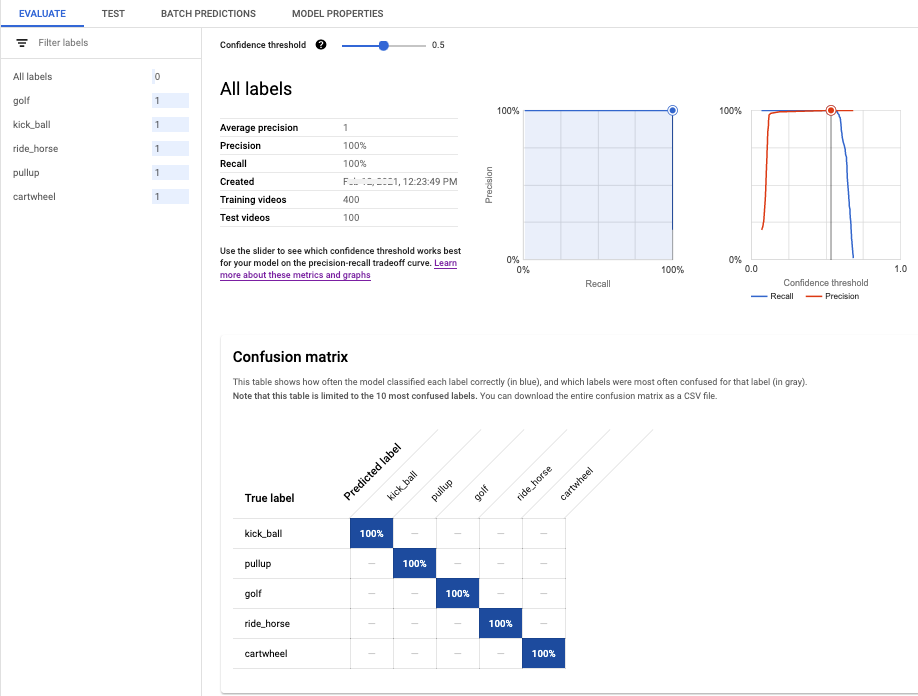
What's next
Follow the next page of this tutorial to deploy your trained AutoML model for batch prediction.
