Use the Google Cloud console to create a video classification dataset. After your Dataset is created, use the CSV pointing to the videos you copied into your Cloud Storage bucket to import those videos into the Dataset.
This tutorial has several pages:
Creating a video classification dataset.
Each page assumes that you've already performed the instructions from the previous pages of the tutorial.
Create a video classification dataset and import data
Visit the Google Cloud console to begin the process of creating your dataset and training your model.
When prompted, make sure to choose the project you selected during setup.
From the Get started with Vertex AI page, click Create dataset.
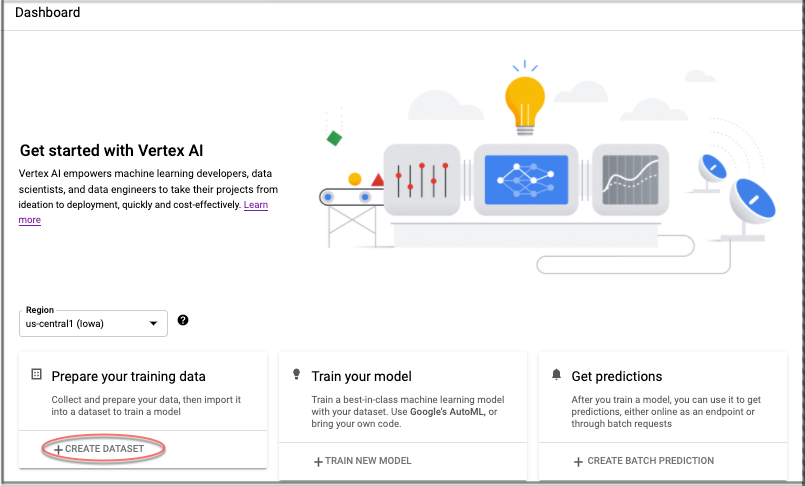
The Create dataset window appears
- Provide a name for your Dataset.
- Select the Video data type.
- Select the Video classification objective.
- Leave default region tag, us-central1, as is.
- Click Create.
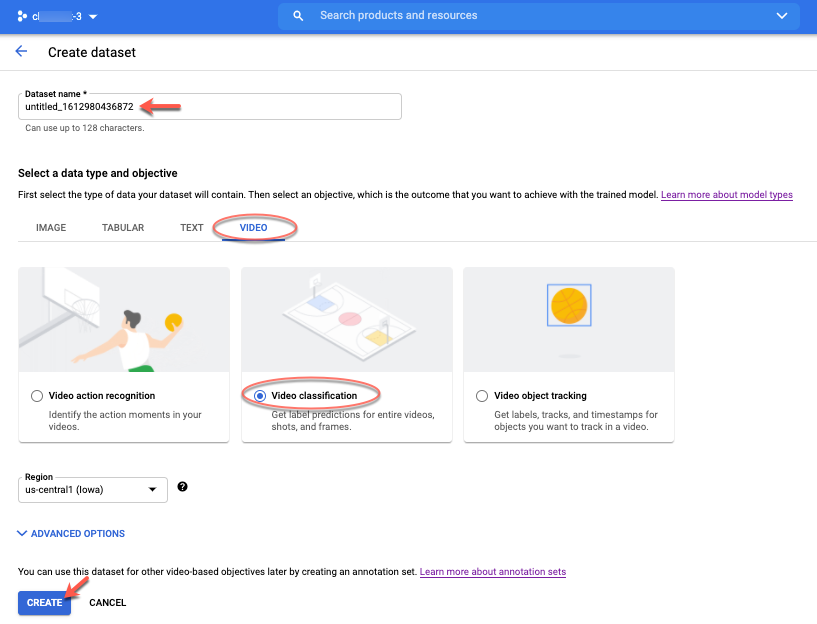
The data import window appears.
- Select the Select an import file from Cloud Storage.
- For this quickstart, use the CSV file is at:
[gs://]automl-video-demo-data/hmdb_split1_5classes_all.csv
- Data split should remain as the default: "Automatic".
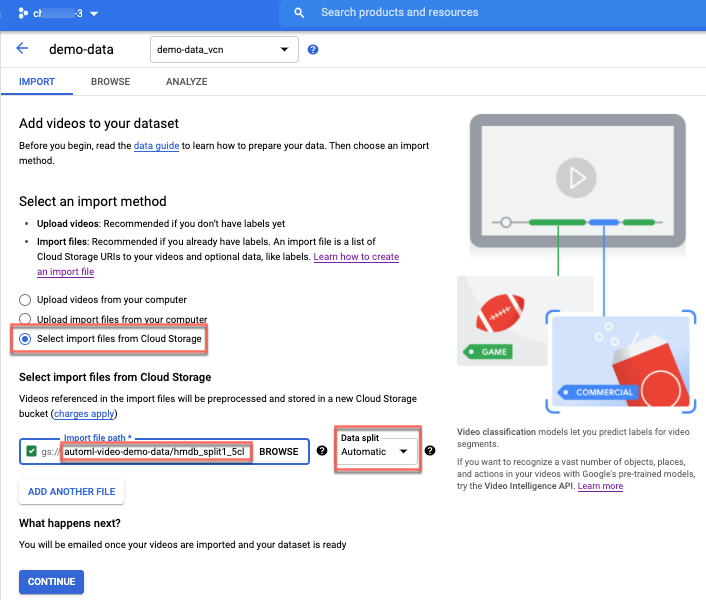
Click Continue to begin video import.
Import in progress appears.
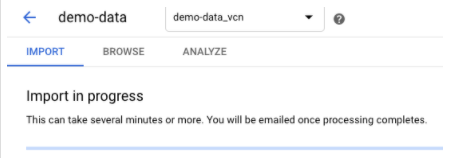
The import process takes a few minutes. When it completes, you will receive an email from Vertex AI. Click the link in the email to go to the Browse tab for your dataset. This dataset has the annotation set ("demo-data_vcn" in this tutorial) that contains the newly imported data.
What's next
To start an AutoML model training job, follow the next page of this tutorial.
