AutoML 圖片分類模型訓練完成後,請使用Google Cloud 控制台建立端點,並將模型部署至該端點。模型部署到這個新端點後,請將圖片傳送至模型,進行標籤預測。
本教學課程包含多個頁面:
將模型部署至端點,並傳送預測結果。
各頁面都假設您已按照本教學課程先前頁面的指示操作。
將模型部署至端點
存取已訓練的模型,然後從「模型」頁面將模型部署至新的或現有端點:
在 Google Cloud 控制台的 Vertex AI 專區,前往「訓練」頁面。
選取訓練好的 AutoML 模型。系統會將您帶往「評估」分頁,您可以在這裡查看模型成效指標。
選擇「部署及測試」分頁標籤。
按一下「Deploy to endpoint」(部署至端點)。
選擇「Create new endpoint」(建立新端點),將端點名稱設為
hello_automl_image,然後按一下「Continue」(繼續)。在「模型設定」中,接受「流量分割」的 100%,在「Number of compute nodes」中輸入 1,然後按一下「Done」。
按一下「Deploy」(部署),將模型部署至新端點。
建立端點並將 AutoML 模型部署至新端點需要幾分鐘的時間。
將預測結果傳送至模型
端點建立程序完成後,您可以在 Google Cloud 控制台中傳送單一圖片註解 (預測) 要求。
前往「Test your model」(測試模型) 區段,這個區段位於您在上一個步驟中用來建立端點的「Deploy & test」(部署及測試) 分頁 (依序點選「Models」> your_model >「Deploy & test」)。
按一下「上傳圖片」,選擇要預測的本機圖片,然後查看預測標籤。
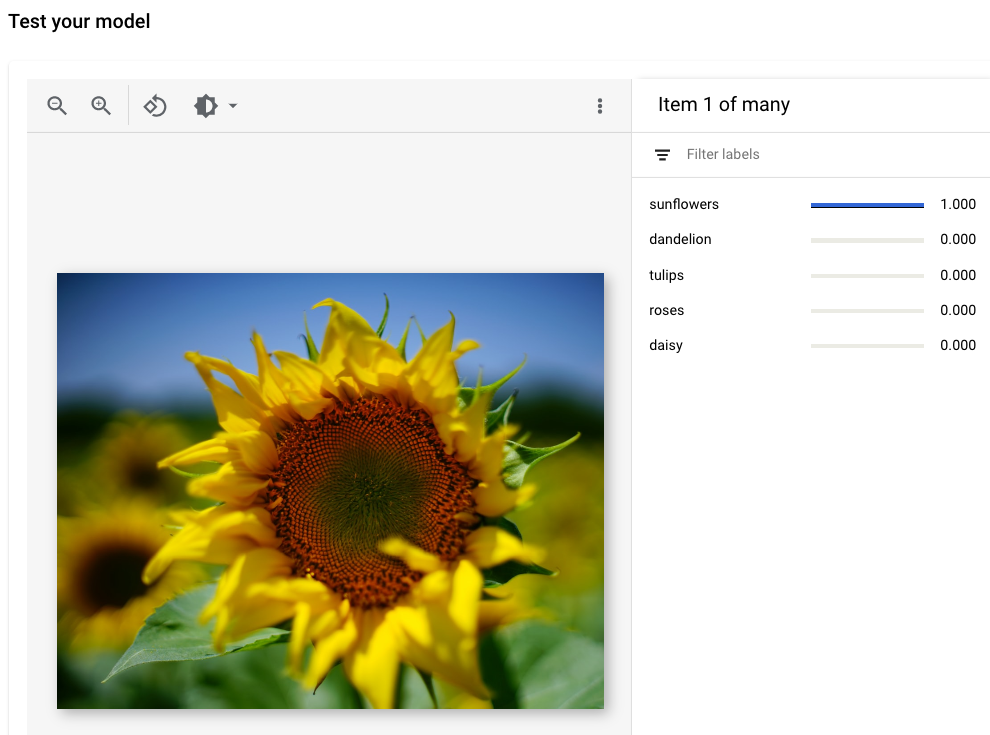
圖片來源: Siming Ye,Unsplash (顯示在 UI 檢視畫面中)。
後續步驟
請按照教學課程的最後一頁,清除您建立的資源。

