使用沙盒试用 BigQuery
借助 BigQuery 沙盒,您可以免费探索限定的 BigQuery 功能,以确认 BigQuery 是否满足您的需求。借助 BigQuery 沙盒,您无需提供信用卡或为项目创建结算账号即可体验 BigQuery。 如果您已创建了结算账号,仍然可以在免费用量层级免费使用 BigQuery。
借助 BigQuery 沙盒,您可以免费使用限定的 BigQuery 功能,以此了解 BigQuery。您可以使用 BigQuery 沙盒查看和查询公共数据集,从而评估 BigQuery。
Google Cloud 提供存储在 BigQuery 中并通过 Google Cloud 公共数据集计划提供给公众的公共数据集。如需详细了解如何使用公共数据集,请参阅 BigQuery 公共数据集。
如需在 Google Cloud 控制台中直接遵循有关此任务的分步指导,请点击操作演示:
准备工作
启用 BigQuery 沙盒
在 Google Cloud 控制台中,前往 BigQuery 页面。
您还可以通过在浏览器中输入以下网址,在 Google Cloud 控制台中打开 BigQuery。
https://console.cloud.google.com/bigquery
Google Cloud 控制台是一种图形界面,可用于创建和管理 BigQuery 资源以及运行 SQL查询。
使用您的 Google 账号进行身份验证,或创建一个新账号。
在欢迎页面上,执行以下操作:
在国家/地区部分,选择您所在的国家/地区。
对于服务条款,如果您同意服务条款,请选中相应的复选框。
可选:如果系统询问电子邮件更新,如果您想要接收电子邮件更新,请选中复选框。
点击同意并继续。
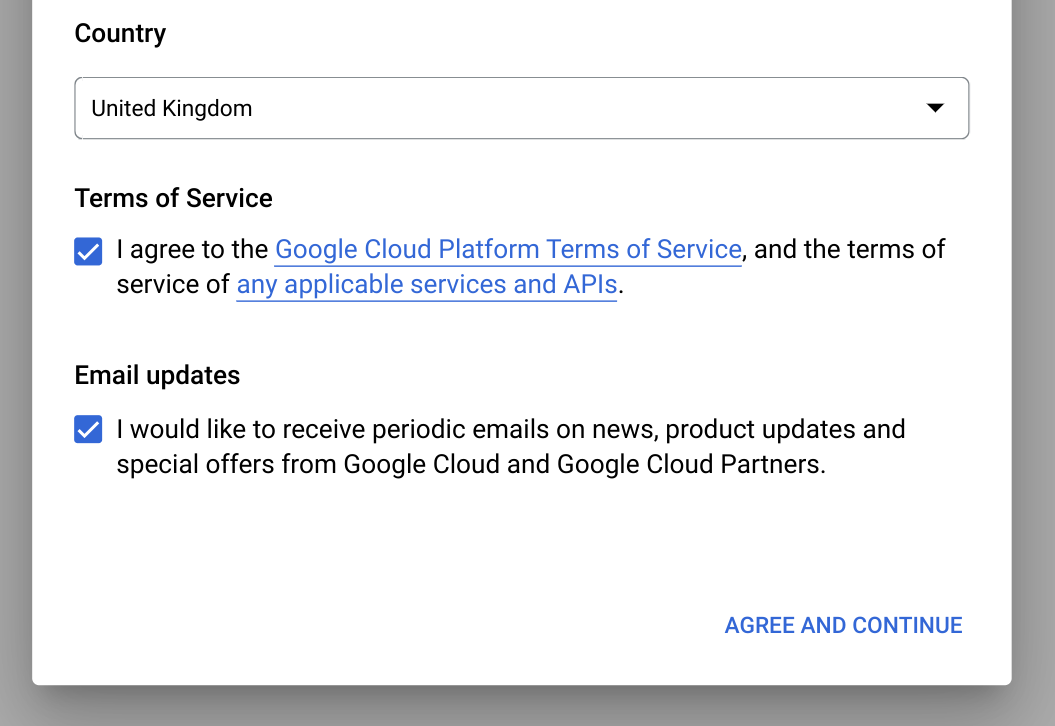
点击 Create project。
在新建项目页面上,执行以下操作:
在项目名称部分,为项目输入一个名称。
在组织部分,选择组织,或选择无组织(如果您不属于组织)。 受管理账号(例如与学术机构关联的账号)必须选择组织。
如果系统要求您选择位置,请点击浏览并为您的项目选择位置。
点击创建。系统会将您重定向回 Google Cloud 控制台中的 BigQuery 页面。
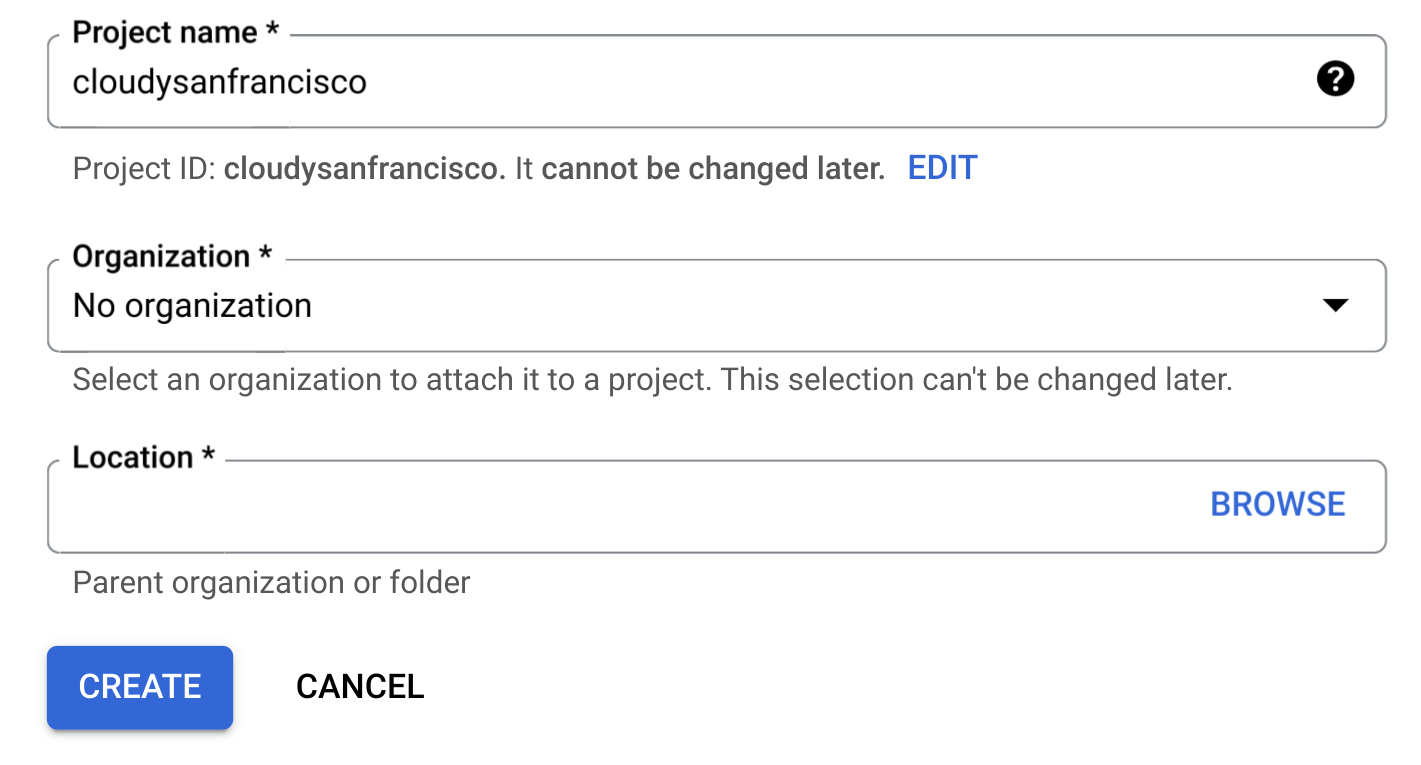
您已成功启用 BigQuery 沙盒。现在,BigQuery 页面上会显示 BigQuery 沙盒通知:

限制
BigQuery 沙盒存在以下限制:
- 您必须遵循 BigQuery 的所有配额和限制。
- 您具有与 BigQuery 免费层级相同的免费用量限额,包括每月 10 GB 的活跃存储和 1 TB 处理的查询数据。
- 所有 BigQuery 数据集都有默认表有效期,而所有表和视图,以及分区会在 60 天后自动过期。
BigQuery 沙盒不支持多项 BigQuery 功能,包括:
查看公共数据集
默认情况下,BigQuery 公共数据集可以通过 BigQuery Studio 在名为 bigquery-public-data 的项目中使用。在本教程中,您将查询纽约市花旗单车行程数据集。花旗单车 (Citi Bike) 是一项大型共享单车计划,在曼哈顿、布鲁克林、皇后区和泽西城拥有 10,000 辆单车和 600 个单车站点。此数据集包括花旗单车自 2013 年 9 月推出以来的花旗单车行程数据。
在 Google Cloud 控制台中,前往 BigQuery 页面。
在 BigQuery Studio 的探索器窗格中,点击 添加数据。
在添加数据对话框的过滤依据窗格中,点击
 公共数据集。
公共数据集。在 Marketplace 页面上的搜索 Marketplace 字段中,输入
NYC Citi Bike Trips以缩小搜索范围。在搜索结果中,点击纽约市花旗单车行程。
在商品详情页面上,点击查看数据集。您可以在详细信息标签页中查看数据集的相关信息。
查询公共数据集
在以下步骤中,您将查询 citibike_trips 表,以确定纽约市花旗单车行程公共数据集中最受欢迎的 100 个花旗单车站点。该查询会检索车站的名称和位置,以及以该车站为起点的行程数量。
该查询使用 ST_GEOGPOINT 函数根据每个车站的经度和纬度参数创建一个点,并通过 GEOGRAPHY 列返回该点。GEOGRAPHY 列用于在集成地理位置数据查看器中生成热图。
在 Google Cloud 控制台中,打开 BigQuery 页面。
点击
SQL 查询 。在
查询编辑器 中,输入以下查询。SELECT start_station_name, start_station_latitude, start_station_longitude, ST_GEOGPOINT(start_station_longitude, start_station_latitude) AS geo_location, COUNT(*) AS num_trips FROM `bigquery-public-data.new_york.citibike_trips` GROUP BY 1, 2, 3 ORDER BY num_trips DESC LIMIT 100;如果查询有效,则会显示一个对勾标记以及查询处理的数据量。如果查询无效,则会显示一个感叹号,并会显示错误消息。
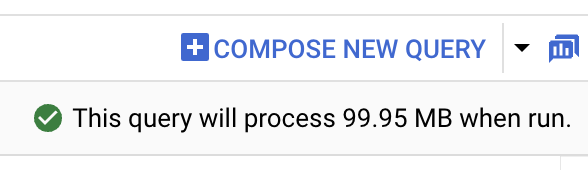
点击
运行 。最热门的车站会列在查询结果 部分中。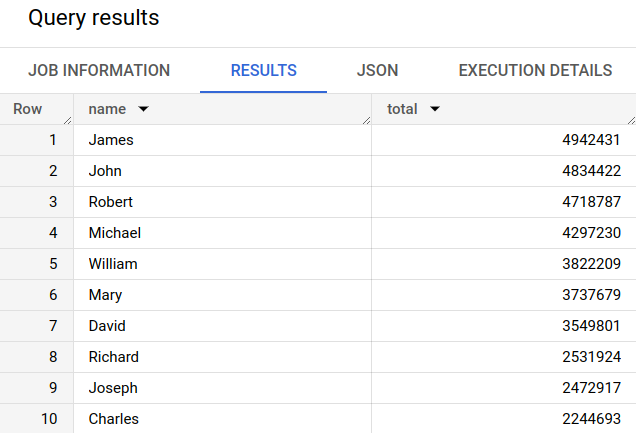
可选:如需显示作业的时长和查询作业处理的数据量,请点击查询结果部分中的作业信息标签页。
切换到
可视化图表 标签页。此标签页会生成地图,以快速直观地呈现结果。在可视化图表配置面板中:
- 验证可视化图表类型是否设置为地图。
- 验证地理位置列是否设置为
geo_location。 - 对于数据列,选择
num_trips。 - 使用 放大选项显示曼哈顿地图。
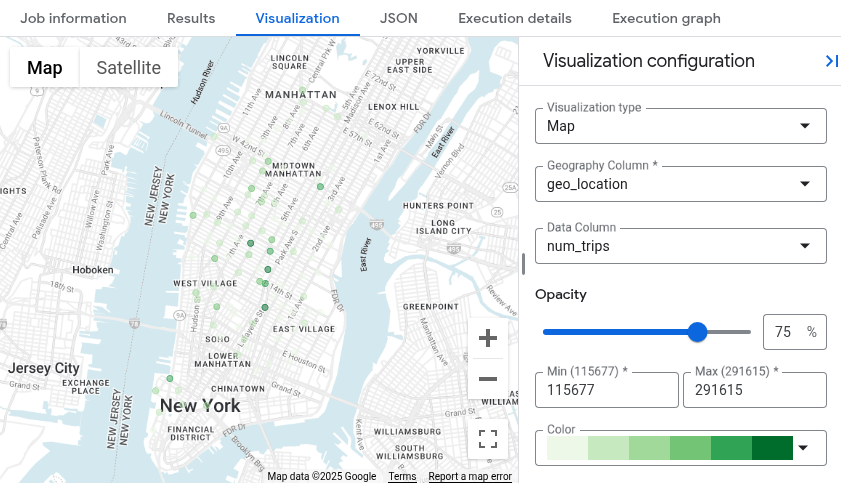
从 BigQuery 沙盒升级
借助 BigQuery 沙盒,您可以免费探索限定的 BigQuery 功能。当您准备好增加存储和查询功能时,请从 BigQuery 沙盒进行升级。
如需升级,请执行以下操作:
为您的项目启用结算功能。
探索 BigQuery 版本并确定适合您的价格模式。
从 BigQuery 沙盒升级后,您应该更新 BigQuery 资源的默认有效期,这些资源如表、视图和分区。
清理
为避免因本页中使用的资源导致您的 Google Cloud 账号产生费用,请按照以下步骤操作。
删除项目
如果您使用 BigQuery 沙盒查询公共数据集,则您的项目不会启用结算功能,因此您无需删除该项目。
为了避免产生费用,最简单的方法是删除您为本教程创建的项目。
要删除项目,请执行以下操作:
- In the Google Cloud console, go to the Manage resources page.
- In the project list, select the project that you want to delete, and then click Delete.
- In the dialog, type the project ID, and then click Shut down to delete the project.
后续步骤
- 如需详细了解如何在免费用量层级免费使用 BigQuery,请参阅免费用量层级。
- 了解如何在 BigQuery 中创建数据集、加载数据和查询表。
