A Vertex AI model is deployed to its own virtual machine (VM) instance by default. Vertex AI offers the capability to cohost models on the same VM, which enables the following benefits:
- Resource sharing across multiple deployments.
- Cost-effective model serving.
- Improved utilization of memory and computational resources.
This guide describes how to share resources across multiple deployments on Vertex AI.
Overview
Model cohosting support introduces the concept of a DeploymentResourcePool, which groups model deployments that share resources within a single VM. Multiple endpoints can be deployed on the same VM within a DeploymentResourcePool. Each endpoint has one or more deployed models. The deployed models for a given endpoint can be grouped under the same or a different DeploymentResourcePool.
In the following example, you have four models and two endpoints:
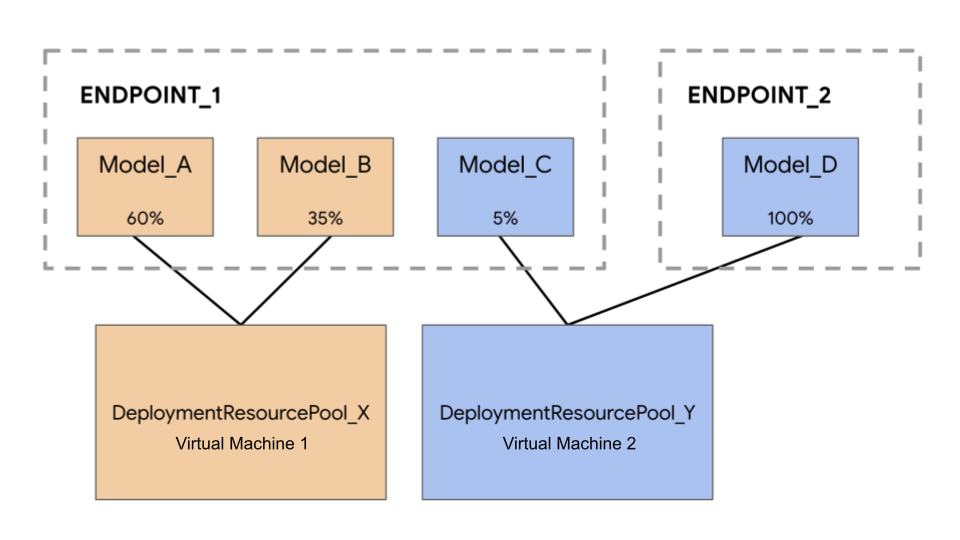
Model_A, Model_B, and Model_C are deployed to Endpoint_1 with traffic routed to all of them. Model_D is deployed to Endpoint_2, which receives 100% of the traffic for that endpoint.
Instead of having each model assigned to a separate VM, you can group the models in one of the following ways:
- Group
Model_AandModel_Bto share a VM, which makes them a part ofDeploymentResourcePool_X. - Group
Model_CandModel_D(currently not in the same endpoint) to share a VM, which makes them a part ofDeploymentResourcePool_Y.
Different deployment resource pools can't share a VM.
Considerations
There is no upper limit on the number of models that can be deployed to a single deployment resource pool. It depends on the chosen VM shape, model sizes, and traffic patterns. Cohosting works well when you have many deployed models with sparse traffic, such that assigning a dedicated machine to each deployed model doesn't effectively utilize resources.
You can deploy models to the same deployment resource pool concurrently. However, there is a limit of 20 concurrent deployment requests at any given time.
An empty deployment resource pool doesn't consume your resource quota. Resources are provisioned to a deployment resource pool when the first model is deployed and are released when the last model is undeployed.
Models in a single deployment resource pool aren't isolated from each other and can be in competition for CPU and memory. Performance might be worse for one model if another model is processing an inference request at the same time.
Limitations
The following limitations exist when deploying models with resource sharing enabled:
- This feature is only supported for the following configurations:
- TensorFlow model deployments that use prebuilt containers for TensorFlow
- PyTorch model deployments that use prebuilt containers for PyTorch
- Prebuilt containers configured for other frameworks aren't supported.
- Custom containers aren't supported.
- Only custom trained models and imported models are supported. AutoML models aren't supported.
- Only models with the same container image (including framework version) of Vertex AI prebuilt containers for inference for TensorFlow or PyTorch can be deployed in the same deployment resource pool.
- Vertex Explainable AI isn't supported.
Deploy a model
To deploy a model to a DeploymentResourcePool, complete the following steps:
- Create a deployment resource pool if needed.
- Create an endpoint if needed.
- Retrieve the endpoint ID.
- Deploy the model to the endpoint in the deployment resource pool.
Create a deployment resource pool
If you are deploying a model to an existing DeploymentResourcePool, skip this step:
Use CreateDeploymentResourcePool to create a resource pool.
Cloud Console
In the Google Cloud console, go to the Vertex AI Deployment Resource Pools page.
Click Create and fill out the form (shown below).
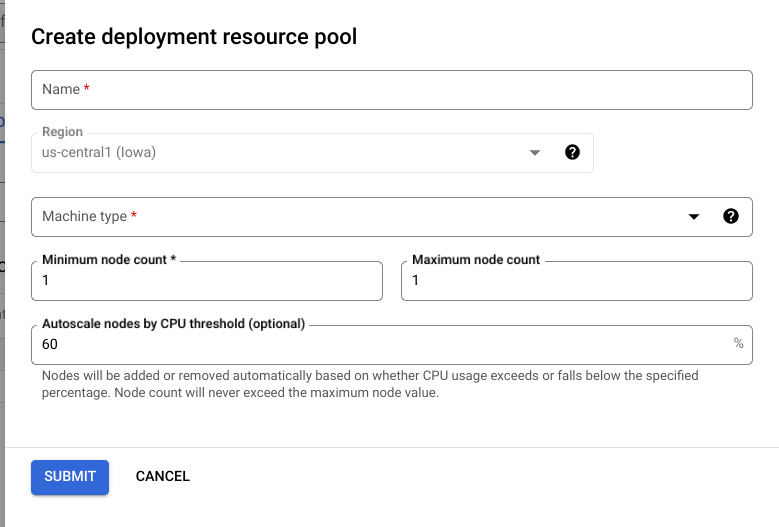
REST
Before using any of the request data, make the following replacements:
- LOCATION_ID: The region where you are using Vertex AI.
- PROJECT_ID: Your project ID.
-
MACHINE_TYPE: Optional. The machine resources used for each node of this
deployment. Its default setting is
n1-standard-2. Learn more about machine types. - ACCELERATOR_TYPE: The type of accelerator to be attached to the machine. Optional if ACCELERATOR_COUNT is not specified or is zero. Not recommended for AutoML models or custom-trained models that are using non-GPU images. Learn more.
- ACCELERATOR_COUNT: The number of accelerators for each replica to use. Optional. Should be zero or unspecified for AutoML models or custom-trained models that are using non-GPU images.
- MIN_REPLICA_COUNT: The minimum number of nodes for this deployment. The node count can be increased or decreased as required by the inference load, up to the maximum number of nodes and never fewer than this number of nodes. This value must be greater than or equal to 1.
- MAX_REPLICA_COUNT: The maximum number of nodes for this deployment. The node count can be increased or decreased as required by the inference load, up to this number of nodes and never fewer than the minimum number of nodes.
- REQUIRED_REPLICA_COUNT: Optional. The required number of nodes for this deployment to be marked as successful. Must be greater than or equal to 1 and fewer than or equal to the minimum number of nodes. If not specified, the default value is the minimum number of nodes.
-
DEPLOYMENT_RESOURCE_POOL_ID: A name for your
DeploymentResourcePool. The maximum length is 63 characters, and valid characters are /^[a-z]([a-z0-9-]{0,61}[a-z0-9])?$/.
HTTP method and URL:
POST https://LOCATION_ID-aiplatform.googleapis.com/v1/projects/PROJECT_ID/locations/LOCATION_ID/deploymentResourcePools
Request JSON body:
{
"deploymentResourcePool":{
"dedicatedResources":{
"machineSpec":{
"machineType":"MACHINE_TYPE",
"acceleratorType":"ACCELERATOR_TYPE",
"acceleratorCount":"ACCELERATOR_COUNT"
},
"minReplicaCount":MIN_REPLICA_COUNT,
"maxReplicaCount":MAX_REPLICA_COUNT,
"requiredReplicaCount":REQUIRED_REPLICA_COUNT
}
},
"deploymentResourcePoolId":"DEPLOYMENT_RESOURCE_POOL_ID"
}
To send your request, expand one of these options:
You should receive a JSON response similar to the following:
{
"name": "projects/PROJECT_NUMBER/locations/LOCATION_ID/deploymentResourcePools/DEPLOYMENT_RESOURCE_POOL_ID/operations/OPERATION_ID",
"metadata": {
"@type": "type.googleapis.com/google.cloud.aiplatform.v1.CreateDeploymentResourcePoolOperationMetadata",
"genericMetadata": {
"createTime": "2022-06-15T05:48:06.383592Z",
"updateTime": "2022-06-15T05:48:06.383592Z"
}
}
}
You can poll for the status of the operation until
the response includes "done": true.
Python
# Create a deployment resource pool.
deployment_resource_pool = aiplatform.DeploymentResourcePool.create(
deployment_resource_pool_id="DEPLOYMENT_RESOURCE_POOL_ID", # User-specified ID
machine_type="MACHINE_TYPE", # Machine type
min_replica_count=MIN_REPLICA_COUNT, # Minimum number of replicas
max_replica_count=MAX_REPLICA_COUNT, # Maximum number of replicas
)
Replace the following:
DEPLOYMENT_RESOURCE_POOL_ID: A name for yourDeploymentResourcePool. The maximum length is 63 characters, and valid characters are /^[a-z]([a-z0-9-]{0,61}[a-z0-9])?$/.MACHINE_TYPE: Optional. The machine resources used for each node of this deployment. The default value isn1-standard-2. Learn more about machine types.MIN_REPLICA_COUNT: The minimum number of nodes for this deployment. The node count can be increased or decreased as required by the inference load, up to the maximum number of nodes and never fewer than this number of nodes. This value must be greater than or equal to 1.MAX_REPLICA_COUNT: The maximum number of nodes for this deployment. The node count can be increased or decreased as required by the inference load, up to this number of nodes and never fewer than the minimum number of nodes.
Create an endpoint
To create an endpoint, see Create a public endpoint by using the gcloud CLI or Vertex AI API. This step is the same as for a single-model deployment.
Retrieve the endpoint ID
To retrieve the endpoint ID, see Deploy a model by using the gcloud CLI or Vertex AI API. This step is the same as for a single-model deployment.
Deploy the model in a deployment resource pool
After you create a DeploymentResourcePool and an endpoint, you are ready to deploy using the DeployModel API method. This process is similar to a single-model deployment. If there is a DeploymentResourcePool, specify shared_resources of DeployModel with the resource name of the DeploymentResourcePool that you are deploying.
Cloud Console
In the Google Cloud console, go to the Vertex AI Model Registry page.
Find your model and click Deploy to endpoint.
Under Model settings (shown below), select Deploy to a shared deployment resource pool.
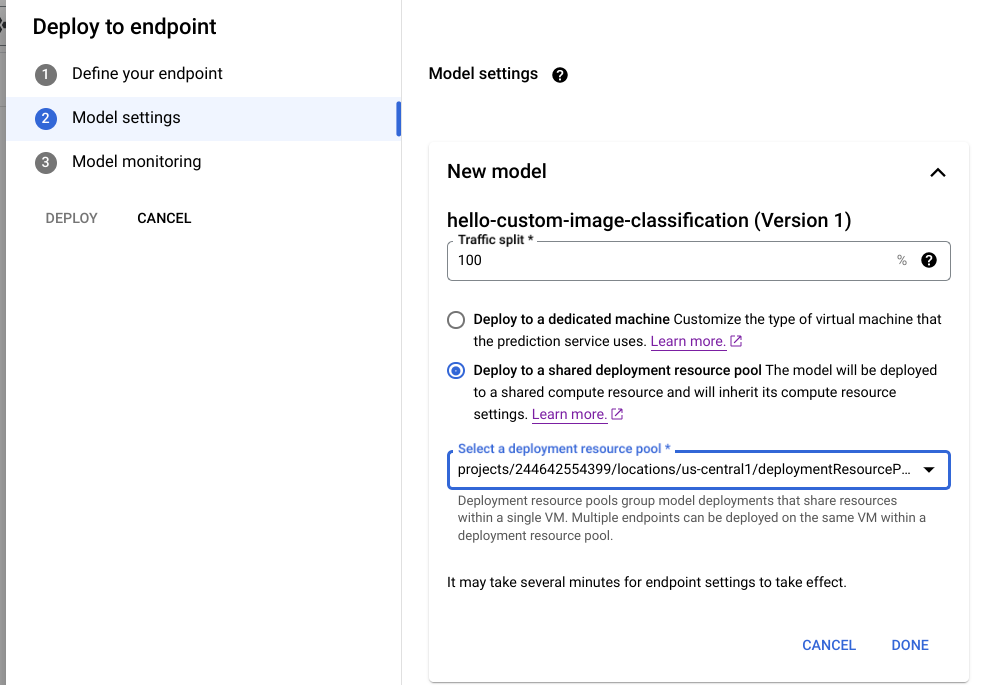
REST
Before using any of the request data, make the following replacements:
- LOCATION_ID: The region where you are using Vertex AI.
- PROJECT: Your project ID.
- ENDPOINT_ID: The ID for the endpoint.
- MODEL_ID: The ID for the model to be deployed.
-
DEPLOYED_MODEL_NAME: A name for the
DeployedModel. You can use the display name of theModelfor theDeployedModelas well. -
DEPLOYMENT_RESOURCE_POOL_ID: A name for your
DeploymentResourcePool. The maximum length is 63 characters, and valid characters are /^[a-z]([a-z0-9-]{0,61}[a-z0-9])?$/. - TRAFFIC_SPLIT_THIS_MODEL: The percentage of the prediction traffic to this endpoint to be routed to the model being deployed with this operation. Defaults to 100. All traffic percentages must add up to 100. Learn more about traffic splits.
- DEPLOYED_MODEL_ID_N: Optional. If other models are deployed to this endpoint, you must update their traffic split percentages so that all percentages add up to 100.
- TRAFFIC_SPLIT_MODEL_N: The traffic split percentage value for the deployed model id key.
- PROJECT_NUMBER: Your project's automatically generated project number
HTTP method and URL:
POST https://LOCATION-aiplatform.googleapis.com/v1/projects/PROJECT/locations/LOCATION/endpoints/ENDPOINT_ID:deployModel
Request JSON body:
{
"deployedModel": {
"model": "projects/PROJECT/locations/us-central1/models/MODEL_ID",
"displayName": "DEPLOYED_MODEL_NAME",
"sharedResources":"projects/PROJECT/locations/us-central1/deploymentResourcePools/DEPLOYMENT_RESOURCE_POOL_ID"
},
"trafficSplit": {
"0": TRAFFIC_SPLIT_THIS_MODEL,
"DEPLOYED_MODEL_ID_1": TRAFFIC_SPLIT_MODEL_1,
"DEPLOYED_MODEL_ID_2": TRAFFIC_SPLIT_MODEL_2
},
}
To send your request, expand one of these options:
You should receive a JSON response similar to the following:
{
"name": "projects/PROJECT_NUMBER/locations/LOCATION/endpoints/ENDPOINT_ID/operations/OPERATION_ID",
"metadata": {
"@type": "type.googleapis.com/google.cloud.aiplatform.v1.DeployModelOperationMetadata",
"genericMetadata": {
"createTime": "2022-06-19T17:53:16.502088Z",
"updateTime": "2022-06-19T17:53:16.502088Z"
}
}
}
Python
# Deploy model in a deployment resource pool.
model = aiplatform.Model("MODEL_ID")
model.deploy(deployment_resource_pool=deployment_resource_pool)
Replace MODEL_ID with the ID for the model to be deployed.
Repeat the preceding request with different models that have the same shared resources to deploy multiple models to the same deployment resource pool.
Get inferences
You can send inference requests to a model in a DeploymentResourcePool as you would to any other model deployed on Vertex AI.
