このドキュメントでは、ユーザー定義指標を作成する方法と、Cloud Monitoring API を使用してその指標データを書き込む方法について説明します。ユーザー定義指標は、組み込みの Cloud Monitoring 指標と同じ要素を使用します。
- データポイントのセット。
- データポイントが何を表しているかを示す指標タイプ情報。
- モニタリング対象リソース情報。データポイントの発生場所がわかります。
ユーザー定義指標(カスタム指標とも呼ばれます)は、組み込み指標と同じ方法で使用できます。つまり、この指標のデータについて、グラフやアラートを作成できます。
ログベースの指標は、ユーザー定義指標のクラスですが、Cloud Monitoring API を使用して作成することはできません。ログベースの指標はログエントリから指標データを取得しますが、Monitoring API はログエントリから指標データを抽出する方法を指定できません。代わりに、Cloud Logging を使用してログベースの指標を作成します。ログベースの指標を作成すると、Logging はこのドキュメントで説明している構造を作成し、指標データを Cloud Monitoring に送信します。ログベースの指標の作成については、以下のドキュメントをご覧ください。
アプリケーションを計測化する場合は、ベンダー固有またはプロダクト固有の API やクライアント ライブラリではなく、OpenTelemetry などのオープンソースの計測化フレームワークを使用することをおすすめします。アプリケーションの計装の詳細については、計装とオブザーバビリティをご覧ください。
始める前に
すべての指標の基礎となる構造については、指標、時系列、リソースをご覧ください。
Cloud Monitoring を使用するには、課金を有効にした Google Cloud プロジェクトが必要です。必要に応じて次の手順を実施してください。
-
In the Google Cloud console, on the project selector page, select or create a Google Cloud project.
Roles required to select or create a project
- Select a project: Selecting a project doesn't require a specific IAM role—you can select any project that you've been granted a role on.
-
Create a project: To create a project, you need the Project Creator
(
roles/resourcemanager.projectCreator), which contains theresourcemanager.projects.createpermission. Learn how to grant roles.
-
Verify that billing is enabled for your Google Cloud project.
- Monitoring API が有効になっていることを確認します。詳細については、Monitoring API の有効化をご覧ください。
- Google Cloudの外部で実行されているアプリケーションの場合、 Google Cloud プロジェクトでローカル アプリケーションのデフォルト認証情報(ADC)を使用してアプリケーションを認証する必要があります。詳細については、オンプレミスまたは別のクラウド プロバイダの ADC を設定するをご覧ください。
ユーザー定義指標タイプを作成する
ユーザー定義指標を作成するには、指標に関するさまざまな情報を指定する MetricDescriptor オブジェクトを定義するか、指標データを書き込みます。指標データを書き込むと、Monitoring では、提供されたデータの構造に基づいて指標記述子が作成されます。指標記述子の設計については、ユーザー定義指標の指標記述子をご覧ください。
指標記述子の自動作成
該当のユーザー定義指標の指標記述子が存在しない場合に指標データを書き込むと、指標記述子が自動的に作成されます。ただし、この新しい指標記述子は、必要なものとは正確に一致しない可能性があります。指標記述子の自動作成には、いくつかの仮定とデフォルトが伴います。
timeSeries.create の呼び出しに含まれる TimeSeries オブジェクトが、存在しない指標タイプ名を指定する Metric オブジェクトを参照する場合、Cloud Monitoring は新しい MetricDescriptor を作成します。Cloud Monitoring は、次のルールを使用して MetricDescriptor に値を入力します。
type: タイプは、Metricオブジェクトのtypeフィールドからコピーされます。name: 名前は、メソッド呼び出しで指定されたプロジェクト ID とMetricオブジェクトのtypeの値から作成されます。labels:Metricオブジェクトで使用されるラベル。新しい指標記述子の各ラベル記述子には次のフィールドがあります。key:Metricオブジェクト内のラベルキーvalueType:STRINGdescription: 未設定
metricKind:TimeSeriesオブジェクトのmetricKindパラメータを指定しない限り、指標の種類はGAUGEに設定されます。metricKindを指定すると、新しい指標はその種類になります。種類として指定できるのはGAUGEとCUMULATIVEだけです。valueType: 値型は、書き込まれるPointの型指定された値から取得されます。値型は、BOOL、INT64、DOUBLE、DISTRIBUTIONのいずれかにする必要があります。TimeSeriesのvalueTypeフィールドで値型を指定する場合は、その型がPointの型と一致する必要があります。unit: 未設定description:"Auto created custom metric."displayName: 未設定
1 回の timeSeries.create の呼び出しに、存在しない同じ指標タイプを参照する複数の TimeSeries オブジェクトを含めることができます。その場合、新しい指標記述子のラベルは、この create の呼び出しにおけるすべての時系列の Metric オブジェクトのラベルすべてのユニオンになります。
次のステップ: ユーザー定義指標を書き込むをご覧ください。
手動での指標記述子の作成
指標記述子を作成する手順は次のとおりです。
指標記述子の構造を決定します。こうした選択を行う際は、組み込みの指標を確認し、その時系列データを調べると、判断の参考になります。
指標データの書き込み対象となるモニタリング対象リソースを決定します。次のリストから選択します。
aws_ec2_instance: Amazon EC2 インスタンス。dataflow_job: Dataflow ジョブgae_instance: App Engine インスタンスgce_instance: Compute Engine インスタンスgeneric_node: ユーザー指定のコンピューティング ノードgeneric_task: ユーザー定義のタスクgke_container: GKE コンテナ インスタンスglobal: 他に適切なリソースタイプがない場合はこのリソースを使用します。ほとんどのケースでは、generic_nodeまたはgeneric_taskの方がglobalよりも適切です。k8s_cluster: Kubernetes クラスタ。k8s_container: Kubernetes コンテナ。k8s_node: Kubernetes ノード。k8s_pod: Kubernetes Pod。
MetricDescriptorオブジェクトを作成して、metricDescriptors.createメソッド呼び出しの引数として渡します。
metricDescriptors.create を呼び出す際に既存の指標記述子と同じタイプ名を使用すると、通常はエラーになります。ただし、新しい MetricDescriptor オブジェクトのすべてのフィールドが既存の記述子のフィールドと完全に一致していればエラーになりませんが、効果はありません。
次の例では、ゲージ指標を作成します。
プロトコル
指標記述子を作成するには、metricDescriptors.create メソッドを使用します。このメソッドは、メソッドのリファレンス ページにある API Explorer ウィジェットを使用して実行できます。詳細については、API Explorer をご覧ください。
metricDescriptors.create のサンプル パラメータを次に示します。
- name(URL):
projects/[PROJECT_ID] リクエスト本文: 次のような
MetricDescriptorオブジェクトを渡します。{ "name": "", "description": "Daily sales records from all branch stores.", "displayName": "Sales", "type": "custom.googleapis.com/stores/sales", "metricKind": "GAUGE", "valueType": "DOUBLE", "unit": "{USD}", "labels": [ { "key": "store_id", "valueType": "STRING", "description": "The ID of the store." }, ], }
[PROJECT_ID] の部分を実際のプロジェクト ID に置き換えて、これらの値をウィジェットのフィールドに入力します。
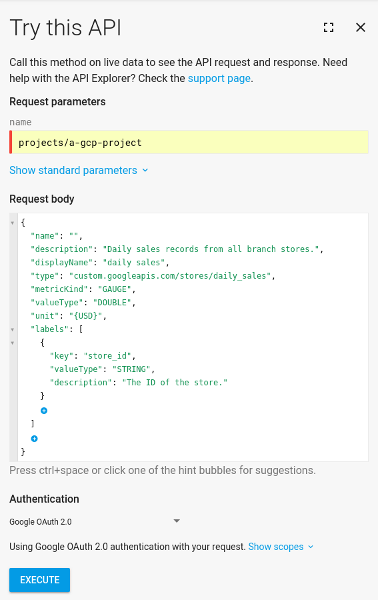
[Execute] ボタンをクリックしてメソッドを実行します。
新しい指標を作成する際、MetricDescriptor の name フィールドは無視されます(省略可)。create メソッドから返される新しい指標記述子では、name フィールドに名前が設定されています。この例では、名前は次のようになります。
"name": "projects/[PROJECT_ID]/metricDescriptors/custom.googleapis.com/stores/daily_sales"
たとえば、指標の記述子を取得する場合などに、この名前を使用します。
C#
Monitoring で認証を行うには、アプリケーションのデフォルト認証情報を設定します。詳細については、ローカル開発環境の認証の設定をご覧ください。
Go
Monitoring で認証を行うには、アプリケーションのデフォルト認証情報を設定します。詳細については、ローカル開発環境の認証の設定をご覧ください。
Java
Monitoring で認証を行うには、アプリケーションのデフォルト認証情報を設定します。詳細については、ローカル開発環境の認証の設定をご覧ください。
Node.js
Monitoring で認証を行うには、アプリケーションのデフォルト認証情報を設定します。詳細については、ローカル開発環境の認証の設定をご覧ください。
PHP
Monitoring で認証を行うには、アプリケーションのデフォルト認証情報を設定します。詳細については、ローカル開発環境の認証の設定をご覧ください。
Python
Monitoring で認証を行うには、アプリケーションのデフォルト認証情報を設定します。詳細については、ローカル開発環境の認証の設定をご覧ください。
Ruby
Monitoring で認証を行うには、アプリケーションのデフォルト認証情報を設定します。詳細については、ローカル開発環境の認証の設定をご覧ください。
問題がある場合は、API 呼び出しのトラブルシューティングをご覧ください。
次のステップ: ユーザー定義指標を書き込むをご覧ください。
ユーザー定義指標を書き込む
ユーザー定義指標の指標タイプにのみ、データを書き込むことができます。データを書き込むには、timeSeries.create メソッドを使用します。時系列が存在する場合、このメソッドは既存の時系列に新しいデータポイントを追加します。時系列が存在しない場合、このメソッドは、時系列を作成してデータを追加します。
データポイントを書き込むには、TimeSeries オブジェクトのリストを timeSeries.create に渡します。リストの最大サイズは 200 で、リスト内の各オブジェクトに異なる時系列を指定する必要があります。
metricフィールドとresourceフィールドの値は、特定のTimeSeriesオブジェクトを識別します。このフィールドは、データの指標タイプと、データの収集元のモニタリング対象リソースを表します。metricKindフィールドとvalueTypeフィールドは省略します。データポイントを書き込むときには無視されます。各
TimeSeriesオブジェクトにはPointオブジェクトを 1 つだけ含める必要があります。- ポイントの値と時間間隔は指標タイプの定義と一致していなければなりません。さまざまな種類の指標の時間間隔については、
TimeIntervalをご覧ください。 - ポイントの時間間隔は、時系列にすでに存在するすべてのポイントより後である必要があります。
- 時間間隔の終了時刻は、過去 25 時間以内または未来 5 分以内でなければなりません。
- ポイントの値と時間間隔は指標タイプの定義と一致していなければなりません。さまざまな種類の指標の時間間隔については、
同じ時系列に複数のポイントを書き込むには、ポイントごとに
timeSeries.createメソッドを個別に呼び出します。1 つの時系列に対して、「5 秒ごとに 1 つのポイント」よりも速いペースでデータを書き込むことはできません。異なる時系列にデータポイントを追加する場合、レート制限はありません。
プロトコル
指標データを書き込むには、timeSeries.create メソッドを使用します。このメソッドは、メソッドのリファレンス ページにある API Explorer ウィジェットを使用して実行できます。詳細については、API Explorer をご覧ください。
手動での指標記述子の作成で作成した stores/daily_sales 指標にポイントを書き込むには:
timeSeries.createのリファレンス ページに移動します。- 以下のパラメータを API Explorer ウィジェットに入力します。
- [Execute] ボタンをクリックします。
次のサンプル パラメータを使用します。
- name:
projects/[PROJECT_ID] リクエスト本文:
TimeSeriesオブジェクトのリストを含めます。次のサンプルでは、リストに時系列が 1 つだけ含まれています。{ "timeSeries": [ { "metric": { "type": "custom.googleapis.com/my_metric", "labels": { "my_label": "my_value" } }, "resource": { "type": "gce_instance", "labels": { "project_id": "[PROJECT_ID]", "instance_id": "1234567890123456789", "zone": "us-central1-f" } }, "points": [ { "interval": { "endTime": "2018-06-01T10:00:00-04:00" }, "value": { "doubleValue": 123.45 } } ] } ] }
C#
Monitoring で認証を行うには、アプリケーションのデフォルト認証情報を設定します。詳細については、ローカル開発環境の認証の設定をご覧ください。
Go
Monitoring で認証を行うには、アプリケーションのデフォルト認証情報を設定します。詳細については、ローカル開発環境の認証の設定をご覧ください。
Java
Monitoring で認証を行うには、アプリケーションのデフォルト認証情報を設定します。詳細については、ローカル開発環境の認証の設定をご覧ください。
Node.js
Monitoring で認証を行うには、アプリケーションのデフォルト認証情報を設定します。詳細については、ローカル開発環境の認証の設定をご覧ください。
PHP
Monitoring で認証を行うには、アプリケーションのデフォルト認証情報を設定します。詳細については、ローカル開発環境の認証の設定をご覧ください。
Python
Monitoring で認証を行うには、アプリケーションのデフォルト認証情報を設定します。詳細については、ローカル開発環境の認証の設定をご覧ください。
Ruby
Monitoring で認証を行うには、アプリケーションのデフォルト認証情報を設定します。詳細については、ローカル開発環境の認証の設定をご覧ください。
問題がある場合は、API 呼び出しのトラブルシューティングをご覧ください。
ユーザー定義指標を削除する
ユーザー定義指標を削除するには、その指標記述子を削除します。 Google Cloud プロジェクトに保存されている時系列データは削除できません。ただし、指標記述子を削除すると、データにアクセスできなくなります。データは期限切れになり、データ保持ポリシーに従って削除されます。
組み込み指標の指標記述子は削除できません。
指標記述子を削除するには、metricDescriptors.delete メソッドを呼び出します。
プロトコル
指標記述子を削除するには、metricDescriptors.delete メソッドを使用します。このメソッドは、メソッドのリファレンス ページにある API Explorer ウィジェットを使用して実行できます。詳細については、API Explorer をご覧ください。
手動での指標記述子の作成で作成した stores/daily_sales 指標を削除するには:
metricDescriptors.deleteのリファレンス ページに移動します。指標記述子の名前を API Explorer ウィジェットに入力します。
name:
projects/[PROJECT_ID]/metricDescriptors/custom.googleapis.com/stores/daily_sales[Execute] ボタンをクリックします。
C#
Monitoring で認証を行うには、アプリケーションのデフォルト認証情報を設定します。詳細については、ローカル開発環境の認証の設定をご覧ください。
Go
Monitoring で認証を行うには、アプリケーションのデフォルト認証情報を設定します。詳細については、ローカル開発環境の認証の設定をご覧ください。
Java
Monitoring で認証を行うには、アプリケーションのデフォルト認証情報を設定します。詳細については、ローカル開発環境の認証の設定をご覧ください。
Node.js
Monitoring で認証を行うには、アプリケーションのデフォルト認証情報を設定します。詳細については、ローカル開発環境の認証の設定をご覧ください。
PHP
Monitoring で認証を行うには、アプリケーションのデフォルト認証情報を設定します。詳細については、ローカル開発環境の認証の設定をご覧ください。
Python
Monitoring で認証を行うには、アプリケーションのデフォルト認証情報を設定します。詳細については、ローカル開発環境の認証の設定をご覧ください。
Ruby
Monitoring で認証を行うには、アプリケーションのデフォルト認証情報を設定します。詳細については、ローカル開発環境の認証の設定をご覧ください。
問題がある場合は、API 呼び出しのトラブルシューティングをご覧ください。
ユーザー定義指標を変更する
ユーザー定義指標を変更するには、指標を定義する MetricDescriptor オブジェクトを更新する必要があります。サポートされている変更は、ラベルの追加のみです。
既存のユーザー定義指標にラベルを追加するには、timeSeries.create メソッドを使用して、時系列データを含む新しいラベルを追加します。書き込もうとしているラベルが有効で、ラベルの総数が 30 未満の場合、ラベルは指標記述子に追加されます。
その後は、あたかもそのラベルが最初から存在していたかのように時系列データが書き込まれます。
新しいラベルを追加する以上の変更を加える場合は、指標記述子を削除して再作成する必要があります。この場合、それまでに収集された古い指標記述子の時系列データはすべて失われます。詳細については、ユーザー定義指標を削除するをご覧ください。
指標の名前は変更できません。
