Cloud Monitoring's model for monitoring data consists of three primary concepts:
- Monitored-resource types
- Metric types
- Time series
The document The metric model describes these Cloud Monitoring concepts in general terms. If these concepts are new to you, read that page first.
This page describes metric types, monitored resources, and time series, along with some related concepts, in more detail. These concepts underlie all Monitoring metrics.
You should understand the information on this page if you want to do any of the following:Inspect metric data by using Metrics Explorer.
Create alerting policies to notify you when a value goes outside its normal limits, as described in Using alerting policies.
Retrieve raw or aggregated monitoring data using the Monitoring API, as described in Retrieve time-series data.
Create your own metric types, as described in User-defined metrics overview.
A word about labels
Monitored-resource types and metric types both support labels, which allow data to be classified during analysis. For example:
- A monitored-resource type for a virtual machine might include labels for the location of the machine and the project ID associated with the machine. When information about the monitored resource is recorded, the information includes the values for the labels. A monitored resource might also have system- or user-provided metadata labels, in addition to the labels defined for the monitored-resource type.
- A metric type that counts API requests might have labels to record the name of the method invoked and the status of the request.
The use of labels is discussed in more detail in Labels.
Monitored-resource types
A monitored resource is a resource from which metric data is captured. Cloud Monitoring supports approximately 270 types of monitored resources.
Types of monitored resources include generic nodes and tasks, architectural components in Google Kubernetes Engine, tables in Bigtable, various AWS resources, and many more.Each type of monitored resource is formally described in a data structure called a monitored-resource descriptor. For more information, see Monitored resource descriptors.
Each of the supported monitored-resource types has an entry in the Monitored resource list. The entries in the list are created from the monitored-resource descriptors. This section describes the information captured in a monitored-resource descriptor and shows how it is presented in the list.
A sample monitored-resource type
The following image shows the entry in the list for a Cloud Storage bucket:
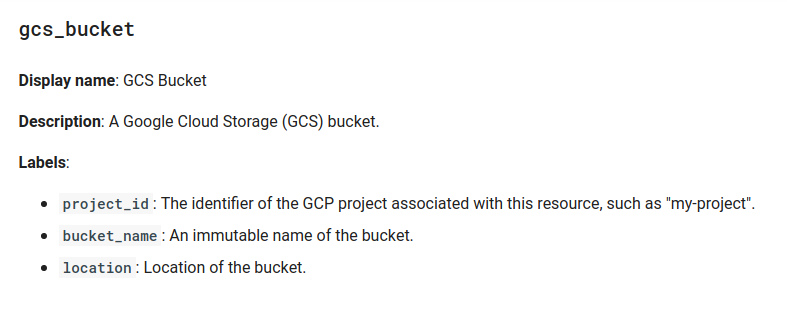
All entries in the list include the following information:
- Type: The header in the entry lists the monitored-resource type;
gcs_bucketin the example. - Display name: A short description of the monitored resource.
- Description: A longer description of the monitored resource.
- Labels: A set of dimensions for classifying data. For more information, see Labels.
Metric types
A metric type describes measurements that can be collected from a monitored resource. A metric type includes a description of what is being measured and how the measurements are interpreted. Cloud Monitoring supports approximately 6,500 types of metrics, and it provides you the ability to define new types.Metric types include counts of API calls, disk-usage statistics, storage consumption, and many more.
Each metric type is formally described in a data structure called a metric descriptor. For more information, see Metric descriptors.
Each of the built-in metric types has an entry in the Metrics list pages. The entries in these tables are created from the metric descriptors. This section describes the information captured in a metric type and shows how it is presented in reference material.
A sample metric type
The following image shows an entry for a Cloud Storage metric type:
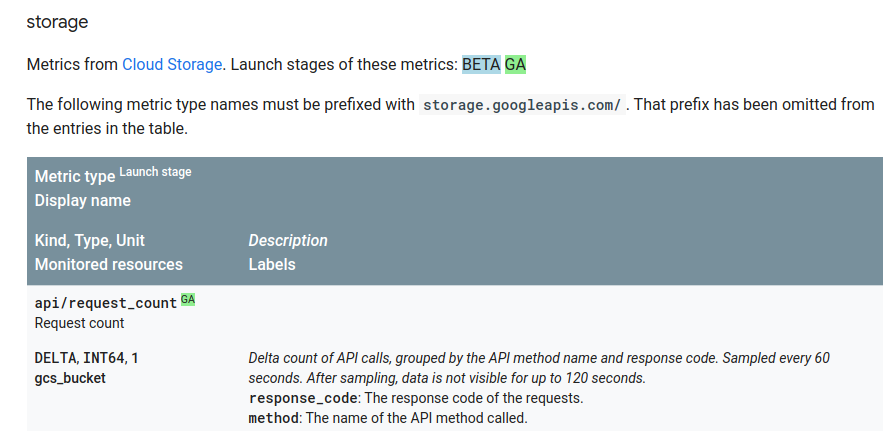
The metric types are displayed in a table, and the table header explains the layout of the information. This section uses one entry as an example, but all the tables use the same format.
The sample Cloud Storage table entry gives you the following information about one metric type:
Metric type: An identifier for the metric type,
storage.googleapis.com/api/request_countin the example.The prefix
storage.googleapis.comacts as a namespace for Cloud Storage. All metric types associated with a particular monitored-resource type use the same namespace.Namespaces are omitted from entries in the tables.
All the metric types associated with Cloud Storage are listed in the table for Cloud Storage metrics.
Launch stage: A colored block that indicates the launch stage of the metric type with a value like Alpha, Beta, and GA.
Display name: A brief string describing the metric type, “Request count” in the example.
Kind, Type, Unit: This line provides information for interpreting the data values: the example shows a delta metric recorded as a 64-bit integer with no unit (that's the
1value).Kind: This example is a delta metric, which records a change over a period of time. That is, each data point records the number of API calls since the previous data point was written. For more information on kinds, see Value types and metric kinds.
Type: This example records its values as 64-bit integers. For more information on types, see Value types and metric kinds.
Unit: This metric doesn't need an explicit unit because it represents a count; the digit
1is used to indicate that no unit is needed.
Monitored resources: The monitored resources for which this metric type is available. The values here are the same as those described in Monitored-resource types.
Description: More detailed information about what is recorded and how. Set in italics to distinguish it from the labels.
Labels: A set of dimensions for classifying data. For more information, see Labels.
When you access monitoring data through the Cloud Monitoring API, you include
a Google Cloud project in the API call. You can retrieve only the data that is
visible to that Google Cloud project. For example, if you request
your project's data for the metric type
storage.googleapis.com/api/request_count,
then you see API counts only for Cloud Storage buckets in your project.
If your project isn't using any Cloud Storage buckets, then no metric
data is returned.
Built-in metric types
Built-in metric types are defined by Google Cloud services, including Cloud Monitoring. These metric types describe standard measurements for a wide array of common infrastructure and are available for anyone to use.
The Metrics list shows the entire set of built-in metric types. Metrics listed in the External metrics list page are a special subset of built-in metrics that are defined by Cloud Monitoring in partnership with open-source projects or third-party providers. Typically, these metrics have a prefix ofexternal.googleapis.com.
Custom metrics
When you build your application, you might have certain properties you
want to measure, things for which there are no metrics built into
Cloud Monitoring. With Cloud Monitoring, you can define your own
metric types or import metric types from external sources. These metric types
are called custom metrics. If a metric has a prefix of custom.googleapis.com
or prometheus.googleapis.com, then it is a custom metric.
The latter metrics usually come from Google Cloud Managed Service for Prometheus.
For example, if you want to track the number of widgets sold by your stores, you need to use a custom metric. For more information, see User-defined metrics overview.
Labels
A label is key-value pair that can be used to provide information about a data value.
Metric and monitored-resource labels
The definitions of both metric and monitored-resource types include labels. Labels are classifiers for the data being collected; they help to categorize the data for deeper analysis. For example:
- The Cloud Storage metric type
storage.googleapis.com/api/request_counthas two labels,response_codeandmethod. - The Cloud Storage monitored-resource type
gcs_buckethas three labels,project_id,bucket_name, andlocation. The labels identify specific instances of the resource type.
Therefore, all data collected for API requests from a Cloud Storage bucket is classified by the method that was called, the response code for the call, the name, location, and project of the bucket involved. The set of labels varies with the metric or monitored-resource type; the available labels are documented in the Metrics list and Monitored resource list pages.
By tracking the response code, method name, and location when counting API calls, you can then fetch the number of calls to a particular API method, or the number of failing calls to any method, or the number of failing calls to a specific method in a specific location.
The number of labels and the number of values each can assume is referred to as cardinality. The cardinality is the number of possible time series that might be collected for a pair of metric and monitored-resource types: there is one time series for each combination of values of their labels. For more information, see Cardinality: time series and labels.
Resource metadata labels
In addition to the labels defined on the metric and monitored-resource types, Monitoring internally collects additional information on monitored resources and stores this information in system metadata labels. These system metadata labels are available to users as read-only values. Some resources also allow users to create their own resource metadata labels when configuring resources like VM instances in the Google Cloud console.
The system and user metadata labels are collectively called resource metadata labels. You can use these labels like the labels defined on the metric and monitored-resource types in time-series filters.
Resource metadata labels only appear in the query result if you explicitly aggregate by them.
For more information on filtering, see Monitoring filters.
Time series: data from a monitored resource
This section discusses what monitoring data is and how it's organized in time series. This is where the conceptual components of the metric model become concrete artifacts.
Cloud Monitoring store regular measurements over time for pairs of metric and monitored-resource types. The measurements are collected into time series, and each time series contains the following items:
The name of the metric type to which the time series belongs, and one combination of values for the metric's labels.
A series of (timestamp, value) pairs. The value is the measurement, and the timestamp is the time at which the measurement was taken.
The monitored resource that is the source of the time series data, and one combination of values for the resource's labels.
A time series is created for each combination of metric and resource labels that generates data.
Stylized example: The metric type storage.googleapis.com/api/request_count
could have many time series for your project's Cloud Storage
buckets. The following illustration shows some possible time series.
In the illustration, the value bucket: xxxx represents the value of the
bucket_name label in the monitored-resource type, and response_code and
method are labels in the metric type. There is one time series for each
combination of values in the resource and metric labels; the illustrations
shows some of them:
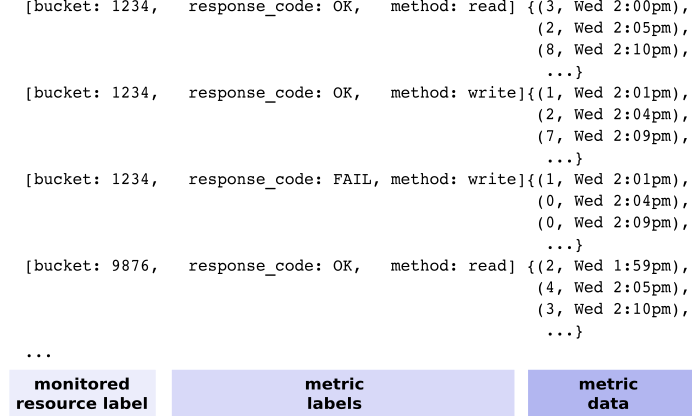
Cloud Monitoring doesn't record “empty” time series. In the Cloud Storage buckets example, if you're not using a particular bucket or never call a particular API method, then no data is collected for that label, and no time series mentions it. This means that, if your project has no data at all for a particular metric, you never see the metric type.
The metric types don't indicate what types of monitored resources
are found in the metrics' time series. For Cloud Storage, there is only one
monitored resource type—gcs_bucket. Some metric types pair with more
than one monitored resource.
Live example: If you have a Google Cloud project, you
can try the APIs Explorer widget, located on the reference page for the
timeSeries.list method in the Monitoring API.
Open the
timeSeries.listreference page.In the pane labeled Try this method, enter the following:
- name:
projects/PROJECT_IDReplacePROJECT_IDwith the ID of your Google Cloud project. - filter:
metric.type="logging.googleapis.com/log_entry_count" resource.type="gce_instance" - interval.start_time: Enter the start time and ensure that it is 20 minutes earlier than the end time.
- interval.end_time: Enter the end time.
- name:
If the request succeeds, it will return the time-series data that matches the request. It will look like the following snippet:
{
"timeSeries": [
{
"metric": {
"labels": {
"severity": "INFO",
"log": "compute.googleapis.com/activity_log"
},
"type": "logging.googleapis.com/log_entry_count"
},
"resource": {
"type": "gce_instance",
"labels": {
"instance_id": "0",
"zone": "us-central1",
"project_id": "your-project-id"
}
},
"metricKind": "DELTA",
"valueType": "INT64",
"points": [
{
"interval": {
"startTime": "2024-03-29T13:53:00Z",
"endTime": "2024-03-29T13:54:00Z"
},
"value": {
"int64Value": "0"
}
},
...
]
},
...
]
}
For more information on using the APIs Explorer widget, including troubleshooting, see APIs Explorer.
Cardinality: time series and labels
Every time series is associated with a specific pair of metric and monitored-resource types. The metric and monitored-resource types each provide some number of labels. In Cloud Monitoring, the number of unique combinations of values for the set of labels is the cardinality of the metric type or monitored-resource type. These values are referred to as metric cardinality and resource cardinality, and they determine how many possible time series, the total cardinality, might be generated.
Metric, resource, and total cardinality
Suppose you have a metric type that specifies two labels,
color and zone. The metric cardinality depends on the number of possible
values those labels have:
- If there are only three possible colors, “red,”
“green,” and “blue,” then the
colorlabel can have up to three distinct values. - If there are only two possible zones, “east” and
“west”, then the
zonelabel can have up to two distinct values.
The cardinality of this metric is 6 (3×2). If there are 1,000 possible
values for the color label, and if every color can appear in every zone, then
the metric cardinality is 2,000 (1,000×2). The same calculation applies
if these are labels on a monitored-resource type rather than on a metric type.
This cardinality value is a maximum, based on the number of combinations of possible label values. The effective, real-world value might be significantly lower when all combinations of label values don't actually occur. For example, if each color appears in only one zone, not in both zones, then the maximum number of time series you see in the running system is 1,000. But the usefulness of effective cardinality depends on the reasons that certain combinations don't appear and whether they might in the future.
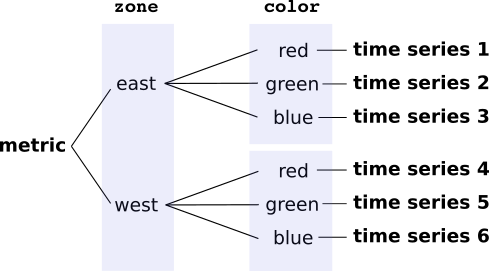
When time series data is written, it is classified by metric and monitored-resource types. For any pair of metric and resource types, the total cardinality is the product of the metric cardinality and the resource cardinality. If you have a metric with cardinality of 1,000, and a resource with cardinality of 100, and if every label value appears, then you have 100,000 time series (1,000×100).
When designing your own metrics, ensure that the set of possible values for any label is constrained. A small set of discrete values (like “red,” “green,” and “blue,”) is the preferred approach. If, for example, you use 8-bit RGB values for acolor label, you can have over 16 million different
values. Do not use high-resolution values like timestamps,
any kind of unique identifier, user IDs, IP addresses, unparameterized
URLs, and so forth, for metric labels.
Query performance and cardinality
When you issue a query for data, the volume of data you request is the biggest factor in query performance: a query for one hour of data is generally faster than the same query covering six months. But the volume of data returned by a request is also sensitive to the number of time series in a request. A query retrieving two months of data for a low-cardinality metric is likely to be faster than another query retrieving two months of data for a very high-cardinality metric, because of the amount of data being retrieved.
Cardinality depends primarily on the number of values your labels can have, not on the number of labels. In general, you don't have control over the cardinality of resources, as when the number of pods or VMs changes based on business needs. But when ingesting metrics into Cloud Monitoring, rather than using system metrics, you often have some control over metric cardinality. For example, with user-defined custom metrics, you determine the labels and the possible values for them. If you are ingesting Prometheus metrics, you can use relabeling to modify the set of labels and drop time series you don't want to ingest.
You can use the Cloud Monitoring Metrics Management page to identify metrics that might have cardinality problems. To view the Metrics Management page, do the following:
-
In the Google Cloud console, go to the Metrics management page:
If you use the search bar to find this page, then select the result whose subheading is Monitoring.
- In the toolbar, select your time window. By default, the Metrics Management page displays information about the metrics collected in the previous one day.
For more information about the Metrics Management page, see View and manage metric usage.
For technical background about the way Cloud Monitoring stores and retrieves time series data, see Monarch: Google's Planet-Scale In-Memory Time Series Database.
For information about limits on user-defined metrics in Cloud Monitoring,
see User-defined metrics.
