Usa la consola de Google Cloud para entrenar un modelo de clasificación de imágenes de AutoML. Después de crear el conjunto e importar tus datos, usa la consola deGoogle Cloud para revisar las imágenes de entrenamiento y comenzar el entrenamiento de modelos.
En este instructivo, se incluyen las siguientes páginas:
Crea un conjunto de datos de clasificación de imágenes y, luego, importar imágenes.
Entrena un modelo de clasificación de imágenes de AutoML.
En cada página, se supone que ya realizaste las instrucciones de las páginas anteriores del instructivo.
Revise las imágenes importadas
Una vez importado el conjunto de datos, se te dirigirá a la pestaña Browse (Explorar). También puedes acceder a esta pestaña si seleccionas Conjuntos de datos en el menú. Selecciona el conjunto de anotaciones (conjunto de anotaciones de imágenes con una sola etiqueta) asociado con tu nuevo conjunto de datos.
Ve a la página Conjuntos de datos

Inicie el entrenamiento del modelo de AutoML
Elige una de las siguientes opciones para empezar el entrenamiento:
Elige Entrena un modelo nuevo.
Selecciona Modelos en el menú y selecciona Crear.
Selecciona Crear para abrir la ventana Entrenar modelo nuevo.
Selecciona Seleccionar método de entrenamiento y, luego el Conjunto de datos de destino si no se seleccionó de forma automática. Asegúrate de que el botón de selección de AutoML esté marcado y, luego, elige CONTINUAR.
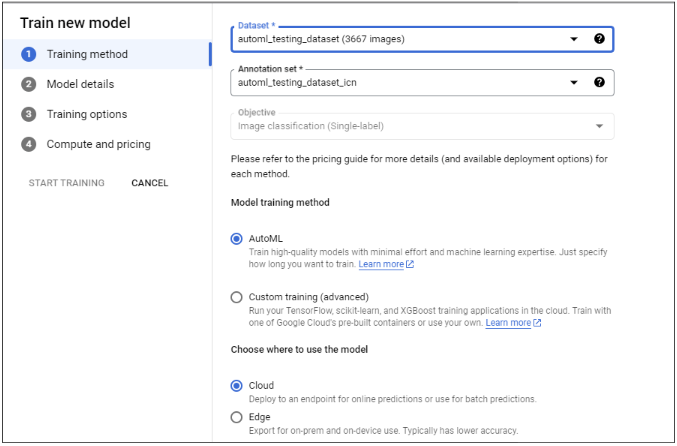
Selecciona Definir tu modelo y, luego, ingresa el Nombre del modelo (opcional). Haz clic en CONTINUAR.
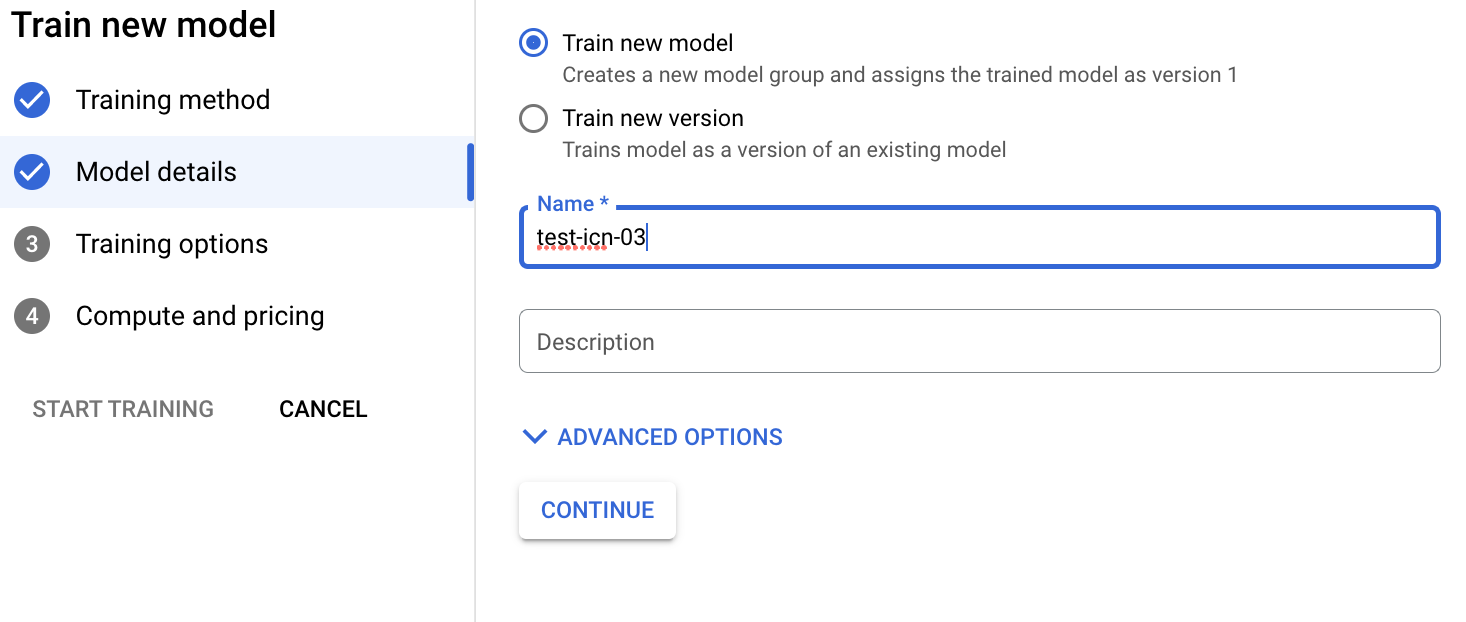
Selecciona Opciones de entrenamiento. Selecciona una opción de modelo según tus necesidades de precisión y latencia. De manera opcional, habilita el entrenamiento incremental y haz clic en CONTINUAR.
Las consideraciones de entrenamiento incrementales son las siguientes:
- El entrenamiento incremental se puede habilitar cuando hay al menos un modelo base que se entrenó en este proyecto con el mismo objetivo.
- El entrenamiento incremental te permite usar un modelo base existente como punto de partida para entrenar un modelo nuevo en lugar de entrenarlo desde cero.
- El entrenamiento incremental suele ayudar a que el entrenamiento se realice más rápido y ahorra tiempo.
- El modelo base se puede entrenar a partir de un conjunto de datos diferente.
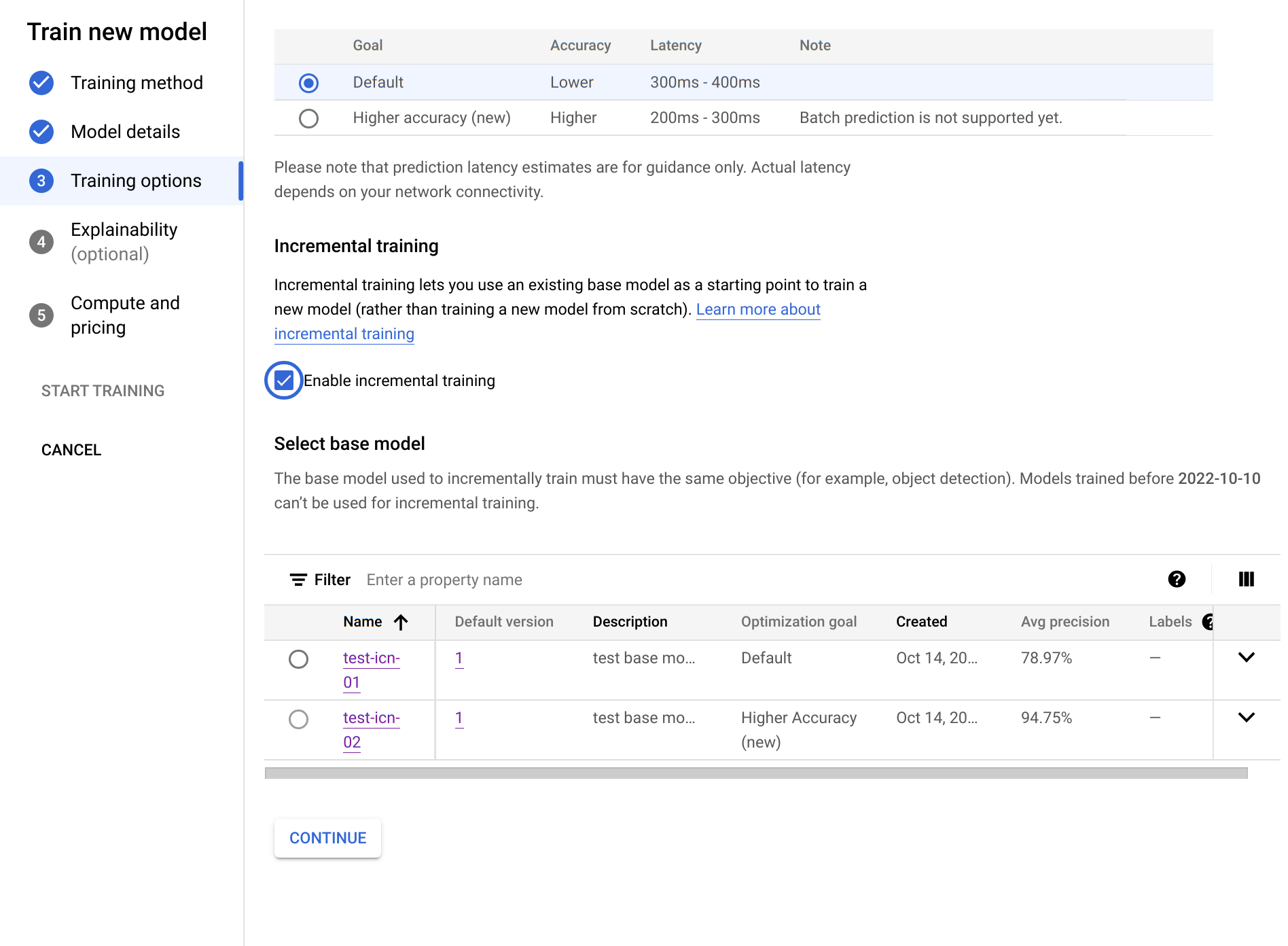
Selecciona Procesamiento y precios. Especifica un presupuesto de 8 horas de procesamiento de nodo. Selecciona Iniciar entrenamiento.
El presupuesto por hora de procesamiento de nodo es el tiempo máximo (puede variar ligeramente) que el modelo dedica al entrenamiento. Este valor se multiplica por el precio por hora de nodo para calcular el costo total del entrenamiento. Más horas de entrenamiento generan un modelo más preciso (hasta cierto punto), pero con un costo más alto. Para fines de desarrollo, un presupuesto bajo es adecuado, pero para la producción, es importante encontrar un equilibrio entre el costo y la precisión.
El entrenamiento toma varias horas. Se envía una notificación por correo electrónico cuando se completa el entrenamiento del modelo.
¿Qué sigue?
Sigue la página siguiente de este instructivo para verificar el rendimiento de tu modelo entrenado de AutoML y explorar las formas de mejorarlo.
Sigue las instrucciones de Implementa un modelo en un extremo y realiza una predicción para implementar tu modelo entrenado de AutoML. Se envía una imagen al modelo para que haga una predicción.

