Criar um bloco do Colab Enterprise usando o console Google Cloud
Saiba como criar um bloco do Colab Enterprise e executar o código dele em um ambiente de execução padrão usando o console Google Cloud . Nesta página, também descrevemos como renomear, importar e excluir um notebook.
Antes de começar
- Sign in to your Google Cloud account. If you're new to Google Cloud, create an account to evaluate how our products perform in real-world scenarios. New customers also get $300 in free credits to run, test, and deploy workloads.
-
In the Google Cloud console, on the project selector page, select or create a Google Cloud project.
Roles required to select or create a project
- Select a project: Selecting a project doesn't require a specific IAM role—you can select any project that you've been granted a role on.
-
Create a project: To create a project, you need the Project Creator
(
roles/resourcemanager.projectCreator), which contains theresourcemanager.projects.createpermission. Learn how to grant roles.
-
Verify that billing is enabled for your Google Cloud project.
-
Enable the Vertex AI, Dataform, and Compute Engine APIs.
Roles required to enable APIs
To enable APIs, you need the Service Usage Admin IAM role (
roles/serviceusage.serviceUsageAdmin), which contains theserviceusage.services.enablepermission. Learn how to grant roles. -
In the Google Cloud console, on the project selector page, select or create a Google Cloud project.
Roles required to select or create a project
- Select a project: Selecting a project doesn't require a specific IAM role—you can select any project that you've been granted a role on.
-
Create a project: To create a project, you need the Project Creator
(
roles/resourcemanager.projectCreator), which contains theresourcemanager.projects.createpermission. Learn how to grant roles.
-
Verify that billing is enabled for your Google Cloud project.
-
Enable the Vertex AI, Dataform, and Compute Engine APIs.
Roles required to enable APIs
To enable APIs, you need the Service Usage Admin IAM role (
roles/serviceusage.serviceUsageAdmin), which contains theserviceusage.services.enablepermission. Learn how to grant roles. -
No console do Google Cloud , acesse a página Meus notebooks do Colab Enterprise.
-
No menu Região, selecione a região em que você quer criar o notebook.
-
Clique em Novo notebook.
A Vertex AI cria e abre seu notebook.
-
No console do Google Cloud , acesse a página Meus notebooks do Colab Enterprise.
-
No menu Região, selecione a região que contém o notebook.
-
Clique no notebook que você quer abrir.
-
Mantenha o ponteiro do mouse sobre a célula de código que você quer executar e depois clique no botão Executar célula.
-
Se esta for a primeira vez que você se conecta a um ambiente de execução com credenciais de usuário final ativadas, uma caixa de diálogo Fazer login vai aparecer.
Para conceder ao Colab Enterprise acesso às suas credenciais de usuário, conclua as seguintes etapas:
-
Na caixa de diálogo Fazer login, clique na sua conta de usuário.
-
Selecione Ver, editar, configurar e excluir seus dados do Google Cloud ... para conceder ao Colab Enterprise acesso às suas credenciais de usuário.
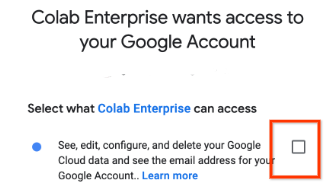
-
Clique em Continuar.
-
-
No console do Google Cloud , acesse a página Meus notebooks do Colab Enterprise.
-
No menu Região, selecione a região que contém o notebook.
-
Ao lado do notebook que você quer renomear, clique no menu Ações e depois em Renomear.
-
Na caixa de diálogo Renomear notebook, altere o nome do notebook e clique em Renomear.
-
No console do Google Cloud , acesse a página Meus notebooks do Colab Enterprise.
-
No menu Região, selecione a região em que você quer importar o notebook.
-
Clique em Importar.
-
Na caixa de diálogo Importar notebooks, selecione uma Origem da importação.
-
Se você selecionou:
- Seu computador: navegue até um arquivo de notebook e selecione-o para importar.
- Cloud Storage, navegue até um notebook e selecione-o no Cloud Storage.
- URL, insira o URL do arquivo de notebook a ser importado.
-
Para adicionar outro notebook, clique em Adicionar notebook.
-
Depois de adicionar os notebooks que você quer importar, clique em Importar.
O Colab Enterprise importa os arquivos de notebook.
- In the Google Cloud console, go to the Manage resources page.
- In the project list, select the project that you want to delete, and then click Delete.
- In the dialog, type the project ID, and then click Shut down to delete the project.
-
No console do Google Cloud , acesse a página Meus notebooks do Colab Enterprise.
-
No menu Região, selecione a região que contém o notebook que você quer excluir.
-
Ao lado do notebook que você quer excluir, clique no menu Ações e selecione Excluir notebook.
-
Na caixa de diálogo Excluir notebook, clique em Confirmar.
Leia a Introdução ao Colab Enterprise.
Para encontrar um notebook que ajude você a iniciar seu projeto rapidamente, consulte a galeria de notebooks.
Funções exigidas
Para receber as permissões necessárias
para criar um notebook do Colab Enterprise e executar o código do notebook em um ambiente de execução,
peça ao administrador para conceder a você o
papel de usuário do IAM do Colab Enterprise (roles/aiplatform.colabEnterpriseUser) no projeto.
Para mais informações sobre a concessão de papéis, consulte Gerenciar o acesso a projetos, pastas e organizações.
Também é possível conseguir as permissões necessárias usando papéis personalizados ou outros papéis predefinidos.
Criar um notebook
Para criar um bloco do Colab Enterprise usando o console Google Cloud :Ao concluir as tarefas descritas neste documento, é possível evitar o faturamento contínuo excluindo os recursos criados. Para mais informações, consulte Limpeza.
Executar código em um ambiente de execução padrão
Para executar o código de um bloco do Colab Enterprise no ambiente de execução padrão, faça o seguinte:
Após o início do ambiente de execução, o Colab Enterprise se conecta a ele e executa o código na célula.
Renomear o notebook
Para renomear um notebook do Colab Enterprise:Importar um notebook
Para importar um notebook para o Colab Enterprise:Limpar
Para evitar cobranças na conta do Google Cloud pelos recursos usados nesta página, siga as etapas abaixo.
Para evitar cobranças na sua conta do Google Cloud pelos recursos usados neste tutorial, exclua o projeto que os contém ou mantenha o projeto e exclua os recursos individuais.

