このページでは、GDC コンソールを使用して Google Distributed Cloud(GDC)のエアギャップ Marketplace ソフトウェア パッケージをインストール、アップグレード、アンインストールする方法について説明します。
gdcloud marketplace CLI または Marketplace API を使用して同じ結果を得ることもできます。
始める前に
Distributed Cloud Marketplace ソフトウェア パッケージのインストール、アップグレード、アンインストールに必要な権限を取得するには、セキュリティ管理者に Marketplace 編集者(marketplace-editor)ロールとプロジェクト閲覧者(project-viewer)ロールの付与を依頼してください。
Distributed Cloud Marketplace ソフトウェア パッケージをインストールする
ソフトウェア パッケージは、GDC コンソールの Distributed Cloud Marketplace ページで検出、選択、インストールできます。
Distributed Cloud Marketplace からソフトウェア パッケージをインストールする手順は次のとおりです。
- GDC コンソールのプロジェクト セレクタで、ソフトウェア パッケージをインストールするプロジェクトを選択します。
- Distributed Cloud Marketplace で、インストールするプロダクトのリスティング ページにアクセスします。このページでは、プロダクトの詳細を確認し、ドキュメント、料金、利用規約へのリンクをたどることができます。
- この製品を初めてインストールする場合は、[インストール] をクリックします。それ以外の場合は、[管理] タブに移動して [新しいインスタンス] をクリックします。
- ダイアログで、ソフトウェア パッケージをインストールするユーザー クラスタを選択します。構成をカスタマイズする場合は、[次へ] をクリックします。デフォルト構成を使用する場合は、[インストール] をクリックします。
- [次へ] をクリックすると、デフォルトの構成を確認できます。[カスタム構成] をクリックして、ベンダーのドキュメントに沿って独自のパラメータを入力します。完了したら、[インストール] をクリックしてインストールを続行します。Kubernetes ソフトウェア パッケージの場合、ここで構成するパラメータは、ベンダーが Helm 値ファイルで提供するデフォルト値をオーバーライドします。
ページの [管理] タブで、新しいインスタンスが [準備完了] と表示されるまで数分待ちます。
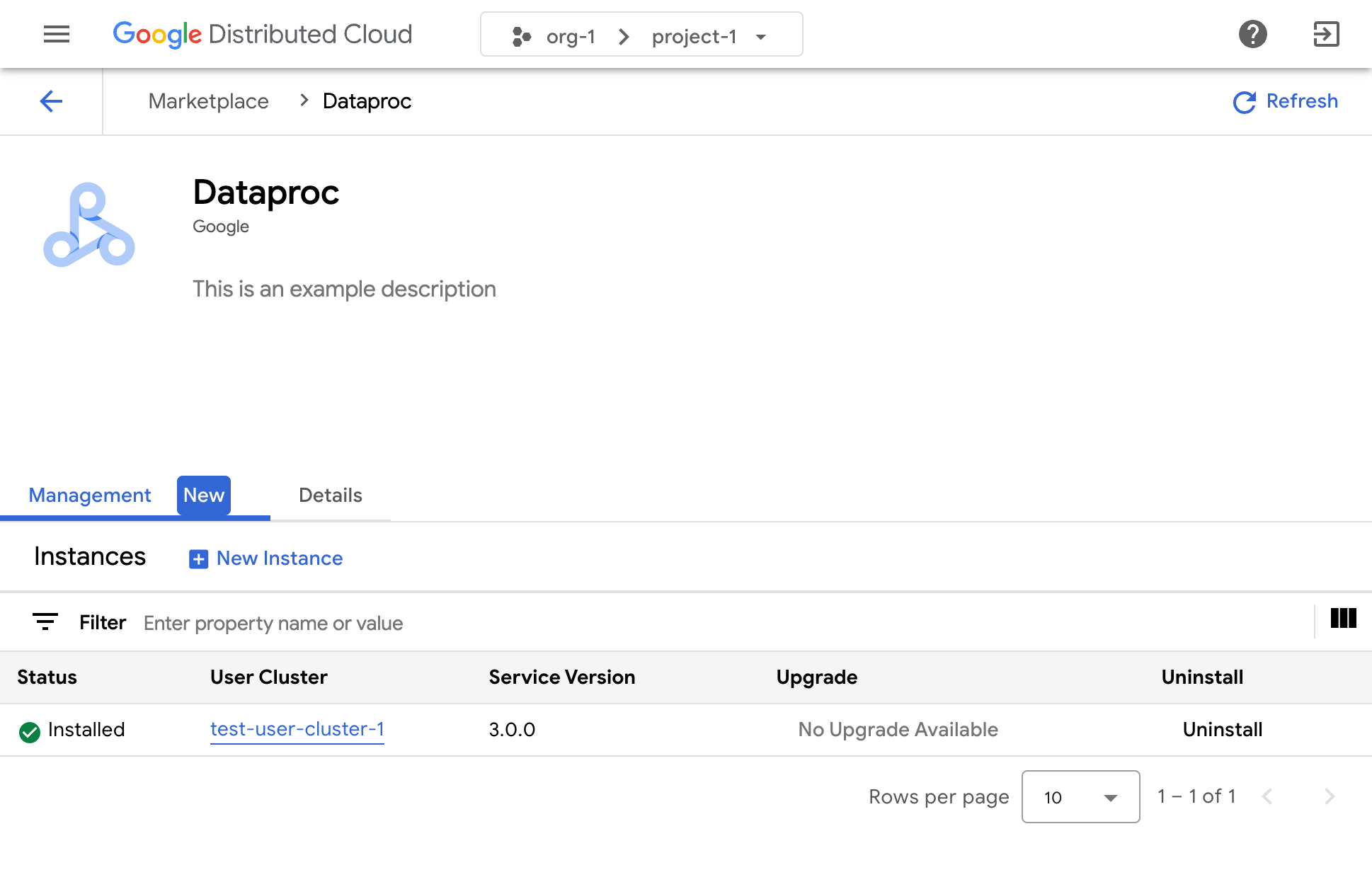
インストール後のソリューションの使用方法については、関連するソフトウェア ベンダーのドキュメントをご覧ください。
Distributed Cloud Marketplace ソフトウェア パッケージのインスタンスを再構成する
一部の Distributed Cloud Marketplace ソフトウェア パッケージは、実行中に再構成できます。Kubernetes ベースのサービスの場合、これはベンダーの Helm チャートに新しい値を適用することに相当します。
Distributed Cloud Marketplace ソフトウェア パッケージの実行中のインスタンスを再構成するには、次の手順を行います。
- GDC コンソールのプロジェクト セレクタで、ソフトウェア パッケージをアップグレードするプロジェクトを選択します。
- Distributed Cloud Marketplace ページで、アップグレードするプロダクトのリスティング ページにアクセスします。
- [管理] タブをクリックします。
- 再構成するインスタンスの [構成ファイル] をクリックします。
- 表示されたパネルで、ベンダーのドキュメントに沿ってカスタム パラメータを入力します。
- [保存] をクリックして、新しいパラメータを適用します。再構成は数分で完了します。
Distributed Cloud Marketplace ソフトウェア パッケージをアップグレードする
一部の Distributed Cloud Marketplace ソフトウェア パッケージは、インフラストラクチャ オペレーターが新しいバージョンを利用可能にした後、Google Distributed Cloud Marketplace を介して新しいバージョンにアップグレードできます。
Distributed Cloud Marketplace ソフトウェア パッケージをアップグレードするには、次の手順を行います。
- GDC コンソールのプロジェクト セレクタで、ソフトウェア パッケージをアップグレードするプロジェクトを選択します。
- Distributed Cloud Marketplace ページで、アップグレードするプロダクトのリスティング ページにアクセスします。
- [管理] タブをクリックします。
- アップグレードするインスタンスの [アップグレード] をクリックします。アップグレードは数分で完了します。
Distributed Cloud Marketplace ソフトウェア パッケージをアンインストールする
Distributed Cloud Marketplace ソフトウェア パッケージをアンインストールする手順は次のとおりです。
- GDC コンソールのプロジェクト セレクタで、ソフトウェア パッケージをアンインストールするプロジェクトを選択します。
- Distributed Cloud Marketplace ページで、アンインストールするプロダクトのリスティング ページにアクセスします。
- [管理] タブをクリックします。
- アンインストールするインスタンスの [アンインストール] をクリックします。ソフトウェア パッケージは数分でアンインストールされます。

