This page explains how to install, upgrade, and uninstall Google Distributed Cloud (GDC) air-gapped Marketplace software packages using the GDC console.
You can also use the gdcloud marketplace CLI or the Marketplace API to achieve the same results.
Before you begin
To get the permissions you need to install, upgrade, and uninstall
Distributed Cloud Marketplace software packages, ask your Security
Admin to grant you the Marketplace Editor (marketplace-editor) and Project Viewer (project-viewer) roles.
Install a Distributed Cloud marketplace software package
You discover, select, and install software packages from the Distributed Cloud Marketplace page of the GDC console.
To install a software package from the Distributed Cloud marketplace, complete the following steps:
- In the project selector of the GDC console, select the project you want to install the software package in.
- In the Distributed Cloud marketplace, visit the listing page for the product that you want to install. From this page, you can review details of the product and follow links to its documentation, pricing, and terms of services.
- If it's the first time you are installing this product, click Install. Otherwise, go to the Management tab and click New Instance.
- In the dialog, select which user cluster you want to install the software package in. If you want to customize its configuration, click Next. If you want to use the default configuration, click Install.
- If you clicked Next, you can now examine the default configuration. Click Custom configuration to enter your own parameters, following the vendor's documentation. When finished, click Install to proceed with the installation. For Kubernetes software packages, the parameters that you configure here override the default values provided by the vendor in their Helm values file.
Wait a few minutes for your new instance to be marked as Ready in the Management tab of the page.
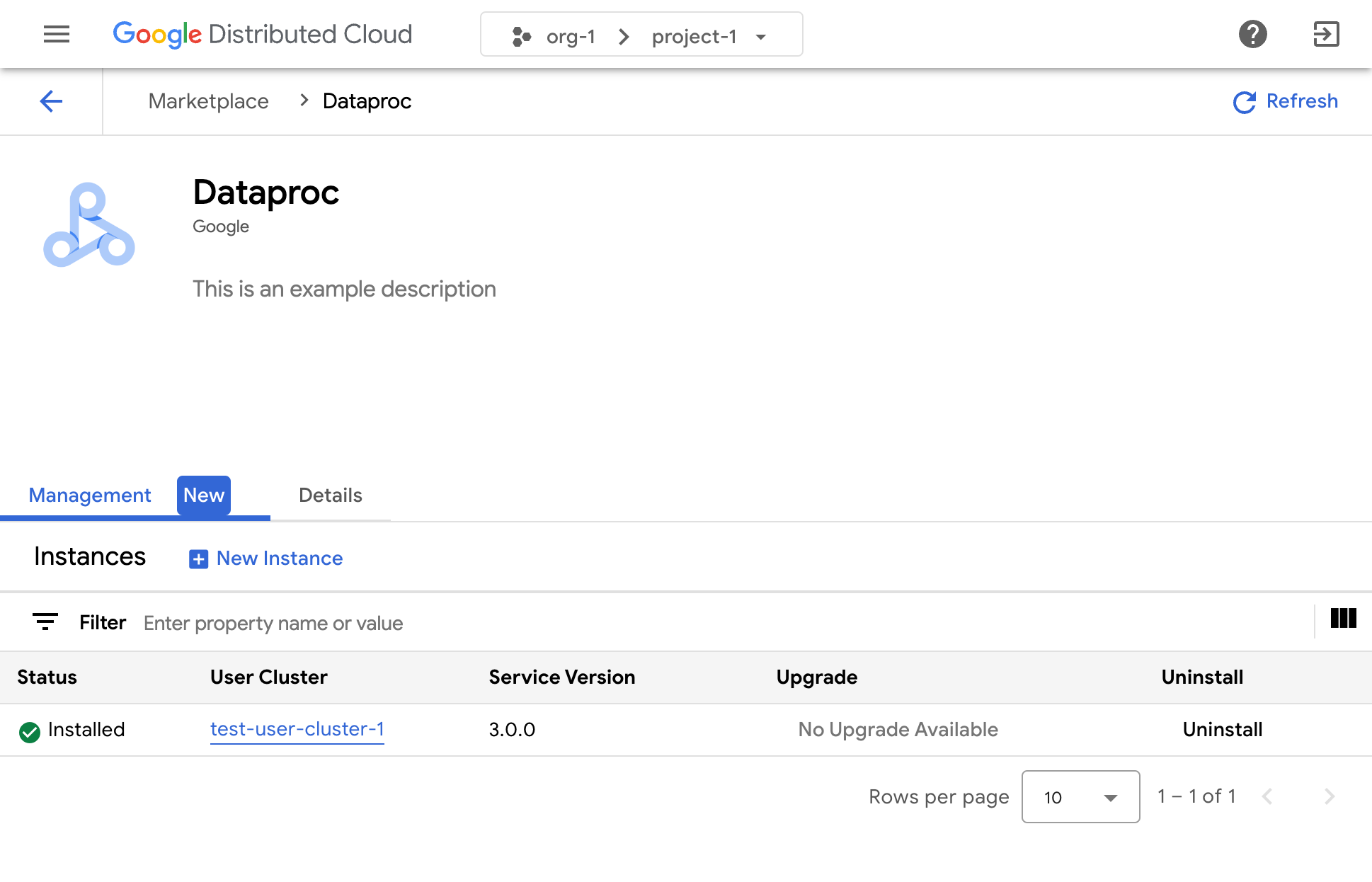
Consult the documentation of the relevant software vendor to learn how to use their solution once it's installed.
Reconfigure an instance of a Distributed Cloud marketplace software package
Some Distributed Cloud marketplace software packages can be reconfigured when they are already running. For Kubernetes-based services, this is equivalent to applying new values to the vendor's Helm chart.
To reconfigure a running instance of a Distributed Cloud marketplace software package, work through the following steps:
- In the project selector of the GDC console, select the project in which you want to upgrade the software package.
- On the Distributed Cloud marketplace page, visit the listing page for the product you want to upgrade.
- Click the Management tab.
- Click Configuration file for the instance you want to reconfigure.
- In the panel that opens, enter your custom parameters, following the vendor's documentation.
- Click Save to apply the new parameters. The reconfiguration completes in a few minutes.
Upgrade a Distributed Cloud marketplace software package
Some Distributed Cloud marketplace software packages can be upgraded to a new version through the Google Distributed Cloud marketplace after your Infrastructure Operator makes those new versions available to you.
To upgrade a Distributed Cloud marketplace software package, work through the following steps:
- In the project selector of the GDC console, select the project in which you want to upgrade the software package.
- On the Distributed Cloud marketplace page, visit the listing page for the product you want to upgrade.
- Click the Management tab.
- Click Upgrade on the instance you want to upgrade. The upgrade completes in a few minutes.
Uninstall a Distributed Cloudmarketplace software package
To uninstall a Distributed Cloud marketplace software package, complete the following steps:
- In the project selector of the GDC console, select the project you want to uninstall the software package from.
- On the Distributed Cloud marketplace page, visit the listing page for the product you want to uninstall.
- Click the Management tab.
- Click Uninstall for the instance you want to uninstall.
The software package is uninstalled in a few minutes.
