메타데이터를 통한 특성 관리
이 페이지에서는 인스턴스의 메타데이터 키-값 쌍을 수정하여 Vertex AI Workbench 인스턴스 특성을 관리하는 방법을 설명합니다.
메타데이터 키
특성 및 해당 메타데이터 키에 대한 자세한 내용은 다음 표를 참조하세요.
| 기능 | 설명 | 메타데이터 키 | 허용되는 값과 기본값 |
|---|---|---|---|
| 컨테이너 이미지에서 Cloud Storage FUSE 사용 설정 |
|
container-allow-fuse |
|
| nbconvert |
노트북을 다른 파일 형식으로 내보내고 다운로드할 수 있습니다. |
notebook-disable-nbconvert |
|
| 휴지통에 삭제 |
JupyterLab에서 삭제할 때 운영체제의 휴지통 동작을 사용합니다. |
notebook-enable-delete-to-trash |
|
| Dataproc |
Dataproc 커널에 대한 액세스를 사용 설정합니다. 자세한 내용은 Dataproc가 사용 설정된 인스턴스 만들기를 참조하세요. |
disable-mixer |
|
| 유휴 상태 종료 |
유휴 상태 종료를 사용 설정합니다. 자세한 내용은 유휴 상태 종료를 참조하세요. |
idle-timeout-seconds |
유휴 시간을 나타내는 정수(초)입니다. 기본값은 10800초(180분)입니다.
|
| 게스트 속성 |
게스트 속성을 사용 설정합니다. 유휴 상태 종료를 실행하는 데 필요합니다. 자세한 내용은 유휴 상태 종료 실행 요구사항을 참조하세요. |
enable-guest-attributes |
true(기본값): 게스트 속성을 사용 설정합니다.false: 게스트 속성을 사용 중지합니다. |
| 예약된 OS 패치 |
인스턴스의 자동 OS 업데이트를 예약합니다. 이렇게 하면 Debian의 미사용 업그레이드 서비스가 사용 설정되며 VM 기반 이미지에만 적용됩니다. |
install-unattended-upgrades |
|
| 커스텀 Jupyter 사용자 |
기본 Jupyter 사용자의 이름을 지정합니다. 이 설정에 따라 사용자 노트북의 폴더 이름이 결정됩니다. 예를 들어 기본 |
jupyter-user |
문자열. 기본값은 jupyter입니다. |
| 파일 다운로드 |
JupyterLab에서 파일을 다운로드할 수 있습니다. |
notebook-disable-downloads |
|
| 루트 액세스 |
루트 액세스를 사용 설정합니다. |
notebook-disable-root |
|
| 터미널 액세스 |
터미널 액세스를 사용 설정합니다. |
notebook-disable-terminal |
|
| 예약된 업그레이드 |
인스턴스의 자동 업그레이드를 예약합니다. |
notebook-upgrade-schedule |
unix-cron 형식으로 설정한 주별 또는 월별 일정입니다. 예를 들어 00 19 * * MON은 그리니치 표준시 기준 매주 월요일 오후 7시(GMT)를 의미합니다.
이 특성은 기본적으로 사용 중지되어 있습니다.
|
| 시작 후 스크립트 |
다른 시작 스크립트가 완료된 후 맞춤 스크립트를 실행합니다. 실행 순서에 대한 자세한 내용은 시작 스크립트 실행 순서를 참고하세요. |
post-startup-script |
Cloud Storage에서 시작 후 스크립트의 URI입니다. 예를 들면 다음과 같습니다.
gs://bucket/hello.sh. 이 특성은 기본적으로 사용 중지되어 있습니다.
|
| 시작 후 스크립트 동작 |
시작 후 스크립트가 실행되는 시간과 방법을 정의합니다. |
post-startup-script-behavior |
|
| 이벤트 상태 보고 |
30초마다 VM 측정항목으로 상태를 확인합니다. |
report-event-health |
|
| JupyterLab 4 미리보기 사용 설정 |
인스턴스에서 JupyterLab 4(미리보기)를 사용 설정합니다. 자세한 내용은 JupyterLab 4 미리보기를 참조하세요. |
enable-jupyterlab4-preview |
|
시작 스크립트 실행 순서
Vertex AI Workbench 인스턴스에 여러 시작 스크립트를 사용하는 경우 스크립트는 다음 순서로 실행됩니다.
startup-script: 초기 부팅 후 부팅할 때마다 처음 실행됩니다.startup-script-url: 초기 부팅 후 부팅할 때마다 두 번째로 실행됩니다.workbench-startup-scripts: Compute Engine 부팅 스크립트 (startup-script및startup-script-url)가 완료된 후 실행됩니다.post-startup-script:workbench-startup-scripts이 완료된 후 실행됩니다.
post-startup-script 메타데이터 키의 경우 스크립트를 Cloud Storage URI로 제공해야 합니다. 스크립트 콘텐츠를 값으로 직접 제공할 수는 없습니다.
Compute Engine에서 관리하는 메타데이터
일부 메타데이터 키는 Compute Engine에서 사전 정의됩니다. 자세한 내용은 사전 정의된 메타데이터 키를 참조하세요.
보호되는 메타데이터 키
일부 메타데이터 키는 시스템 전용으로 예약됩니다. 이러한 메타데이터 키에 값을 할당하면 새 값이 시스템 값으로 덮어쓰여집니다.
예약된 메타데이터 키에는 다음이 포함되지만 이로 국한되지 않습니다.
data-disk-urienable-osloginframeworknotebooks-apinotebooks-api-versionnvidia-driver-gcs-pathproxy-urlrestrictionshutdown-scripttitleversion
특정 메타데이터로 인스턴스 만들기
Google Cloud 콘솔, Google Cloud CLI, Terraform 또는 Notebooks API를 사용하여 특정 메타데이터로 Vertex AI Workbench 인스턴스를 만들 수 있습니다.
콘솔
Vertex AI Workbench 인스턴스를 만들 때 고급 옵션의 환경 섹션에 메타데이터를 추가할 수 있습니다.
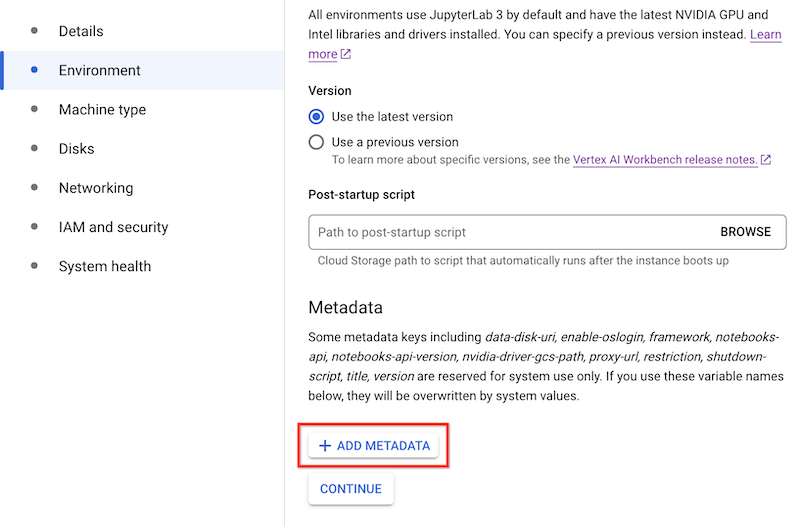
gcloud
Vertex AI Workbench 인스턴스를 만들 때 다음 명령어를 사용하여 메타데이터를 추가할 수 있습니다.
gcloud workbench instances create INSTANCE_NAME --metadata=KEY=VALUE
Terraform
메타데이터를 추가하려면 메타데이터 키-값 쌍으로 리소스를 만듭니다.
Terraform 구성을 적용하거나 삭제하는 방법은 기본 Terraform 명령어를 참조하세요.
Notebooks API
메타데이터 값과 함께 instances.create 메서드를 사용하여 해당 특성을 관리합니다.
인스턴스 메타데이터 업데이트
Google Cloud 콘솔, Google Cloud CLI, Terraform, Notebooks API를 사용하여 Vertex AI Workbench 인스턴스의 메타데이터를 업데이트할 수 있습니다.
콘솔
Vertex AI Workbench 인스턴스의 메타데이터를 업데이트하려면 다음을 수행합니다.
Google Cloud 콘솔에서 인스턴스 페이지로 이동합니다.
인스턴스 목록에서 업데이트하려는 인스턴스의 이름을 클릭합니다.
인스턴스 세부정보 페이지에서 소프트웨어 및 보안을 클릭합니다.
메타데이터 섹션에서 변경하려는 메타데이터 키-값 쌍을 업데이트합니다.
제출을 클릭합니다.
gcloud
다음 명령어를 사용하여 Vertex AI Workbench 인스턴스에서 메타데이터를 업데이트할 수 있습니다.
gcloud workbench instances update INSTANCE_NAME --metadata=KEY=VALUE
Terraform
메타데이터 키-값 쌍을 변경해서 Vertex AI Workbench 인스턴스에서 해당 특성을 관리할 수 있습니다.
Terraform 구성을 적용하거나 삭제하는 방법은 기본 Terraform 명령어를 참조하세요.
Notebooks API
메타데이터 값과 함께 instances.patch 메서드를 사용하고 updateMask의 gce_setup.metadata를 사용해서 해당 특성을 관리합니다.
인스턴스에서 메타데이터 삭제
Google Cloud 콘솔, Google Cloud CLI, Terraform 또는 Notebooks API를 사용하여 Vertex AI Workbench 인스턴스에서 메타데이터를 삭제할 수 있습니다.
콘솔
Vertex AI Workbench 인스턴스에서 메타데이터를 삭제하려면 다음을 수행합니다.
Google Cloud 콘솔에서 인스턴스 페이지로 이동합니다.
인스턴스 목록에서 수정하려는 인스턴스의 이름을 클릭합니다.
인스턴스 세부정보 페이지에서 소프트웨어 및 보안을 클릭합니다.
메타데이터 섹션에서 삭제하려는 키-값 쌍의 오른쪽에 있는 삭제를 클릭합니다.
제출을 클릭합니다.
gcloud
다음 명령어를 사용하여 Vertex AI Workbench 인스턴스에서 메타데이터를 삭제할 수 있습니다.
gcloud workbench instances update INSTANCE_NAME --metadata=KEY
Terraform
메타데이터 키-값 쌍을 삭제해서 Vertex AI Workbench 인스턴스의 해당 특성을 관리할 수 있습니다.
Terraform 구성을 적용하거나 삭제하는 방법은 기본 Terraform 명령어를 참조하세요.
Notebooks API
빈 문자열로 설정된 메타데이터 값과 함께 instances.patch 메서드를 사용하고 updateMask의 gce_setup.metadata를 사용하여 해당 특성을 삭제합니다.

