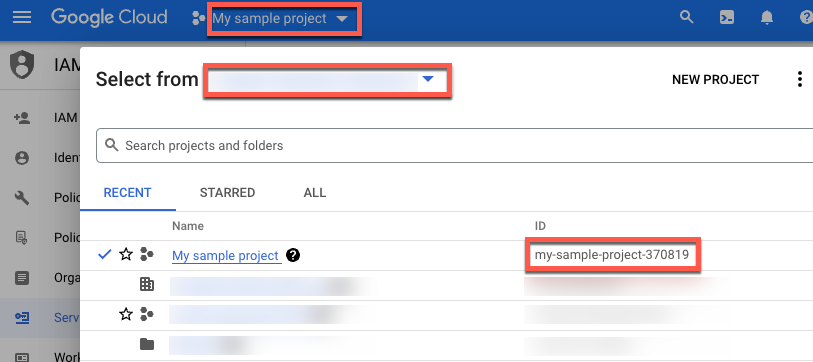Créer un compte Google Cloud
Si vous ne possédez pas de compte Google Cloud , accédez à https://console.cloud.google.com/ pour en créer un.
Créer un projet Google Cloud
Si vous souhaitez utiliser un projet Google Cloud pour ce tutoriel, vous pouvez ignorer cette étape et passer à la section Trouver votre ID de projet. Sinon, suivez la procédure décrite dans la section Configurer un projet. Pour en savoir plus, consultez la section Créer et gérer des projets.
Trouver votre ID de projet Google Cloud
Un ID de projet Google Cloud est une chaîne unique utilisée pour différencier votre projet de tous les autres dans Google Cloud. Dans ce tutoriel, vous allez utiliser votre ID de projet Google Cloud pour initialiser le SDK Vertex AI pour Python. Si vous connaissez votre ID de projetGoogle Cloud , vous pouvez ignorer cette étape.
Pour trouver votre Google Cloud ID de projet:
Dans la console Google Cloud , cliquez sur la liste des projets dans le menu supérieur.
Dans la boîte de dialogue qui s'affiche, localisez votre projet. Si votre projet n'apparaît pas, vous devrez peut-être choisir une autre organisation. Sélectionnez Aucune organisation pour afficher les projets qui ne sont pas associés à une organisation ou qui sont associés à une organisation à laquelle vous n'avez pas accès.
Pour rechercher un Google Cloud projet auquel vous n'avez pas récemment accédé, vous devrez peut-être cliquer sur Tous au lieu de Récents ou Favoris.
Une fois que vous avez trouvé votre projet, notez son Google Cloud ID de projet dans la colonne ID.