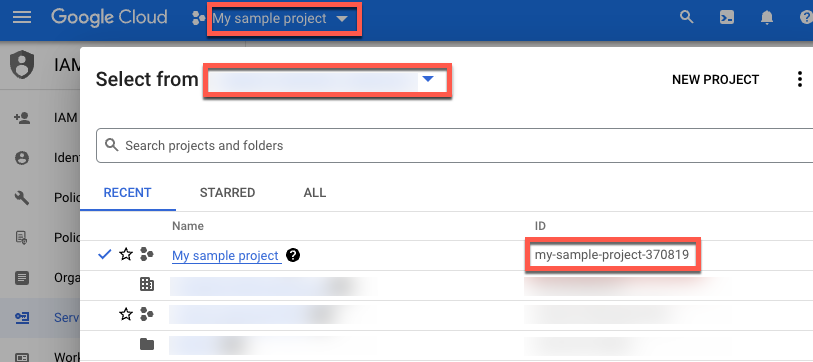Google Cloud -Konto erstellen
Wenn Sie noch kein Google Cloud -Konto haben, rufen Sie https://console.cloud.google.com/ auf, um eines zu erstellen.
Google Cloud -Projekt erstellen
Wenn Sie ein Google Cloud Projekt haben, das Sie für diese Anleitung verwenden möchten, können Sie diesen Schritt überspringen und mit Projekt-ID suchen fortfahren. Andernfalls folgen Sie der Anleitung unter Projekt einrichten. Weitere Informationen finden Sie unter Projekte erstellen und verwalten.
Projekt-ID Google Cloud ermitteln
Eine Google Cloud -Projekt-ID ist ein eindeutiger String, mit dem Ihr Projekt von allen anderen in Google Cloudunterschieden wird. In dieser Anleitung verwenden Sie Ihre Google Cloud Projekt-ID, um das Vertex AI SDK für Python zu initialisieren. Wenn Sie IhreGoogle Cloud Projekt-ID kennen, können Sie diesen Schritt überspringen.
So finden Sie Ihre Google Cloud Projekt-ID:
Klicken Sie in der Google Cloud Console im oberen Menü auf die Liste der Projekte.
Suchen Sie im angezeigten Dialogfeld Ihr Projekt. Wenn Ihr Projekt nicht angezeigt wird, müssen Sie möglicherweise eine andere Organisation auswählen. Wählen Sie Keine Organisation aus, um die Projekte aufzurufen, die keiner Organisation zugeordnet sind oder die mit einer Organisation verknüpft sind, auf die Sie keinen Zugriff haben.
Wenn Sie ein Google Cloud Projekt suchen, auf das Sie in letzter Zeit nicht zugegriffen haben, müssen Sie möglicherweise auf Alle statt auf Letzte oder Markiert klicken.
Notieren Sie sich nach der Suche nach dem Projekt die Google Cloud Projekt-ID in der Spalte ID.