本頁說明如何使用 Cloud Logging 查看 Vertex AI 模型的詳細資料。使用記錄功能時,您會看到:
- 最終模型的超參數,以鍵/值組合表示。
- 模型訓練和調整期間使用的超參數和物件值,以及目標值。
根據預設,記錄會在 30 天後刪除。
本文涵蓋下列主題:
事前準備
您必須訓練模型,才能查看模型的超參數記錄。
如要執行這項工作,您必須具備以下權限:
- 專案的
logging.logServiceIndexes.list權限 - 專案的
logging.logServices.list權限
查看訓練記錄
您可以使用 Google Cloud 控制台存取最終模型的超參數記錄,以及調整實驗的超參數記錄。
前往 Google Cloud 控制台的 Vertex AI「Models」頁面。
在「Region」(地區) 下拉式選單中,選取模型所在的地區。
從模型清單中選取你的模型。
選取模型版本號碼。
開啟「版本詳細資料」分頁。
如要查看最終模型的超參數記錄,請前往「模型超參數」列,然後按一下「模型」。
只有一個記錄項目。展開酬載,如下所示。 詳情請參閱「記錄檔欄位」。
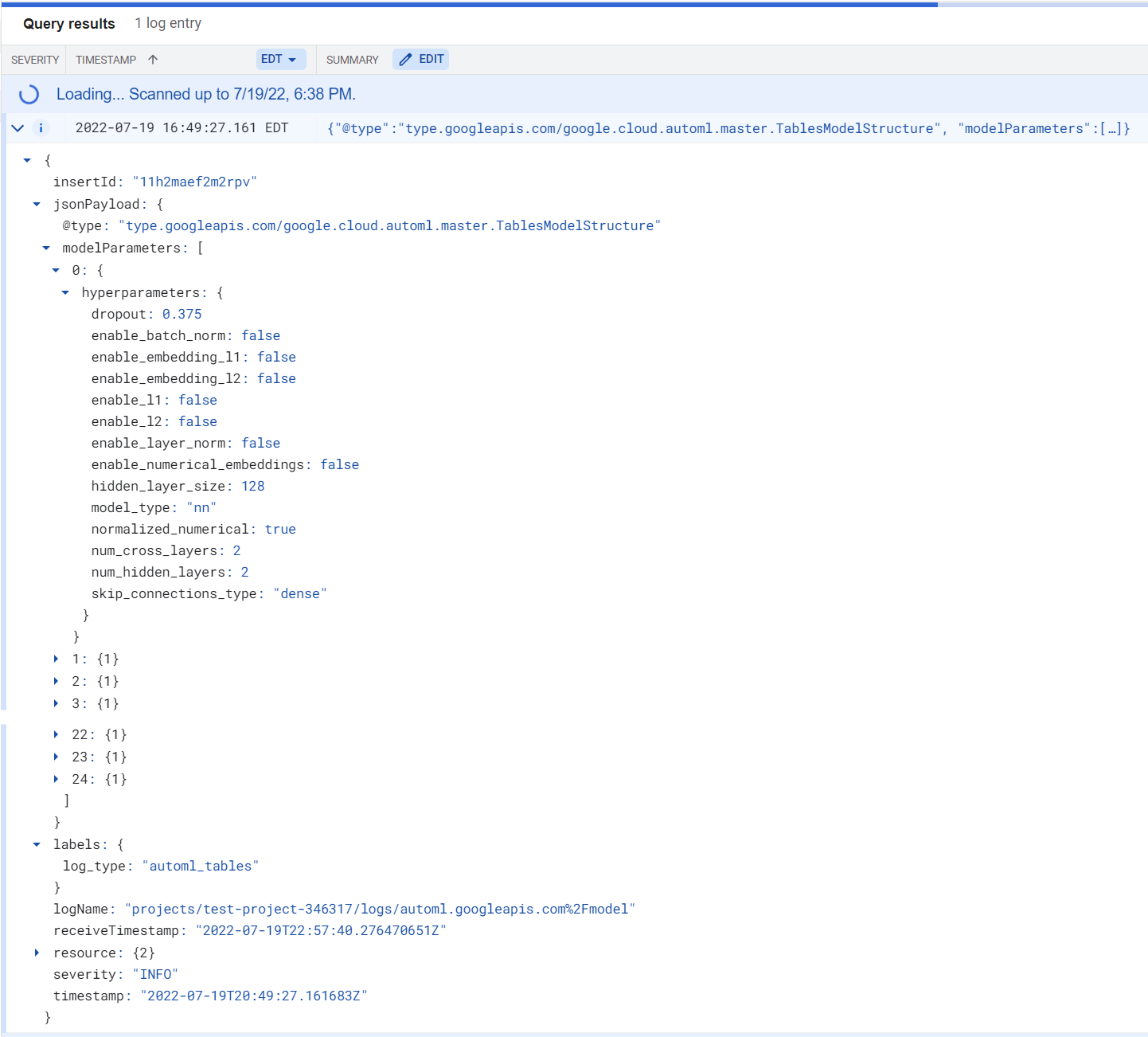
如要查看微調試驗的超參數記錄,請前往「模型超參數」列,然後按一下「試驗」。
每個微調試驗都會有一個項目。如下所示展開酬載。詳情請參閱「記錄檔欄位」。
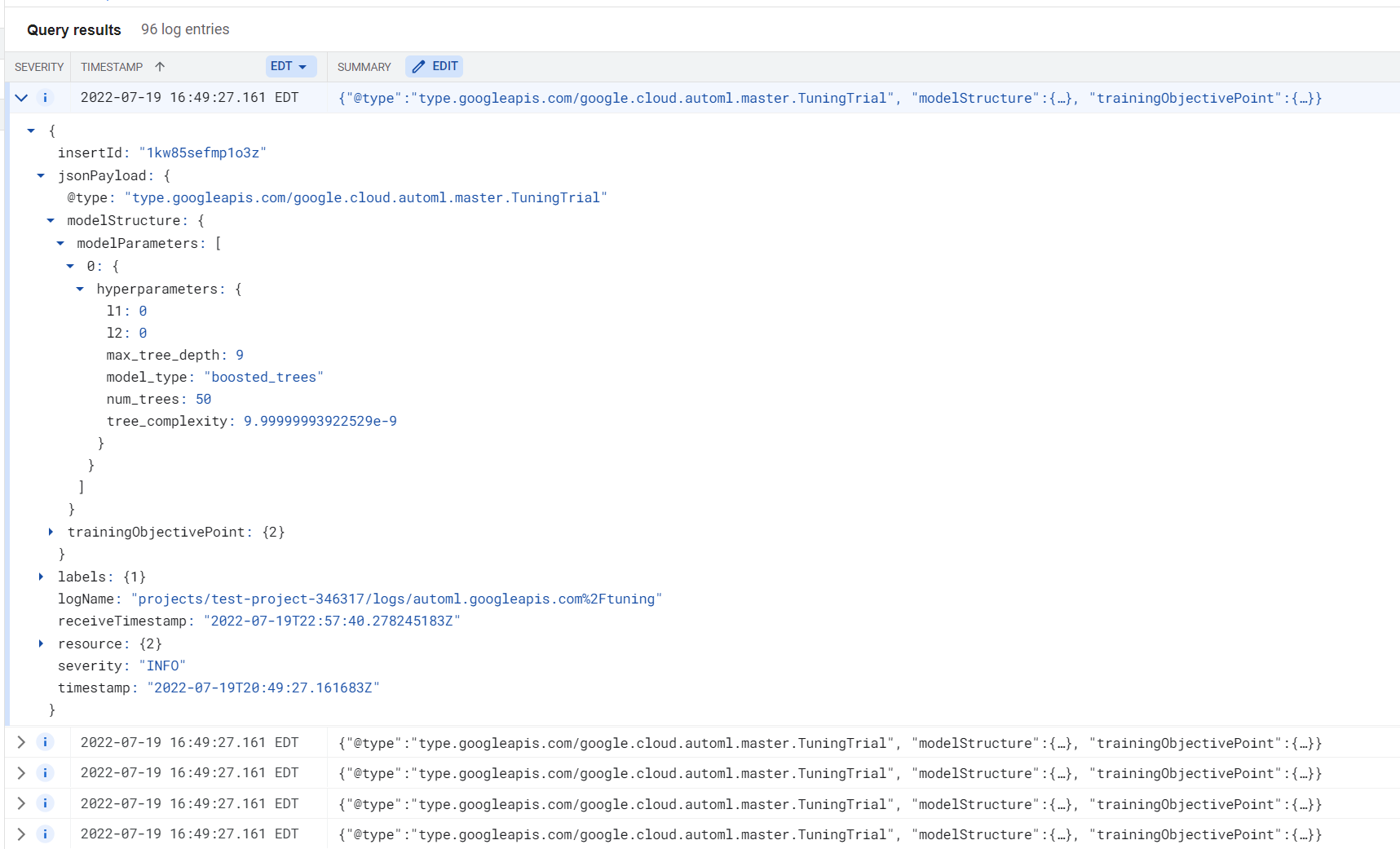
記錄檔欄位
活動記錄的結構在 LogEntry 類型說明文件中提供相關說明,歡迎參閱。
Vertex AI 模型記錄包含下列欄位:
labels:log_type欄位設為automl_tables。jsonPayload:記錄項目的詳細資料,以 JSON 物件格式提供。詳情請參閱「最終模型超參數記錄的酬載內容」或「微調試驗超參數記錄的酬載內容」。timestamp:模型建立或試用執行的日期和時間。
最終模型的超參數記錄酬載內容
最終模型的超參數記錄檔的 jsonPayload 欄位包含 modelParameters 欄位。這個欄位包含每個模型的一筆項目,這些模型會影響最終的集成模型。每個項目都有 hyperparameters 欄位,內容取決於模型類型。詳情請參閱「超參數清單」。
調整試驗的超參數記錄酬載內容
微調試驗超參數記錄的 jsonPayload 欄位包含下列欄位:
| 欄位 | 類型 | 說明 |
|---|---|---|
modelStructure |
JSON |
Vertex AI 模型結構的說明。
這個欄位包含 |
trainingObjectivePoint |
JSON | 用於模型訓練的最佳化目標。 這個項目包含時間戳記,以及記錄項目記錄時的目標值。 |
超參數清單
記錄中提供的超參數資料會因模型類型而異。以下各節說明每種模型類型的超參數。
梯度提升決策樹模型
- 樹狀結構 L1 正則化
- 樹狀結構 L2 正則化
- 樹狀結構深度最大值
- 模型類型:
GBDT - 樹狀結構數量
- 樹狀結構複雜度
前饋類神經網路模型
- 流失率
- 啟用 batchNorm (
True或False) - 啟用 L1 嵌入 (
True或False) - 啟用 L2 嵌入 (
True或False) - 啟用 L1 (
True或False) - 啟用 L2 (
True或False) - 啟用 layerNorm (
True或False) - 啟用數值嵌入 (
True或False) - 隱藏層大小
- 模型類型:
nn - 正規化數值資料欄 (
True或False) - 交叉層數
- 隱藏層數
- 略過連線類型 (
dense、disable、concat或slice_or_padding)
後續步驟
準備好使用分類或迴歸模型進行預測時,有兩種做法:
此外,你還可以:
- 評估模型。
- 查看 Cloud Logging 的一般資訊。
- 您可以將記錄檔匯出至 BigQuery、Cloud Storage 或 Pub/Sub。如要瞭解如何匯出活動記錄,請參閱 Logging 說明文件中的「將記錄檔轉送至支援的目的地」。

