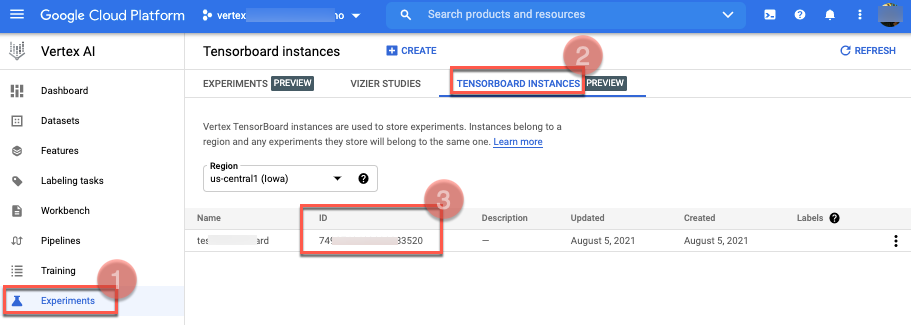The following are required to setup Vertex AI TensorBoard:
- Create a service account with required permissions.
- Create a Cloud Storage bucket to store Vertex AI TensorBoard logs.
- Create a Vertex AI TensorBoard instance.
Create a service account with required permissions
The Vertex AI TensorBoard integration with custom training requires attaching a service account.
Create a service account:
gcloud --project=PROJECT_ID iam service-accounts create USER_SA_NAMEReplace the following:
PROJECT_ID: the ID of the project in which you're creating a service account.USER_SA_NAME: a unique name for the service account you're creating.
The new service account is used by the Vertex AI Training Service to access Google Cloud services and resources. Use the following commands to grant these roles if needed:
SA_EMAIL="USER_SA_NAME@PROJECT_ID.iam.gserviceaccount.com" gcloud projects add-iam-policy-binding PROJECT_ID \ --member="serviceAccount:${SA_EMAIL}" \ --role="roles/storage.admin" gcloud projects add-iam-policy-binding PROJECT_ID \ --member="serviceAccount:${SA_EMAIL}" \ --role="roles/aiplatform.user"
Create a Cloud Storage bucket to store Vertex AI TensorBoard logs
A Cloud Storage bucket is required to store the Vertex AI TensorBoard logs your training script generates. The bucket must be regional that is, not multi-region or dual-region, and the following resources must be in same region:
- Cloud Storage bucket
- Vertex AI training job
- Vertex AI TensorBoard instance
You can use an existing bucket instead of following the bucket creation step described here. When using an existing bucket, the location of the bucket has to be the same location your Vertex AI TensorBoard instance was created in.
GCS_BUCKET_NAME="PROJECT_ID-tensorboard-logs-LOCATION_ID"
gcloud storage buckets create "gs://${GCS_BUCKET_NAME}" --location=LOCATION_ID
Replace LOCATION_ID with the location that your
Vertex AI TensorBoard instance was created in, for example
us-central1.
GCS_BUCKET_NAME is used to
create a custom training job with REST.
Create a Vertex AI TensorBoard instance
A Vertex AI TensorBoard instance, which is a regionalized resource storing your Vertex AI TensorBoard experiments, must be present before experiments can be visualized. There are two options. You can either use a default instance, or manually create one. You can create multiple instances within a project and region, however most users only need a single instance.
Use the default Vertex AI TensorBoard instance
A default TensorBoard instance is automatically created when initializing a
Vertex AI
experiment.
This backing TensorBoard is associated with the Vertex AI experiment and is used with all
subsequent Vertex AI Experiments runs. The tensorboard_resource_name can be reterived
directly from the experiment. This is the easiest way to get started with
Vertex AI TensorBoard and should meet most users needs.
Vertex AI SDK for Python
Create a Vertex AI TensorBoard experiment with a default instance using
the Vertex AI SDK for Python. Retrieve the tensorboard_resource_name from the experiment.
See init and Experiment
in the Vertex AI SDK reference documentation.
Python
experiment_name: The name of your experiment.experiment_description: A description of your experiment.project: ThePROJECT_IDof project that you want to create the TensorBoard instance in.location: The location to create your TensorBoard instance in. Vertex AI TensorBoard location is regional. Be sure to select a region that supports Vertex AI TensorBoard.
Manually create a Vertex AI TensorBoard instance
You can manually create a Vertex AI TensorBoard. This is useful for users more comfortable with the Google Cloud console, users that need a CMEK enabled TensorBoard (see CMEK), or users who want to use multiple TensorBoards. This instance can then be specified directly when initializing a Vertex AI experiment, starting an Experiment Run, or configuring the training code.
Vertex AI SDK for Python
Create a Vertex AI TensorBoard instance using the Vertex AI SDK for Python.
Python
project: ThePROJECT_IDof the project that you want to create the TensorBoard instance in.display_name: A descriptive name for the Vertex AI TensorBoard instance.location: The location to create your TensorBoard instance in. Vertex AI TensorBoard location is regional. Be sure to select a region that supports Vertex AI TensorBoard
Google Cloud CLI
Use Google Cloud CLI to create a Vertex AI TensorBoard instance.
- Install the gcloud CLI
- Initialize the Google Cloud CLI by running
gcloud init. - To confirm installation, explore the commands.
gcloud ai tensorboards --help
The commands includecreate,describe,list,update, anddelete. If needed, you can follow these steps to set default values for your project and location before proceeding.
- Authenticate to the gcloud CLI.
gcloud auth application-default login - Create a Vertex AI TensorBoard instance by providing a project name
and a display name. This step might take a few minutes to complete for the first
time in a project. Make note of the Vertex AI TensorBoard instance
name (for example:
projects/123/locations/us-central1/tensorboards/456) that is printed at the end of the following command. You will need it in the later steps.
gcloud ai tensorboards create --display-name DISPLAY_NAME \ --project PROJECT_NAME
Replace the following:
PROJECT_NAME: The project that you want to create the TensorBoard instance in.DISPLAY_NAME: A descriptive name for the TensorBoard instance.
Google Cloud console
If you want your Vertex AI TensorBoard data encrypted, you must enable the CMEK key when creating the instance.
Follow these steps to create a Vertex AI TensorBoard CMEK enabled instance using the Google Cloud console.
- If you're new to Vertex AI or starting a new project, set up your project and development environment.
- In the Vertex AI section of the Google Cloud console, go to the Experiments page.
Go to the Experiments page - Navigate to the TensorBoard Instances tab.
- Click Create at the top of the page.
- Select a location from the Region drop-down list.
- (Optional) Add a description.
- (Optional) Under Encryption, select Customer-managed encryption key (CMEK) and select a customer-managed key.
- Click Create to create your TensorBoard instance.
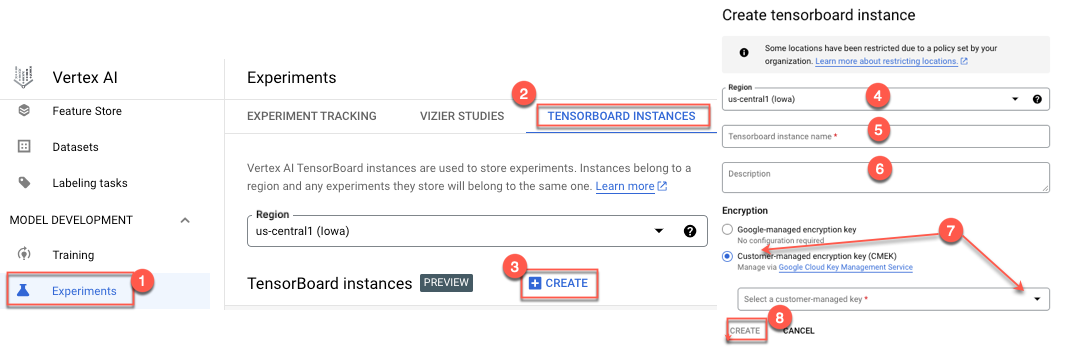
Terraform
The following sample uses the google_vertex_ai_tensorboard Terraform resource to create a non-encrypted Vertex AI TensorBoard instance.
To learn how to apply or remove a Terraform configuration, see Basic Terraform commands.
Terraform
Delete a TensorBoard instance
Deleting a TensorBoard instance deletes that TensorBoard and all associated TensorBoard experiments and TensorBoard runs. The Vertex AI Experiments the instance is associated with isn't deleted.
To delete a Vertex AI Experiments and it's associated Vertex AI TensorBoard experiments, see Delete an experiment.
Vertex AI SDK for Python
Delete a Vertex AI TensorBoard instance using the Vertex AI SDK for Python.
Python
tensorboard_resource_name: Provide the TensorBoard Resource name.project: ThePROJECT_IDyour TensorBoard instance is in.location: The location that your TensorBoard instance is in.
Google Cloud console
Follow these steps to delete a Vertex AI TensorBoard instance using the Google Cloud console.
- In the Vertex AI section of the Google Cloud console, go to the
Experiments page.
Go to the Experiments page - Select the TensorBoard Instances tab. A list TensorBoard instances appears.
- Select and click Delete
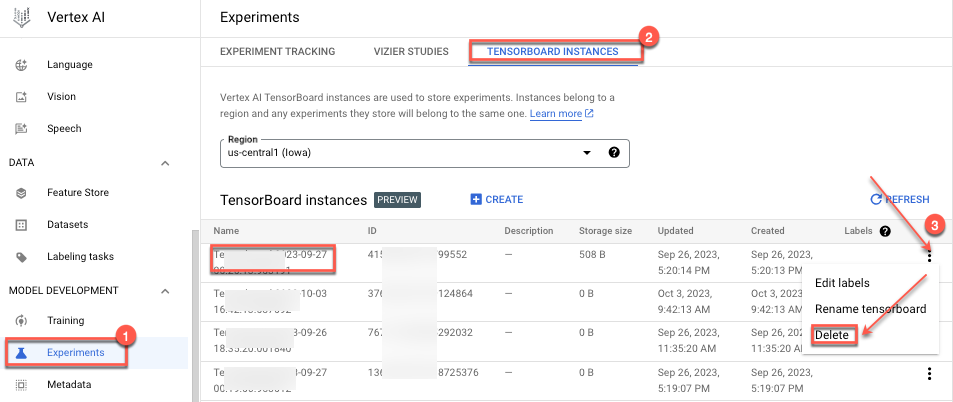
Relevant terms
These terms, "TensorBoard resource name", and "TensorBoard instance ID" are referenced in numerous samples.
TensorBoard resource name
The TensorBoard Resource name is used to fully identify the Vertex AI TensorBoard instance. The format is as follows:
projects/PROJECT_ID_OR_NUMBER/locations/REGION/tensorboards/TENSORBOARD_INSTANCE_ID
The TensorBoard resource name is printed in the log messages when created using gcloud CLI or Vertex AI SDK, or can be created by providing the appropriate values for the placeholders.
Vertex AI SDK for Python
The TensorBoard resource name can be retrieved from an Vertex AI Experiments using the Vertex AI SDK.
Python
experiment_name: The name of your experiment.project: ThePROJECT_IDof your experiment.location: The location your experiment is located in.
TensorBoard instance ID
The TensorBoard instance ID is a generated ID value associated with a
TensorBoard instance. To find the TENSORBOARD_INSTANCE_ID, go to the
Experiments page Vertex AI section of the Google Cloud console, and
select the TensorBoard Instances tab.
You can also retrieve the instance ID from the
TensorBoard resource name.